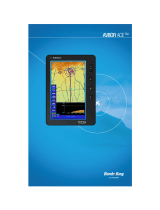Page is loading ...



Pub. No.D200803000008 Page -i Revision July 2008.
© Honeywell International Inc. Do not copy without express permission of
Honeywell.
Honeywell International Inc.
23500 W 105th Street
Olathe, KS 66061
U.S.A
CAGE: 22373
Telephone: (800) 601-3099 (U.S.A./ Canada)
Telephone: (602) 365-3099 (International)
AV8OR
User’s Guide

AV8OR User Guide Honeywell-Confidential
Pub. No.D200803000008 Page -ii Revision July 2008.
© Honeywell International Inc. Do not copy without express permission of
Honeywell.
Honeywell-Confidential
THIS COPYRIGHTED WORK AND ALL INFORMATION
ARE THE PROPERTY OF HONEYWELL
INTERNATIONAL INC., CONTAIN TRADE SECRETS
AND MAY NOT, IN WHOLE OR IN PART, BE USED,
DUPLICATED, OR DISCLOSED FOR ANY PURPOSE
WITHOUT PRIOR WRITTEN PERMISSION OF
HONEYWELL INTERNATIONAL INC. ALL RIGHTS
RESERVED.
Honeywell Materials License Agreement
The documents and information contained herein ("the
Materials") are the proprietary data of Honeywell
International Inc. and Honeywell Intellectual Properties
Inc (collectively "Honeywell"). These Materials are
provided for the exclusive use of Honeywell Service
Centers; Honeywell-authorized repair facilities;
operators of Honeywell aerospace products subject to
an applicable product support agreement, their wholly
owned-subsidiaries or a formally designated third
party service provider thereunder; and direct
recipients of Materials from Honeywell's Aerospace
Technical Publication Distribution. The terms and
conditions of this License Agreement govern your use
of these Materials, except to the extent that any terms
and conditions of another applicable agreement with
Honeywell regarding the operation, maintenance, or
repair of Honeywell aerospace products conflict with
the terms and conditions of this License Agreement, in
which case the terms and conditions of the other
agreement will govern. However, this License
Agreement will govern in the event of a conflict
between its terms and conditions and those of a
purchase order or acknowledgement.
1. License Grant - If you are a party to an applicable product
support agreement, a Honeywell Service Center agreement, or
an authorized repair facility agreement, Honeywell hereby grants
you a limited, non-exclusive license to use these Materials to

AV8OR User Guide Honeywell-Confidential
Pub. No.D200803000008 Page -iii Revision July 2008.
© Honeywell International Inc. Do not copy without express permission of
Honeywell.
operate, maintain, or repair Honeywell aerospace products only
in accordance with that agreement.
If you are a direct recipient of these Materials from Honeywell's
Aerospace Technical Publication Distribution and are not a party
to an agreement related to the operation, maintenance or repair
of Honeywell aerospace products, Honeywell hereby grants you a
limited, non-exclusive license to use these Materials to maintain
or repair the subject Honeywell aerospace products only at the
facility to which these Materials have been shipped ("the
Licensed Facility"). Transfer of the Materials to another facility
owned by you is permitted only if the original Licensed Facility
retains no copies of the Materials and you provide prior written
notice to Honeywell.
2. Rights In Materials - Honeywell retains all rights in these
Materials and in any copies thereof that are not expressly granted
to you, including all rights in patents, copyrights, trademarks, and
trade secrets. No license to use any Honeywell trademarks or
patents is granted under this License Agreement.
3. Confidentiality - You acknowledge that these Materials
contain information that is confidential and proprietary to
Honeywell. You agree to take all reasonable efforts to maintain
the confidentiality of these Materials.
4. Assignment And Transfer - This License Agreement may be
assigned to a formally designated service designee to the extent
allowed under an applicable product support agreement or
transferred to a subsequent owner or operator of an aircraft
containing the subject Honeywell aerospace products. However,
the recipient of any such assignment or transfer must assume all
of your obligations under this License Agreement. No assignment
or transfer shall relieve any party of any obligation that such party
then has hereunder.
5. Copies of Materials - Unless you have the express written
permission of Honeywell, you may not make or permit making of
copies of the Materials. Notwithstanding the foregoing, you may
make copies of only portions of the Material for your internal use.
You agree to return the Materials and any copies thereof to
Honeywell upon the request of Honeywell.
6. Term - This License Agreement is effective until terminated as
set forth herein. This License Agreement will terminate
immediately, without notice from Honeywell, if you fail to comply
with any provision of this License Agreement or will terminate
simultaneously with the termination or expiration of your
applicable product support agreement, authorized repair facility

AV8OR User Guide Honeywell-Confidential
Pub. No.D200803000008 Page -iv Revision July 2008.
© Honeywell International Inc. Do not copy without express permission of
Honeywell.
agreement, or your formal designation as a third party service
provider. Upon termination of this License Agreement, you will
return these Materials to Honeywell without retaining any copies
and will have one of your authorized officers certify that all
Materials have been returned with no copies retained.
7. Remedies - Honeywell reserves the right to pursue all
available remedies and damages resulting from a breach of this
License Agreement.
8. Limitation of Liability - Honeywell does not make any
representation regarding the use or sufficiency of the Materials.
THERE ARE NO OTHER WARRANTIES, WHETHER WRITTEN
OR ORAL, EXPRESS, IMPLIED OR STATUTORY, INCLUDING,
BUT NOT LIMITED TO, (i) WARRANTIES ARISING FROM
COURSE OF PERFORMANCE, DEALING, USAGE, OR TRADE,
WHICH ARE HEREBY EXPRESSLY DISCLAIMED, OR (ii)
WARRANTIES AGAINST INFRINGEMENT OF INTELLECTUAL
PROPERTY RIGHTS OF THIRD PARTIES, EVEN IF
HONEYWELL HAS BEEN ADVISED OF ANY SUCH
INFRINGEMENT. IN NO EVENT WILL HONEYWELL BE LIABLE
FOR ANY INCIDENTAL DAMAGES, CONSEQUENTIAL
DAMAGES, SPECIAL DAMAGES, INDIRECT DAMAGES, LOSS
OF PROFITS, LOSS OF REVENUES, OR LOSS OF USE, EVEN
IF INFORMED OF THE POSSIBILITY OF SUCH DAMAGES. TO
THE EXTENT PERMITTED BY APPLICABLE LAW, THESE
LIMITATIONS AND EXCLUSIONS WILL APPLY REGARDLESS
OF WHETHER LIABILITY ARISES FROM BREACH OF
CONTRACT, WARRANTY, TORT (INCLUDING BUT NOT
LIMITED TO NEGLIGENCE), BY OPERATION OF LAW, OR
OTHERWISE.
9. Controlling Law - This License shall be governed and
construed in accordance with the laws of the State of New York
without regard to the conflicts of laws provisions thereof. This
license sets forth the entire agreement between you and
Honeywell and may only be modified by a writing duly executed
by the duly authorized representatives of the parties.

AV8OR User Guide Honeywell-Confidential
Pub. No.D200803000008 Page -v Revision July 2008.
© Honeywell International Inc. Do not copy without express permission of
Honeywell.
Copyright - Notice
Copyright 2008, Honeywell International Inc. All rights reserved.
Honeywell is a registered trademark of Honeywell International
Inc.
All other marks are owned by their respective companies.


AV8OR User’s Guide Table of Contents
Pub. No.D200803000008 Page –TC 1 Revision July 2008.
© Honeywell International Inc. Do not copy without express permission of
Honeywell.
Table of Contents
1. INTRODUCTION .................................................................... 1-1
Honeywell Customer Support ..................................................... 1-2
Honeywell Aerospace Technical Publications ............................ 1-3
2. Getting Started ...................................................................... 2-1
Unit overview .............................................................................. 2-1
Displays and Controls ............................................................ 2-1
Supplied Equipment ............................................................... 2-3
Optional Equipment ................................................................ 2-4
Charging the Internal Battery ...................................................... 2-5
Using AV8OR .............................................................................. 2-6
Understanding Terms ............................................................. 2-6
Turning AV8OR on/off ................................................................ 2-7
AV8OR Sleep Mode ................................................................... 2-8
Turn Sleep Mode On and Off ................................................. 2-8
Main Menu .................................................................................. 2-8
Getting satellite signals ............................................................... 2-9
View GPS status from Settings .............................................. 2-9
3. Aviation Mode Operation ..................................................... 3-1
Basic Operation .......................................................................... 3-1
Aviation Mode ......................................................................... 3-1
Program Startup ............................................................ 3-1
Demo Mode ................................................................... 3-4
Aviation Main Menu Page .............................................. 3-5
VFR Moving Map Function ......................................................... 3-9
Main Map Display Window ..................................................... 3-9
Data Fields ................................................................... 3-14
Altitude Data Field ....................................................... 3-14
Bearing Data Field ....................................................... 3-14
Course Deviation Indicator (CDI) Data Field ............... 3-14
Departure Time Data Field .......................................... 3-15
Distance to Waypoint Data Field ................................. 3-15
Desired Track Data Field ............................................. 3-15
En-Route Safe Altitude Data Field ............................... 3-15
Estimated Time of Arrival Data Field ........................... 3-15
Estimated Time En-Route Data Field .......................... 3-16
Flight Time Data Field .................................................. 3-16
Groundspeed Data Field .............................................. 3-16
Minimum Safe Altitude Data Field ............................... 3-17
Near Position Data Field .............................................. 3-17

AV8OR User’s Guide Table of Contents
Pub. No.D200803000008 Page –TC 2 Revision July 2008.
© Honeywell International Inc. Do not copy without express permission of
Honeywell.
Present Position Data Field
......................................... 3-17
Stop Watch Data Field ................................................. 3-18
Time Data Field............................................................ 3-18
Track Angle Error Data Field ....................................... 3-20
Track Angle Data Field ................................................ 3-20
Track To Steer Data Field ............................................ 3-20
Waypoint Ident Data Field. .......................................... 3-20
Cross Track Error Data Field ....................................... 3-20
VFR Moving Map Operation ................................................. 3-21
MAP ZOOMING ........................................................... 3-21
MAP VIEW ................................................................... 3-21
SmartProfile ................................................................. 3-22
NEAREST – Select Nearest Destination: .................... 3-25
DIRECT-TO NAVIGATION .......................................... 3-28
Create a Direct-To course from the Map ..................... 3-28
Create a Direct-To course from the keyboard entry (No
Flight Plan) ................................................................... 3-30
Re-center aircraft when Direct-To is already enabled . 3-31
Bypass a WPT with a flight plan active ........................ 3-32
Enter a Direct-To WPT with a flight plan active. .......... 3-34
PTR MENU .................................................................. 3-36
PTR MENU – DIRECT-TO Navigation ........................ 3-37
PTR MENU – OBS Navigation .................................... 3-38
Center Map .................................................................. 3-40
Center To WPT/Center Aircraft .................................... 3-41
Selectable GPS Data Source ...................................... 3-42
AUTONAV .................................................................... 3-42
STOP WATCH ............................................................. 3-43
Flight Plan Function .................................................................. 3-45
Creating New Flight Plan using the Virtual Keyboard . 3-45
Creating New Flight Plan using MAP Selections ......... 3-49
Stored Flight Plans Processing .................................... 3-52
EDIT FPLAN ................................................................ 3-53
FPLAN ADMIN ............................................................. 3-55
USER WPTS ................................................................ 3-57
FLY FPLAN .................................................................. 3-59
Weather Function ...................................................................... 3-61
Hardware Accessory ............................................................ 3-61
Receiving Weather Data....................................................... 3-61
Choose Product .................................................................... 3-62
Legend .................................................................................. 3-65

AV8OR User’s Guide Table of Contents
Pub. No.D200803000008 Page –TC 3 Revision July 2008.
© Honeywell International Inc. Do not copy without express permission of
Honeywell.
Messages Function ................................................................... 3-67
Notepad ................................................................................ 3-69
System Setup Function ............................................................. 3-72
System Setup Menu ............................................................. 3-72
General System Setup ................................................. 3-73
Map Setup.................................................................... 3-75
Navigation Setup ......................................................... 3-78
Data Field Setup .......................................................... 3-82
Flight Plan Data Setup ................................................. 3-85
Demo Mode Setup ....................................................... 3-85
Device Setup ........................................................................ 3-87
Status Page .......................................................................... 3-89
Shut Down ............................................................................ 3-91
4. Automotive Mode Operation ............................................... 4-1
Warnings and Safety information................................................ 4-1
Glossary ...................................................................................... 4-2
Getting Started ............................................................................ 4-4
Simple and Advanced modes ................................................. 4-6
Soft Keys and Controls on the screen .................................... 4-8
Using keyboards .......................................................... 4-10
Additional Controls ....................................................... 4-11
Using the Map .............................................................. 4-12
CHECKING THE DETAILS OF A MAP LOCATION .... 4-13
MANIPULATING THE MAP ......................................... 4-14
STATUS INFORMATION AND HIDDEN CONTROLS ON
THE MAP ..................................................................... 4-16
USING THE CURSOR (THE SELECTED MAP
LOCATION) ................................................................. 4-22
Advanced Functions ............................................................. 4-23
SMART ZOOM ............................................................ 4-23
POSITION MARKERS ................................................. 4-24
Current GPS Position and Lock-on-Road .................... 4-24
Returning to Normal Navigation................................... 4-24
Selected Location (Cursor) .......................................... 4-25
Original Position in the Cursor Menu ........................... 4-25
DAYTIME AND NIGHT COLOR SCHEMES ............... 4-26
COLOR SCHEME IN TUNNELS ................................. 4-26
ROUTE CALCULATION AND RECALCULATION ...... 4-26
ITINERARY .................................................................. 4-27
TRACK LOGS .............................................................. 4-29
ROUTE DEMONSTRATION ........................................ 4-29

AV8OR User’s Guide Table of Contents
Pub. No.D200803000008 Page –TC 4 Revision July 2008.
© Honeywell International Inc. Do not copy without express permission of
Honeywell.
POI (POINTS OF INTERE
ST) ..................................... 4-29
Saving POI ................................................................... 4-30
Managing POI .............................................................. 4-30
ROAD SAFETY CAMERAS ......................................... 4-30
Saving Road Safety Cameras ..................................... 4-31
Camera Warning .......................................................... 4-31
Camera Types ............................................................. 4-31
Camera Directions ....................................................... 4-33
SPEED LIMIT WARNING ............................................ 4-34
ROUTE Navigation ................................................................... 4-34
Selecting the Destination of a Route .................................... 4-34
SELECTING THE CURSOR AS THE DESTINATION 4-35
ENTERING AN ADDRESS OR PART OF AN ADDRESS
..................................................................................... 4-36
Entering an Address (Europe) ..................................... 4-36
Entering an Address (North America, Australia) .......... 4-38
Entering an Address if house numbering is restarted . 4-40
Enter an Address without knowing the district/suburb . 4-42
Selecting an Intersection as the Destination ............... 4-43
Selecting a City Center as the Destination .................. 4-45
Entering an Address with a Postal Code ..................... 4-46
Tips on Entering Addresses Quickly ............................ 4-47
SELECTING THE DESTINATION FROM YOUR
FAVORITES ................................................................. 4-48
SELECTING THE DESTINATION FROM THE POIS . 4-48
SELECTING THE DESTINATION WITH SAVED POI
SEARCH CRITERIA .................................................... 4-50
Selecting the destination from the History ................... 4-51
Selecting the destination by entering its coordinate .... 4-51
Creating a Multi-point Route (inserting a Via Point) ............. 4-52
Creating a Multi-point Route (Append a New Destination) .. 4-53
Editing the Route .................................................................. 4-54
Viewing Whole Route on the Map (Fit-to-Screen) ................ 4-55
Watching the Simulation of the Route .................................. 4-56
Enabling Safety Mode .......................................................... 4-56
Pausing the Active Route ..................................................... 4-57
Deleting the Next Via Point from the Route ......................... 4-57
Deleting the Active Route ..................................................... 4-57
Using Track Logs .................................................................. 4-58
Recording the travelled path (creating a Track Log) ... 4-58
Simulating a Track Log on the map ............................. 4-58

AV8OR User’s Guide Table of Contents
Pub. No.D200803000008 Page –TC 5 Revision July 2008.
© Honeywell International Inc. Do not copy without express permission of
Honeywell.
Changing the color of a Track Log .............................. 4-59
Saving a Route ..................................................................... 4-59
Loading a Saved Route ........................................................ 4-60
Reference book (Advanced mode) ........................................... 4-61
Map Screen .......................................................................... 4-62
Icons on the map ......................................................... 4-66
Battery, GPS Position Quality, Vehicle Type Indicator 4-67
Status Indicator Strip ................................................... 4-68
Next two Route Events (Turn Preview fields) .............. 4-70
Objects on the map ...................................................... 4-71
Streets and Roads ....................................................... 4-71
Elements of the Active Route ...................................... 4-71
Detour menu ................................................................ 4-73
Cursor menu ................................................................ 4-74
Position menu .............................................................. 4-77
Route Information screen ............................................ 4-77
Trip Information screen ................................................ 4-80
Trip Computer screen .................................................. 4-84
QUICK MENU .............................................................. 4-85
GPS DATA SCREEN ................................................... 4-88
Find menu ............................................................................. 4-91
Route menu .......................................................................... 4-92
MANAGE SAVED ROUTES ........................................ 4-94
MANAGE HISTORY .................................................... 4-95
MANAGE TRACK LOGS ............................................. 4-95
Manage Favorites ........................................................ 4-96
MANAGE POIS ............................................................ 4-97
MANAGE SAVED SEARCH CRITERIA ...................... 4-99
USER DATA MANAGEMENT ..................................... 4-99
Settings Menu ..................................................................... 4-100
MAP SCREEN SETTINGS ........................................ 4-102
SOUND SETTINGS ................................................... 4-103
ROUTE PLANNING OPTIONS.................................. 4-104
REGIONAL SETTINGS ............................................. 4-108
NAVIGATION SETTINGS .......................................... 4-109
WARNING SETTINGS .............................................. 4-110
GPS SETTINGS ........................................................ 4-112
MENU SETTINGS ..................................................... 4-113
DEVICE SETTINGS .................................................. 4-113
TRACK LOG SETTINGS ........................................... 4-114
5. MULTIMEDIA ......................................................................... 5-1

AV8OR User’s Guide Table of Contents
Pub. No.D200803000008 Page –TC 6 Revision July 2008.
© Honeywell International Inc. Do not copy without express permission of
Honeywell.
Music Player ............................................................................... 5-1
Photos ......................................................................................... 5-2
Movie player ................................................................................ 5-4
Ebook Reader ............................................................................. 5-5
Downloading Multimedia Files .................................................... 5-6
6. SYSTEM SETTINGS .............................................................. 6-1
GPS Status ................................................................................. 6-1
Backlight ..................................................................................... 6-1
Backlight control bar ............................................................... 6-2
Backlight shutdown setting ..................................................... 6-2
Volume ........................................................................................ 6-2
Enable/disable audio output ................................................... 6-3
Volume control bar ................................................................. 6-3
System Info ................................................................................. 6-3
Bluetooth ..................................................................................... 6-4
7. APPENDIX ............................................................................. 7-1
Acronyms and Abbreviations ...................................................... 7-1
Downloading files from PC ......................................................... 7-4
Connection to An External GPS Source ..................................... 7-5
Bendix/King KLN-94 ............................................................... 7-5
Garmin© GNS 430/430W/530/530W ..................................... 7-5
Connection to An External Weather Source ............................... 7-7
Bendix/King KDR-610 Setup .................................................. 7-7
WxWorx XM Weather Receiver Serial Setup ......................... 7-9
WxWorx XM Weather Receiver Bluetooth Setup ................. 7-10
External Flight Plans ................................................................. 7-15
Jeppesen FliteStar© PC Application ................................... 7-15

AV8OR User’s Guide Table of Contents
Pub. No.D200803000008 Page –TC 7 Revision July 2008.
© Honeywell International Inc. Do not copy without express permission of
Honeywell.
List of Illustrations
Figure 2-1: AV8OR Controls ........................................................... 2-1
Figure 2-2: Charging with AV8OR turned off .................................. 2-5
Figure 2-3: Charge is completed ..................................................... 2-6
Figure 2-4: AV8OR Power Up ......................................................... 2-7
Figure 2-5: AV8OR Power off ......................................................... 2-8
Figure 2-6: AV8OR Sleep Mode ..................................................... 2-8
Figure 2-7: Main Menu .................................................................... 2-9
Figure 2-8: Settings Page ............................................................... 2-9
Figure 2-9: GPS Signal Strength Page – Locked and Unlocked .. 2-10
Figure 2-10: GPS Information of Current position ........................ 2-11
Figure 2-11: GPS Data flow .......................................................... 2-11
Figure 2-12: GPS Reset ................................................................ 2-11
Figure 3-1: Initial Title Page ............................................................ 3-1
Figure 3-2: Self Test Failed ............................................................. 3-2
Figure 3-3: Self Test Failed Caution ............................................... 3-2
Figure 3-4: SELF TEST COMPLETED Page .................................. 3-3
Figure 3-5: Final Title Page ............................................................. 3-3
Figure 3-6: Demo Mode .................................................................. 3-4
Figure 3-7: Map Page ..................................................................... 3-5
Figure 3-8: Main Menu Page........................................................... 3-5
Figure 3-9: Flight Plan – Flight Plan Index Page ............................ 3-6
Figure 3-10: Messages – Messages Info Page .............................. 3-7
Figure 3-11: Weather – Weather Map Page ................................... 3-7
Figure 3-12: System Setup – System Setup Menu page ................ 3-8
Figure 3-13: Main Map Display Page .............................................. 3-9
Figure 3-14: Map – No position data CAUTION ........................... 3-11
Figure 3-15: Map – No Altitude Available CAUTION .................... 3-11
Figure 3-16: Map – Non-pointer Map mode .................................. 3-12
Figure 3-17: Map – Pointer Map mode ......................................... 3-12
Figure 3-18: Map – Pointer Tag Window / Title Window .............. 3-13
Figure 3-19: Map – Without soft keys ........................................... 3-13
Figure 3-20: Map – Map View Setup ............................................ 3-21
Figure 3-21: Map - Vertical Profile On .......................................... 3-22
Figure 3-22: Map – Topo On ......................................................... 3-23
Figure 3-23: Map – Relative Terrain ............................................. 3-23
Figure 3-24: Map – Topo Off ......................................................... 3-25
Figure 3-25: Map – Nearest Database Selection .......................... 3-25
Figure 3-26: Map – Nearest Airport List ........................................ 3-26

AV8OR User’s Guide Table of Contents
Pub. No.D200803000008 Page –TC 8 Revision July 2008.
© Honeywell International Inc. Do not copy without express permission of
Honeywell.
Figure 3-27: Map – Airport
information ......................................... 3-27
Figure 3-28: Map - Airport Filter .................................................... 3-27
Figure 3-29: Map – Direct-To OFF ................................................ 3-28
Figure 3-30: Map - Select a NAVAID ............................................ 3-29
Figure 3-31: Map - Direct To a NAVAID ....................................... 3-29
Figure 3-32: Map - Navigate to a NAVAID point ........................... 3-30
Figure 3-33: Map – Virtual Keyboard ............................................ 3-30
Figure 3-34: Map – Entered Waypoint Info ................................... 3-31
Figure 3-35: Re-center aircraft – Step 1 ....................................... 3-32
Figure 3-36: Step 1 Bypass a WPT .............................................. 3-33
Figure 3-37: Bypass a WPT - Step 2 ............................................ 3-33
Figure 3-38: Bypass a WPT - Step 3 ............................................ 3-33
Figure 3-39: Bypass a Waypoint Step 4 ....................................... 3-34
Figure 3-40: Enter a New WPT with Flight Plan Active ................ 3-34
Figure 3-41: Enter New WPT – Select KEYBD Soft key .............. 3-35
Figure 3-42: Enter New WPT Ident ............................................... 3-35
Figure 3-43: New Direct-To Active. ............................................... 3-36
Figure 3-44: Map – NAVAID Point PTR MENU ............................ 3-36
Figure 3-45: Map – User Defined Point PTR MENU .................... 3-37
Figure 3-46: Map – User Defined Waypoint .................................. 3-37
Figure 3-47: Map – Navigate to a user defined WPT ................... 3-38
Figure 3-48: OBS Course to NAVAID ........................................... 3-39
Figure 3-49: Map –OBS Start ........................................................ 3-39
Figure 3-50: Map – OBS Navigation ............................................. 3-40
Figure 3-51: Map – OBS Configuration ......................................... 3-40
Figure 3-52: Map – Center to WPT ............................................... 3-41
Figure 3-53: Map – Center Aircraft ............................................... 3-42
Figure 3-54: Stop Watch Data Field .............................................. 3-43
Figure 3-55: Flight Plan - Index Page with no Flight Plan ............. 3-45
Figure 3-56: New Flight Plan Page ............................................... 3-46
Figure 3-57: Virtual Keyboard ....................................................... 3-46
Figure 3-58: Enter Waypoint Identifier .......................................... 3-47
Figure 3-59: Waypoint Entry Window ........................................... 3-47
Figure 3-60: All WPTs Entered into Flight Plan ............................ 3-48
Figure 3-61: Flight Plan Saved ...................................................... 3-48
Figure 3-62: Flight Plan Index ....................................................... 3-49
Figure 3-63: New Flight Plan Page ............................................... 3-49
Figure 3-64: Flight Plan – Map Selction of WPTs ......................... 3-50
Figure 3-65: Flight Plan - Waypoint Detail .................................... 3-50
Figure 3-66: Flight Plan - Selected Waypoint Detail Information .. 3-51
Figure 3-67: Flight Plan - Stored Flight Plan with a Waypoint ...... 3-51

AV8OR User’s Guide Table of Contents
Pub. No.D200803000008 Page –TC 9 Revision July 2008.
© Honeywell International Inc. Do not copy without express permission of
Honeywell.
Figure 3-68: Flight Plan - Save Waypoint ..................................... 3-52
Figure 3-69: Flight Plan – Flight Plan Accepted ........................... 3-52
Figure 3-70: Flight Plan Index Page ............................................. 3-53
Figure 3-71: Flight Plan - DATA VIEW .......................................... 3-54
Figure 3-72: Flight Plan Selected WPT from Map ........................ 3-54
Figure 3-73: Flight Plan - FPLAN ADMIN ..................................... 3-55
Figure 3-74: Flight Plan - COPY FPLAN ....................................... 3-55
Figure 3-75: Invert Flight Plan - Step 1 ......................................... 3-56
Figure 3-76: Invert Flight Plan - Step 2 ......................................... 3-56
Figure 3-77: Invert Flight Plan - Step 3 ......................................... 3-57
Figure 3-78: Delete Flight Plan ..................................................... 3-57
Figure 3-79: Flight Plan - User Waypoint List ............................... 3-58
Figure 3-80: Flight Plan – New/Edit User Waypoint ..................... 3-58
Figure 3-81: Flight Plan – WPT Range and Bearing Config ......... 3-59
Figure 3-82: Flight Plan - FLY FPLAN .......................................... 3-60
Figure 3-83: Flight Plan – Active Flight Plan ................................. 3-60
Figure 3-84: WX – No Data Received ........................................... 3-62
Figure 3-85: WX – Non-pointer mode ........................................... 3-62
Figure 3-86: WX – Choose Product .............................................. 3-63
Figure 3-87: WX – NEXRAD ......................................................... 3-63
Figure 3-88: Graphical METARs ................................................... 3-64
Figure 3-89: WX - AIRMETs ......................................................... 3-64
Figure 3-90: WX – Pointer mode .................................................. 3-66
Figure 3-91: WX – Legend Info ..................................................... 3-66
Figure 3-92: Messages ................................................................. 3-67
Figure 3-93: Notepad Page ........................................................... 3-71
Figure 3-94: Checklist Page .......................................................... 3-71
Figure 3-95: System Setup - System Setup Menu Page .............. 3-72
Figure 3-96: System Setup – General System Setup Options ..... 3-73
Figure 3-97: System Setup – Setting values ................................. 3-73
Figure 3-98: System Setup – Map System Setup Options ........... 3-75
Figure 3-99: Map System Setup – Point Feature Setup ............... 3-77
Figure 3-100: Map System Setup – Line Feature Setup .............. 3-77
Figure 3-101: Map System Setup – Airspace Setup ..................... 3-78
Figure 3-102: Map System Setup – Overlay Setup ...................... 3-78
Figure 3-103: System Setup – Navigation Setup .......................... 3-79
Figure 3-104: System Setup – Data Field Setup .......................... 3-83
Figure 3-105: System Setup – Wide windows Data Field ............. 3-84
Figure 3-106: System Setup – Flight Plan Data Setup ................. 3-85
Figure 3-107: System Setup – Demo Mode Setup ....................... 3-86
Figure 3-108: System Setup – Demo Mode Setup Ident Settings 3-86

AV8OR User’s Guide Table of Contents
Pub. No.D200803000008 Page –TC 10 Revision July 2008.
© Honeywell International Inc. Do not copy without express permission of
Honeywell.
Figure 3-109: System Setup – Demo Mode Setup Ident Details .. 3-87
Figure 3-110: Device Setup Menu ................................................ 3-88
Figure 3-111: System Setup – Status Page .................................. 3-89
Figure 3-112: System Setup – Internal GPS Status ..................... 3-89
Figure 3-113: System Setup – External GPS Status .................... 3-90
Figure 3-114: System Setup – Software and Database Version .. 3-90
Figure 3-115: System Information Page ....................................... 3-91
Figure 3-116: Power Off ................................................................ 3-92
Figure 4-1: AV8OR Main Menu ....................................................... 4-4
Figure 4-2: Simple Mode ................................................................. 4-5
Figure 4-3: Advanced Mode ............................................................ 4-5
Figure 4-4: Map Screen ................................................................ 4-13
Figure 4-5: Itinerary ....................................................................... 4-27
Figure 4-6: Enter an Address (Europe) ......................................... 4-36
Figure 4-7: Find an Address - USA ............................................... 4-38
Figure 4-8: Map Screen Advanced Mode ..................................... 4-62
Figure 4-9: Route Information Screen ........................................... 4-78
Figure 4-10: Trip Information Screen ............................................ 4-81
Figure 4-11: Quick Menu ............................................................... 4-86
Figure 4-12: GPS Status ............................................................... 4-89
Figure 4-13 Settings Menu .......................................................... 4-101
Figure 5-1: Multimedia Menu .......................................................... 5-1
Figure 5-2: Music Player - Searching for a Music File .................... 5-2
Figure 5-3: Music Player - Playing Music ........................................ 5-2
Figure 5-4: Photo Browser – Searching for a Photo ....................... 5-3
Figure 5-5: Photo Browser - Viewing a Photo ................................. 5-3
Figure 5-6: Movie Player - Searching for a Movie ........................... 5-4
Figure 5-7: Movie Player - Playing a Movie .................................... 5-5
Figure 5-8: EBook Reader – Searching for a Book ......................... 5-5
Figure 5-9: Ebook Reader ............................................................... 5-6
Figure 6-1: Settings Page ............................................................... 6-1
Figure 6-2: Backlight Page .............................................................. 6-2
Figure 6-3: Volume Control ............................................................. 6-3
Figure 6-6: System Info Screen ...................................................... 6-4
Figure 6-7: Bluetooth Main Page .................................................... 6-4
Figure 6-8: BlueTooth Manager ...................................................... 6-5
Figure 6-9: BlueTooth - Search in Process ..................................... 6-5
Figure 6-10: Bluetooth Device Explorer .......................................... 6-6
Figure 6-11: Bluetooth Service Browser ......................................... 6-6
Figure 6-12: Bluetooth Devices Paired ........................................... 6-7
Figure 7-1: External GPS Setup Screen ......................................... 7-6

AV8OR User’s Guide Table of Contents
Pub. No.D200803000008 Page –TC 11 Revision July 2008.
© Honeywell International Inc. Do not copy without express permission of
Honeywell.
Figure 7-2: Weather Setup - KDR-610
............................................ 7-7
Figure 7-3: WxWorx XM Weather Setup ......................................... 7-9
Figure 7-4: WxWorx Bluetooth Receiver Setup ............................ 7-10
Figure 7-5: BlueTooth Main Page ................................................. 7-11
Figure 7-6: BlueTooth Manager .................................................... 7-11
Figure 7-7: BlueTooth - Search in Process ................................... 7-12
Figure 7-8: BlueTooth WxRadio Found ........................................ 7-12
Figure 7-9: BlueTooth Passkey Required ..................................... 7-13
Figure 7-10: BlueTooth Service Browser Screen.......................... 7-13
Figure 7-11: Bluetooth - Serial Port Found ................................... 7-14
Figure 7-12: BlueTooth Serial Port Connected. ............................ 7-14

/