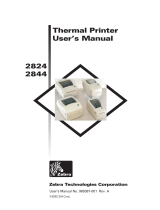Page is loading ...

User’s Manual No. 980346-001 Rev. A
©2001 Zebra Technologies Corporation
2824
Thermal Printer
User’s Manual

ii 980346-001 Rev. A

FOREWORD
This manual provides installation and operation information for the LP 2824 series printers, manu
-
factured by Zebra Technologies Corporation, Camarillo, California.
COPYRIGHT NOTICE
This document contains information proprietary to Zebra Technologies Corporation. This docu
-
ment and the information contained within is copyrighted by Zebra Technologies Corporation and
may not be duplicated in full or in part by any person without written approval from Zebra Technol
-
ogies Corporation. While every effort has been made to keep the information contained within cur
-
rent and accurate as of the date of publication, no guarantee is given or implied that the document
is error-free or that it is accurate with regard to any specification. Zebra Technologies Corporation
reserves the right to make changes, for the purpose of product improvement, at any time.
TRADEMARKS
LP 2824 is a service mark of Zebra Technologies Corporation. Windows and MS-DOS are regis
-
tered trademarks of Microsoft Corp. All other marks are trademarks or registered trademarks of
their respective holders.
LP 2824 Thermal Printers
European Council Directive Compliance to Standards
89/336/EEC
EMC Directive
EN 55022-B 1995 RF Emissions control
92/31/EE EN 50082-1 1997
Immunity to Electro-
magnetic Disturbances
IEC 1000-3-2 Harmonic Emmissions
IEC 1000-3-3 Voltage Variation
CB Schema EN 60950 Safety
FCC - DECLARATION OF CONFORMITY:
Model: LP 2824 conforms to the following specification:
FCC Part 15, Subpart B, Section 15.107(a) and Section 15.109(a) Class B digital de
-
vice
Supplemental Information:
This device complies with Part 15 of the FCC Rules. Operation is subject to the following Two Con
-
ditions: (1) This device may not cause harmful interference , and (2) this device must accept any
interference received, including interference that may cause undesired operation.
INDUSTRY CANADA NOTICE:
This device complies with Industry Canada ICS-003 class B requirements.
Cet equipement est conforme a l’ICS-003 classe B de la norm Industrielle Canadian
980346-001 Rev. A iii

SHOCK HAZARD WARNING:
The printer and power supply should never be operated in a
location where either one can get wet. Personal injury could
result.
MEDIA WARNING:
Always use high quality approved labels, tags and transfer
ribbons. If adhesive backed labels are used that DO NOT lay flat
on the backing liner, the exposed edges may stick to the label
guides and rollers inside the printer, causing the label to peel
off from the liner and jam the printer. Approved supplies can be
ordered from your dealer.
RELOADING HINT:
If you should run out of labels while printing, DO NOT turn the
power switch OFF (0) while reloading or data loss may result.
The printer will automatically a new label roll is loaded.
STATIC DISCHARGE:
The discharge of electrostatic energy that accumulates on the
surface of the human body or other surfaces can damage or
destroy the print head or electronic components used in this
device.
DO NOT TOUCH the print head or the electronic components
under the top cover.
THERMAL PRINTING:
The print head becomes hot while printing. To protect from
damaging the print head and risk of personal injury, avoid
touching the print head. Use only the cleaning pen to perform
maintenance.
iv 980346-001 Rev. A

980346-001 Rev. A v
TABLE OF CONTENTS
Installation and Operation . . . . . . . . . . . . . . . . . 1
Unpacking Your Printer . . . . . . . . . . . . . . . . . . . . 2
Getting To Know Your Printer . . . . . . . . . . . . . . . . . 3
Installation . . . . . . . . . . . . . . . . . . . . . . . . . . . 4
AutoSense Gap Sensor Adjustment . . . . . . . . . . . . . . 8
Label Dispenser Option . . . . . . . . . . . . . . . . . . . . 10
Using Fan-Fold Media . . . . . . . . . . . . . . . . . . . . . 11
Appendix A - Troubleshooting . . . . . . . . . . . . . . . . 13
Serial Interface Cable Wiring. . . . . . . . . . . . . . . . . . 17
Cash Drawer Cable Wiring . . . . . . . . . . . . . . . . . . 18
Parallel Interface Cable Wiring . . . . . . . . . . . . . . . . . 19
Cleaning the Print Head . . . . . . . . . . . . . . . . . . . . 20
Preparing Media, Paper, and Labels Before Loading . . . . . 21

vi 980346-001 Rev. A

1
Installation and Operation
This section provides information on the
installation and operation of the printer.
The printer is a low cost, desktop direct thermal
printer. The printer is specifically designed for
printing labels, tags or continuous receipts (with
or without bar codes) from any DOS™, Win-
dows™or ASCII-based compatible host.
980346-001 Rev. A 1

Unpacking Your Printer
2 980346-001 Rev. A
Installation and Operation

Getting To Know
Your Printer
980346-001 Rev. A 3
Installation and Operation

Installation The following steps will guide you through the
installation of the printer and software.
Step ➊ Attach Power Supply To The Printer
See the SHOCK HAZARD WARNING on page
iv.
4
980346-001 Rev. A
Installation and Operation
Power OFF
Check Voltage
Plug in
Power
Module
Plug in
Power
Cord
Plug Power Cord
into a Suitable
AC Outlet

Step ➋ Attach Interface Cable
The printer has either a parallel interface or a
serial interface (with optional RJ-11 connector).
For additional information on serial cable wir
-
ing, refer to Appendix A.
980346-001 Rev. A 5
Installation and Operation
Parallel Interface
Power OFF
RJ-11 Interface
(Optional)
Serial Interface

Step ➌ Load Labels
6 980346-001 Rev. A
Installation and Operation
MOVIE
Open Cover
Power ON
Adjust Holders
1.0 inch
2.5 cm
1.5 inch
3.8 cm
MOVIE

Load Labels - continued
980346-001 Rev. A 7
Installation and Operation
Install Roll
Remove Outside
Length
For more infor
-
mation refer to
appendix A
MOVIE

Load Labels - continued
If the indicator remains dark, see Appendix A -
Troubleshooting.
8
980346-001 Rev. A
Installation and Operation
Close Cover
Tap Feed Button
Thread Through
Guides

Step AutoSense Gap Sensor Adjustment
Perform this procedure when loading a new
roll. If your printer has the label dispenser
option, turn OFF the label taken sensor.
980346-001 Rev. A 9
Installation and Operation
Power ON
Hold
Feed Button
Power OFF
MOVIE

AutoSense Gap Sensor Adjustment - continued
If the indicator remains orange or red, see the
troubleshooting steps.
10
980346-001 Rev. A
Installation and Operation
4 MO3351F 16 V3.21
Serial port : 96,N,8,1
Image buffer size:245K
Fmem:000,0K,019.9K avl
Gmem:000K,0241K avl
E
I8,0,001 rY
S2 D8 R016,000 ZT UN
q800 Q1029,025
Option:
04 08 13
now in DUMP
mem:000K,0241K avl
Printer Advances
Media and Prints
Status Summary
Note: Printer is in
diagnostic dump mode
Tap Feed Button
To Begin Normal
Operation
Note: Printer prints
“out of DUMP”
When Indicator
Flashes, Release
Feed Button

Label Dispenser Option
980346-001 Rev. A 11
Installation and Operation
Open Door
Use a Stylus to
Switch On the
Label Taken Sensor
Remove Several
Labels
Push Liner
Through Slot
Close Door
MOVIE

Using Fan-Fold Media
12 980346-001 Rev. A
Installation and Operation
Open Guides to
Width of Media
Lock Guides
in Place
Thread Media
Through Guides
Insert Media

Step ➎ Install Software
Start your computer and follow the installation
instructions on the compact disc (CD).
980346-001 Rev. A 13
Installation and Operation

14 980346-001 Rev. A
Installation and Operation
/