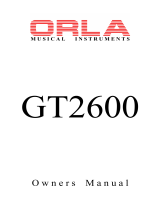Page is loading ...

Concert Performer Series Digital Piano
Owner’s Manual
Model: CP117

II
All descriptions and specifications in this manual are subject to change without notice.

III
Important Safety Instructions
WARNING - When using electric products, basic precautions should always be followed, including the following.
CAUTION
RISK OF ELECTRIC SHOCK
DO NOT OPEN
AVIS : RISQUE DE CHOC ELECTRIQUE - NE PAS OUVRIR.
TO REDUCE THE RISK OF ELECTRIC SHOCK, DO NOT REMOVE COVER (OR BACK).
NO USER-SERVICEABLE PARTS INSIDE. REFER SERVICING TO QUALIFIED SERVICE PERSONNEL.
The lighting flash with arrowhead symbol, within
an equilateral triangle, is intended to alert the user
to the presence of uninsulated "dangerous voltage"
within the product's enclosure that may be of
sufficient magnitude to constitute a risk of electric
shock to persons.
The exclamation point within an equilateral triangle
is intended to alert the user to the presence of
important operating and maintenance (servicing)
instructions in the leterature accompanying the
product.
WARNING
TO REDUCE THE RISK OF
FIRE OR ELECTRIC
SHOCK, DO NOT EXPOSE
THIS PRODUCT TO RAIN
OR MOISTURE.
SAVE THESE INSTRUCTIONS
Read all the instructions before using the product.
denotes that care should be taken.
The example instructs the user to take care
not to allow fingers to be trapped.
denotes a prohibited operation.
The example instructs that disassembly of
the product is prohibited.
denotes an operation that should be
carried out.
The example instructs the user to remove the
power cord plug from the AC outlet.
Examples of Picture Symbols
WARNING
Indicates a potential hazard that could result in death
or serious injury if the product is handled incorrectly.
120V 240V230V
Do not use this product near water - for example, near a bathtub,
washbowl, kitchen sink, in a wet basement, or near a swimming
pool, or the like.
Do not attempt to service the product beyond that
described in the user-maintenance instructions. All
other servicing should be reffered to qualified
service personnel.
Do not touch the power plug with wet
hands. There is a risk of electrical shock.
Treat the power cord with care as well.
Stepping on or tripping over it can break
or short-circuit the wire inside.
The product should be connected to a
power supply only of the type described
in the operatiing instructions or as
marked on the product.
Pulling the AC power cord itself may damage
the cord, causing a fire, electric shock or
short-circuit.
When disconnecting the AC power cord's plug,
always hold the plug and pull it to remove it.
INSTRUCTIONS PERTAINING TO A RISK OF FIRE, ELECTRIC SHOCK, OR INJURY TO PERSONS

IV
CAUTION
Indicates a potential hazard that could result in injury or damage to
the product or other property if the product is handled incorrectly.
Do not use the product in the following areas.
● Areas, such as those near windows, where the product is
exposed to direct sunlight
● Extremely hot areas, or close to heat sources such as
radiators, heat registers, or other products that produce heat.
● Extremely cold areas, such as outside
● Extremely humid areas
● Areas where a large amount of sand or dust is present
● Areas where the product is exposed to excessive vibrations
Using the product in such areas may result in product
breakdown.
This product in combination with an amplifier
and headphones or speakers, may be capable
or producing sound level that could cause
permanent hearing loss. Do not operate for a
long period of time at a high volume level or at
a level that is uncomfortable. If you experience
any hearing loss or ringing in the ear, you
should consult an audiologist.
This product may be equipped with a polarized
line plug (one blade wider than the other). This
is a safety feature.
If you are unable to insert the plug into the
outlet, contact an electrician to replace your
obsolete outlet.
Do not defeat the safety purpose of the plug.
Care should be taken so that objects do not
fall and liquids are not spilled into the
enclosure through openings. The product shall
not be exposed to dripping or splashing. No
objects filled with liquids, such as vases, shall be
placed on the product.
Always turn the power off when the instrument is not in
use. The product is not completely disconnected from
the power supply even when the power switch is
turned off. The power supply cord of the product
should be unplugged from the outlet when left unused
for a long period of time.
Before connecting cords, make sure that
the power to this product and other devices
is turned OFF.
Failure to do so may cause breakdown of
this product and other devices.
When connecting the AC power cord and
other cords, take care not to get them tangled.
Failure to do so may damage them, resulting
in fire, electric shock or short-circuit.
The product should be located so that its location or position
does not interfere with its proper ventilation.
Keep the instrument away from electrical
motors, neon signs, fluorescent light
fixture, and other sources of electrical
noises.
OFF
OFF
Do not lean against the keyboard.
Doing so may cause the product to fall
over, resulting in injury.
Take care not to drop the product.
Please note that the product is heavy and
must be carried by more than one person.
Dropping the product may result in
breakdown.
It is a good practice to have the instrument near the AC outlet
and the power cord plug in a position so that it can readily be
disconnected in an emergency.

V
The product should be serviced by qualified service personnel
when:
● The power supply cord or the plug has been damaged.
● Objects have fallen, or liquid has been spilled into the product.
● The product has been exposed to rain.
● The product does not appear to operate normally or exhibits a
marked change in performance.
● The product has been dropped, or the enclosure damaged.
Do not wipe the product with benzene or thinner.
Doing so may result in discoloration or deformation of
the product.
When cleaning the product, put a soft cloth in
lukewarm water, squeeze it well, then wipe the
product.
To reduce the risk of injury, close supervision is necessary
when a product is used near children.
This product should be used only with the stand that is
provided by the manufacturer.
Should an abnormality occur in the product, immediately turn
the power OFF, disconnect the power cord plug, and
then contact the shop from which the product was purchased.
CAUTION:
To prevent electric shock, match wide blade of plug to wide slot, fully
insert.
ATTENTION:
Pour éviter les chocs électriques, introduire la lame la plus large de
la fiche dans la borne correspondante de la prise et pousser jusqu'au
fond.
Do not stand on the product or exert
excessive force.
Doing so may cause the product to become
deformed or fall over, resulting in breakdown
or injury.
FCC Information
This equipment has been tested and found to comply with the limits for a Class B
digital device, pursuant to Part 15 of the FCC Rules. These limits are designed to
provide reasonable protection against harmful interference in a residential
installation. This equipment generates, uses and can radiate radio frequency
energy and, if not installed and used in accordance with the instructions, may
cause harmful interference to radio communications.
If this equipment does cause harmful interference to radio or television reception,
which can be determined by turning the equipment off and on, the user is
encouraged to try to correct the interference by one or more of the following
measures:
• Reorient or relocate the receiving antenna.
• Increase the separation between the equipment and receiver.
• Connect the equipment into an outlet on a different electrical circuit from the
receiver.
• Consult the dealer or an experienced radio/TV technician for help.
Canadian Radio Interference Regulations
This instrument complies with the limits for a class B digital apparatus, pursuant to
the Radio Interference
Regulations, C.R.C., c. 1374.

Kawai Concert Performer Series Digital Piano
VI
Table of Contents
Parts and Names . . . . . . . . . . . . . . . . . . . . . . . . . . . . . 2
Overview
LCD Screen . . . . . . . . . . . . . . . . . . . . . . . . . . . . . . . 6
Select Buttons . . . . . . . . . . . . . . . . . . . . . . . . . . . . . . 6
Dial . . . . . . . . . . . . . . . . . . . . . . . . . . . . . . . . . . . . . . 8
Basic Controls
Selecting a Part to Play . . . . . . . . . . . . . . . . . . . . . 9
Splitting the keyboard. . . . . . . . . . . . . . . . . . . . . . 10
Selecting Sounds . . . . . . . . . . . . . . . . . . . . . . . . . 11
Mixer . . . . . . . . . . . . . . . . . . . . . . . . . . . . . . . . . . 13
Effects . . . . . . . . . . . . . . . . . . . . . . . . . . . . . . . . . . 15
Effect Types . . . . . . . . . . . . . . . . . . . . . . . . . . . . . . 19
Effect Priority Guidelines . . . . . . . . . . . . . . . . . . . 20
Transpose and Octave Shift . . . . . . . . . . . . . . . . 22
Metronome . . . . . . . . . . . . . . . . . . . . . . . . . . . . . . 24
Piano Only . . . . . . . . . . . . . . . . . . . . . . . . . . . . . . 25
Using a Style
Selecting and Playing a Style . . . . . . . . . . . . . . . 26
Fill-In and Variation . . . . . . . . . . . . . . . . . . . . . . . 28
Auto Accompaniment System . . . . . . . . . . . . . . . 28
Bass Inversion . . . . . . . . . . . . . . . . . . . . . . . . . . . . 29
1-2 Play . . . . . . . . . . . . . . . . . . . . . . . . . . . . . . . . 30
Registration . . . . . . . . . . . . . . . . . . . . . . . . . . . . . 31
Registration Groups . . . . . . . . . . . . . . . . . . . . . . . 31
Style Lock . . . . . . . . . . . . . . . . . . . . . . . . . . . . . . . . 35
Song Stylist . . . . . . . . . . . . . . . . . . . . . . . . . . . . . 36
Harmony . . . . . . . . . . . . . . . . . . . . . . . . . . . . . . . 40
Recording a Song
Easy Recording . . . . . . . . . . . . . . . . . . . . . . . . . . 42
Part Status . . . . . . . . . . . . . . . . . . . . . . . . . . . . . . . 44
Saving the song . . . . . . . . . . . . . . . . . . . . . . . . . . . 45
Erasing the song . . . . . . . . . . . . . . . . . . . . . . . . . . 45
Advanced Recording . . . . . . . . . . . . . . . . . . . . . . 47
Real-time Recording . . . . . . . . . . . . . . . . . . . . . . . 48
Mixer . . . . . . . . . . . . . . . . . . . . . . . . . . . . . . . . . . . 49
Track Settings . . . . . . . . . . . . . . . . . . . . . . . . . . . . 51
Loop Settings . . . . . . . . . . . . . . . . . . . . . . . . . . . . . 52
Style Paste . . . . . . . . . . . . . . . . . . . . . . . . . . . . . . . 53
Introduction
Thank you for purchasing the Kawai Concert Performer
(CP) Series Ensemble Digital Piano.
The CP Series piano has been designed to provide you with
the ultimate musical experience, no matter your skill level.
Featuring superbly realistic instrument tones and the most finely
crafted keyboard in its class, the CP is a unique musical instrument
resulting from the combination of Kawai’s seventy-plus years
experience in making acoustic pianos, along with cutting-edge
digital music technologies.
With over 600 different instrument and drum sounds at your
disposal, you will have the flexibility to perform any kind of music
ranging from traditional to contemporary. The Auto-
Accompaniment Styles provide the enjoyment of playing rich, fully
orchestrated music in hundreds of musical genres. Thanks to
the Song Stylist feature, you will never have to worry about finding
the best sounds and style to perform a particular song.
The Concert Performer incorporates many professional
features, such as a 16-track Recorder and a 3.5-inch Floppy Disk
Drive. For the non-player, Kawai’s unique Concert Magic feature
creates the thrill of being a performing musician simply by tapping
any key on the keyboard.
The Concert Performer offers tremendous opportunities
for anyone who is interested in learning, playing, and listening to
music. Please read this manual thoroughly and keep it handy as
a reference so that you can get the most out of this incredible
instrument.
We hope you enjoy every moment that you spend with your
Concert Performer.

Introduction
VII
Punch-In Recording . . . . . . . . . . . . . . . . . . . . . . . 54
Song Edit . . . . . . . . . . . . . . . . . . . . . . . . . . . . . . . . 57
Bar Editing . . . . . . . . . . . . . . . . . . . . . . . . . . . . . . 58
Event Edit . . . . . . . . . . . . . . . . . . . . . . . . . . . . . . . 71
Creating Your Own Styles
Conductor . . . . . . . . . . . . . . . . . . . . . . . . . . . . . . 74
Making a Style with Get Phrase from Recorder . 77
Auto-accompaniment System . . . . . . . . . . . . . . . . 81
Making a Style with Phrase Combination . . . . . 83
Editing Sounds
Editing the Preset Effect Settings . . . . . . . . . . . . 86
Playing Songs from a Floppy Disk
About songs on Floppy Disk . . . . . . . . . . . . . . . . 88
Selecting a Song from Disk . . . . . . . . . . . . . . . . . 89
Controlling Playback of a Song . . . . . . . . . . . . . . 91
Playing with Concert Magic
Selecting a Concert Magic Song . . . . . . . . . . . . . 94
Performing a Concert Magic Song . . . . . . . . . . . 95
Concert Magic Song Arrangements . . . . . . . . . . . 99
Creating a Concert Magic Song . . . . . . . . . . . . 100
System Menu . . . . . . . . . . . . . . . . . . . . . . . . . . . . . . 102
Tuning . . . . . . . . . . . . . . . . . . . . . . . . . . . . . . . . . 104
Touch Curve . . . . . . . . . . . . . . . . . . . . . . . . . . . . . 105
Virtual Voicing . . . . . . . . . . . . . . . . . . . . . . . . . . 106
Resonance . . . . . . . . . . . . . . . . . . . . . . . . . . . . . . 107
Concert Magic Sound . . . . . . . . . . . . . . . . . . . . . 108
Pedal Assign . . . . . . . . . . . . . . . . . . . . . . . . . . . . . 109
Fill-in Mode . . . . . . . . . . . . . . . . . . . . . . . . . . . . . 112
Effect for Sound . . . . . . . . . . . . . . . . . . . . . . . . . . 113
Temperament . . . . . . . . . . . . . . . . . . . . . . . . . . . . 114
MIDI Menu . . . . . . . . . . . . . . . . . . . . . . . . . . . . . . 118
Power Up Settings . . . . . . . . . . . . . . . . . . . . . . . . 123
Soft Reset . . . . . . . . . . . . . . . . . . . . . . . . . . . . . . . 124
Software Version . . . . . . . . . . . . . . . . . . . . . . . . . 125
Screen Hold . . . . . . . . . . . . . . . . . . . . . . . . . . . . . 126
Floppy Disk Operations
Disk Menu . . . . . . . . . . . . . . . . . . . . . . . . . . . . . 128
Saving Data to a Floppy Disk . . . . . . . . . . . . . . 129
Loading Data from a Floppy Disk . . . . . . . . . . 132
Erasing Data from a Floppy Disk . . . . . . . . . . . 135
Formatting a Floppy Disk . . . . . . . . . . . . . . . . . 136
Getting Assistance: Using Help and Demo
Using the Help . . . . . . . . . . . . . . . . . . . . . . . . . . 138
Using the Demonstrations . . . . . . . . . . . . . . . . . 140
Appendices
Preset Sounds . . . . . . . . . . . . . . . . . . . . . . . . . . 142
Preset Styles . . . . . . . . . . . . . . . . . . . . . . . . . . . . 147
Song Stylists . . . . . . . . . . . . . . . . . . . . . . . . . . . . 149
Concert Magic Songs . . . . . . . . . . . . . . . . . . . . . 154
Table of Chord Types . . . . . . . . . . . . . . . . . . . . . 158
Example of Connection . . . . . . . . . . . . . . . . . . . 160
USB . . . . . . . . . . . . . . . . . . . . . . . . . . . . . . . . . . . 162
Program Change Numbers . . . . . . . . . . . . . . . . 164
Drum/SFX Kit Mapping . . . . . . . . . . . . . . . . . . . 170
MIDI Implementation Chart . . . . . . . . . . . . . . . 172
Specifications . . . . . . . . . . . . . . . . . . . . . . . . . . 173

Kawai Concert Performer Series Digital Piano
P. 2
9. Accompaniment (page 28)
These buttons are used to turn the Auto-Accompaniment function on/off, and select
the Auto-Accompaniment mode.
10. 1-2 Play (page 30)
This button is used to automatically choose an appropriate sound and setup for the
selected style.
11. Metronome (page 24)
This button is used to turn the Metronome on/off.
12. Tap (page 24, 26)
This button is used to tap in the desired tempo for a song or Style.
13. Sync/Fade out (page 27)
When active, the accompaniment style will start as soon as you play a note or chord
on the keyboard. Press this button while a Style is playing to fade in or out of the
Style.
14. Start/Stop (page 27)
This button is used to start and stop the accompaniment style.
15. Intro/Ending (page 27)
These buttons are used to play an intro section that leads into the style. If you
press this button while the stye is playing an ending section will be played before
stopping.
1. Power
Turns the piano on/off.
2. Master Volume Slider
This slider is used to adjust the overall volume level of the instrument.
3. Accomp/Song Volume Slider
This slider is used to adjust the volume level of the Auto Accompaniment Styles.
Also used to adjust the volume level of a song played from the CP Recorder or directly
from a floppy disk. This slider does not affect the Master Volume Slider setting.
4. Demo (page 140)
This button is used to select the built-in demo songs.
5. Concert Magic (page 94)
This button is used to select the built-in Concert Magic songs.
6. Song Stylist (page 36)
This button is used to select the Song Stylist Registrations.
7. Style Conductor (page 74)
These buttons are used to modify or create your own Accompaniment Styles.
8. Style (page 26)
These buttons are used to select an Accompaniment Style to play along with.
Parts and Names
1
2 3
4
5
6
7
8
12
13
14
15
9
16
10
17
18
19
11
21

Basic Controls
P. 3
16. Fill-in (page 28)
These buttons are used to select one of the four short fill-in sections that embellish
the style and lead into the different variation sections of the Style.
17. Variation (page 28)
These buttons are used to select one of the four variation sections within the chosen
Style.
18. Help (page 138)
These buttons are used to access Help menus which contain explanations of the CP
piano’s features.
19. Exit
This button is used to back up to the next-higher screen level. Repeatedly pressing
the Exit button from any screen on the CP will bring you back to the CP’s main play
screen.
20. LCD Screen
Displays information about the CP’s current sound selections, settings, options,
etc.
21. Select Buttons
These buttons are used to select items displayed on the LCD screen.
22. Save Regist
This button is used to save up to 80 of your own favorite panel settings.
23. Regist Groups (page 31)
This button is used to select one of the 10 groups of panel settings.
24 Contrast
Adjusts the contrast of the LCD screen for easier viewing.
25. Tempo/Value Dial (page 8)
This dial is used to adjust tempo, scroll through different selections, and adjust data
values for items on the LCD screen.
26. Transpose (page 22)
This button is used to change the overall pitch of the CP in half-note steps.
27. Octave Shift (page 22)
These buttons are used to change the overall pitch of the CP in octave steps.
28. Sound Selection (page 11)
These buttons are used to select the desired sound category. Use the SELECT buttons
or the DIAL to select a sound within the category.
29. Part (page 9)
Selects which of the three parts (Left/Split, Right 1, Right 2) are active and
ready to be played with the sounds assigned to them.
21
22
23
24
25
26
27
28
29
30
32
31
35
34
33
36
37
38
39
40
20
21

Kawai Concert Performer Series Digital Piano
P. 4
Bottom ViewPedals
30. Piano Only (page 25)
This button is used to automatically assign the Concert Grand sound to the Right 1
part.
31. Registrations (page 31)
These buttons are used to recall one of the eight panel settings available in the
currently selected Registration group.
32. Reverb (page 15)
This button turns on/off the Reverb. Press and hold the button to select the Reverb
settings menu.
33. Chorus (page 16)
This button turns on/off the Chorus. Press and hold the button to select the Chorus
settings menu.
34. Effects (page 18)
This button turns on/off the Effects. Press and hold the button to select the Effect
settings menu.
35. Harmony (page 40)
This button turns on/off the Harmony for the instrument sounds. Press and hold the
button to select the Harmony settings menu.
36. Advanced Recorder (page 47)
This button is used to access the Advanced Recorder functions.
37. System (page 102)
This button is used to access the system settings menu.
38. Disk (page 88, 128)
This button is used to access the Floppy Disk functions..
39. Recorder (page 42)
Used to record and play back a song.
40. Disk Drive
Reads and writes data to a standard 3.5” floppy disk..
41. Soft Pedal
Depressing this pedal softens the sound and reduces its volume. This pedal can
also be assigned to control other functions. (See page 109)
42. Sostenuto Pedal
Depressing this pedal after playing the keyboard and before releasing the keys
sustains the sound of only the keys just played. This pedal can also be assigned
to control other functions. (See page 109)
41 42 43
44

Basic Controls
P. 5
43. Sustain Pedal
Sustains the sound after lifting your hands from the keyboard.
44. Headphone Jacks
There are two jacks for headphones provided at the left end on the bottom of the
piano. These jacks are used to connect up to two headphones to the CP piano.
45. MIDI Jacks
These jacks are used to connect external MIDI devices to the CP. Enabled only
when the MIDI is selected in the System menu. (See page 119)
46. USB Jack
This jack is used to connect a personal computer to the CP. Enabled only when the
USB is selected in the System menu. (See page 119)
47. Line Out Jacks
These jacks are used to provide stereo output of the CP’s sound to amplifiers,
tape recorders or similar equipment. The audio signal coming through the LINE
IN jacks is also routed to these jacks.
48. Line In Jacks
These jacks are used to connect stereo outputs from other audio equipment or
electronic instruments to the CP’s speakers. The audio signal coming through
these jacks bypasses the CP’s volume control.
Rear Terminals
47
48
45
46

Kawai Concert Performer Series Digital Piano
P. 6
Overview
This manual provides you with all the information you will need in
order to take full advantage of the Concert Performer’s potential.
Before you begin learning how to use the specific features, it is
important to understand some of the basic ideas behind the
instrument’s design.
The Concert Performer has been designed to have an easy and
intuitive user interface. However, the instrument has so many
features that it is simply impractical to have a dedicated button for
every single one. As a result, many features and functions are
selected by choosing them from lists, or “menus”, that are presented
to you on the CP’s large display screen. Often times selecting an
item from a menu may access another “sub-menu” of options
specific to that item. This system of menus and sub-menus keeps
everything logical and straightforward and becoming familiar with
how to make your way through them is very easy.
LCD Screen
The LCD Screen is the window through which the Concert Performer communicates with you. The
large display size allows many items to be clearly displayed at the same time, allowing for not only
words but graphics to be shown as well.
Select Buttons
Most of the buttons on the front panel are used to directly select a function on the CP that you
would like to work with. In most cases, the specific function name is printed on the front panel
directly above the button. For example, there are buttons labeled 1-2 PLAY, FILL-IN, and so on. In
this manual, references to these buttons are always printed in capital letters for clarity. Most of
these buttons have an LED Indicator (small light) on them. This Indicator will be turned ON when
a function is in use so that you can quickly see if that function is active.
There are 17 SELECT buttons surrounding the LCD screen that do not have labels printed next to
them because they do not have predetermined functions. Instead, they are used to select whatever
items are currently displayed next to them on the LCD screen. For example, a SELECT button
might be used to select an instrument sound on one screen, while on another screen the same
SELECT button might serve to activate a feature related to Floppy Disk.

Basic Controls
P. 7
To keep things simple, this manual will refer to the five SELECT buttons along the left side of the
LCD screen as L1-L5. Likewise, the five SELECT buttons along the right side of the screen will be
referred to as R1-R5. The seven SELECT buttons along the bottom of the screen, which are also
known as function buttons, will be referred to as F1-F7.
In some cases when you see an item displayed on the screen and press the L or R button next to it,
that item on the screen will become highlighted (shown in reverse color) to indicate you have
selected that item. Sometimes a submenu screen relating to that item will be displayed and present
you with further options.
When you press one of the F buttons, the corrosponding function on the LCD screen will be
highlighted to indicate that it has been selected.
R2 Selects the RIGHT1 Part. Use the F6, F7
buttons, Sound buttons, or the Dial to
change the Sound.
R3 Selects the RIGHT2 Part. Use the F6,
F7buttons, Sound buttons, or the Dial to
change the Sound.
No functions are assigned to the R1, R4 and R5
buttons on this screen.
"RIGHT 1" is highlighted to indicate that this Part
is now selected.
L1 Selects Style. Use the F2,F3
buttons, Style buttons, or the Dial
to change the active Style.
L2 Selects Tempo. Use the Dial or the
TAP TEMPO button to change the
Tempo
L3 Selects the LEFT Part. Use the F6,
F7buttons, Sound buttons, or the
Dial to change the Sound.
No functions are assigned to the L4 and L5
buttons on this screen.
F1 Takes you to the MIXER settings screen.
F2, F3 Selects a Style.
F4, F5 Adjusts the volume level for the Part currently selected.
F6, F7 Selects a sound for the selected Part. "Sound" is highlighted
to indicate this graphic button is active.

Kawai Concert Performer Series Digital Piano
P. 8
Dial
The Dial is used to change data values and scroll through options that are displayed on the LCD
screen.
When you turn the Dial, you will notice that whatever item on the LCD screen is currently selected
(highlighted) will be affected. Or in some cases when the screen presents you with a list of choices,
turning the Dial will allow you to quickly scroll through the list until you arrive at your choice. It
can also be used instead of the L, R, and F buttons as another way of selecting or changing an item
or value on the LCD screen.

Basic Controls
P. 9
Basic Controls
This chapter discusses the basic operations that are used to play
the Concert Performer, such as sound selection, Part configuration
and effect settings.
Selecting a Part to Play
When the CP’s main play screen is displayed (For example, when the CP is first turned on), you are
presented with three sound Parts that can be played from the keyboard. These three Parts are
named LEFT/SPLIT, RIGHT 1 and RIGHT 2, and each one has an instrument sound assigned to it.
You can selectively turn on/off any combination of these three Parts, allowing you to have up to
three different sounds at the same time across the keyboard.
Sounds assigned to Parts RIGHT 1 and RIGHT 2 will be layered on top of each other when both
Parts are active at the same time. Activating the LEFT/SPLIT Part automatically splits the keyboard
so that only the sound that is assigned to the LEFT/SPLIT Part is heard when you play in the lower
octave keys. Each Part has a dedicated button on the front panel that selects and turns on/off that
Part. You can also select a Part by pressing the appropriate L or R button.
Selecting a Part is easy:
1) Press the PART button for the Part you wish to activate. The PART button LED will light.
2) Press the PART button again to turn that Part off.
• If the LCD screen is currently showing the main play screen, you can tell which Parts are active
by looking at the name of the sound assigned to it. If the name of a sound is in large typeface,
then the Part it is assigned to is active. If the sound name is displayed in small typeface, then the
Part is not active.
L 1
L 2
L 3
L 4
R 1
R 2
R 3
R 4
This example indicates:
RIGHT1 is currently active
RIGHT2, LEFT are inactive.

Kawai Concert Performer Series Digital Piano
P. 10
Splitting the keyboard.
When the LEFT/SPLIT Part is activated, the CP automatically splits the keyboard and only the
sound assigned to the LEFT/SPLIT Part will be heard when you play below a specified key (split
point) on the keyboard. The default split point is between F2 and F#2 but you can freely change the
split point to any key on the keyboard.
To change the split point:
1) Press the LEFT/SPLIT button to activate the LEFT/SPLIT Part. The LEFT/SPLIT button LED will light
and the LCD screen will display a diagram of the CP’s 88 note keyboard.
2) Press the LEFT/SPLIT button again, and while holding it down, press the desired key on the keyboard
that you want to serve as the split point. The key you press will become the lowest note the Right
hand Parts will play (RIGHT1 and RIGHT2). The LEFT/SPLIT sound will be heard when keys below
the split point are played.
You may also use the L4 and R4 buttons to move the split point. On the LCD screen the split point
marker will move across the 88 note keyboard diagram as you press these buttons.
• Moving the split point completely to the LEFT end of the keyboard will allow the LEFT/SPLIT
Part to function as a layer with the two right hand Parts. In this manner you can create a three-
part layer across the entire keyboard.
L 1
L 2
L 3
L 4
L 5
F 1 F 2 F 3 F 4 F 5 F 6 F 7
R 1
R 2
R 3
R 4
R 5
L4 Lowers the split point.
R4 Raises the split point.

Basic Controls
P. 11
Selecting Sounds
The Concert Performer has over 600 instrument and drum sounds available from the front panel.
You can freely assign any of these sounds to the three Parts. Remember that there is always a sound
assigned to each of the Parts, even if some of the Parts are not currently active.
The sounds span a tremendous variety of instruments, ranging from traditional acoustic sounds to
modern electronic tones. To help you quickly find the sound that you want, the sounds have been
organized into 14 categories. Each category has a dedicated Sound Selection button on the front
panel.
To select a Sound:
1) In the main play screen, select the Part to which you wish to assign a new sound using the L3, or R2-
R3 buttons. The selected Part will become highlighted.
2) Press the SOUND button for the sound category that you are interested in. The first page of sounds in
that category will be displayed. There are at least three pages of sounds in each category. Use the
F1-5 buttons to view the other pages in a category.
3) Select a sound by pressing the L or R button that is next to the displayed name.
4) Press the F1-F5 buttons to show the Sounds on the other pages for the same category.
5) You can also use the Dial to scroll through all of the categories and sounds one by one.

Kawai Concert Performer Series Digital Piano
P. 12
Use the L or R buttons to select your desired Sound.
F1-F4 Selects the different pages of Sounds within a category.
F7 Takes you to the Sound Edit menu. (See "Editing Sounds"
on page 86.)
L 1
L 2
L 3
L 4
L 5
F 1 F 2 F 3 F 4 F 5 F 6 F 7
R 1
R 2
R 3
R 4
R 5

Basic Controls
P. 13
Mixer
This Mixer screen allows you to change the volume, panning, reverb and chorus levels, as well as
turn the effect on/off for each Part.
To use the Mixer:
1) Press the MIXER button (F1) while on the main play screen.
2) Use the F2–F5 and F7 buttons to select which Part you wish to adjust.
3) Use the L and R buttons to select a setting to change.
4) Use the Dial to change the value.
• Volume level can be also adjusted from the main play screen, using the VOLUME buttons (F4,
F5).
L 1
L 2
L 3
L 4
L 5
F 1 F 2 F 3 F 4 F 5 F 6 F 7
R 1
R 2
R 3
R 4
R 5
L1 Selects the Effect On and Off.
L2 Selects reverb level.
L3 Selects chorus level.
L4 Selects Panning.
L5 Selects volume level.
After you make your desired selection, use the Dial to
change the value.
F1 Takes you to the next page of the Mixer.
F2–F5 Selects the part to change.
F7 Adjusts the volume level for the Harmony.

Kawai Concert Performer Series Digital Piano
P. 14
The Mixer not only lets you set the overall volume level for the Style, but set individual volume
levels for the 6 Sections within a Style.
To adjust the individual Section level:
1) On the Mixer screen, press the STYLE MIXER button (F1). The Style Mixer screen will be selected.
2) Use the F2–F7 buttons to choose a Section, then use the Dial to change the volume.
3) Press the BACK button (F1) to go back the previous Mixer screen, or press the EXIT button to go back
to the main play screen.
L 1
L 2
L 3
L 4
L 5
F 1 F 2 F 3 F 4 F 5 F 6 F 7
R 1
R 2
R 3
R 4
R 5
F1 Takes you to the previous Mixer screen.
F2–F7 Selects the Section that you wish to change.
/