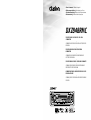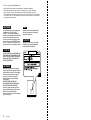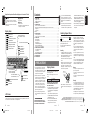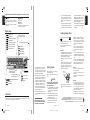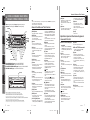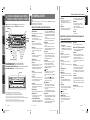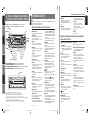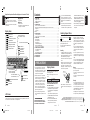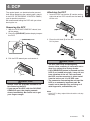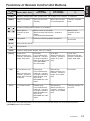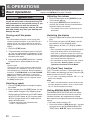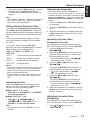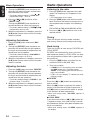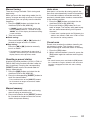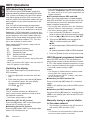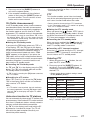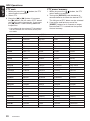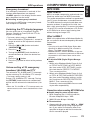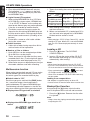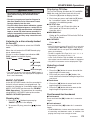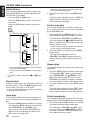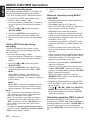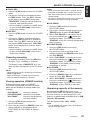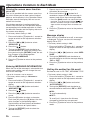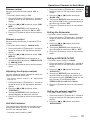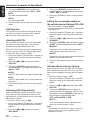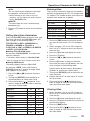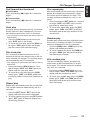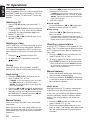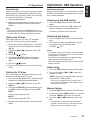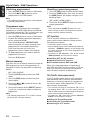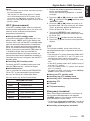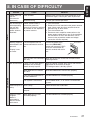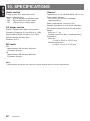Clarion DXZ848RMC User manual
- Category
- MP3/MP4 players
- Type
- User manual

RDS-EON FM / MW / LW RADIO CD / MP3 / WMA
COMBINATION
•
COMBINE RADIO FM/PO/GO RDS-EON-LECTEUR DE CD/
MP3/WMA
•
RDS-EON UKW/MW/LW RADIO CD/MP3/WMA
KOMBINATION
•
COMBINAZIONE DI RADIO RDS-EON FM/MW/LW E
LETTORE CD/MP3/WMA
•
RDS-EON FM/MW/LW RADIO CD/MP3/WMA COMBINATIE
•
COMBINACIÓN DE RADIO RDS-EON DE FM/MW/LW Y
REPRODUCTOR DE CD/MP3/WMA
•
KOMBINERAD FM/MV/LV-RADIO MED RDS-EON OCH CD/
MP3/WMA-SPELARE
•
COMBINAÇÃO DE CD/MP3/WMA COM RÁDIO FM/MW/LW
RDS-EON
DXZ848RMC
Owner’s manual / Mode d’emploi
Bedienungsanleitung / Istruzioni per l’uso
Gebruiksaanwijzing / Manual de instrucciones
Bruksanvisning / Manual de instruções

Thank you for purchasing this Clarion product.
∗ Please read this owner’s manual in its entirety before operating this equipment.
∗ After reading this manual, be sure to keep it in a handy place (e.g., glove compartment).
∗ Check the contents of the enclosed warranty card and keep it carefully with this manual.
∗ This manual includes the operating procedures of the CD changer, DAB and TV tuner connected
via the CeNET cable. The CD changer and TV tuner have their own manuals, but no explanations
for operating them are described.
CAUTIONS:
This appliance contains a laser system and
is classified as a “CLASS 1 LASER
PRODUCT”. To use this model properly,
read this Owner’s Manual carefully and keep
this manual for your future reference. In
case of any trouble with this player, please
contact your nearest “AUTHORIZED service
station”. To prevent direct exposure to the
laser beam, do not try to open the enclosure.
!CAUTION
USE OF CONTROLS OR ADJUSTMENTS OR
PERFORMANCE OF PROCEDURES OTHER
THAN THOSE SPECIFIED IN THE OWNER’S
MANUAL MAY RESULT IN HAZARDOUS
RADIATION EXPOSURE.
ADVARSEL.
Denne mærking er anbragt udvendigt på
apparatet og indikerer, at apparatet arbejder
med laserstråler af klasse 1, hvilket betyder,
at der anvendes laserstråler af svageste
klasse, og at man ikke på apparatets
yderside kan blive udsat for utilladelig
kraftig stråling.
APPARATET BØR KUN ÅBNES AF
FAGFOLK MED SÆRLIGT KENDSKAB TIL
APPARATER MED LASERSTRÅLER!
Indvendigt i apparatet er anbragt den her
gengivne advarselsmækning, som advarer
imod at foretage sådanne indgreb i
apparatet, at man kan komme til at udsaætte
sig for laserstråling.
OBS!
Apparaten innehåller laserkomponenten
som avger laserstrålning överstigande
gränsen för laserklass 1.
VAROITUS
Suojakoteloa si saa avata. Laite sisältää
laserdiodin, joka lähettää näkymätöntä
silmille vaarallista lasersäteilyä.
2 DXZ848RMC

280-8033-00
DXZ848RMC 38 DXZ848RMC
280-8033-00 280-8033-00
DXZ848RMC 4
English
English
English
Contents
1. PRECAUTIONS ............................................................................................................................... 3
Sloping Console .............................................................................................................................. 3
Handling Compact Discs ................................................................................................................. 4
2. CONTROLS..................................................................................................................................... 5
3. NOMENCLATURE .......................................................................................................................... 6
Names of the Buttons and Their Functions ..................................................................................... 6
Major Button Operations When External Equipment is Connected to This Unit .............................. 7
Display Items ................................................................................................................................... 8
LCD Screen ..................................................................................................................................... 8
4. DCP ................................................................................................................................................. 9
5. REMOTE CONTROL ..................................................................................................................... 10
Inserting the Batteries ................................................................................................................... 10
Functions of Remote Control Unit Buttons .................................................................................... 11
6. OPERATIONS ............................................................................................................................... 12
Basic Operations ........................................................................................................................... 12
Radio Operations ........................................................................................................................... 14
RDS Operations............................................................................................................................. 16
CD/MP3/WMA Operations ............................................................................................................. 19
MUSIC CATCHER Operations ....................................................................................................... 24
Operations Common to Each Mode .............................................................................................. 26
7. OPERATIONS OF ACCESSORIES .............................................................................................. 30
CD Changer Operations ................................................................................................................ 30
TV Operations ................................................................................................................................ 32
Digital Radio/DAB Operations ....................................................................................................... 33
8. IN CASE OF DIFFICULTY ............................................................................................................ 37
9. ERROR DISPLAYS ....................................................................................................................... 38
10. SPECIFICATIONS ......................................................................................................................... 40
1. PRECAUTIONS
1. This unit is applicable for on-road 4 wheel
vehicle purpose only. Use for tractor, fork
truck, bulldozer, off road vehicle, 2 or 3 wheel
motor bicycle, marine boat or other special
purpose vehicle is not appropriate.
2. When the inside of the car is very cold and
the player is used soon after switching on the
heater moisture may form on the disc or the
optical parts of the player and proper play-
back may not be possible. If moisture forms
on the disc, wipe it off with a soft cloth. If
moisture forms on the optical parts of the
player, do not use the player for about one
hour. The condensation will disappear natu-
rally allowing normal operation.
3. Driving on extremely bumpy roads which
cause severe vibration may cause the sound
to skip.
INFORMATION FOR USERS:.
CHANGES OR MODIFICATIONS TO THIS
PRODUCT NOT APPROVED BY THE MANU-
FACTURER WILL VOID THE WARRANTY.
Sloping Console
This unit uses sloping console to make large-
screen displays possible.
When you use the sloping console, be sure to
close it.
BE CAREFUL NOT TO GET YOUR FINGERS
CAUGHT WHEN OPENING AND CLOSING
THE SLOPING CONSOLE.
1. For safety’s sake, always close the SLOPING
CONSOLE before leaving this unit unused
for a prolonged period or switching OFF the
ignition key.
If you switch OFF the ignition key with the
SLOPING CONSOLE tilted, the SLOPING
CONSOLE does not close.
2. Before the SLOPING CONSOLE closes,
there may be a braking sound from the
safety mechanism. This is normal.
CAUTION
Handling Compact Discs
Use only compact discs bearing the or
mark.
Do not play heart-shaped, octagonal, or other
specially shaped compact discs.
Some CDs recorded in CD-R/CD-RW mode
may not be usable.
Handling
• Compared to ordinary music CDs, CD-R and
CD-RW discs are both easily affected by high
temperature and humidity and some of CD-R
and CD-RW discs may not be played.
Therefore, do not leave them for a long time in
the car.
• New discs may have some roughness around
the edges. If such discs are used, the player
may not work or the sound may skip. Use a
ball-point pen or the like to remove any rough-
ness from the edge of the disc.
Ball-point pen
Roughness
• Never stick labels on the surface of the com-
pact disc or mark the surface with a pencil or
pen.
• Never play a compact disc with any cello-
phane tape or other glue on it or with peeling
off marks. If you try to play such a compact
disc, you may not be able to get it back out of
the CD player or it may damage the CD
player.
• Do not use compact discs that have large
scratches, are misshapen, cracked, etc. Use
of such discs may cause misoperation or
damage.
• To remove a compact disc from its storage
case, press down on the center of the case
and lift the disc out, holding it carefully by the
edges.
• Do not use commercially available CD protec-
tion sheets or discs equipped with stabilizers,
etc. These may damage the disc or cause
breakdown of the internal mechanism.
Storage
• Do not expose compact discs to direct sun-
light or any heat source.
• Do not expose compact discs to excess hu-
midity or dust.
• Do not expose compact discs to direct heat
from heaters.
Cleaning
• To remove fingermarks and dust, use a soft
cloth and wipe in a straight line from the cen-
ter of the compact disc to the circumference.
• Do not use any solvents, such as commer-
cially available cleaners, anti-static spray, or
thinner to clean compact discs.
• After using special compact disc cleaner, let
the compact disc dry off well before playing it.
Be sure to unfold and read the next page. / Veuillez déplier et vous référer à la page suivante.
Bitte ausbreiten und die nächste Seite lesen. / Assicurarsi di aprire e leggere la pagina successiva.
Volgende pagina uitvouwen en doorlezen a.u.b. / Cerciórese de desplegar y de leer la página siguiente.
Glöm inte att vika ut och läsa nästa sida. / Não deixe de abrir e ler a próxima página.
LCD Screen
In extreme cold, the screen movement may slow down and the screen may darken, but this is normal.
The screen will recover when it returns to normal temperature.
Display Items
3. If you move the SLOPING CONSOLE by
hand, this may create play. To correct this
play, with the power on for the unit, press the
[Q] button to close the SLOPING CON-
SOLE.
4. After a disc is ejected, the SLOPING CON-
SOLE automatically returns to the tilted or
closed state. If there is any obstruction when
the SLOPING CONSOLE tries to close, the
safety mechanism is triggered and the
SLOPING CONSOLE returns to the open
state. If this happens, remove the obstruc-
tion, then press the [Q] button.
5. To avoid scratching the compact disk, keep
the 12 or 8 cm CD level when inserting or re-
moving them.
: Manual indication
: DAB indication
: Alternative frequency indication
: Regional indication
: Traffic announcement indication
: Traffic programme indication
: Programme type indication
: Information indication
Operation status indication
Titles, PS names, CT(clock),
etc.
: Disc indication
: Folder indication
: Scan indication
: Repeat indication
: Random indication
Function mode indication
The names of modes being
selected, etc. are displayed.
Preset channel indication (1 to 6)
Disc number indication (1 to 12)
: Mute indication
: MAGNA BASS EXTEND indication
: MP3 indication
: WMA indication
ADF (Anti Distortion Filter) indication
: Record indication
: Music Catcher mode
indication
[ ] button
• Use the button to set the PTY (Programme
Type) standby mode or PTY items in the DAB
mode.
• Switch the TV picture mode or VTR (external)
picture mode.
[a], [d] buttons
• Select a station.
[BND] button
• Switch the band.
• When the button is pressed and held, switch
seek tuning or manual mode.
Major Button Operations When External Equipment is Connected to This Unit
+DXZ848RMC-003-ENG 11/21/03, 11:36 AM1

280-8033-00
DXZ848RMC 38 DXZ848RMC
280-8033-00 280-8033-00
DXZ848RMC 4
English
English
1. PRECAUTIONS
1. This unit is applicable for on-road 4 wheel
vehicle purpose only. Use for tractor, fork
truck, bulldozer, off road vehicle, 2 or 3 wheel
motor bicycle, marine boat or other special
purpose vehicle is not appropriate.
2. When the inside of the car is very cold and
the player is used soon after switching on the
heater moisture may form on the disc or the
optical parts of the player and proper play-
back may not be possible. If moisture forms
on the disc, wipe it off with a soft cloth. If
moisture forms on the optical parts of the
player, do not use the player for about one
hour. The condensation will disappear natu-
rally allowing normal operation.
3. Driving on extremely bumpy roads which
cause severe vibration may cause the sound
to skip.
INFORMATION FOR USERS:.
CHANGES OR MODIFICATIONS TO THIS
PRODUCT NOT APPROVED BY THE MANU-
FACTURER WILL VOID THE WARRANTY.
Sloping Console
This unit uses sloping console to make large-
screen displays possible.
When you use the sloping console, be sure to
close it.
BE CAREFUL NOT TO GET YOUR FINGERS
CAUGHT WHEN OPENING AND CLOSING
THE SLOPING CONSOLE.
1. For safety’s sake, always close the SLOPING
CONSOLE before leaving this unit unused
for a prolonged period or switching OFF the
ignition key.
If you switch OFF the ignition key with the
SLOPING CONSOLE tilted, the SLOPING
CONSOLE does not close.
2. Before the SLOPING CONSOLE closes,
there may be a braking sound from the
safety mechanism. This is normal.
CAUTION
Handling Compact Discs
Use only compact discs bearing the or
mark.
Do not play heart-shaped, octagonal, or other
specially shaped compact discs.
Some CDs recorded in CD-R/CD-RW mode
may not be usable.
Handling
• Compared to ordinary music CDs, CD-R and
CD-RW discs are both easily affected by high
temperature and humidity and some of CD-R
and CD-RW discs may not be played.
Therefore, do not leave them for a long time in
the car.
• New discs may have some roughness around
the edges. If such discs are used, the player
may not work or the sound may skip. Use a
ball-point pen or the like to remove any rough-
ness from the edge of the disc.
Ball-point pen
Roughness
• Never stick labels on the surface of the com-
pact disc or mark the surface with a pencil or
pen.
• Never play a compact disc with any cello-
phane tape or other glue on it or with peeling
off marks. If you try to play such a compact
disc, you may not be able to get it back out of
the CD player or it may damage the CD
player.
• Do not use compact discs that have large
scratches, are misshapen, cracked, etc. Use
of such discs may cause misoperation or
damage.
• To remove a compact disc from its storage
case, press down on the center of the case
and lift the disc out, holding it carefully by the
edges.
• Do not use commercially available CD protec-
tion sheets or discs equipped with stabilizers,
etc. These may damage the disc or cause
breakdown of the internal mechanism.
Storage
• Do not expose compact discs to direct sun-
light or any heat source.
• Do not expose compact discs to excess hu-
midity or dust.
• Do not expose compact discs to direct heat
from heaters.
Cleaning
• To remove fingermarks and dust, use a soft
cloth and wipe in a straight line from the cen-
ter of the compact disc to the circumference.
• Do not use any solvents, such as commer-
cially available cleaners, anti-static spray, or
thinner to clean compact discs.
• After using special compact disc cleaner, let
the compact disc dry off well before playing it.
Be sure to unfold and read the next page. / Veuillez déplier et vous référer à la page suivante.
Bitte ausbreiten und die nächste Seite lesen. / Assicurarsi di aprire e leggere la pagina successiva.
Volgende pagina uitvouwen en doorlezen a.u.b. / Cerciórese de desplegar y de leer la página siguiente.
Glöm inte att vika ut och läsa nästa sida. / Não deixe de abrir e ler a próxima página.
LCD Screen
In extreme cold, the screen movement may slow down and the screen may darken, but this is normal.
The screen will recover when it returns to normal temperature.
Display Items
3. If you move the SLOPING CONSOLE by
hand, this may create play. To correct this
play, with the power on for the unit, press the
[Q] button to close the SLOPING CON-
SOLE.
4. After a disc is ejected, the SLOPING CON-
SOLE automatically returns to the tilted or
closed state. If there is any obstruction when
the SLOPING CONSOLE tries to close, the
safety mechanism is triggered and the
SLOPING CONSOLE returns to the open
state. If this happens, remove the obstruc-
tion, then press the [Q] button.
5. To avoid scratching the compact disk, keep
the 12 or 8 cm CD level when inserting or re-
moving them.
: Manual indication
: DAB indication
: Alternative frequency indication
: Regional indication
: Traffic announcement indication
: Traffic programme indication
: Programme type indication
: Information indication
Operation status indication
Titles, PS names, CT(clock),
etc.
: Disc indication
: Folder indication
: Scan indication
: Repeat indication
: Random indication
Function mode indication
The names of modes being
selected, etc. are displayed.
Preset channel indication (1 to 6)
Disc number indication (1 to 12)
: Mute indication
: MAGNA BASS EXTEND indication
: MP3 indication
: WMA indication
ADF (Anti Distortion Filter) indication
: Record indication
: Music Catcher mode
indication
[ ] button
• Use the button to set the PTY (Programme
Type) standby mode or PTY items in the DAB
mode.
• Switch the TV picture mode or VTR (external)
picture mode.
[a], [d] buttons
• Select a station.
[BND] button
• Switch the band.
• When the button is pressed and held, switch
seek tuning or manual mode.
Major Button Operations When External Equipment is Connected to This Unit
+DXZ848RMC-003-ENG 11/21/03, 11:36 AM1

280-8033-00
DXZ848RMC 75 DXZ848RMC
280-8033-00
6 DXZ848RMC
280-8033-00
English
English
Français
Deutsch
Italiano
Nederlands
Español
Svenska
Português
2.
CONTROLS / LES COMMANDES / REGLER / CONTROLLI
REGELAARS / CONTROLES / KONTROLLER / CONTROLOS
3. NOMENCLATURE
Notes:
• Be sure to read this chapter referring to the front diagrams of chapter “2. CONTROLS” on page 5 (unfold).
• MC is the abbreviation of MUSIC CATCHER.
• ADF is the abbreviation of Anti Distortion Filter.
[RELEASE] button
• Deeply push in the button to unlock the DCP.
[ROTARY] knob
• Adjust the volume by turning the knob clock-
wise or counterclockwise.
• Use the knob to perform various settings.
[Q] button
• Press to eject a CD loaded in the unit.
• Press to open the CD slot and insert a CD.
[ADF] button
• Use the button to select one of the 3 types of
sound characteristics already stored in
memory.
[TA] button
• Use the button to set the TA (Traffic An-
nouncement) standby mode.
[COLOR] button
• Button’s color change to multicolor.
[AF] button
• Press the button to turn on or off the AF (Al-
ternative Frequency) function.
• When the button is pressed and held, Re-
gional function can select ON or OFF.
[D] button
• Switch the display indication (Main display,
Clock display).
[T] button
• Use the button to input a title in the CD mode.
• Press and hold the button for 1 second or
longer to enter the adjust mode.
[P/A] button
• Perform preset scan while in the radio mode.
When the button is pressed and held, auto
store is performed.
[UP], [DN] buttons
•
Select the Folder. (MP3/WMA disc MC mode only)
[DIRECT] buttons
• Store a station into memory or recall it di-
rectly while in the radio mode.
[PLAY LIST], [ERASE] button
•
Press and hold for 1 second or longer to turn on
or off the play list mode. (MP3/WMA disc only)
Names of the Buttons and Their Functions
● When the CD/DVD changer is
connected
∗ For details, see the section “CD changer
operations”. For the DVD changer, refer to
the Owner’s Manual provided with the DVD
changer.
[D] button
• When the button is pressed and held,
switches the user titles or track titles, etc.
while in the CD changer mode.
[T] button
• Use the button to input a title in the CD
changer mode.
• Use the button to scroll the title during CD-text
play.
[UP], [DN] buttons
• Select the disc.
[RDM] button
• Perform random play. Also perform disc ran-
dom play when the button is pressed and held.
[RPT] button
• Perform repeat play. When this button is
pressed and held, disc repeat play is per-
formed.
[SCN] button
• Perform scan play for 10 seconds of each
track. Disc scan play is performed when the
button is pressed and held.
[ ] button
• Play or pause a CD or DVD.
[a], [d] buttons
• Select a track when listening to a disc.
• Press and hold the button for 1 second or
longer to switch the fast-forward/fast-
backward.
Major Button Operations When External Equipment is
Connected to This Unit
• This functions as the [ERASE] button in the
M.CATCHER mode. Each time you press the
button, the function switches in the following
order: FILE ERASE ➜ FLD ERASE ➜ Nor-
mal mode.
•
Press and hold the button for 2 seconds or longer,
and the unit enters the ALL ERASE mode.
[RDM] button
• Perform random play while in the CD/MP3,
MC mode.
• Press and hold the button for 1 second or
longer to perform folder random play while in
the MP3/WMA disc, MC mode.
[RPT] button
• Repeat play while in the CD/MP3, MC mode.
• Press and hold the button for 1 second or
longer to perform folder repeat play while in
the MP3/WMA disc, MC mode.
[SCN] button
• Perform scan play for 10 seconds of each
track while in the CD/MP3, MC mode.
• Press and hold the button for 1 second or
longer to perform folder scan play while in the
MP3/WMA disc, MC mode.
[ ] button
• Use the button to set the PTY (Programme
Type) standby mode or PTY items.
• Play or pause a CD while in the CD/MP3, MC
mode.
• Press and hold the [ ] button for 2 sec-
onds or longer after selecting the ERASE
mode, and the track is erased.
[a], [d] buttons
• Select a station while in the radio mode or
select a track when listening to a CD/MP3,
MC mode. These buttons are used to make
various settings.
•
Press and hold the button for 1 second or
longer to switch the fast-forward/fast-backward.
[REC] button
• Press the button during CD playback, and the
track currently being played back is recorded
onto MC. (TRACK REC)
• Press and hold the button for 2 seconds or
longer during CD playback, and all tracks are
recorded onto MC. (DISC REC)
[
COLOR
]
[
ROTARY
]
[ ]
[
T
]
[
DIRECT
]
[
SCN]
[
RPT]
[
RDM]
[
TA]
[
ADF]
Main unit / Appareil principal / Hauptgerät / Apparecchio principale
Hoofdtoestel / Unidad principal / Huvudenhet / Unidade principal
Note: Be sure to unfold this page and refer to the front diagrams as you read each chapter.
Remarque: Veuillez déplier cette page et vous référer aux schémas quand vous lisez chaque chapitre.
Hinweis: Bitte diese Seite ausfalten und beim Lesen der einzelnen Kapitel die Frontdiagramme beachten.
Nota: Assicurarsi di aprire questa pagina e fare riferimento a questi diagrammi quando si legge ciascun capitolo.
Opmerking: Vouw deze pagina uit en zie tevens de afbeeldingen van het voorpaneel tijdens het doorlezen van de volgende hoofdstukken.
Nota: Cuando lea los capítulos, despliegue esta página y consulte los diagramas.
Observera: Vik ut denna sida för att kunna se figurerna över bilstereons framsida medan du läser de olika kapitlen.
Nota: Certifique-se de abrir esta página e consulte os diagramas frontais conforme realiza a leitura de cada capítulo.
[
RELEASE
]
[
FNC
]
[
A-M
]
[
BND
]
[
REC
]
[Q]
[
D
]
[
AF
]
[
P/A
]
[
DN
]
[
UP
]
[a], [d]
[
PLAY LIST],
[
ERASE]
[
CD SLOT
]
With the SLOPING CONSOLE opened / Ouvrez la CONSOLE RABATTABLE
ÖFFNUNG DER SCHRÄGKONSOLE / Apertura della CONSOLE INCLINATA
Met het KANTELEND BEDIENINGSPANEEL geopend / Apertura de la CONSOLA INCLINABLE
DEN LUTANDE KONSOLEN öppen / Com a CONSOLA INCLINÁVEL aberta
[BND] button
• Move the next disc in increasing order.
● When the TV/DAB is connected
∗ For details, see the section “TV opera-
tions” or “DAB operations”.
[TA] button
• Use the button to set the TA (Traffic An-
nouncement) standby mode in the DAB mode.
(This function is only DAB tuner.)
• Press and hold for 1 second or longer to turn
on or off the INFO mode. (This function is only
DAB tuner.)
[AF] button
• Press the button to turn on or off the AF (Al-
ternative Frequency) function in the DAB
mode. (This function is only DAB tuner.)
• Press and hold for 1 second or longer to turn
on or off the REG mode. (This function is only
DAB tuner.)
[P/A] button
• Perform preset scan while in the TV mode.
When the button is pressed and held, auto
store is performed. (This function is only TV
tuner.)
• Perform service scan while in the DAB mode.
[DIRECT] buttons
• Store a station into memory or recall it di-
rectly.
Names of the Buttons and Their Functions
[BND] button
• Switch the band, or seek tuning or manual
tuning while in the radio mode.
• Play a first track while in the CD/MP3, MC
mode.
[A-M] button
• Use the button to switch to the audio mode
(SW-VOL, bass/treble, balance/fader)
• Press and hold for 1 second or longer to turn
on or off the MAGNA BASS EXTENED.
[FNC] button
• Press the button to turn on the power.
Press and hold the button for 1second or
longer to turn off the power.
• Switches the operation mode among the Ra-
dio mode, etc.
[CD SLOT]
• CD insertion slot.
+DXZ848RMC-003-ENG 11/21/03, 11:36 AM2

280-8033-00
DXZ848RMC 75 DXZ848RMC
280-8033-00
6 DXZ848RMC
280-8033-00
English
English
Français
Deutsch
Italiano
Nederlands
Español
Svenska
Português
English
2.
CONTROLS / LES COMMANDES / REGLER / CONTROLLI
REGELAARS / CONTROLES / KONTROLLER / CONTROLOS
3. NOMENCLATURE
Notes:
• Be sure to read this chapter referring to the front diagrams of chapter “2. CONTROLS” on page 5 (unfold).
• MC is the abbreviation of MUSIC CATCHER.
• ADF is the abbreviation of Anti Distortion Filter.
[RELEASE] button
• Deeply push in the button to unlock the DCP.
[ROTARY] knob
• Adjust the volume by turning the knob clock-
wise or counterclockwise.
• Use the knob to perform various settings.
[Q] button
• Press to eject a CD loaded in the unit.
• Press to open the CD slot and insert a CD.
[ADF] button
• Use the button to select one of the 3 types of
sound characteristics already stored in
memory.
[TA] button
• Use the button to set the TA (Traffic An-
nouncement) standby mode.
[COLOR] button
• Button’s color change to multicolor.
[AF] button
• Press the button to turn on or off the AF (Al-
ternative Frequency) function.
• When the button is pressed and held, Re-
gional function can select ON or OFF.
[D] button
• Switch the display indication (Main display,
Clock display).
[T] button
• Use the button to input a title in the CD mode.
• Press and hold the button for 1 second or
longer to enter the adjust mode.
[P/A] button
• Perform preset scan while in the radio mode.
When the button is pressed and held, auto
store is performed.
[UP], [DN] buttons
•
Select the Folder. (MP3/WMA disc MC mode only)
[DIRECT] buttons
• Store a station into memory or recall it di-
rectly while in the radio mode.
[PLAY LIST], [ERASE] button
•
Press and hold for 1 second or longer to turn on
or off the play list mode. (MP3/WMA disc only)
Names of the Buttons and Their Functions
● When the CD/DVD changer is
connected
∗ For details, see the section “CD changer
operations”. For the DVD changer, refer to
the Owner’s Manual provided with the DVD
changer.
[D] button
• When the button is pressed and held,
switches the user titles or track titles, etc.
while in the CD changer mode.
[T] button
• Use the button to input a title in the CD
changer mode.
• Use the button to scroll the title during CD-text
play.
[UP], [DN] buttons
• Select the disc.
[RDM] button
• Perform random play. Also perform disc ran-
dom play when the button is pressed and held.
[RPT] button
• Perform repeat play. When this button is
pressed and held, disc repeat play is per-
formed.
[SCN] button
• Perform scan play for 10 seconds of each
track. Disc scan play is performed when the
button is pressed and held.
[ ] button
• Play or pause a CD or DVD.
[a], [d] buttons
• Select a track when listening to a disc.
• Press and hold the button for 1 second or
longer to switch the fast-forward/fast-
backward.
Major Button Operations When External Equipment is
Connected to This Unit
• This functions as the [ERASE] button in the
M.CATCHER mode. Each time you press the
button, the function switches in the following
order: FILE ERASE ➜ FLD ERASE ➜ Nor-
mal mode.
•
Press and hold the button for 2 seconds or longer,
and the unit enters the ALL ERASE mode.
[RDM] button
• Perform random play while in the CD/MP3,
MC mode.
• Press and hold the button for 1 second or
longer to perform folder random play while in
the MP3/WMA disc, MC mode.
[RPT] button
• Repeat play while in the CD/MP3, MC mode.
• Press and hold the button for 1 second or
longer to perform folder repeat play while in
the MP3/WMA disc, MC mode.
[SCN] button
• Perform scan play for 10 seconds of each
track while in the CD/MP3, MC mode.
• Press and hold the button for 1 second or
longer to perform folder scan play while in the
MP3/WMA disc, MC mode.
[ ] button
• Use the button to set the PTY (Programme
Type) standby mode or PTY items.
• Play or pause a CD while in the CD/MP3, MC
mode.
• Press and hold the [ ] button for 2 sec-
onds or longer after selecting the ERASE
mode, and the track is erased.
[a], [d] buttons
• Select a station while in the radio mode or
select a track when listening to a CD/MP3,
MC mode. These buttons are used to make
various settings.
•
Press and hold the button for 1 second or
longer to switch the fast-forward/fast-backward.
[REC] button
• Press the button during CD playback, and the
track currently being played back is recorded
onto MC. (TRACK REC)
• Press and hold the button for 2 seconds or
longer during CD playback, and all tracks are
recorded onto MC. (DISC REC)
[
COLOR
]
[
ROTARY
]
[ ]
[
T
]
[
DIRECT
]
[
SCN]
[
RPT]
[
RDM]
[
TA]
[
ADF]
Main unit / Appareil principal / Hauptgerät / Apparecchio principale
Hoofdtoestel / Unidad principal / Huvudenhet / Unidade principal
Note: Be sure to unfold this page and refer to the front diagrams as you read each chapter.
Remarque: Veuillez déplier cette page et vous référer aux schémas quand vous lisez chaque chapitre.
Hinweis: Bitte diese Seite ausfalten und beim Lesen der einzelnen Kapitel die Frontdiagramme beachten.
Nota: Assicurarsi di aprire questa pagina e fare riferimento a questi diagrammi quando si legge ciascun capitolo.
Opmerking: Vouw deze pagina uit en zie tevens de afbeeldingen van het voorpaneel tijdens het doorlezen van de volgende hoofdstukken.
Nota: Cuando lea los capítulos, despliegue esta página y consulte los diagramas.
Observera: Vik ut denna sida för att kunna se figurerna över bilstereons framsida medan du läser de olika kapitlen.
Nota: Certifique-se de abrir esta página e consulte os diagramas frontais conforme realiza a leitura de cada capítulo.
[
RELEASE
]
[
FNC
]
[
A-M
]
[
BND
]
[
REC
]
[Q]
[
D
]
[
AF
]
[
P/A
]
[
DN
]
[
UP
]
[a], [d]
[
PLAY LIST],
[
ERASE]
[
CD SLOT
]
With the SLOPING CONSOLE opened / Ouvrez la CONSOLE RABATTABLE
ÖFFNUNG DER SCHRÄGKONSOLE / Apertura della CONSOLE INCLINATA
Met het KANTELEND BEDIENINGSPANEEL geopend / Apertura de la CONSOLA INCLINABLE
DEN LUTANDE KONSOLEN öppen / Com a CONSOLA INCLINÁVEL aberta
[BND] button
• Move the next disc in increasing order.
● When the TV/DAB is connected
∗ For details, see the section “TV opera-
tions” or “DAB operations”.
[TA] button
• Use the button to set the TA (Traffic An-
nouncement) standby mode in the DAB mode.
(This function is only DAB tuner.)
• Press and hold for 1 second or longer to turn
on or off the INFO mode. (This function is only
DAB tuner.)
[AF] button
• Press the button to turn on or off the AF (Al-
ternative Frequency) function in the DAB
mode. (This function is only DAB tuner.)
• Press and hold for 1 second or longer to turn
on or off the REG mode. (This function is only
DAB tuner.)
[P/A] button
• Perform preset scan while in the TV mode.
When the button is pressed and held, auto
store is performed. (This function is only TV
tuner.)
• Perform service scan while in the DAB mode.
[DIRECT] buttons
• Store a station into memory or recall it di-
rectly.
Names of the Buttons and Their Functions
[BND] button
• Switch the band, or seek tuning or manual
tuning while in the radio mode.
• Play a first track while in the CD/MP3, MC
mode.
[A-M] button
• Use the button to switch to the audio mode
(SW-VOL, bass/treble, balance/fader)
• Press and hold for 1 second or longer to turn
on or off the MAGNA BASS EXTENED.
[FNC] button
• Press the button to turn on the power.
Press and hold the button for 1second or
longer to turn off the power.
• Switches the operation mode among the Ra-
dio mode, etc.
[CD SLOT]
• CD insertion slot.
+DXZ848RMC-003-ENG 11/21/03, 11:36 AM2

280-8033-00
DXZ848RMC 75 DXZ848RMC
280-8033-00
6 DXZ848RMC
280-8033-00
English
English
Français
Deutsch
Italiano
Nederlands
Español
Svenska
Português
English
2.
CONTROLS / LES COMMANDES / REGLER / CONTROLLI
REGELAARS / CONTROLES / KONTROLLER / CONTROLOS
3. NOMENCLATURE
Notes:
• Be sure to read this chapter referring to the front diagrams of chapter “2. CONTROLS” on page 5 (unfold).
• MC is the abbreviation of MUSIC CATCHER.
• ADF is the abbreviation of Anti Distortion Filter.
[RELEASE] button
• Deeply push in the button to unlock the DCP.
[ROTARY] knob
• Adjust the volume by turning the knob clock-
wise or counterclockwise.
• Use the knob to perform various settings.
[Q] button
• Press to eject a CD loaded in the unit.
• Press to open the CD slot and insert a CD.
[ADF] button
• Use the button to select one of the 3 types of
sound characteristics already stored in
memory.
[TA] button
• Use the button to set the TA (Traffic An-
nouncement) standby mode.
[COLOR] button
• Button’s color change to multicolor.
[AF] button
• Press the button to turn on or off the AF (Al-
ternative Frequency) function.
• When the button is pressed and held, Re-
gional function can select ON or OFF.
[D] button
• Switch the display indication (Main display,
Clock display).
[T] button
• Use the button to input a title in the CD mode.
• Press and hold the button for 1 second or
longer to enter the adjust mode.
[P/A] button
• Perform preset scan while in the radio mode.
When the button is pressed and held, auto
store is performed.
[UP], [DN] buttons
•
Select the Folder. (MP3/WMA disc MC mode only)
[DIRECT] buttons
• Store a station into memory or recall it di-
rectly while in the radio mode.
[PLAY LIST], [ERASE] button
•
Press and hold for 1 second or longer to turn on
or off the play list mode. (MP3/WMA disc only)
Names of the Buttons and Their Functions
● When the CD/DVD changer is
connected
∗ For details, see the section “CD changer
operations”. For the DVD changer, refer to
the Owner’s Manual provided with the DVD
changer.
[D] button
• When the button is pressed and held,
switches the user titles or track titles, etc.
while in the CD changer mode.
[T] button
• Use the button to input a title in the CD
changer mode.
• Use the button to scroll the title during CD-text
play.
[UP], [DN] buttons
• Select the disc.
[RDM] button
• Perform random play. Also perform disc ran-
dom play when the button is pressed and held.
[RPT] button
• Perform repeat play. When this button is
pressed and held, disc repeat play is per-
formed.
[SCN] button
• Perform scan play for 10 seconds of each
track. Disc scan play is performed when the
button is pressed and held.
[ ] button
• Play or pause a CD or DVD.
[a], [d] buttons
• Select a track when listening to a disc.
• Press and hold the button for 1 second or
longer to switch the fast-forward/fast-
backward.
Major Button Operations When External Equipment is
Connected to This Unit
• This functions as the [ERASE] button in the
M.CATCHER mode. Each time you press the
button, the function switches in the following
order: FILE ERASE ➜ FLD ERASE ➜ Nor-
mal mode.
•
Press and hold the button for 2 seconds or longer,
and the unit enters the ALL ERASE mode.
[RDM] button
• Perform random play while in the CD/MP3,
MC mode.
• Press and hold the button for 1 second or
longer to perform folder random play while in
the MP3/WMA disc, MC mode.
[RPT] button
• Repeat play while in the CD/MP3, MC mode.
• Press and hold the button for 1 second or
longer to perform folder repeat play while in
the MP3/WMA disc, MC mode.
[SCN] button
• Perform scan play for 10 seconds of each
track while in the CD/MP3, MC mode.
• Press and hold the button for 1 second or
longer to perform folder scan play while in the
MP3/WMA disc, MC mode.
[ ] button
• Use the button to set the PTY (Programme
Type) standby mode or PTY items.
• Play or pause a CD while in the CD/MP3, MC
mode.
• Press and hold the [ ] button for 2 sec-
onds or longer after selecting the ERASE
mode, and the track is erased.
[a], [d] buttons
• Select a station while in the radio mode or
select a track when listening to a CD/MP3,
MC mode. These buttons are used to make
various settings.
•
Press and hold the button for 1 second or
longer to switch the fast-forward/fast-backward.
[REC] button
• Press the button during CD playback, and the
track currently being played back is recorded
onto MC. (TRACK REC)
• Press and hold the button for 2 seconds or
longer during CD playback, and all tracks are
recorded onto MC. (DISC REC)
[
COLOR
]
[
ROTARY
]
[ ]
[
T
]
[
DIRECT
]
[
SCN]
[
RPT]
[
RDM]
[
TA]
[
ADF]
Main unit / Appareil principal / Hauptgerät / Apparecchio principale
Hoofdtoestel / Unidad principal / Huvudenhet / Unidade principal
Note: Be sure to unfold this page and refer to the front diagrams as you read each chapter.
Remarque: Veuillez déplier cette page et vous référer aux schémas quand vous lisez chaque chapitre.
Hinweis: Bitte diese Seite ausfalten und beim Lesen der einzelnen Kapitel die Frontdiagramme beachten.
Nota: Assicurarsi di aprire questa pagina e fare riferimento a questi diagrammi quando si legge ciascun capitolo.
Opmerking: Vouw deze pagina uit en zie tevens de afbeeldingen van het voorpaneel tijdens het doorlezen van de volgende hoofdstukken.
Nota: Cuando lea los capítulos, despliegue esta página y consulte los diagramas.
Observera: Vik ut denna sida för att kunna se figurerna över bilstereons framsida medan du läser de olika kapitlen.
Nota: Certifique-se de abrir esta página e consulte os diagramas frontais conforme realiza a leitura de cada capítulo.
[
RELEASE
]
[
FNC
]
[
A-M
]
[
BND
]
[
REC
]
[Q]
[
D
]
[
AF
]
[
P/A
]
[
DN
]
[
UP
]
[a], [d]
[
PLAY LIST],
[
ERASE]
[
CD SLOT
]
With the SLOPING CONSOLE opened / Ouvrez la CONSOLE RABATTABLE
ÖFFNUNG DER SCHRÄGKONSOLE / Apertura della CONSOLE INCLINATA
Met het KANTELEND BEDIENINGSPANEEL geopend / Apertura de la CONSOLA INCLINABLE
DEN LUTANDE KONSOLEN öppen / Com a CONSOLA INCLINÁVEL aberta
[BND] button
• Move the next disc in increasing order.
● When the TV/DAB is connected
∗ For details, see the section “TV opera-
tions” or “DAB operations”.
[TA] button
• Use the button to set the TA (Traffic An-
nouncement) standby mode in the DAB mode.
(This function is only DAB tuner.)
• Press and hold for 1 second or longer to turn
on or off the INFO mode. (This function is only
DAB tuner.)
[AF] button
• Press the button to turn on or off the AF (Al-
ternative Frequency) function in the DAB
mode. (This function is only DAB tuner.)
• Press and hold for 1 second or longer to turn
on or off the REG mode. (This function is only
DAB tuner.)
[P/A] button
• Perform preset scan while in the TV mode.
When the button is pressed and held, auto
store is performed. (This function is only TV
tuner.)
• Perform service scan while in the DAB mode.
[DIRECT] buttons
• Store a station into memory or recall it di-
rectly.
Names of the Buttons and Their Functions
[BND] button
• Switch the band, or seek tuning or manual
tuning while in the radio mode.
• Play a first track while in the CD/MP3, MC
mode.
[A-M] button
• Use the button to switch to the audio mode
(SW-VOL, bass/treble, balance/fader)
• Press and hold for 1 second or longer to turn
on or off the MAGNA BASS EXTENED.
[FNC] button
• Press the button to turn on the power.
Press and hold the button for 1second or
longer to turn off the power.
• Switches the operation mode among the Ra-
dio mode, etc.
[CD SLOT]
• CD insertion slot.
+DXZ848RMC-003-ENG 11/21/03, 11:36 AM2

280-8033-00
DXZ848RMC 38 DXZ848RMC
280-8033-00 280-8033-00
DXZ848RMC 4
English
English
English
Contents
1. PRECAUTIONS ............................................................................................................................... 3
Sloping Console .............................................................................................................................. 3
Handling Compact Discs ................................................................................................................. 4
2. CONTROLS..................................................................................................................................... 5
3. NOMENCLATURE .......................................................................................................................... 6
Names of the Buttons and Their Functions ..................................................................................... 6
Major Button Operations When External Equipment is Connected to This Unit .............................. 7
Display Items ................................................................................................................................... 8
LCD Screen ..................................................................................................................................... 8
4. DCP ................................................................................................................................................. 9
5. REMOTE CONTROL ..................................................................................................................... 10
Inserting the Batteries ................................................................................................................... 10
Functions of Remote Control Unit Buttons .................................................................................... 11
6. OPERATIONS ............................................................................................................................... 12
Basic Operations ........................................................................................................................... 12
Radio Operations ........................................................................................................................... 14
RDS Operations............................................................................................................................. 16
CD/MP3/WMA Operations ............................................................................................................. 19
MUSIC CATCHER Operations ....................................................................................................... 24
Operations Common to Each Mode .............................................................................................. 26
7. OPERATIONS OF ACCESSORIES .............................................................................................. 30
CD Changer Operations ................................................................................................................ 30
TV Operations ................................................................................................................................ 32
Digital Radio/DAB Operations ....................................................................................................... 33
8. IN CASE OF DIFFICULTY ............................................................................................................ 37
9. ERROR DISPLAYS ....................................................................................................................... 38
10. SPECIFICATIONS ......................................................................................................................... 40
1. PRECAUTIONS
1. This unit is applicable for on-road 4 wheel
vehicle purpose only. Use for tractor, fork
truck, bulldozer, off road vehicle, 2 or 3 wheel
motor bicycle, marine boat or other special
purpose vehicle is not appropriate.
2. When the inside of the car is very cold and
the player is used soon after switching on the
heater moisture may form on the disc or the
optical parts of the player and proper play-
back may not be possible. If moisture forms
on the disc, wipe it off with a soft cloth. If
moisture forms on the optical parts of the
player, do not use the player for about one
hour. The condensation will disappear natu-
rally allowing normal operation.
3. Driving on extremely bumpy roads which
cause severe vibration may cause the sound
to skip.
INFORMATION FOR USERS:.
CHANGES OR MODIFICATIONS TO THIS
PRODUCT NOT APPROVED BY THE MANU-
FACTURER WILL VOID THE WARRANTY.
Sloping Console
This unit uses sloping console to make large-
screen displays possible.
When you use the sloping console, be sure to
close it.
BE CAREFUL NOT TO GET YOUR FINGERS
CAUGHT WHEN OPENING AND CLOSING
THE SLOPING CONSOLE.
1. For safety’s sake, always close the SLOPING
CONSOLE before leaving this unit unused
for a prolonged period or switching OFF the
ignition key.
If you switch OFF the ignition key with the
SLOPING CONSOLE tilted, the SLOPING
CONSOLE does not close.
2. Before the SLOPING CONSOLE closes,
there may be a braking sound from the
safety mechanism. This is normal.
CAUTION
Handling Compact Discs
Use only compact discs bearing the or
mark.
Do not play heart-shaped, octagonal, or other
specially shaped compact discs.
Some CDs recorded in CD-R/CD-RW mode
may not be usable.
Handling
• Compared to ordinary music CDs, CD-R and
CD-RW discs are both easily affected by high
temperature and humidity and some of CD-R
and CD-RW discs may not be played.
Therefore, do not leave them for a long time in
the car.
• New discs may have some roughness around
the edges. If such discs are used, the player
may not work or the sound may skip. Use a
ball-point pen or the like to remove any rough-
ness from the edge of the disc.
Ball-point pen
Roughness
• Never stick labels on the surface of the com-
pact disc or mark the surface with a pencil or
pen.
• Never play a compact disc with any cello-
phane tape or other glue on it or with peeling
off marks. If you try to play such a compact
disc, you may not be able to get it back out of
the CD player or it may damage the CD
player.
• Do not use compact discs that have large
scratches, are misshapen, cracked, etc. Use
of such discs may cause misoperation or
damage.
• To remove a compact disc from its storage
case, press down on the center of the case
and lift the disc out, holding it carefully by the
edges.
• Do not use commercially available CD protec-
tion sheets or discs equipped with stabilizers,
etc. These may damage the disc or cause
breakdown of the internal mechanism.
Storage
• Do not expose compact discs to direct sun-
light or any heat source.
• Do not expose compact discs to excess hu-
midity or dust.
• Do not expose compact discs to direct heat
from heaters.
Cleaning
• To remove fingermarks and dust, use a soft
cloth and wipe in a straight line from the cen-
ter of the compact disc to the circumference.
• Do not use any solvents, such as commer-
cially available cleaners, anti-static spray, or
thinner to clean compact discs.
• After using special compact disc cleaner, let
the compact disc dry off well before playing it.
Be sure to unfold and read the next page. / Veuillez déplier et vous référer à la page suivante.
Bitte ausbreiten und die nächste Seite lesen. / Assicurarsi di aprire e leggere la pagina successiva.
Volgende pagina uitvouwen en doorlezen a.u.b. / Cerciórese de desplegar y de leer la página siguiente.
Glöm inte att vika ut och läsa nästa sida. / Não deixe de abrir e ler a próxima página.
LCD Screen
In extreme cold, the screen movement may slow down and the screen may darken, but this is normal.
The screen will recover when it returns to normal temperature.
Display Items
3. If you move the SLOPING CONSOLE by
hand, this may create play. To correct this
play, with the power on for the unit, press the
[Q] button to close the SLOPING CON-
SOLE.
4. After a disc is ejected, the SLOPING CON-
SOLE automatically returns to the tilted or
closed state. If there is any obstruction when
the SLOPING CONSOLE tries to close, the
safety mechanism is triggered and the
SLOPING CONSOLE returns to the open
state. If this happens, remove the obstruc-
tion, then press the [Q] button.
5. To avoid scratching the compact disk, keep
the 12 or 8 cm CD level when inserting or re-
moving them.
: Manual indication
: DAB indication
: Alternative frequency indication
: Regional indication
: Traffic announcement indication
: Traffic programme indication
: Programme type indication
: Information indication
Operation status indication
Titles, PS names, CT(clock),
etc.
: Disc indication
: Folder indication
: Scan indication
: Repeat indication
: Random indication
Function mode indication
The names of modes being
selected, etc. are displayed.
Preset channel indication (1 to 6)
Disc number indication (1 to 12)
: Mute indication
: MAGNA BASS EXTEND indication
: MP3 indication
: WMA indication
ADF (Anti Distortion Filter) indication
: Record indication
: Music Catcher mode
indication
[ ] button
• Use the button to set the PTY (Programme
Type) standby mode or PTY items in the DAB
mode.
• Switch the TV picture mode or VTR (external)
picture mode.
[a], [d] buttons
• Select a station.
[BND] button
• Switch the band.
• When the button is pressed and held, switch
seek tuning or manual mode.
Major Button Operations When External Equipment is Connected to This Unit
+DXZ848RMC-003-ENG 11/21/03, 11:36 AM1

DXZ848RMC 9
English
4. DCP
CAUTION
CAUTION
The control panel can be detached to prevent
theft. When detaching the control panel, store it
in the DCP (DETACHABLE CONTROL PANEL)
case to prevent scratches.
We recommend taking the DCP with you when
leaving the car.
Removing the DCP
1. With the SLOPING CONSOLE closed, turn
off the power.
2. Press the [RELEASE] button deeply to open
the DCP.
[
RELEASE
]
button
3. Pull the DCP toward you and remove it.
DCP
Attaching the DCP
1. Insert the DCP so that the A section on the
right side of the DCP catches on the hook B
on the unit.
2. Press the left side C of the DCP carefully to
fit it in place.
• Always close the SLOPING CONSOLE be-
fore removing the DCP.
• If you remove the DCP with the SLOPING
CONSOLE open, the sloping console
closes immediately. Be careful not to get
your fingers caught.
• The DCP can easily be damaged by
shocks. After removing it, be careful not to
drop it or subject it to strong shocks.
• If the [RELEASE] button is pressed and the
DCP is not locked into place, it may fall out
from vibration of the car. This can break
the DCP, so after removing it, either install
it on the unit or put it in its DCP case.
• The connector connecting the unit and the
DCP is an extremely important part. Be
careful not to damage it by pressing on it
with fingernails, screwdrivers, etc.
Note:
• If the DCP is dirty, wipe off the dirt with a soft, dry
cloth only.

10 DXZ848RMC
English
5. REMOTE CONTROL
[
FUNC
]
[
],[ ]
[
TA
]
[
MUTE
]
[
PS/AS
]
[
AF
]
[
]
[
],[ ]
[
BAND
]
[
2-ZONE
]
[
DISP
]
[
PTY
]
Rear side
AA (SUM-3, IECR-6/1.5V)
Batteries
Rear cover
Remote control unit
Inserting the Batteries
1. Turn the remote control unit over, then slide the
rear cover in the direction of the arrow.
2. Insert the AA (SUM-3, IECR-6/1.5V) batteries
that came with the remote control unit facing in
the directions shown in the figure, then close the
rear cover.
Notes:
Using batteries improperly can cause them to
explode. Take note of the following points:
• When replacing batteries, replace both batteries
with new ones.
• Do not short-circuit, disassemble or heat batteries.
• Do not dispose of batteries into fire or flames.
• Dispose of spent batteries properly.
Receiver for remote control unit
Operating range: 30˚ in all directions
Signal transmitter

DXZ848RMC 11
English
[FUNC]
[BAND]
[ ] , [ ]
[ ] , [ ]
[ ]
[MUTE]
[TA]
[DISP]
[PS/AS]
[AF]
[PTY]
Functions of Remote Control Unit Buttons
Mode
Button
Radio (RDS) /DAB
CD/MP3/
M.CATCHER
CD changer
DVD changer
TV
Switches among radio, DAB, CD/MP3, MC, CD changer, DVD changer, TV and AUX.
Switches reception
band.
Plays the first track.
Top play.
Moves the next disc
in increasing order.
Switches reception
band.
Increases and decreases volume (in all modes).
Moves preset
channels up and
down.
No function.
Moves tracks up and down.
When pressed and held for 1 second or
longer:
Fast-forward/fast-backward.
Switches between playback and pause.
Moves preset
channels up and
down.
No function.
Turns mute on and off.
TA on and off.
Switches among main display, clock (CT) display.
Preset scan.
When pressed and
held for 2 seconds or
longer: Auto store.
AF function on and
off.
When pressed and
held for 1 second or
longer: REG function
on and off
PTY mode on and
off.
Scan play.
Press and hold the
button for 1 second
or longer to perform
folder scan play while
in the MP3/WMA
disc, MC mode.
Repeat play.
Press and hold the
button for 1 second
or longer to perform
folder Repeat play
while in the
MP3/WMA disc, MC
mode.
Random play.
Press and hold the
button for 1 second
or longer to perform
folder Random play
while in the
MP3/WMA disc, MC
mode.
Scan play.
When pressed and
held for 1 second or
longer: Disc scan
play.
Repeat play.
When pressed and
held for 1 second or
longer: Disc repeat
play.
Random play.
When pressed and
held for 1 second or
longer: Disc random
play.
Preset scan.
When pressed and
held for 2 seconds or
longer: Auto store.
No function.
Switches between TV
and VTR.
∗ Some of the corresponding buttons on the main unit and remote control unit have different functions.
∗ [2-ZONE] button is not available.

12 DXZ848RMC
English
6. OPERATIONS
Basic Operations
Note:Be sure to read this chapter referring to the front diagrams of
chapter “2. CONTROLS” on page 5 (unfold).
CAUTION
Be sure to lower the volume before switch-
ing off the unit power or the ignition key. The
unit remembers its last volume setting. If you
switch the power off with the volume up,
when you switch the power back on, the sud-
den loud volume may hurt your hearing and
damage the unit.
Turning on/off the power
Note:
• Be careful about using this unit for a long time
without running the engine. If you drain the car’s
battery too far, you may not be able to start the
engine and this can reduce the service life of the
battery.
1. Press the [FNC] button.
2. The illumination and display on the unit light
up. The unit automatically remembers its last
operation mode and will automatically switch
to display that mode.
3. Press and hold the [FNC] button for 1 second
or longer to turn off the power for the unit.
Note:
• System check
The first time this unit is turned on after the wire
connections are completed, it must be checked
what equipment is connected. When the power is
turned on, “SYSTEM CHCK” and “Push POWER”
appear in the display alternately, so press the
[FNC] button. The system check starts within the
unit. When the system check is complete, press
the [FNC] button again.
Selecting a mode
1. Press the [FNC] button to change the opera-
tion mode.
2. Each time you press the [FNC] button, the op-
eration mode changes in the following order:
Radio mode ➜ DAB mode ➜ CD/MP3 mode
➜ M.CATCHER mode ➜ CD changer mode
➜ DVD changer mode ➜ TV mode ➜ AUX
mode ➜ Radio mode...
∗ External equipment not connected with
CeNET is not displayed.
Adjusting the volume
1. Press the front part of the [ROTARY] knob.
The knob will pop up.
2. Turning the [ROTARY] knob clockwise in-
creases the volume; turning it counterclock-
wise decreases the volume.
∗ The volume level is from 0 (minimum) to 33
(maximum).
Switching the display
1. Press the [D] button to select the desired dis-
play.
2. Each time you press the [D] button, the dis-
play switches in the following order:
Main display ➜ Clock (CT) display ➜ Main
display
∗ Once selected, the preferred display becomes
the display default. When a function adjust-
ment such as volume is made, the screen will
momentarily switch to that function’s display,
then revert back to the preferred display sev-
eral seconds after the adjustment.
∗ For information on how to enter a title, refer to
the subsection “Entering titles” in section
“Operations Common to Each Mode”.
CT (Clock Time) function
The CT function receives CT data sent from an
RDS station and displays the time. Press the [D]
button to switch to the CT display.
∗ If a CT data is not being received, “CT––:––” ap-
pears in the display.
Note:
• CT data is not transmitted in some countries and
by some broadcast stations. Also, in some areas,
the CT may not display accurately.
Setting MAGNA BASS EXTEND
The MAGNA BASS EXTEND does not adjust
the low sound area like the normal sound ad-
justment function, but emphasizes the deep
bass sound area to provide you with a dynamic
sound.
∗ The factory default setting is off.
1. Press and hold the [A-M] button for 1 second
or longer to turn on the MAGNA BASS EX-
TEND effect. “M-B EX” lights in the display.

DXZ848RMC 13
English
2. Press and hold the [A-M] button for 1 second
or longer to turn off the MAGNA BASS
EXTEND effect. “M-B EX” goes off from the
display.
Note:
• When “ADF-1”, “ADF-2” or “ADF-3” is selected for
ADF (Anti Distortion Filter), setting of MAGNA
BASS EX cannot be performed.
Setting the Anti Distortion Filter
The adopted “Liveliness Enhancement Filter”
and “Sound Tone Compensation” functions al-
low well-modulated realistic playback without af-
fecting the characteristics of the original sound
tone.
This unit are provided with 3 types of sound
tone effects stored in memory. Select the one
you prefer.
∗ The factory default setting is “ADF OFF”.
Each time you press the [ADF] button, the tone
effect changes in the following order:
“ADF-1” ➜ “ADF-2” ➜ “ADF-3” ➜
“ADF OFF” ...
• ADF-1 : suitable for the genuine speakers
• ADF-2 : suitable for separate speakers
• ADF-3 : suitable for coaxial speakers
• ADF OFF : no sound effect
Notes:
• The volume changes each time the ADF (Anti Dis-
tortion Filter) setting is switched. Turn down the
volume and the sub-woofer volume before per-
forming a switching operation.
• Sufficient effects cannot be obtained with some
speaker systems. In such cases, adjust the vol-
ume.
Adjusting the tone
Press the [A-M] button and select the item to
adjust. Each time you press the [A-M] button,
the item changes as following order:
● When “ADF 1, 2, 3” is set
“SW-VOL 0” ➜ “BALANCE 0” ➜ “FADER 0”
➜ Last function mode.
● When “ADF OFF” is set
“SW-VOL 0” ➜ “BASS
ÅÅ
ÅÅ
Å
GAIN
ÎÎ
ÎÎ
Î
” ➜
“TREB
ÅÅ
ÅÅ
Å
GAIN
ÎÎ
ÎÎ
Î
” ➜ “BALANCE 0” ➜
“FADER 0” ➜ Last function mode.
Note:
• As subwoofer is effective, “SW-VOL 0” can be
selected.
Adjusting the Subwoofer
∗ The factory default setting is “SW-VOL 0”
∗ This function can be adjusted only when the
subwoofer output is set to “ON”. For details on “Se-
lecting the Subwoofer”, refer to the section “Op-
erations Common to Each Mode” of each owner’s
manual.
1. Press the [A-M] button, “SW-VOL 0” appears
in the display.
2. Turning the [ROTARY] knob to select from –6
to +6.
3. When the adjustment is complete, press the
[A-M] button several times until the function
mode is reached.
Adjusting the bass (Gain,
Frequency, Q-curve)
This adjustment can be performed when the
ADF (Anti Distortion Filter) is set to “ADF OFF”.
1.
Press the [A-M] button and select
“
BASS
ÅÅ
ÅÅ
Å
GAIN
ÎÎ
ÎÎ
Î
”.
2. Turning the [ROTARY] knob clockwise em-
phasizes the bass; turning it counterclock-
wise attenuates the bass.
∗ The factory default setting is “BASS
ÅÅ
ÅÅ
Å
G 0
ÎÎ
ÎÎ
Î
”.
(Adjustment range: –6 to +8)
3. Press the [a] or [d] button to select
“BASS
ÅÅ
ÅÅ
Å
F 50
ÎÎ
ÎÎ
Î
”.
Turninng the [ROTARY] knob clockwise or
counterclockwise to select the frequency.
∗ The factory default setting is “BASS
ÅÅ
ÅÅ
Å
F
50
ÎÎ
ÎÎ
Î
”.(Adjustment 50/80/120 Hz)
4. Press the [a] or [d] button to select
“BASS
ÅÅ
ÅÅ
Å
Q 1
ÎÎ
ÎÎ
Î
”.
Turning the [ROTARY] knob clockwise or
counterclockwise to select the Q-curve.
∗ The factory default setting is “BASS
ÅÅ
ÅÅ
Å
Q 1
ÎÎ
ÎÎ
Î
”.
(Adjustment 1/1.25/1.5/2)
5. When the adjustment is complete, press the
[A-M] button several times until the function
mode is reached.
Adjusting the treble (Gain,
Frequency)
This adjustment can be performed when the
ADF (Anti Distortion Filter) is set to “ADF OFF”.
1.
Press the [A-M] button and select
“
TREB
ÅÅ
ÅÅ
Å
GAIN
ÎÎ
ÎÎ
Î
”.
Basic Operations

14 DXZ848RMC
English
Radio Operations
Listening to the radio
1. Press the [FNC] button and select the radio
mode. The frequency or PS appears in the
display.
∗ PS: Programme service name
2. Press the [BND] button and select the radio
band. Each time the button is pressed, the ra-
dio reception band changes in the following
order:
FM1 ➜ FM2 ➜ FM3 ➜ AM (MW/LW) ➜ FM1...
3. Press the [a] or [d] button to tune in the
desired station.
Tuning
There are 3 types of tuning mode available,
seek tuning, manual tuning and preset tuning.
Seek tuning
There are 2 types of seek tuning: DX SEEK and
LOCAL SEEK.
DX SEEK can automatically tune in to receiv-
able broadcast stations; LOCAL SEEK can tune
in to only broadcast stations with a good recep-
tion sensitivity.
1. Press the [BND] button and select the de-
sired band (FM or AM (MW, LW)).
2. Tune into a station.
∗ If “MANU” is lit in the display, press and hold
the [BND] button for 1 second or longer.
“MANU” in the display goes off and seek tun-
ing is now available.
∗ If “TA” is lit in the display, TP stations are auto-
matically sought.
● DX SEEK
Press the [a] or [d] button to automatically
seek a station.
When the [d] button is pressed, the station is
sought in the direction of higher frequencies; if
the [a] button is pressed, the station is sought
in the direction of lower frequencies.
∗ When seek tuning starts, “DX SEEK” appears in
the display.
● LOCAL SEEK
If you press and hold the [a] or [d] button for
1 second or longer, local seek tuning is carried
out. Broadcast stations with good reception sen-
sitivity are selected.
∗ When local seeking starts, “LO SEEK” appears in
the display.
Basic Operations
2. Turning the [ROTARY] knob clockwise em-
phasizes the treble; turning it counterclock-
wise attenuates the treble.
∗ The factory default setting is “TREB
ÅÅ
ÅÅ
Å
G 0
ÎÎ
ÎÎ
Î
”.
(Adjustment range: –6 to +6)
3. Press the [a] or [d] button to select
“TREB
ÅÅ
ÅÅ
Å
F 12k
ÎÎ
ÎÎ
Î
”.
Turning the [ROTARY] knob clockwise or
counterclockwise to select the frequency.
∗ The factory default setting is “TREB
ÅÅ
ÅÅ
Å
F 12k
ÎÎ
ÎÎ
Î
”.
(Adjustment 8 kHz/12 kHz)
4. When the adjustment is complete, press the
[A-M] button several times until the function
mode is reached.
Adjusting the balance
1. Press the [A-M] button and select “BAL-
ANCE 0”.
2. Turning the [ROTARY] knob clockwise em-
phasizes the sound from the right speaker;
turning it counterclockwise emphasizes the
sound from the left speaker.
∗ The factory default setting is “BALANCE 0”.
(Adjustment range: L13 to R13)
3. When the adjustment is complete, press the
[A-M] button several times until the function
mode is reached.
Adjusting the fader
1. Press the [A-M] button and select “FADER 0”.
2. Turning the [ROTARY] knob clockwise em-
phasizes the sound from the front speakers;
turning it counterclockwise emphasizes the
sound from the rear speakers.
∗ The factory default setting is “FADER 0”. (Ad-
justment range: F12 to R12)
3. When the adjustment is complete, press the
[A-M] button several times until the function
mode is reached.

DXZ848RMC 15
English
Manual tuning
There are 2 ways available: Quick tuning and
step tuning.
When you are in the step tuning mode, the fre-
quency changes one step at a time. In the quick
tuning mode, you can quickly tune the desired
frequency.
1. Press the [BND] button and select the de-
sired band (FM or AM (MW/LW)).
∗ If “MANU” is not lit in the display, press and
hold the [BND] button for 1 second or longer.
“MANU” is lit in the display and manual tuning
is now available.
2. Tune into a station.
● Quick tuning:
Press and hold the [a] or [d] button for 1
second or longer to tune in a station.
● Step tuning:
Press the [a] or [d] button to manually
tune in a station.
∗ If no operation is performed for more than 7
seconds, manual tuning is cancelled and the
display returns to the previous mode.
Recalling a preset station
A total of 24 preset positions (6-FM1, 6-FM2, 6-
FM3, 6-AM) exists to store individual radio sta-
tions in memory. Pressing the corresponding
[DIRECT] button recalls the stored radio fre-
quency automatically.
1. Press the [BND] button and select the de-
sired band (FM or AM (MW/LW)).
2. Press the corresponding [DIRECT] button to
recall the stored station.
∗ Press and hold one of the [DIRECT] buttons
for 2 seconds or longer to store that station
into preset memory.
Manual memory
1. Select the desired station with seek tuning,
manual tuning or preset tuning.
2. Press and hold one of the [DIRECT] buttons
for 2 seconds or longer to store the current
station into preset memory.
Radio Operations
Auto store
Auto store is a function for storing up to 6 sta-
tions that are automatically tuned in sequentially.
If 6 receivable stations cannot be received, a
previously stored station remains unoverwritten
at the memory position.
1. Press the [BND] button and select the de-
sired band (FM or AM (MW/LW)).
2. Press and hold the [P/A] button for 2 sec-
onds or longer. The stations with good recep-
tion are stored automatically to the preset
channels.
∗ If auto store is performed in the FM bands, the
stations are stored in FM3 even if FM1 or FM2
was chosen for storing stations.
Preset scan
Preset scan receives the stations stored in pre-
set memory in order. This function is useful
when searching for a desired station in memory.
1. Press the [P/A] button.
2. When a desired station is tuned in, press the
[P/A] button again to continue receiving that
station.
Note:
• Be careful not to press and hold the [P/A] button
for 2 seconds or longer, otherwise the auto store
function is engaged and the unit starts storing
stations.

16 DXZ848RMC
English
∗ If the reception of the current broadcast station de-
teriorates, “PI SEARCH” appears in the display and
the radio searches for the same programme on
another frequency.
● AF function between RDS and DAB
When the same programme is broadcasted by
both RDS and DAB, and this function is ON, the
unit switches to receive the broadcast with the
better reception automatically.
∗ This function only operates when the DAH923 or
DAH913 DAB unit, sold separately, is connected.
∗ This factory default setting is “ON”.
1.
Press and hold the [T] button for 1 second or
longer to switch to the adjustment selection display.
2.
Press the [a] or [d] button to select “LINK ACT”.
3. Turning the [ROTARY] knob clockwise for
“ON” or counterclockwise for “OFF”.
● ON:
AF switching between DAB and RDS enabled.
● OFF:
AF switching between DAB and RDS disabled.
4.
Press the [T] button to return to the previous mode.
REG (Regional programme) function
When the REG function is ON, the optimum re-
gional station can be received. When this function
is OFF, if the regional station area switches as you
drive, a regional station for that region is received.
∗ The factory default setting is “OFF”.
Notes:
• This function is disabled when a national station
such as BBC R2 is being received.
• The REG function ON/OFF setting is valid when
the AF function is ON.
● Switching the REG function ON
Press and hold the [AF] button for 1 second or
longer.
“REG” in the display lights and the REG function
turns on.
● Switching the REG function OFF
Press and hold the [AF] button for 1 second or longer.
“REG” in the display goes off and the REG func-
tion turns off.
Manually tuning a regional station
in the same network
1. This function is valid when the AF function is
ON and the REG function is OFF.
Note:
• This function can be used when a regional broad-
cast of the same network is received.
RDS Operations
RDS (Radio Data System)
This unit has a built-in RDS decoder system that
supports broadcast stations transmitting RDS data.
This system can display the name of the broad-
cast station being received (PS) and can auto-
matically switch to the broadcast station with the
best reception as you move long distances (AF
switching).
Also, if a traffic announcement or programme
type is broadcast from an RDS station, no matter
what mode you are in, this broadcast is received.
Additionally, if EON information is received, this
information enables automatic switching of other
preset stations on the same network and inter-
ruption of the station being received with traffic
information from other stations (TP). This func-
tion is not available in some areas.
When using the RDS function, always set the
radio to FM mode.
• AF : Alternative Frequency
• PS : Programme Service Name
• PTY : Programme Type
• EON : Enhanced Other Network
• TP : Traffic Programme
∗ RDS interrupt does not function during AM radio
reception.
∗ When set receives RDS signal, and can read PS
data, PS appears in the display.
Switching the display
This allows switching of the indication during
RDS reception.
1. Press the [D] button to select the main dis-
play.
2. Each time you press and hold the [D] button
for 1 second or longer, the main display
changes in the following order:
PS-NAME PTY
AF function
The AF function switches to a different fre-
quency on the same network in order to main-
tain optimum reception.
∗ The factory default setting is “ON”.
● Switching OFF the AF function
Press the [AF] button. “AF” in the display goes
off and the AF function turns off.
● Switching ON the AF function
Press the [AF] button. “AF” in the display lights
and the AF function turns on.

DXZ848RMC 17
English
RDS Operations
2. Press any one of the [DIRECT] buttons to
call out the regional station.
3. If the reception condition of the called out
station is bad, press the [DIRECT] button of
the same number. The unit receives a local
station on the same network.
TA (Traffic Announcement)
In the TA standby mode, when a traffic announce-
ment broadcast starts, the traffic announcement
broadcast is received as top priority regardless of
the function mode so you can listen to it. Traffic
programme (TP) automatic tuning is also possible.
∗ This function can only be used when “TP” is lit in
the display. When “TP” is lit, this means that the
RDS broadcast station being received has traffic
announcement programmes.
● Setting the TA standby mode
If you press the [TA] button when only “TP” is lit
in the display, “TP” and “TA” light in the display
and the unit is set into the TA standby mode until
a traffic announcement is broadcast. When a
traffic announcement broadcast starts, “TRA
INFO” appears in the display. If you press the
[TA] button while a traffic announcement broad-
cast is being received, the traffic announcement
broadcast reception is cancelled and the unit
goes into the TA standby mode.
● Cancelling the TA standby mode
As “TP” and “TA” lit in the display, press the [TA]
button. The “TA” in the display goes off and the
TA standby mode is cancelled.
∗ If “TP” is not lit, pressing the [TA] button searches
for a TP station.
● Searching for a TP station
When “TP” is not lit, if you press the [TA] button,
“TA” in the display lights and the unit automati-
cally receives a TP station.
Note:
• If a TP station is not received, the unit continues
the search operation. Pressing [TA] button again
goes off “TA” in the display and stops TP station
searching.
Auto store function for TP stations
You can automatically store up to 6 TP stations into
preset memory. If the number of TP can be received
less than 6, broadcast stations already stored in
memory and left without being overwritten.
As “TA” lit in the display, press and hold the [P/
A] button for 2 seconds or longer. The TP sta-
tions with the good reception sensitivity are
stored into preset memory.
∗ Even if you select FM1 or FM2, a TP station is stored
into memory for FM3.
PTY
This function enables you to listen to a broad-
cast of the selected programme type even if the
unit is on a function mode other than radio.
∗ Some countries do not yet have PTY broadcast.
∗ In the TA standby mode, a TP station has priority
over a PTY broadcast station.
● Setting the PTY standby mode
When you press the [ ] button, “PTY” lights in
the display and the PTY standby mode is turned
on. When the selected PTY broadcast starts, the
PTY item name appears in the display.
● Cancelling the PTY standby mode
When you press and hold the [ ] button for 1
second or longer, “PTY” goes off in the display
and PTY standby mode is cancelled.
● Cancelling a PTY interrupt broadcast
Press the [ ] button during the PTY interrupt
broadcast, the PTY interrupt is cancelled and
the unit returns to PTY standby mode.
Selecting PTY
1. When you press the [ ] button, the unit
goes into PTY select mode.
2. Press any one of the [DIRECT] buttons. Al-
ternatively, Turning the [ROTARY] knob
clockwise or counterclockwise to select the
desired PTY.
∗ Below are the factory default settings stored
for the [DIRECT] buttons.
3. The PTY select mode is cancelled automati-
cally 7 seconds after a PTY is selected.
PTY item
ENGLISH Contents
1 News News
2 Info Information
3 Pop M Pop Music
4 Sport Sport
5 Classics
Serious Classical Music
6 Easy M
Easy Listening Music
Preset
number

18 DXZ848RMC
English
PTY preset memory
1. When you press the [ ] button, the PTY
select mode is turned on.
2. Turning the [ROTARY] knob clockwise or
counterclockwise to select the desired PTY.
The 29 types of PTY below can be selected.
3. If you press and hold any one of the
[DIRECT] buttons for 2 seconds or longer,
the selected PTY is stored into that preset
channel memory.
RDS Operations
PTY item
ENGLISH DEUTSCH SVENSKA FRANCAIS Contents
News Nachrich Nyheter Infos News
Affairs Aktuell Aktuellt Magazine Today’s events
Info Service Info Services Information
Sport Sport Sport Sport Sports
Educate Bildung Utbildn Educatif Education
Drama Hör + Lit Teater Fiction Drama
Culture Kultur Kultur Culture Culture
Science Wissen Vetenskp Sciences Science
Varied Unterh Underh Divers Variety
Pop M Pop Pop M Pop Pop music
Rock M Rock Rock M Rock Rock music
Easy M U-Musik Lättlyss Chansons Easy music
Light M L-Musik L klass M Cl Lég Light music
Classics E-Musik Klassisk Classiq Classics
Other M - - Musik Övrig m Autre M Other music
Weather Wetter Väder Météo Weather
Finance Wirtsch Ekonomi Economie Finance
Children Kinder För barn Enfants For children
Social Soziales Socialt Société Social
Religion Religion Andligt Religion Religion
Phone In Anruf Telefon Forum Phone in
Travel Reise Resor Voyages Travel
Leisure Freizeit Fritid Loisirs Leisure
Jazz Jazz Jazz Jazz Jazz
Country Country Country Country Country
Nation M Landes M Nation m Ch pays Nation music
Oldies Oldies Oldies Rétro Oldies
Folk M Folklore Folkm Folklore Folk music
Document Feature Dokument Document Documentaries
PTY seek
1. When you press the [ ] button, the PTY
select mode is turned on.
2. Select PTY.
3. Press the [a] or [d] button. If you press
the [d] button, the unit seeks a PTY broad-
cast moving up the frequencies; if you press
the [a] button, it seeks moving down the
frequencies.
∗ If no station with the selected PTY broadcast
can be received, the unit returns to the previ-
ous mode.

DXZ848RMC 19
English
RDS oprations
Emergency broadcast
If an emergency broadcast is received, all the
function mode operations are stopped.
“ALARM” appears in the display and the emer-
gency broadcast can be heard.
● Cancelling an emergency broadcast
If you press the [AF] button, emergency broad-
cast reception is cancelled.
Switching the PTY display language
You can select one of 4 languages (English,
German, Swedish or French) for the PTY dis-
played in the display.
∗ The factory default setting is “ENGLISH”.
1. Press and hold the [T] button for 1 second or
longer to switch to the adjustment selection
display.
2. Press the [a] or [d] button and select
“LANGUAGE ”.
3. Press the [ ] button
4. Turning the [ROTARY] knob clockwise or
counterclockwise to select the desired lan-
guage.
5. Press the [ ] button
6. Press the [T] button to return to the previous
mode.
Volume setting of TA, emergency
broadcast (ALARM) and PTY
The volume for TA, ALARM and PTY interrupts
can be set during TA, ALARM or PTY interrupt.
∗ The factory default setting is “15”.
During a TA, ALARM or PTY interrupt, Turning
the [ROTARY] knob clockwise or counterclock-
wise to set the volume to the desired level (0 to
33).
∗ When the TA, ALARM or PTY interrupt ends, the
volume returns to the level it had before the inter-
rupt.
MP3/WMA
What is MP3?
MP3 is an audio compression method and clas-
sified into audio layer 3 of MPEG standards.
This audio compression method has penetrated
into PC users and become a standard format.
This MP3 features the original audio data com-
pression to about 10 percent of its initial size
with a high sound quality. This means that about
10 music CDs can be recorded on a CD-R disc
or CD-RW disc to allow a long listening time
without having to change CDs.
What is WMA?
WMA is the abbreviation of Windows Media Au-
dio, an audio file format developed by Microsoft
Corporation.
Notes:
• If you play a file with DRM (Digital Rights Man-
agement) for WMA remaining ON, no audio is
output. (The WMA indicator blinks.)
• Windows Media™, and the Windows ® logo are
trademarks, or registered trademarks of Microsoft
Corporation in the United States and/or other
countries.
● To disable DRM (Digital Rights Manage-
ment):
1. When using Windows Media Player 8, click
on TOOLS ➜ OPTIONS ➜ COPY MUSIC
tab, then under COPY SETTINGS, unclick
the check box for PROTECT CONTENT.
Then, reconstruct files.
2. When using Windows Media Player 9, click
on TOOL ➜ OPTIONS ➜ MUSIC RECORD
tab, then under Recording settings, unclick
the Check box for RECORD PROTECTED
MUSIC. Then, reconstruct files.
Personally constructed WMA files are used
at your own responsibility.
Precautions when creating MP3/WMA disc
● Usable sampling rates and bit rates:
1. MP3: Sampling rate 11.025 kHz-48 kHz,
Bit rate: 8 kbps-320 kbps / VBR
2. WMA: Bit rate 48 kbps-192 kbps
● File extensions
1. Always add a file extension “.MP3” or “.WMA”
to MP3 or WMA file by using single byte let-
ters. If you add a file extension other than
specified or forget to add the file extension ,
the file cannot be played.
CD/MP3/WMA Operations

20 DXZ848RMC
English
2. Files without MP3/WMA data will not play.
The indication “––:––” appears in the play
time display if you attempt to play files with-
out MP3/WMA data.
● Logical format (File system)
1. When writing MP3/WMA file on a CD-R disc
or CD-RW disc, please select “ISO9660 level
1, 2 or JOLIET or Romeo” as the writing soft-
ware format. Normal play may not be possible
if the disc is recorded on another format.
2. The folder name and file name can be dis-
played as the title during MP3/WMA play but
the title must be within 128 single byte alpha-
betical letters and numerals (including an ex-
tension).
3. Do not affix a name to a file inside a folder
having the same name.
● Folder structure
1. A disc with a folder having more than 8 hier-
archical levels will be impossible.
● Number of files or folders
1. Up to 255 files can be recognized per folder.
Up to 500 files can be played.
2.
Tracks are played in the order that they were
recorded onto a disc. (Tracks might not always
be played in the order displayed on the PC.)
3.
Some noise may occur depending on the type
of encoder software used while recording.
Multisession function
When a disc contains both normal CD type tracks
and MP3/WMA type tracks mixedly, you can se-
lect which type of the recorded tracks to play.
● Default value is “CD”.
Each time you press and hold the [BND] button
for 1 second or longer, the mixed mode is
switched between CD type or MP3/WMA type.
The following indication appears in the title dis-
play when switching the track type to be played.
● Display when CD type track is selected:
Set to MP3/WMA
Disc
Mixed with CD and
MP3/WMA type tracks
CD type track only
MP3/WMA type track only
Set to CD
Play CD
Play MP3/WMA
Setting
Play CD Play CD
Play MP3/WMA
Play MP3/WMA
1. Types of recording that can be played are as
follows.
CD/MP3/WMA Operations
● Display when MP3/WMA type track is se-
lected:
2. After making these settings, remove the disc
and then reinsert it.
3. When a mixed mode CD is loaded and CD is
set, the track to be played first is MP3/WMA
file data and no sound is heard.
Note:
• When playing a CCCD (Copy Control CD), set the
setting to CD type. When this is set to MP3/WWA
type, the CD cannot be played normally in some
cases.
Loading a CD
1. Press the [Q] button. The SLOPING
CONSOLE opens.
2. Insert a CD into the center of the CD SLOT
with the label side facing up. The CD plays
automatically after loading.
Notes:
• Never insert foreign objects into the CD SLOT.
•
If the CD is not inserted easily, there may be another
CD in the mechanism or the unit may require service.
• Discs not bearing the or mark and
CD-ROMs cannot be played by this unit.
• Some CDs recorded in CD-R/CD-RW mode may
not be usable.
Loading 8 cm compact discs
∗ No adapter is required to play an 8 cm CD.
∗
Insert the 8 cm CD into the center of the insertion slot.
Backup Eject function
Just pressing the [Q] button ejects the disc
even if the power to the unit was not turned on.
1. Press the [Q] button. Remove the disc after
it is ejected.
Note:
• Always close the sloping console after opening it
or ejecting the CD.
Page is loading ...
Page is loading ...
Page is loading ...
Page is loading ...
Page is loading ...
Page is loading ...
Page is loading ...
Page is loading ...
Page is loading ...
Page is loading ...
Page is loading ...
Page is loading ...
Page is loading ...
Page is loading ...
Page is loading ...
Page is loading ...
Page is loading ...
Page is loading ...
Page is loading ...
Page is loading ...
-
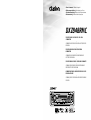 1
1
-
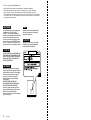 2
2
-
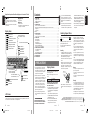 3
3
-
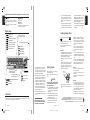 4
4
-
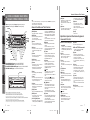 5
5
-
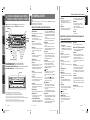 6
6
-
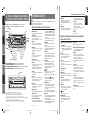 7
7
-
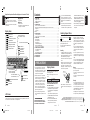 8
8
-
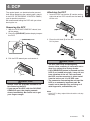 9
9
-
 10
10
-
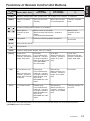 11
11
-
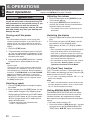 12
12
-
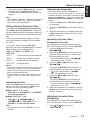 13
13
-
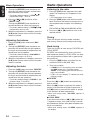 14
14
-
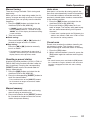 15
15
-
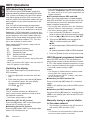 16
16
-
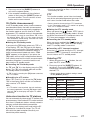 17
17
-
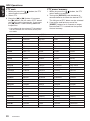 18
18
-
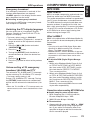 19
19
-
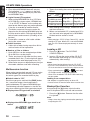 20
20
-
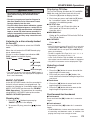 21
21
-
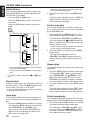 22
22
-
 23
23
-
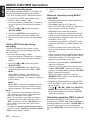 24
24
-
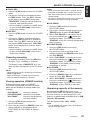 25
25
-
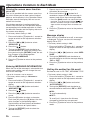 26
26
-
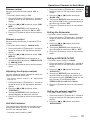 27
27
-
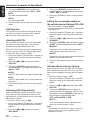 28
28
-
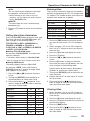 29
29
-
 30
30
-
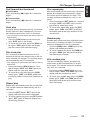 31
31
-
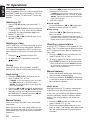 32
32
-
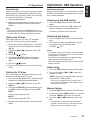 33
33
-
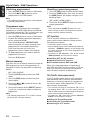 34
34
-
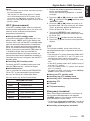 35
35
-
 36
36
-
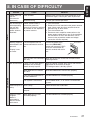 37
37
-
 38
38
-
 39
39
-
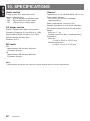 40
40
Clarion DXZ848RMC User manual
- Category
- MP3/MP4 players
- Type
- User manual
Ask a question and I''ll find the answer in the document
Finding information in a document is now easier with AI
Related papers
-
Clarion CZ109ER Owner's manual
-
Clarion CZ500E Owner's Manual & Installation Manual
-
Clarion CZ209ER Owner's manual
-
Clarion DB248R Owner's manual
-
Clarion CZ301 Owner's manual
-
Clarion DB358RMP User manual
-
Clarion DXZ668RMP User manual
-
Clarion XDZ616w User manual
-
Clarion DXZ615 User manual
-
Clarion ADZ625 User manual
Other documents
-
TEAC T-H300DABmkII Owner's manual
-
Sony PMC-DR45L Owner's manual
-
Sanyo DC-DAB03 User manual
-
Pioneer DEX-P90RS User manual
-
Pioneer RS-D7RII User manual
-
Pioneer RS-D7R Owner's manual
-
Pioneer DEX-P9R User manual
-
Denver DAB-28 User manual
-
DICE Digital AM/FM Reciever User manual
-
Yamaha TSX-100 Owner's manual