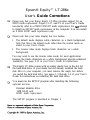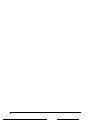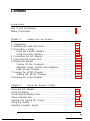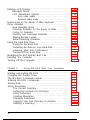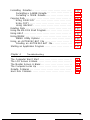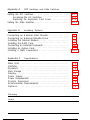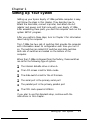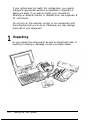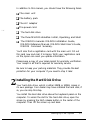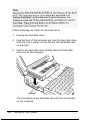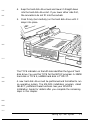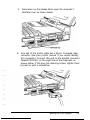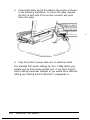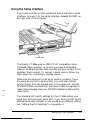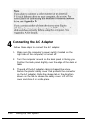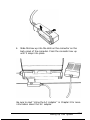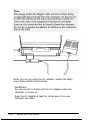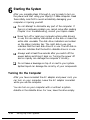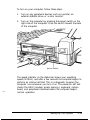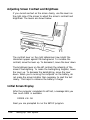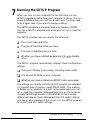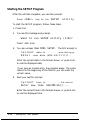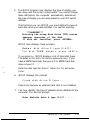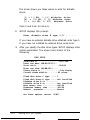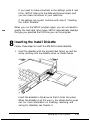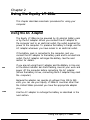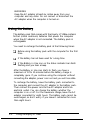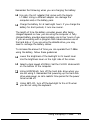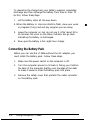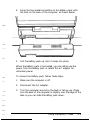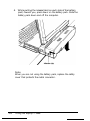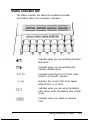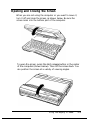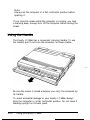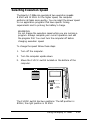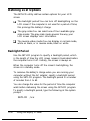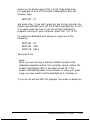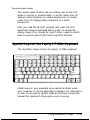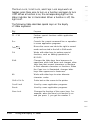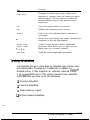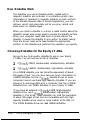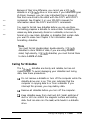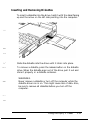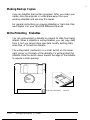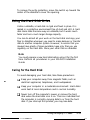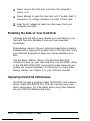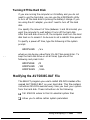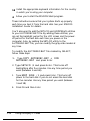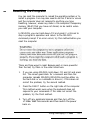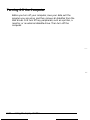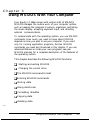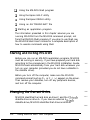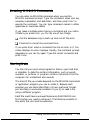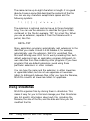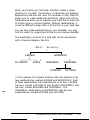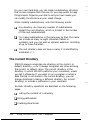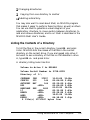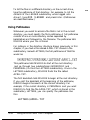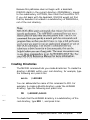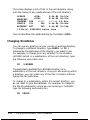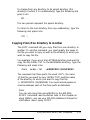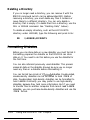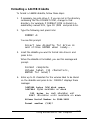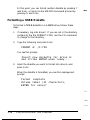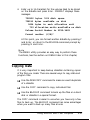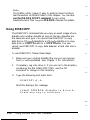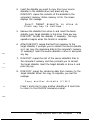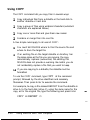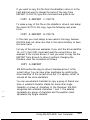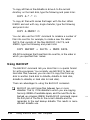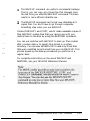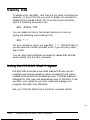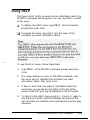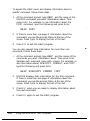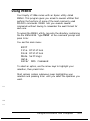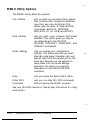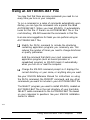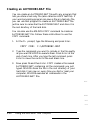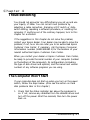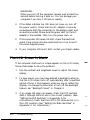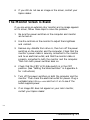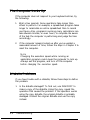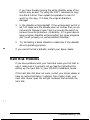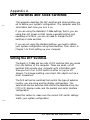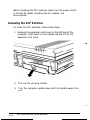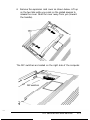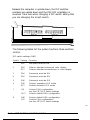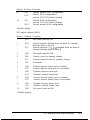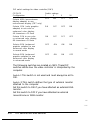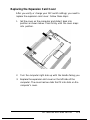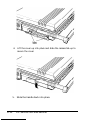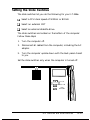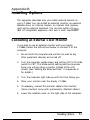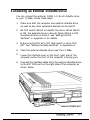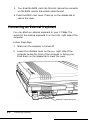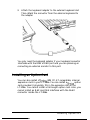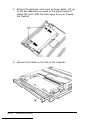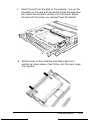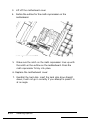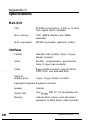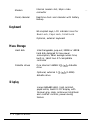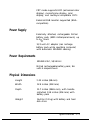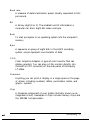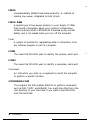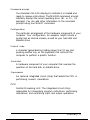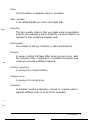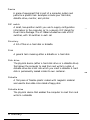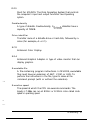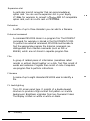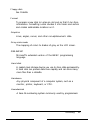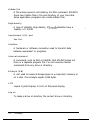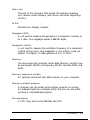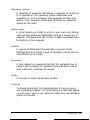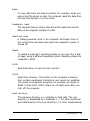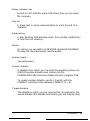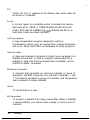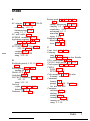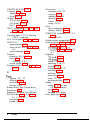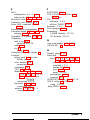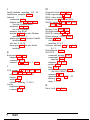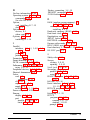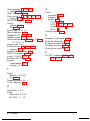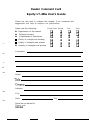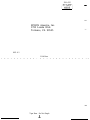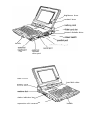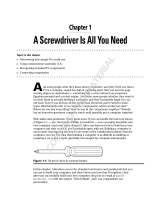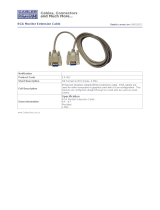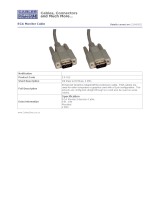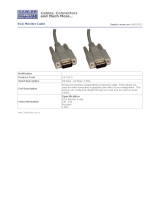Epson® Equity™ LT-286e
User’s
Guide Corrections
Please note that your Epson Equity LT-286e provides support for an
80287 math coprocessor. Pages 2,1-17, and C-l of your User’s Guide
incorrectly refer to a CMOS 8OC287 math coprocessor. Do
not
attempt
to install an 80C287 math coprocessor in the computer. You can install
an 8 MHz 80287 math coprocessor only.
Please note that your video display has two modes:
1.
The default mode displays white characters on a black background.
Note that this is the default mode rather than the normal mode as
stated in your User’s Guide.
2.
The reverse video mode displays black characters on a white
background.
You may want to use the reverse video mode, for most applications
because the black characters on a white background provide enhanced
readability. See page 2-15 in your User’s Guide for instructions.
The Equity LT-286e comes with an empty plastic box in the slot for
the hard disk drive. If your dealer has not already installed the hard
disk drive in your computer, you must remove the empty box before
you install the hard disk drive. See pages 1-3 through 1-5 of your User’s
Guide for instructions on installing the hard disk drive.
You must run the SETUP program after installing the following
optional devices:
External diskette drive
1MB RAM card
80287 math coprocessor
The SETUP program is described in Chapter 1.

EPSON
®
EQUlTY
TM
LT
TM
-286e
User’s Guide

IMPORTANT NOTICE
DISCLAIMER OF WARRANTY
Epson America makes no representations or warranties, either express or implied, by
or with respect to anything in this manual, and shall not be liable for any implied
warranties of merchantability and fitness for a particular purpose or for any indirect,
special, or consequential damages. Some states do not allow the exclusion of
incidental or consequential damages, so this exclusion may not apply to you.
COPYRIGHT NOTICE
All rights reserved. No part of this publication may be reproduced, stored in a
retrieval system, or transmitted, in any form or by any means, electronic, mechanical,
photocopying, recording, or otherwise, without the prior written permission of Epson
America, Inc. No patent liability is assumed with respect to the use of information
contained herein. While every precaution has been taken in the preparation of this
publication, Epson America assumes no responsibility for errors or omissions. Nor is
any liability assumed for damages resulting from the use of the information contained
herein. Further, this publication and features described herein are subject to change
without notice.
TRADEMARKS
AT and XT are trademarks and IBM is a registered trademark of International
Business Machines Corporation.
Centronics is a registered trademark of Centronics Data Corporation.
Epson is a registered trademark of Seiko Epson Corporation.
Equity and LT are trademarks of Epson America, Inc.
GW-BASIC, Microsoft, Microsoft Word, and MS-DOS are registered trademarks of
Microsoft Corporation.
Hayes is a registered trademark of Hayes Microcomputer Products, Inc.
Lotus and 1-2-3 are registered trademarks of Lotus Development Corporation.
Copyright
0
1989 by Epson America, Inc.
Torrance, California
Y19499100100

FCC COMPLIANCE STATEMENT FOR AMERICAN USERS
This equipment generates and uses radio frequency energy and if it is not installed
and used properly, that is, in strict accordance with the manufacturer’s instructions, it
may cause interference to radio and television reception. It has been type tested and
found to comply with the limits for a Class B computing device in accordance with
the specifications in Subpart J of Part 15 of FCC
ru es, which are designed to provide
l
reasonable protection against such interference in a residential installation. However,
there is no guarantee that interference will not occur in a particular installation. If
this equipment does cause interference to radio and television reception, which can
be determined by turning the equipment off and on, you are encouraged to try to
correct the interference by one or more of the following measures:
l Reorient the receiving antenna
l
Relocate the computer with respect to the receiver
l
Move the computer away from the receiver
l
Plug the computer into a different outlet so that the computer and receiver are
on different branch circuits.
If necessary, consult your dealer or an experienced radio/television technician for
additional suggestions, You may find the following booklet prepared by the Federal
Communications Commission helpful:
“Television Interference Handbook”
This booklet is available from the U.S. Government Printing Office, Washington DC
20402. Stock No. 004-000-00450-7
Note: If the interference stops, it was probably caused by the computer or its periph-
eral devices. To further isolate the problem:
Disconnect the peripheral devices and their input/output cables one at a time. If the
interference stops, it is caused by either the peripheral device or its I/O cable. These
devices usually require shielded I/O cables. For Epson peripheral devices, you can
obtain the proper shielded cable from your dealer. For non-Epson peripheral devices,
contact the manufacturer or dealer for assistance.
WARNING: This equipment has been certified to comply with the limits for a
Class B computer device, pursuant to Subpart J of Part 15 of FCC Rules. Only
peripherals (computer input/output devices, terminals, printers, etc.) certified to
comply with the Class B limits may be attached to this computer. Operation with
noncertified peripherals is likely to result in interference to radio and TV
reception.
The connection of a nonshielded equipment interface cable to this equipment will
invalidate the FCC Certification of this device and may cause interference levels
that exceed the limits established by the FCC for this equipment.
This digital apparatus does not exceed the Class B limits for radio noise emissions
from digital apparatus as set out in the radio interference regulations of the Canadian
Department of Communications.
Le present appareil
numerique
n’emet pas de bruits radioelectriques
depassant
les
limites
applicables
aux appareils
numeriques
de
Classe
B
prescrites
dans le reglement
stir
le brouillage radioelectriques edict6 par le
Minis&e
des Communications du
Canada.

iv

Contents
Introduction
How To Use This Manual . . . . . . . . . . . . . . . . . . . . . . . . . . . .
4
Where To Get Help . . . . . . . . . . . . . . . . . . . . . . . . . . . . . . . . .
5
Chapter 1
Setting Up Your System
1 Unpacking.. .....................................
1-2
2 Installing the Hard Disk Drive.
.......................
1-3
3 Connecting a Printer
...............................
1-6
Using the Parallel Interface
.......................
1-6
Using the Serial Interface.
........................
1-9
4 Connecting the AC Adapter.
........................
1-10
5 Connecting the Power Cord
.........................
1-13
6 Starting the System
................................
1-14
Turning On the Computer.
.......................
1-14
Adjusting Screen Contrast and Brightness
...........
1-16
Initial Screen Display.
...........................
1-16
7 Running the SETUP Program
........................
1-17
Starting the SETUP Program.
.....................
1-18
8 Inserting the Install Diskette
.........................
1-21
Chapter 2
Using the Equity LT-286e
Using the AC Adapter
...............................
2-1
Using the Battery
...................................
2-2
Connecting the Battery Pack
..........................
2-4
Status Indicator Bar.
.................................
2-7
Opening and Closing the Screen
.......................
2-9
Using the Handle
...................................
2-10
Selecting Execution Speed
............................
2-11

Defining LCD Options
...............................
2-12
Backlight Period
................................
2-12
LCD Adjustment Options
........................
2-14
Gray scale modes
...........................
2-14
Reverse video mode
.........................
2-15
Special Keys on the Equity LT-286e Keyboard
............
2-15
Using Diskettes
.....................................
2-17
How Diskettes Work
............................
2-18
Choosing Diskettes for the Equity LT-286e
..........
2-18
Caring for Diskettes
.............................
2-19
Inserting and Removing Diskettes
..................
2-21
Making Backup Copies.
..........................
2-22
Write-Protecting Diskettes
.......................
2-22
Using the Hard Disk Drive
............................
2-23
Caring for the Hard Disk
.........................
2-23
Protecting the Data on Your Hard Disk
.............
2-24
Improving Hard Disk Performance
.................
2-24
Turning Off the Hard Disk.
.......................
2-25
Modifying the AUTOEXEC.BAT File
..................
2-25
Resetting the Computer
..............................
2-27
Turning Off the Computer
............................
2-28
Chapter 3
Using MS-DOS With Your Computer
Starting and Exiting MS-DOS
.........................
3-2
Changing the Current Drive.
..........................
3-2
The MS-DOS Command Format.
......................
3-4
Entering MS-DOS Commands.
........................
3-5
Storing Data
.......................................
3-5
Using Directories.
...................................
3-6
The Current Directory
...........................
3-8
Listing the Contents of a Directory
.................
3-9
Using Pathnames
...............................
3-10
Creating Directories
.............................
3-11
Changing Directories
............................
3-12
Copying From One Directory to Another.
...........
3-13
Deleting a Directory.
............................
3-14
vi

Formatting Diskettes
.................................
3-14
Formatting a 1.44MB Diskette
.....................
3-15
Formatting a 720KB Diskette
......................
3-16
Copying Data
......................................
3-17
Using DISKCOPY
..............................
3-18
Using COPY
...................................
3-20
Using BACKUP
................................
3-22
Deleting Data
......................................
3-24
Using the MS-DOS Shell Program
......................
3-24
Using HELP
........................................
3-25
Using MENU ......................................
3-27
MENU Utility Options
..........................
3-28
Using an AUTOEXEC.BAT File
.......................
3-29
Creating an AUTOEXEC.BAT File
................
3-30
Starting an Application Program
.......................
3-31
Chapter 4
Troubleshooting
The Computer Won’t Start
...........................
4-1
The LCD Screen Is Blank.
............................
4-2
The Monitor Screen Is Blank
..........................
4-3
The Computer Locks Up
.............................
4-4
Diskette Problems
...................................
4-4
Hard Disk Problems.
.................................
4-5
vii

Appendix A
DIP Switches and Slide Switches
Setting the DIP Switches
.............................
A-1
Accessing the
DIP
Switches.
......................
A-2
Replacing the Expansion Card Cover
...............
A-9
Setting the Slide Switches
............................
A-11
Appendix B
Installing Options
Connecting an External Color Monitor.
.................
B-1
Connecting an External Diskette Drive.
.................
B-3
Installing the Internal Modem
.........................
B-4
Installing the RAM Card
.............................
B-5
Connecting an External Keyboard
......................
B-6
Installing an Option Card.
............................
B-7
Installing a Math Coprocessor
.........................
B-13
Appendix C
Specifications
Main Unit
.........................................
C-1
Interfaces
..........................................
C-1
Keyboard
..........................................
C-2
Mass Storage
.......................................
C-2
Display.
...........................................
C-2
Power Supply.
......................................
C-3
Power Requirements
.................................
C-3
Physical Dimensions
.................................
C-3
Environmental Requirements.
......................... C-4
Options..
.........................................
C-4
Glossary
Index

Introduction
Your Epson® Equity™ LT™-286e portable computer is a
compact, high-performance system you can use just about
anywhere: at the office, at home, or on the road. Its
rechargeable battery lets you use it in remote locations when
you don’t have access to an electrical outlet. With the AC
adapter connected, you can use the computer as long as you like
and recharge the battery in the process.
The Equity LT-286e comes with the following:
Q
An 80C286 microprocessor
CI
1MB (megabyte) of internal RAM memory
CI
One 20 or 40MB removable hard disk
0
One 1.44MB, 3
‘/z-inch
diskette drive
CI
A high-contrast, paper-white, backlit LCD (liquid crystal
display) screen
CI
An internal, proprietary modem slot
Cl
A
2/3-size,
IBM® PC AT™-compatible, 8/16-bit internal
expansion slot
Ci
A high-capacity battery pack to power the LT-286e for up
to 2
l/2
hours of operation
Q Built-in interfaces for serial, parallel, video, external
diskette drive, and external keyboard connectors
Q An AC adapter and power cord.
Introduction 1

The 80C286 microprocessor inside your Equity LT-286e can
run at an execution speed of either 12 MHz or 8 MHz.
Ordinarily, you’ll want to use the 12 MHz speed to get faster
performance from your computer; a few application programs
may require the 8 MHz speed. A slide switch allows you to
change the speed.
The Equity LT-286e also has a built-in socket for an 80C287
math coprocessor, which you can easily install or have installed
by an authorized Epson dealer or Customer Care Center.
The built-in serial and parallel interfaces allow you to attach
almost any peripheral device, such as an Epson printer or
external modem, to your Equity LT-286e.
You can connect a color monitor to the computer to take
advantage of the color and the larger display. A slide switch lets
you change between the LCD and an external CRT display.
The LT-286e supports MDA, CGA, EGA, and extended EGA
video modes.
You can also connect an Epson external 5
‘/+inch
diskette drive
to the computer to easily exchange data with other computers
that use 5
l/4-inch
diskette drives.
The following optional equipment is available from your Epson
dealer:
c3
An 80C287 math coprocessor
LI
A 2400-baud, Hayes®-compatible, auto-dial internal modem
LI
An internal RAM memory card to expand memory to 2MB
CI
An external 1.2MB, 5
‘/+inch
diskette drive
Cl
The GW-BASIC® programming language
Cl
An additional 20MB or 40MB hard disk drive
2 Introduction

LI
An additional battery pack
Cl
An additional AC adapter
CL
An adapter for an external, Epson keyboard
CI
Carrying case.
Your Equity LT-286e comes with MS-DOS? version 4.01, by
Microsoft? MS-DOS 4.01 provides a new Shell feature that lets
you run programs and choose operating system commands from
menus instead of the MS-DOS command prompt. Designed for
both new and experienced users of MS-DOS, the Shell program
lets you tailor your system to your own needs and manage your
programs and data more efficiently.
You’ll find the MS-DOS manuals packed in the box with the
computer. MS-DOS includes the following manuals:
Q
MS-DOS Installation Guide-Use this manual to install
MS-DOS on your hard disk.
CI
MS-DOS Reference Manual-Use this manual to learn
about the features of MS-DOS and for a complete
description of each MS-DOS command.
Ll
MS-DOS Shell User’s Guide-Use this manual to learn
about the new MS-DOS Shell feature.
Q
MS-DOS Command Summary-Use this as a quick
reference when you need to check on the format of a
command.
In addition to MS-DOS, Epson has included two time-saving
utilities that make MS-DOS easier to use: HELP and MENU.
The HELP program lets you display information on the screen
about any MS-DOS command. MENU provides an easy way to
run some MS-DOS commands for routine operations, such as
file copying and disk management.
Introduction 3

You can use any application program designed for the IBM
Personal Computer, PC XT™ or PC AT on your Equity
LT-286e.
How To Use This Manual
This manual explains how to set up and care for your Equity
LT-286e. It also describes how to use your computer and run
diagnostic checks.
The eight steps in Chapter 1 explain how to set up your
computer and prepare it for use. On the inside back cover is a
foldout with illustrations of the LT-286e; you may want to refer
to these illustrations while you set up the computer.
Chapter 2 describes general operating procedures for your
computer and explains how to use and care for your disks and
disk drives.
Chapter 3 provides basic instructions for using MS-DOS with
your computer. You can find more detailed information about
MS-DOS in the MS-DOS manuals.
Chapter 4 provides troubleshooting guidelines you can follow if
you encounter any problems while using your Equity LT-286e.
Appendix A describes the DIP switches and slide switches you
need to change if you modify your system’s configuration.
Appendix B explains how to attach an external color monitor,
external diskette drive, or keyboard to your Equity LT-286e and
how to install the Epson internal modem, the Epson RAM card,
an option card, or a math coprocessor. To install other options,
see the instructions that come with the option. For dealer-
installed options, contact an authorized Epson dealer or
Customer Care Center. (See the next section, “Where To Get
Help,” for details.)
4 Introduction

Appendix C lists the Equity LT-286e hardware specifications.
At the back of the manual is a glossary of computer terms.
Where To Get Help
Customer support and service for Epson products is provided by
a network of authorized Epson dealers and Customer Care
Centers throughout the United States. Epson America provides
product information and support to its dealers and Customer
Care Centers.
Therefore, we ask that you contact the business where you
purchased your Epson product to request assistance. If the
people there do not have the answer to your question, they can
obtain it through our dealer support program.
Epson is confident that this policy will provide you with the
assistance you need.
Call the Epson Consumer Information Center at
1-800-922-8911 for the following:
Cl
The location of the nearest Epson dealer
Ci
The location of the nearest Customer Care Center
D Information on Epson User Groups.
To locate or purchase accessories or supplies, contact your
nearest Epson dealer or call 1-800-873-7766.
Introduction 5

Chapter 1
Setting Up Your System
Setting up your Epson Equity LT-286e portable computer is easy.
Just follow the steps in this chapter. They describe how to
attach the hard disk, connect a printer, and attach the AC
adapter and power cord that come with your Equity LT-286e.
After assembling these parts, you start the computer and run the
system SETUP program.
After you perform these steps, turn to Chapter 2 for information
about using the computer.
The LT-286e has two sets of switches that provide the computer
with information about its configuration each time you turn it
on. The switches are called DIP switches and slide switches.
Both sets of switches are located on the bottom of the
computer.
When the LT-286e is shipped from the factory, these switches
are set for the following type of system:
Ci
The internal diskette drive is drive A
0
The LCD screen is set for EGA mode
0
The slide switch is set for the LCD screen
LI
The serial port is the primary serial port
CI
The parallel port is the primary parallel port
Ll
The CPU clock speed is 12 MHz.
If you plan to use this standard setup, continue with the
instructions in this chapter.
Setting Up Your System
1-1

If your system does not match this configuration, you need to
change the appropriate switches as described in Appendix A
before you begin. If you plan to modify your computer by
attaching an external monitor or diskette drive, see Appendix B
for instructions.
Do not turn on the computer, printer, or any peripherals until
the instructions tell you to do so. Otherwise, you may damage
some part of your equipment.
1
Unpacking
As you unpack the components, be sure to inspect each item. If
anything is missing or damaged, consult your Epson dealer.
1-2
Setting Up Your System

In addition to this manual, you should have the following items:
Cl
The main unit
5
The battery pack
Ll
The AC adapter
5
The power cord
Ll
The hard disk drive
Ll
The three MS-DOS diskettes: Install, Operating, and Shell
Cl
The MS-DOS manuals: MS-DOS Installation Guide,
MS-DOS Reference Manual, MS-DOS Shell User’s Guide,
MS-DOS Command Summary.
You’ll also find a registration card with the main unit. Fill out
this card now and mail it to Epson. With your registration card
on file, Epson can send you update information.
Please keep a copy of your sales receipt for warranty verification.
Your receipt is all that is required for warranty service.
Be sure to keep your packing materials. They provide the best
protection for your computer if you need to ship it later.
3
Installing the Hard Disk Drive
/1
Your hard disk drive, which is either 20MB or 40MB, comes in
its own package. Your dealer may have installed the hard disk; if
so, you can skip this step.
You install the hard disk drive above the keyboard panel on the
computer. To access the slot for the hard disk drive, open the
screen by pressing the latch release button in the center of the
computer. Then lift the screen up and back.
Setting Up Your System
1-3

Follow these steps to install the hard disk drive:
1.
Unwrap the hard disk drive.
2.
Face the front of the computer and hold the hard disk drive
with the PUSH button on the left and the retractable tabs
on the right.
3.
Position the hard disk drive directly above the hard disk
drive slot on the computer.
The connectors on the hard disk drive fit into the sockets
on the computer.
1-4
Setting Up Your System

4. Keep the hard disk drive level and lower it straight down
into the hard disk drive slot. If you lower either side first,
the connectors do not fit into the sockets.
5. Press firmly (but carefully) on the hard disk drive until it
snaps into place.
The TYPE indicator on the left side identifies the type of hard
disk drive. You use this TYPE for the SETUP program. A 20MB
hard disk is TYPE 2; a 40MB hard disk is TYPE 17.
A new hard disk drive must be partitioned and formatted to run
an operating system. The MS-DOS installation program, called
SELECT, performs these functions. See your MS-DOS
Installation Guide for details after you complete the remaining
steps in this chapter.
Setting Up Your System
1-5
Page is loading ...
Page is loading ...
Page is loading ...
Page is loading ...
Page is loading ...
Page is loading ...
Page is loading ...
Page is loading ...
Page is loading ...
Page is loading ...
Page is loading ...
Page is loading ...
Page is loading ...
Page is loading ...
Page is loading ...
Page is loading ...
Page is loading ...
Page is loading ...
Page is loading ...
Page is loading ...
Page is loading ...
Page is loading ...
Page is loading ...
Page is loading ...
Page is loading ...
Page is loading ...
Page is loading ...
Page is loading ...
Page is loading ...
Page is loading ...
Page is loading ...
Page is loading ...
Page is loading ...
Page is loading ...
Page is loading ...
Page is loading ...
Page is loading ...
Page is loading ...
Page is loading ...
Page is loading ...
Page is loading ...
Page is loading ...
Page is loading ...
Page is loading ...
Page is loading ...
Page is loading ...
Page is loading ...
Page is loading ...
Page is loading ...
Page is loading ...
Page is loading ...
Page is loading ...
Page is loading ...
Page is loading ...
Page is loading ...
Page is loading ...
Page is loading ...
Page is loading ...
Page is loading ...
Page is loading ...
Page is loading ...
Page is loading ...
Page is loading ...
Page is loading ...
Page is loading ...
Page is loading ...
Page is loading ...
Page is loading ...
Page is loading ...
Page is loading ...
Page is loading ...
Page is loading ...
Page is loading ...
Page is loading ...
Page is loading ...
Page is loading ...
Page is loading ...
Page is loading ...
Page is loading ...
Page is loading ...
Page is loading ...
Page is loading ...
Page is loading ...
Page is loading ...
Page is loading ...
Page is loading ...
Page is loading ...
Page is loading ...
Page is loading ...
Page is loading ...
Page is loading ...
Page is loading ...
Page is loading ...
Page is loading ...
Page is loading ...
Page is loading ...
Page is loading ...
Page is loading ...
Page is loading ...
Page is loading ...
Page is loading ...
Page is loading ...
Page is loading ...
Page is loading ...
Page is loading ...
Page is loading ...
Page is loading ...
Page is loading ...
Page is loading ...
Page is loading ...
Page is loading ...
Page is loading ...
Page is loading ...
Page is loading ...
Page is loading ...
Page is loading ...
Page is loading ...
Page is loading ...
Page is loading ...
Page is loading ...
Page is loading ...
Page is loading ...
Page is loading ...
Page is loading ...
Page is loading ...
Page is loading ...
Page is loading ...
Page is loading ...
Page is loading ...
Page is loading ...
Page is loading ...
Page is loading ...
Page is loading ...
Page is loading ...
Page is loading ...
Page is loading ...
Page is loading ...
Page is loading ...
Page is loading ...
Page is loading ...
Page is loading ...
-
 1
1
-
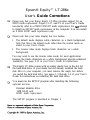 2
2
-
 3
3
-
 4
4
-
 5
5
-
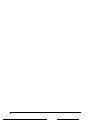 6
6
-
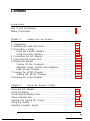 7
7
-
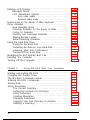 8
8
-
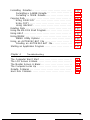 9
9
-
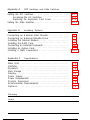 10
10
-
 11
11
-
 12
12
-
 13
13
-
 14
14
-
 15
15
-
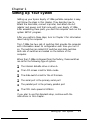 16
16
-
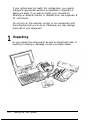 17
17
-
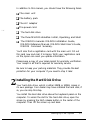 18
18
-
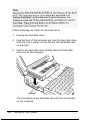 19
19
-
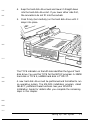 20
20
-
 21
21
-
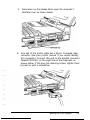 22
22
-
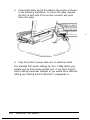 23
23
-
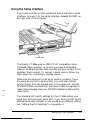 24
24
-
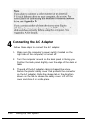 25
25
-
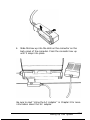 26
26
-
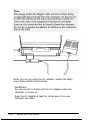 27
27
-
 28
28
-
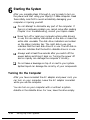 29
29
-
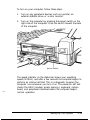 30
30
-
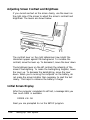 31
31
-
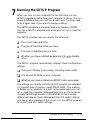 32
32
-
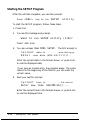 33
33
-
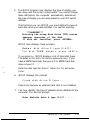 34
34
-
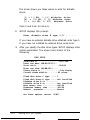 35
35
-
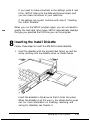 36
36
-
 37
37
-
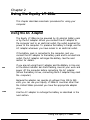 38
38
-
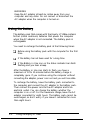 39
39
-
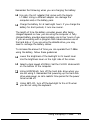 40
40
-
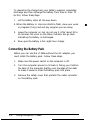 41
41
-
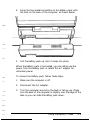 42
42
-
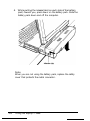 43
43
-
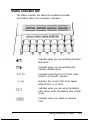 44
44
-
 45
45
-
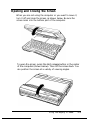 46
46
-
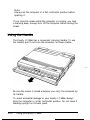 47
47
-
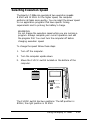 48
48
-
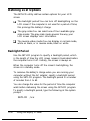 49
49
-
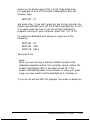 50
50
-
 51
51
-
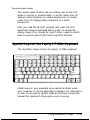 52
52
-
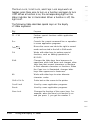 53
53
-
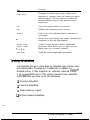 54
54
-
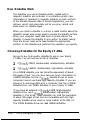 55
55
-
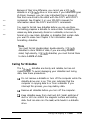 56
56
-
 57
57
-
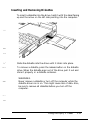 58
58
-
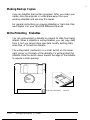 59
59
-
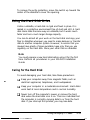 60
60
-
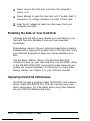 61
61
-
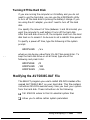 62
62
-
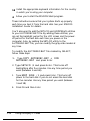 63
63
-
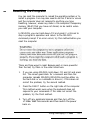 64
64
-
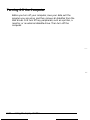 65
65
-
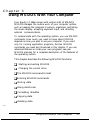 66
66
-
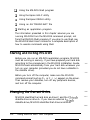 67
67
-
 68
68
-
 69
69
-
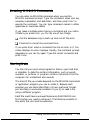 70
70
-
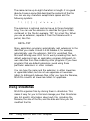 71
71
-
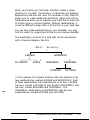 72
72
-
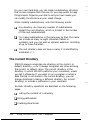 73
73
-
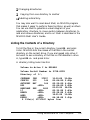 74
74
-
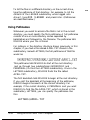 75
75
-
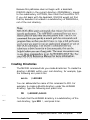 76
76
-
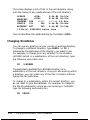 77
77
-
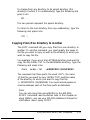 78
78
-
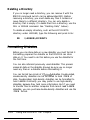 79
79
-
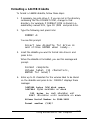 80
80
-
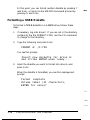 81
81
-
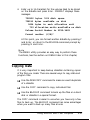 82
82
-
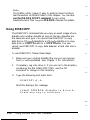 83
83
-
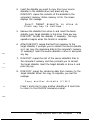 84
84
-
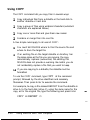 85
85
-
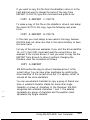 86
86
-
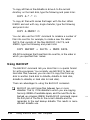 87
87
-
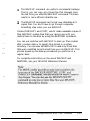 88
88
-
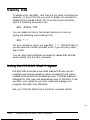 89
89
-
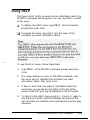 90
90
-
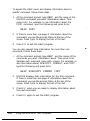 91
91
-
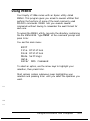 92
92
-
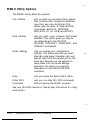 93
93
-
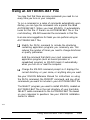 94
94
-
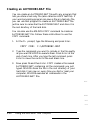 95
95
-
 96
96
-
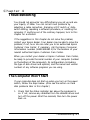 97
97
-
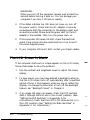 98
98
-
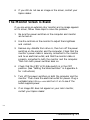 99
99
-
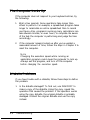 100
100
-
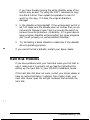 101
101
-
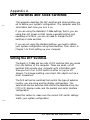 102
102
-
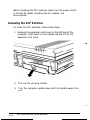 103
103
-
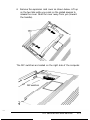 104
104
-
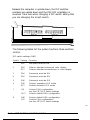 105
105
-
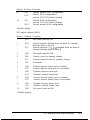 106
106
-
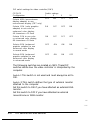 107
107
-
 108
108
-
 109
109
-
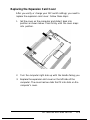 110
110
-
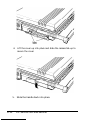 111
111
-
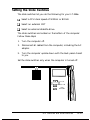 112
112
-
 113
113
-
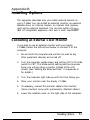 114
114
-
 115
115
-
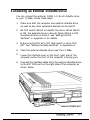 116
116
-
 117
117
-
 118
118
-
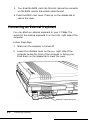 119
119
-
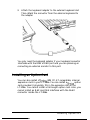 120
120
-
 121
121
-
 122
122
-
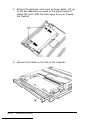 123
123
-
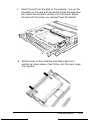 124
124
-
 125
125
-
 126
126
-
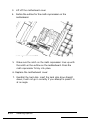 127
127
-
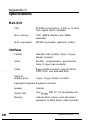 128
128
-
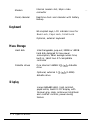 129
129
-
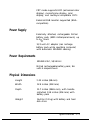 130
130
-
 131
131
-
 132
132
-
 133
133
-
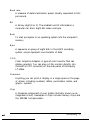 134
134
-
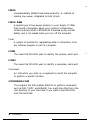 135
135
-
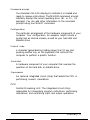 136
136
-
 137
137
-
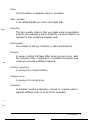 138
138
-
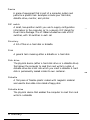 139
139
-
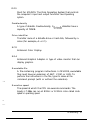 140
140
-
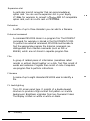 141
141
-
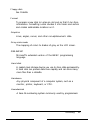 142
142
-
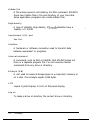 143
143
-
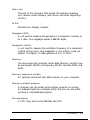 144
144
-
 145
145
-
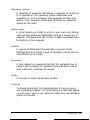 146
146
-
 147
147
-
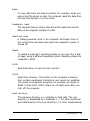 148
148
-
 149
149
-
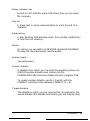 150
150
-
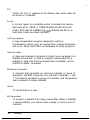 151
151
-
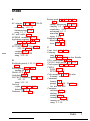 152
152
-
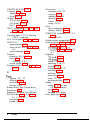 153
153
-
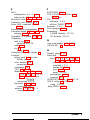 154
154
-
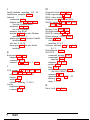 155
155
-
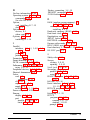 156
156
-
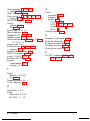 157
157
-
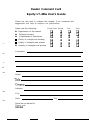 158
158
-
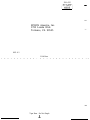 159
159
-
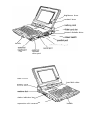 160
160
-
 161
161
Ask a question and I''ll find the answer in the document
Finding information in a document is now easier with AI
Related papers
-
Epson Y16499100301 User manual
-
Epson Progression User Setup Information
-
Epson Equity 286 PLUS User manual
-
Epson 320SX PLUS User manual
-
Epson Equity Ie Q50188015-1 User manual
-
Epson 20 User manual
-
Epson Equity 386SX/20 PLUS User manual
-
Epson Endeavor User manual
-
Epson Equity 386SX PLUS User manual
-
Epson Progression 4 User manual
Other documents
-
Husky FS/2 User manual
-
Tandy 1200 HD User manual
-
Tandy 1000 MS-DOS Basic Reference Manual
-
Sirius GC777375 Operating instructions
-
Zenith Z-170 Owner's manual
-
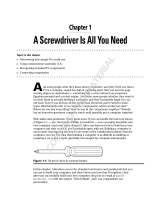 Wiley 978-0-470-19611-3 Datasheet
Wiley 978-0-470-19611-3 Datasheet
-
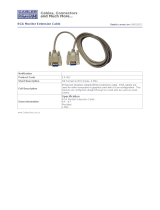 Cables Direct EX-002 Datasheet
Cables Direct EX-002 Datasheet
-
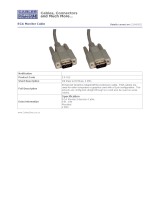 Cables Direct EX-012 Datasheet
Cables Direct EX-012 Datasheet
-
Interlogix Transport-PC rev4.00 Installation guide
-
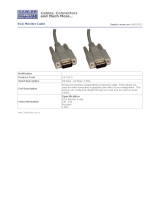 Cables Direct EX-012-5 Datasheet
Cables Direct EX-012-5 Datasheet