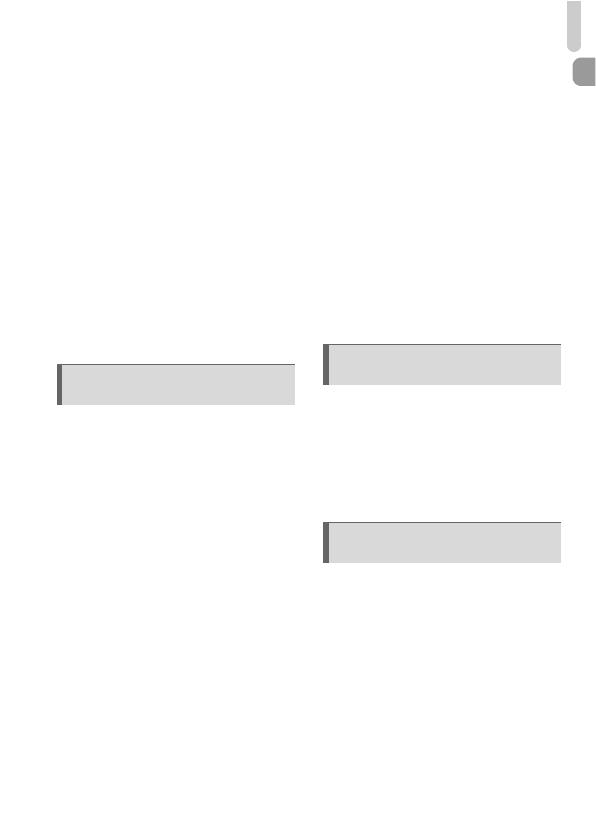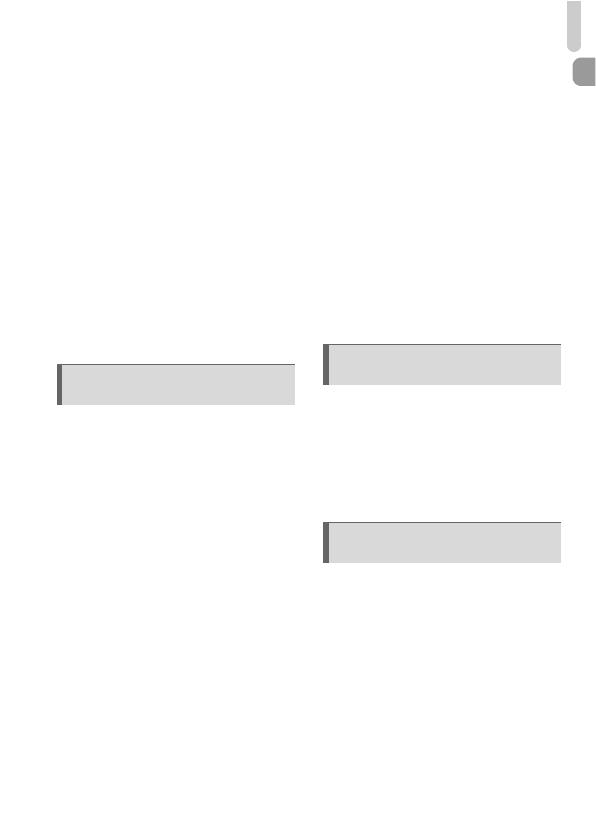
Table of Contents
7
Changing the Compression Ratio
(Image Quality) ......................... 72
- Changing the ISO Speed......... 74
Adjusting the White Balance ........... 75
Adjusting the Brightness
(Exposure Compensation) ........ 76
W Continuous Shooting ................. 77
Changing the Tone of an Image
(My Colors) ............................... 78
Î Shooting Using the Two Second
Self-Timer ................................. 79
$ Customizing the Self-Timer ........ 80
Shooting Using a TV Monitor.......... 81
Changing the Composition with the
Focus Lock................................ 81
Changing the AF Frame Mode........ 84
Magnifying the Focal Point.............. 85
Shooting with the AF Lock .............. 86
Shooting with Servo AF .................. 86
0 Selecting the Person to
Focus On (Face Select) ............ 87
Switching the Focus Setting and
Shoot......................................... 88
Changing the Metering Mode.......... 88
Shooting in Manual Focus Mode .... 89
Using the Manual Focus in
Combination with the Auto Focus
(Safety MF) ............................... 90
¤ Shooting with the AE Lock......... 90
¤ Shooting with the FE Lock ......... 91
… Shooting with Slow Synchro ...... 91
M Setting the Shutter Speed ........ 92
B Setting the Aperture Value ...... 93
D
Setting the Shutter Speed and
Aperture Value .......................... 94
@ Making Dark Subjects Appear
Brighter (i-Contrast) ................... 95
ΠRed-Eye Correction ................... 96
Checking for Shut Eyes................... 97
Setting the Flash ............................. 97
Setting the Flash Exposure
Compensation ........................... 98
Setting the Flash Output.................. 98
Exposure Compensation
When Shooting With A Flash
(Safety FE) ................................ 99
Changing the Color and Shooting ..100
L Shooting Stitch Assist
Images..................................... 102
Changing the Movie Mode ............104
Changing the Image Quality..........104
AE Lock/Exposure Shift................. 105
Other Shooting Functions.............. 106
Playback Functions ....................... 106
* Editing ....................................... 107
Quickly Searching Images............. 110
‚ Viewing Images
in Filtered Playback ................. 111
. Viewing Slideshows .................. 112
Checking the Focus....................... 114
k Magnifying Images ...................115
Changing Image Transitions .........115
Viewing Images on a TV ...............116
Viewing Images on
a High-Definition TV ................ 117
/ Erasing All Images....................118
5 Getting More Out of Your
Camera ................................ 83
6 Using Various Functions
for Shooting Movies ......... 103
7 Using Playback and Other
Functions........................... 109