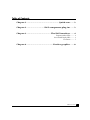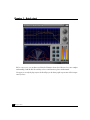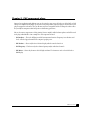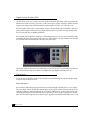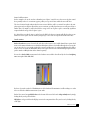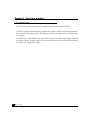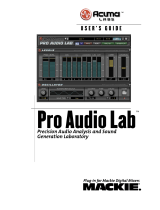Waves PAZ Analyzer User manual
- Category
- Measuring, testing & control
- Type
- User manual
This manual is also suitable for

PAZ
Psychoacoustic Analyzer

1
PAZ Plug-in Manual
Chapter 1................................................. Quick start .... 2
Chapter 2............................PAZ component plug-ins .... 3
Chapter 3..................................... The PAZ interfaces .... 4
Frequency window (RTA) ............ 4
Stereo Position Display (SPD) ............ 6
Level meters ............ 7
Chapter 4......................................... For fast graphics .... 8
Table of Contents

PAZ Plug-in Manual
2
Chapter 1 - Quick start
PAZ is so easy to use, you can almost work from the illustration shown above! However, for a more complete
understanding of what the PAZ does and why we chose certain functions, please read this manual.
We suggest you use only the plug-in you need; this will give you the fastest graphic response time (if this is impor-
tant to your use).

3
PAZ Plug-in Manual
On most host applications and platforms you can select just the meter you need. In the case of the PAZ, no DSP
savings are accomplished, but graphic speed is increased by using smaller component plug-ins. The PAZ has several
plug-in components in the menu. They are all mono and stereo compatible and do not change the audio at all, as
they are fully bit-transparent (24bit fixed point or 32bit floating point clean).
Here are the current components as of this printing. New ones might be added in future updates, and will be noted
in the plug-in Read Me files. Some examples for each component are listed:
• PAZ - Analyzer — This is the full plug-in with all 3 measurement functions (Frequency, Stereo Position, and
Level); it has the biggest demand on the computer’s graphic power.
• PAZ-Position — Shows only the Stereo Position Display with the controls related to it.
• PA Z - F r e qu e n c y — This shows only the real-time frequency analysis with related controls.
• PAZ- M e t e r s — Shows only the meters for Left, Right, and Sum. The Sum meter can be selected for Peak or
RMS display.
Chapter 2 - PAZ component plugs

PAZ Plug-in Manual
4
Frequency window (RTA)
Here is the PAZ frequency analyzer graph. The screen shot is taken from the PAZ-Frequency component. In other
components, the row of buttons below the graph may be arranged differently, but they are functionally identical.
The PAZ frequency analysis is done in bands very similar to those of the ear. The default setting of the LF resolution
control is 40Hz, which gives 52 bands, and most closely approximates the constant-Q critical frequency bands of
the ear. The result is a good correlation between what we heard and what we see in the PAZ frequency analyzer.
For more detailed or technical uses, LF resolution below 250Hz can be set to 20 or 10Hz, providing up to 68 bands;
the button’s options are 40, 20, and 10Hz. Above 250Hz, the “engineering Q” (or width) of the bands are about 10.0,
which as mentioned, are similar to the resolution of our hearing. The 40Hz LF default also closely matches the ears
characteristics, plus has the best time response in the meter itself.
The Peak/RMS and Response controls let you choose the type of analysis and response time. In the Peak mode,
peaks in each frequency band are displayed and the Response simply controls the release time. Under the RMS
mode, the energy is averaged over time, and the Response value controls the length of this time.
Optimal time and frequency resolution in the PAZ is achieve by using wavelet techniques (as opposed to FFTs). This
Chapter 3 - The PAZ interfaces

5
PAZ Plug-in Manual
lets each band update independently as fast as possible for its frequency resolution.
The real-time frequency analysis can be used for mono, dual channel, or total stereo energy by using the LR button,
which switches between dual channel (L/R, independent channels) and total stereo energy (L+R). The L+R mode
is not a simple summation of L and R signals, but of L and R energies. This more closely models our ears’ responses
to loudness of frequencies, as the gain and pan position of a sound are independent. The dual channel mode may be
selected for precision analysis or troubleshooting.
The display can also be set for either of 3 weighting curves (dBA, dBB, or dBC), or unweighted. When unweighted,
the absolute ‘electrical energy’ values are shown. Like in standard loudness meters, the weighting curves can be used
for noise and loudness measurement applications that require them. Precise definitions of the monitoring levels for
these weighting curves are beyond the scope of this manual, but in short, low frequencies offer little contribution to
the overall loudness when monitoring at low sound levels. In other words, we are less sensitive to them. So an ‘A’
weighting is used which reduces the contribution of these LF to the meter reading. ‘B’ is for intermediate levels, and
‘C’ is nearly flat, for high level monitor loudness measurements. Unweighted is for precise, “what you see is what is
there”, measurements.
Option-dragging in the Frequency window will zoom the selected area. Click the Reset Zoom button to reset to
maximum display of all frequencies and dynamic values.
The crosshair cursor can be shown by simply clicking once in the Frequency window. You can drag it around or
click anywhere to show it. Drag the crosshair to the upper corners to hide the crosshair cursor.
At any time, the Frequency graph can be stopped by clicking the Freeze button. To release and return to realtime
graphing, click the button again.
The maximum graphed value of the Frequency analysis can be shown by clicking the Show/Hide button. Maxi-
mum values are tracked even when in Hide mode. To reset the max graph line, click the Clear button.
A note on Pink Noise measurements: Pink noise is defined as noise that has constant energy inside any frequency
band with a constant Q (i.e. frequency/bandwidth=a constant value). Pink noise is an important audio signal since
it represents the average spectrum of a typical audio signal, and because the ears analyze the sound in approximately
constant-Q bands. Because PAZ has almost constant-Q bands, a pink noise input will show up as a flat spectrum
when no weighting is applied.

PAZ Plug-in Manual
6
Stereo Position Display (SPD)
The SPD shows you the stereo energy in your mix, clearly and intuitively. This unique audio meter analyzes the
distribution of loudness across the stereo stage, as well as detecting out-of-phase components. It differs from the
common ‘phase display’ where left/right channels are displayed against each other on a oscilloscope screen.
For those familiar with the Waves S1 Stereo Imager, the Stereo Position Display will seem familiar, as both use a
polar coordinates graph. Loudness is shown by length of the line and stereo position is shown by the angle (direc-
tion). The concentric lines are 20dB step indications.
In other words, a mono signal goes straight up (as will anything in the center of a stereo mix). A hard left or right
sound will go 45 degrees to the respective sides. Most stereo mixes will have a fan-shaped display centered around
the vertical line with occasional little spikes shooting out at greater angles.
Out-of-phase signals are shown between 45 and 90 degrees on each side. In the area beyond 60 degrees on each side
have a red color in the background to indicate that signals in this range might be disturbing to the ears.
The controls
They are the same for the SPD as for the Frequency Display, except that when using the component Frequency plug-
in, only the related controls are shown.
About Anti-phase
It is a bit tricky to define when a signal is shown by the Stereo Position Display or heard by the ears as “out-of-phase”.
This is not simply when the left and right channels happen to have opposite polarity at any given instant. Such a
situation can happen if independent instruments are panned to different stereo positions, and it just happens,
statistically, that the signal of each channel has opposite polarities. The meter will show a quick spike in the anti-
phase area. This can also happen if a stereo delay or reverb is applied to an instrument and the delays arrive to each

7
PAZ Plug-in Manual
channel at different times.
In these examples, the ears do not hear a disturbing ‘out-of-phase’ sound. For us to hear an out-of-phase sound,
there generally needs to be a consistent opposite polarity over a period of time, which the meter will show.
The Stereo Position Display analysis takes this into account. Still there will be occasional fast spikes in the anti-
phase region, and you can ignore them if they are not consistent, especially if you know you are using stereo delay or
similar effects. You might be really bothered if the energy in the out-of-phase region is consistently significant
compared with the energy of the ‘in-phase’ region.
It is advised that you take the time to explore how the SPD looks when you intentionally flip the phase on one
channel of a stereo signal. (You can do this by using the Q1 or one of the S1 components in front of the SPD).
Level meters
Peak and Loudness meters are shown beside each other; when in stereo, the L and R channels have separate Peak
meters, with a summed Loudness meter which has 6dB subtracted from it (L+R-6dB). Although the true energy the
ears are exposed to by stereo signals is indeed the sum of L and R energies, by subtracting 6dB from the loudness
meter, it’s easier to evaluate the Peak/RMS relations of the signal. This is because summed left/right signlas can have
peaks as much as 6dB higher than either channel separately.
Yo u c a n s el e c t Peak or RMS measurement for the Loudness meter, which is also affected by the selected weighting
curve (unweighted, dBA, dBB, dBC).
For those of you who own the L1-UltraMaximizer or the L2 hardware Ultramaximizer, it will be striking to see what
it does to the Peak-to-RMS measurements of your audio.
Each of the 3 meters have peak-hold values at the bottom of the meter. Each can be independently reset by simply
clicking directly on the peak hold value.
Clip lights are only provided on the full plug-in, not in the component Meter. They can be reset by clicking directly
on the light.

PAZ Plug-in Manual
8
Chapter 4 - For faster graphics
Fast graphic hints
Lower the number of colors in your Monitors control panel (256 instead of thousands or millions).
Use only the component of the Analyzer that you really need. For instance, if all you need is the frequency analysis,
then use only the “PAZ-frequency” plug-in. The full plug-in with all 3 meters will have the heaviest demand on the
host computer.
Under ProTools, if you click and hold on any control, such as the Release control, the Analyzer graphic will take all
the computer “idle time” for graphic updates. This will freeze all Pro Tools meters, but will not affect any functions
of Pro Tools (such as playback or recording).
-
 1
1
-
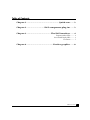 2
2
-
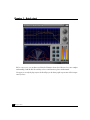 3
3
-
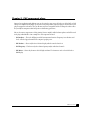 4
4
-
 5
5
-
 6
6
-
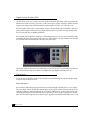 7
7
-
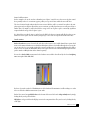 8
8
-
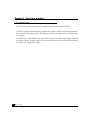 9
9
Waves PAZ Analyzer User manual
- Category
- Measuring, testing & control
- Type
- User manual
- This manual is also suitable for
Ask a question and I''ll find the answer in the document
Finding information in a document is now easier with AI
Related papers
-
Waves L3 Multimaximizer Owner's manual
-
Waves L2 Ultramaximizer Owner's manual
-
Waves DeEsser Owner's manual
-
Waves L3-LL Multimaximizer Owner's manual
-
Waves MultiRack SoundGrid V9.7 for Allen & Heath Owner's manual
-
Waves MultiRack SoundGrid V9.7 for Yamaha Owner's manual
-
Waves Renaissance Equalizer Owner's manual
-
Waves MultiRack SoundGrid V9.7 for DiGiGrid MGO / MGB Owner's manual
-
Waves MultiRack SoundGrid V9.7 for DiGiCo Owner's manual
-
Waves L3-16 User manual
Other documents
-
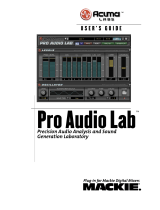 Acuma Labs Pro Audio Lab User manual
Acuma Labs Pro Audio Lab User manual
-
Telos Alliance Omnia.9 User manual
-
Peavey XRD 680 Plus Powered Mixer User manual
-
XTZ Room Analyzer II Pro Owner's manual
-
Radio Shack Portable Cassette Recorder User manual
-
Allied Telesis 86222-27 User manual
-
TC Electronic CLARITY X Owner's manual
-
Adobe 22011302 User manual
-
Adobe 22011302 User manual
-
Crown EQ-2 Owner's manual