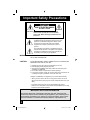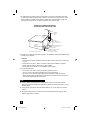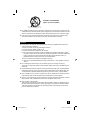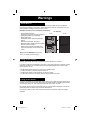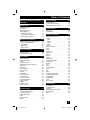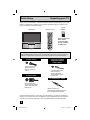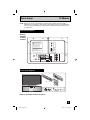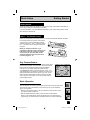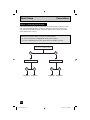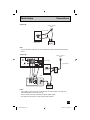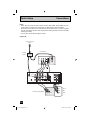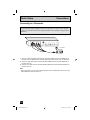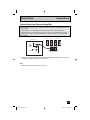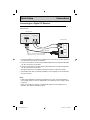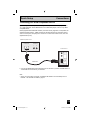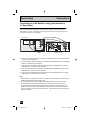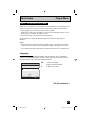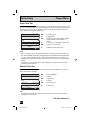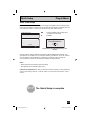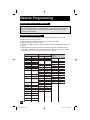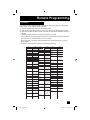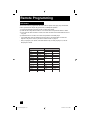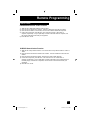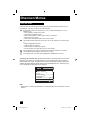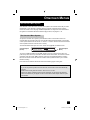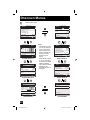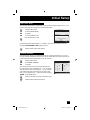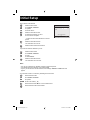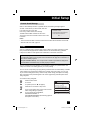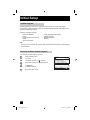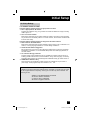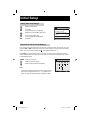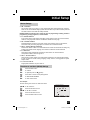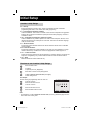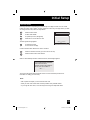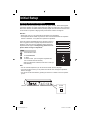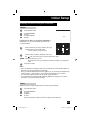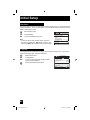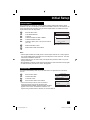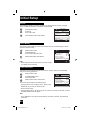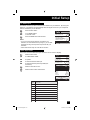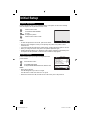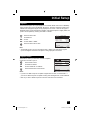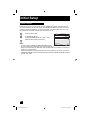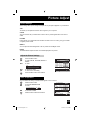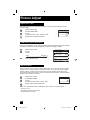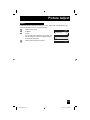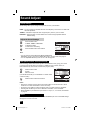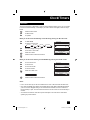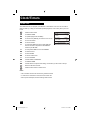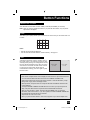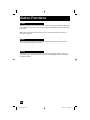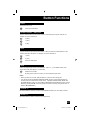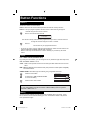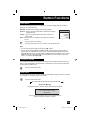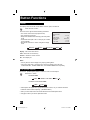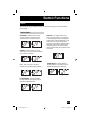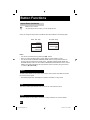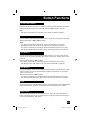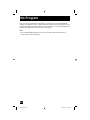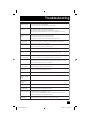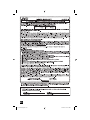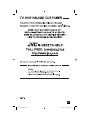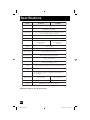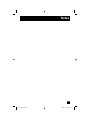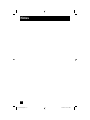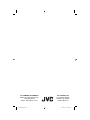JVC I'Art Pro AV-48P575 User manual
- Category
- LCD TVs
- Type
- User manual
This manual is also suitable for

Important Note:
In the spaces below, enter the model and serial number of your television (located
at the rear of the television cabinet). Staple your sales receipt or invoice to the
inside cover of this guide. Keep this user’s guide in a convenient place for future
reference. Keep the carton and original packaging for future use.
LCT1609-001B-A
1004TNH-II-IM
Model Number:
Serial Number:
Illustration of AV-56P575 and RM-C1257G
For Models:
AV-56P585
AV-56P575
AV-48P575
Projection Television Users Guide
LCT1609 English B 1 10/26/04, 10:47:19 AM

Important Safety Precautions
WARNING: TO PREVENT FIRE OR SHOCK HAZARDS, DO NOT EXPOSE THIS TV
SET TO RAIN OR MOISTURE.
CAUTION: TO INSURE PERSONAL SAFETY, OBSERVE THE FOLLOWING RULES
REGARDING THE USE OF THIS UNIT.
1. Operate only from the power source specified on the unit.
2. Avoid damaging the AC plug and power cord.
3. Avoid Improper installation and never position the unit where good
ventilation is unattainable.
4. Do not allow objects or liquid into the cabinet openings.
5. In the event of trouble, unplug the unit and call a service technician. Do
not attempt to repair it yourself or remove the rear cover.
Changes or modifications not approved by JVC could void the warranty.
* When you don’t use this TV set for a long period of time, be sure to
disconnect both the power plug from the AC outlet and antenna for your
safety.
* To prevent electric shock do not use this polarized plug with an
extension cord, receptacle or other outlet unless the blades can be fully
inserted to prevent blade exposure.
CAUTION: To reduce the risk of electric shock. Do not
remove cover (or back). No user serviceable
parts inside. Refer servicing to qualified service
personnel.
The lightning flash with arrowhead symbol, within an
equilateral triangle is intended to alert the user to the
presence of uninsulated “dangerous voltage” within
the product’s enclosure that may be of sufficient
magnitude to constitute a risk of electric shock to
persons.
The exclamation point within an equilateral triangle is
intended to alert the user to the presence of important
operating and maintenance (servicing) instructions in
the literature accompanying the appliance.
RISK OF ELECTRIC SHOCK
DO NOT OPEN
CAUTION
2
IMPORTANT RECYCLING INFORMATION
This product utilizes both a Cathode Ray Tube (CRT) and other components that
contain lead. Disposal of these materials may be regulated in your community due to
environmental considerations. For disposal or recycling information, please contact
your local authorities, or the Electronic Industries Alliance: http://www.eiae.org
LCT1609 English B 2 10/26/04, 10:47:21 AM

CAUTION:
Please read and retain for your safety.
Electrical energy can perform many useful functions. This TV set has been engineered and
manufactured to assure your personal safety. But improper use can result in potential
electrical shock or fire hazards. In order not to defeat the safeguards incorporated in this
TV set, observe the following basic rules for its installation, use and servicing. Also follow all
warnings and instructions marked on your TV set.
INSTALLATION
1 Your TV set is equipped with a polarized AC line plug (one
blade of the plug is wider than the other). This safety feature
allows the plug to fit into the power outlet only one way.
Should you be unable to insert the plug fully into the outlet,
try reversing the plug. Should it still fail to fit, contact your
electrician.
2 Operate the TV set only from a power source as indicated on the TV set or refer to the
operating instructions for this information. If you are not sure of the type of power supply to
your home, consult your TV set dealer or local power company. For battery operation, refer
to the operating instructions.
3 Overloaded AC outlets and extension cords are dangerous, and so are frayed power cords
and broken plugs. They may result in a shock or fire hazard. Call your service technician for
replacement.
4 Do not allow anything to rest on or roll over the power cord, and do not place the TV set
where power cord is subject to traffic or abuse. This may result in a shock or fire hazard.
5 Do not use this TV set near water — for example, near a bathtub, washbowl, kitchen sink, or
laundry tub, in a wet basement, or near swimming pool, etc.
6 If an outside antenna is connected to the TV set, be sure the antenna system is grounded
so as to provide some protection against voltage surges and built-up static charges.
Section 810 of the National Electrical Code provides information with respect to proper
grounding of the mast and supporting structure, grounding of the lead-in wire to an antenna
discharge unit, size of grounding conductors, location of antenna discharge unit, connection
requirements for the grounding electrode.
(POLARIZED-TYPE)
Important Safeguards
• As an “ENERGY STAR
®
” partner,
JVC has determined that this
product or product model meets the
“ENERGY STAR
®
” guidelines for energy
efficiency.
3
LCT1609 English B 3 10/26/04, 10:47:22 AM

7 An outside antenna system should not be located in the vicinity of overhead power lines
or other electric light or power circuits, or where it can fall into such power lines or circuits.
When installing an outside antenna system, extreme care should be taken to keep from
touching such power lines or circuits as contact with them might be fatal.
8 TV sets are provided with ventilation openings in the cabinet to allow heat generated during
operation to be released.
Therefore:
— Never block the bottom ventilation slots of a portable TV set by placing it on a bed, sofa,
rug, etc.
— Never place a TV set in a “built-in” enclosure unless proper ventilation is provided.
— Never cover the openings with a cloth or other material.
— Never place the TV set near or over a radiator or heat register.
9 To avoid personal injury:
— Do not place a TV set on a sloping shelf unless properly secured.
— Use only a cart or stand recommended by the TV set manufacturer.
— Do not try to roll a cart with small casters across thresholds or deep pile carpets.
— Wall or shelf mounting should follow the manufacturer’s instructions, and should use a
mounting kit approved by the manufacturer.
10 Caution children about dropping or pushing objects into the TV set through cabinet
openings. Some internal parts carry hazardous voltages and contact can result in a fire or
electrical shock.
11 Unplug the TV set from the wall outlet before cleaning. Do not use liquid or an aerosol
cleaner.
12 Never add accessories to a TV set that has not been designed for this purpose. Such
additions may result in a hazard.
EXAMPLE OF ANTENNA GROUNDING
AS PER NATIONAL ELECTRICAL CODE
Use
GROUND
CLAMP
ELECTRICAL
SERVICE
EQUIPMENT
NEC - NATIONAL ELECTRIC CODE
ANTENNA
LEAD IN
WIRE
ANTENNA
DISCHARGE UNIT
(NEC SECTION 810-20)
GROUNDING CONDUCTORS
(NEC SECTION 810-21)
GROUND CLAMPS
POWER SERVICE GROUNDING
ELECTRODE SYSTEM
(NEC ARTICLE 250, PART H)
4
LCT1609 English B 4 10/26/04, 10:47:22 AM

13 For added protection of the TV set during a lightning storm or when the TV set is to be left
unattended for an extended period of time, unplug it from the wall outlet and disconnect the
antenna. This will prevent damage to product due to lightning storms or power line surges.
14 A TV set and cart combination should be moved with care. Quick stops, excessive force,
and uneven surfaces may cause the TV set and cart combination to overturn.
15 Unplug this TV set from the wall outlet and refer servicing to qualified service personnel
under the following conditions:
A. When the power cord or plug is damaged or frayed.
B. If liquid has been spilled into the TV set.
C. If the TV set has been exposed to rain or water.
D. If the TV set does not operate normally by following the operating instructions. Adjust
only those controls that are covered in the operating instructions as improper adjustment
of other controls may result in damage and will often require extensive work by a
qualified technician to restore the TV set to normal operation.
E. If the TV set has been dropped or damaged in any way.
F. When the TV set exhibits a distinct change in performance — this indicates a need for
service.
16 Do not attempt to service this TV set yourself as opening or removing covers may
expose you to dangerous voltage or other hazards. Refer all servicing to qualified service
personnel.
17 When replacement parts are required, have the service technician verify in writing that the
replacement parts he uses have the same safety characteristics as the original parts. Use
of manufacturer’s specified replacement parts can prevent fire, shock, or other hazards.
18 Upon completion of any service or repairs to this TV set, please ask the service technician
to perform the safety check described in the manufacturer’s service literature.
19 When a TV set reaches the end of its useful life, improper disposal could result in a picture
tube implosion. Ask a qualified service technician to dispose of the TV set.
20 Note to CATV system installer.
This reminder is provided to call the CATV system installer’s attention to Article 820-40 of
the NEC that provides guidelines for proper grounding and, in particular, specifies that the
cable ground shall be connected to the grounding system of the building, as close to the
point of cable entry as practical.
PORTABLE CART WARNING
(Symbol provided by RETAC)
Service
5
LCT1609 English B 5 10/26/04, 10:47:23 AM

Warnings
Displaying fi xed images on your screen for extended periods of time can leave a subtle but
permanent ghost image in your screen. This is referred to as "burn-in". To avoid this, mix your
viewing patterns and aspect modes from time to time.
Examples include, but are not limited to the following:
• Stock-market report bars
• Shopping channel logos and pricing displays
• Video game patterns or scoreboards
• Bright station logos
• Internet web sites or other computer-style
images.
• DVD discs, video tapes, laser discs
• Broadcast, cable, satellite channels or digital
television tuners/converters.
• Aspect modes that leave solid black bars
on the top and bottom, or both sides of the
screen.
Caring for the Cabinet
Caring for the Screen
Screen Burn-in
Note: Warranty DOES NOT cover screen
burn-in or uneven picture tube aging.
XYZ XYZ
TV on
TV off
Normally, light dusting with a soft, non-scratching duster will keep your TV clean.
If you wish to wipe down the television, first unplug it. Then wipe gently with a soft cloth, slightly
moistened with water. You can add a few drops of mild liquid detergent to the water to help
remove spots of oily dirt.
• DO NOT allow liquid to enter the TV through the ventilation slots.
• DO NOT use strong or abrasive cleaners on the TV.
• DO NOT spray liquids or cleaners directly on the TV’s surface.
• DO NOT rub or scrub the TV harshly. Wipe the set gently with a soft cloth.
The screen is treated with an electrostatic-proof coating. When it gets dirty, wipe it gently with a
soft cloth. If the screen is very dirty, wipe it down with a cloth dipped in a diluted kitchen cleaner
and thoroughly wrung-out. Then wipe immediately after with a clean, dry cloth.
Do not apply alcohol, organic solvents (like acetone), acidic or alkaline cleansers to the screen.
These will remove the coating layer and cause discolorations.
Do not push or hit the screen. This could cause scratches on the screen surface and image
distortions.
For example...
6
LCT1609 English B 6 10/26/04, 10:47:23 AM

Table of Contents
Unpacking your TV . . . . . . . . . . . . 8
TV Models . . . . . . . . . . . . . . . . 9
TV Remote Control . . . . . . . . . . . 10
Getting Started . . . . . . . . . . . . . 11
The Remote Control . . . . . . . . . . 11
Connecting Your Devices . . . . . . . 12
Interactive Plug In Menu . . . . . . . . 21
Setting CATV, VCR and DVD Codes . . . 24
CATV or Satellite Codes . . . . . . . . 24
VCR Codes . . . . . . . . . . . . . . 25
DVD Codes . . . . . . . . . . . . . . 26
Search Codes . . . . . . . . . . . . . 27
Using the Guide . . . . . . . . . . . . . 28
Onscreen Menu System . . . . . . . . . 29
Auto Tuner Setup . . . . . . . . . . . . 31
Channel Summary . . . . . . . . . . . . 31
V-Chip . . . . . . . . . . . . . . . . . . 33
Set Lock Code . . . . . . . . . . . . . 39
Adjusting CRT Color Conversion . . . . . 40
Auto Demo . . . . . . . . . . . . . . . 42
Language . . . . . . . . . . . . . . . . 42
Closed Caption . . . . . . . . . . . . . 43
Auto Shut Off . . . . . . . . . . . . . . 43
XDS ID . . . . . . . . . . . . . . . . . 44
Noise Muting . . . . . . . . . . . . . . 44
Front Panel Lock . . . . . . . . . . . . 44
V1 Smart Input . . . . . . . . . . . 45
Video Input Label . . . . . . . . . . 45
Position Adjustment . . . . . . . . . . . 46
Power Indicator . . . . . . . . . . . . . 46
Digital-In . . . . . . . . . . . . . . . . . 47
Digital-In Audio . . . . . . . . . . . . . 47
Center CH Input . . . . . . . . . . . . . 48
Picture Settings . . . . . . . . . . . . . 49
Adjust Picture Settings . . . . . . . . . 49
Color Temperature . . . . . . . . . . . . 49
Digital Noise Clear . . . . . . . . . . . . 50
VSM . . . . . . . . . . . . . . . . . . . 50
Natural Cinema . . . . . . . . . . . 50
Reset . . . . . . . . . . . . . . . . . . 51
Sound Settings . . . . . . . . . . . . . 52
Adjust Sound Settings . . . . . . . . . 52
MTS (Multi-channel Sound) . . . . . . . 52
Set Clock . . . . . . . . . . . . . . . . 53
On/Off Timer . . . . . . . . . . . . . . . 54
Multi Screen Function . . . . . . . . . . 55
Index . . . . . . . . . . . . . . . . . . 55
Twin . . . . . . . . . . . . . . . . . 55
Freeze . . . . . . . . . . . . . . . . . . 56
Swap . . . . . . . . . . . . . . . . . 56
Select . . . . . . . . . . . . . . . . . . 56
Power . . . . . . . . . . . . . . . . . . 57
Number Buttons . . . . . . . . . . . . . 57
Tune . . . . . . . . . . . . . . . 57
Input . . . . . . . . . . . . . . . . . . . 57
Channel +/- . . . . . . . . . . . . . 57
Volume +/- . . . . . . . . . . . . . 57
Return + . . . . . . . . . . . . . . . 58
Sound . . . . . . . . . . . . . . . . . . 58
Muting . . . . . . . . . . . . . . . . . . 58
Video Status . . . . . . . . . . . . . . . 59
TheaterPro D6500K . . . . . . . . . . . 59
Sleep Timer . . . . . . . . . . . . . . . 59
Display . . . . . . . . . . . . . . . . . 60
C.C. . . . . . . . . . . . . . . . . . . . 60
Aspect . . . . . . . . . . . . . . . . . 61
Aspect Ratios . . . . . . . . . . . . . 61
Menu . . . . . . . . . . . . . . . . . . 62
OK . . . . . . . . . . . . . . . . . . . 62
Back . . . . . . . . . . . . . . . . . . . 62
TV/CATV Slide Switch . . . . . . . . . . 63
VCR/DVD Slide Switch . . . . . . . . . 63
VCR Buttons . . . . . . . . . . . . . . . 63
DVD Buttons . . . . . . . . . . . . . . . 63
Light . . . . . . . . . . . . . . . . . . . 63
Super Focus . . . . . . . . . . . . . . . 63
No Program . . . . . . . . . . . . . . 64
Troubleshooting . . . . . . . . . . . . . 65
Warranty . . . . . . . . . . . . . . . . . 66
Authorized Service Centers . . . . . . . 67
Specifications . . . . . . . . . . . . . . . 68
Notes . . . . . . . . . . . . . . . . . . 69
Quick Setup . . . . . . . . . . . 8
Remote Programming . . . . . 24
Onscreen Menus . . . . . . . . 28
Button Functions . . . . . . . 55
Appendices . . . . . . . . . . 64
Initial Setup . . . . . . . . . . 31
Clock Timers . . . . . . . . . . 53
Picture Adjust . . . . . . . . . 49
Sound Adjust . . . . . . . . . 52
7
Warnings . . . . . . . . . . . . 6
Important Safety Precautions . 2
LCT1609 English B 7 10/26/04, 10:47:24 AM

Two AA
Batteries
1 Television
1 Remote Control
Used to connect an
external antenna or
cable TV system to
your TV.
Used to make video
connections with S-Video
VCRs, Camcorders and
DVD players.
We recommend that before you start using your new television, you read your entire User’s
Guide so you can learn about your new television’s many great features. If you’re anxious to
start using your television right away, a quick setup guide follows on the next few pages.
Note: Your television
and/or remote
control may differ
from the examples
illustrated here.
Quick Setup Unpacking your TV
Thank you for your purchase of a JVC Color Television. Before you begin setting up your new
television, please check to make sure you have all of the following items. In addition to this
guide, your television box should include:
Once you have unpacked your television, the next step is to connect it to your antenna/
cable or satellite system and to connect the audio/video devices you want to use with your
television. To make these connections you will use plugs like the ones illustrated below.
Coaxial Cables
8
S-Video Cable
Used to connect audio/
video devices like
VCRs, DVD players,
stereo amplifiers, game
consoles, etc.
Component Cables
Composite Cables
Audio Cables
POWER
DISPLAY
SLEEP TIMER
LIGHT
FREEZE
THEATER PRO
VIDEO STATUS
1
7
4
TUNE
3
9
6
RETURN+
MUTING
MENU
OK
BACK
2
8
0
5
CH +
VOL
–
VOL
+
REC
OPEN/CLOSE
STILL/PAUSE
STOP PAUSE
PLAY FFREW
TV
CATV VCR
DVD
VCR CHANNEL
PREV NEXT
TV/VCR
VCR/DVD
POWER
SOUND
CH –
TV
RM-C1257G
ASPECT
INDEX
SWAP
SELECT
MULTI SCREEN
INPUT
C.C.
TWIN
PULL/OPEN
POWER
DIGITAL IMAGE SCALING TECHNOLOGY
AA Alkaline
AA Alkaline
Used to connect JVC
AV CompuLink capable components
for an automated home theater.
AV CompuLink Cable
LCT1609 English B 8 10/26/04, 10:47:24 AM

MODELS:
AV-56P585
AV-56P575
AV-48P575
MODELS: AV-56P585, AV-56P575, AV-48P575
Quick Setup TV Models
NOTE: Before you connect your television to another device, please refer to the proper
diagrams for your specific TV and remote. These will help assist you in understanding
how to connect your television to another device, as well as use the remote to set up
your television.
Rear Panel Diagram
Front Panel Diagram
9
AUDIO
(ANALOG)
R
L
VIDEO
(DIGITAL)
AUDIO
(DIGITAL)
DIGITAL IN
UNPLUG THE POWER CORD FROM AC OUTLET
BEFORE REMOVING THE REAR COVER
When the rear cover is removed, follow "CAUTION AT DISASSEMBLY"
procedure in the service manual before plugging the TV's power
cord into an AC outlet. Failure to follow the procedure will result
in PERMANENT damage to some of the television features.
DÉBRANCHEZ LE CORDON DE LA PRISE DE COURANT
C. A. AVANT DE RETIRER LE COUVERCLE ARRIÈRE.
Une fois le couvercle arrière déposé suivez l procédure
« ATTENTION LORS DU DÉMONTAGE » décrite dans une
prise c.a. L'omission de suivre la procédure causera des
dommages PERMANENTS à certaines fonctions du téléviseur.
Licensed from BBE Sound, Inc. under USP4638258, 4482866
and 5510752.
BBE is a registered trademark of BBE Sound, Inc.
Sous licence de BBE Sound, Inc.
BBE est une marque de fabrique déposée de BBE Sound, Inc.
Autorizado con licencia de BBE Sound, Inc.
BBE es une marca comercial registrada de BBE Sound, Inc.
INPUT–1INPUT–2
COMPONENT VIDEO
Y
Pb
Pr
S-VIDEO
OVER
INPUT-1
INPUT-2
OVER
INPUT-3
RL
AUDIO VIDEO
CENTER
CHANNEL
INPUT
75Ω (VHF/UHF)
AV COMPULINK III
AUDIO OUT
R
L
MENU CHANNEL VOLUME SUPER
FOCUS
OPERATE
– + – +
INPUT- 4
S-VIDEO VIDEO AUDIO
RL / MONO
OVER
PULL/OPEN
POWER
DIGITAL IMAGE SCALING TECHNOLOGY
PULL/OPEN
POWER
DIGITAL IMAG
E SCALING T
ECHNOLOG
Y
PULL/OPEN
POWER
DIGITAL IMAG
E SCALING T
ECHNOLOG
Y
MENU
CHANNEL
VOL
UME
SUPER
FOCUS
OPERATE
– + – +
IN
P
U
T- 4
S-VIDEO
VID
EO
AU
DIO
R
L / M
ON
O
O
V
E
R
PULL/OPEN
Pull to open the door
LCT1609 English B 9 10/26/04, 10:47:25 AM

POWER
DISPLAY
SLEEP TIMER
LIGHT
FREEZE
THEATER PRO
VIDEO STATUS
1
7
4
TUNE
3
9
6
RETURN+
MUTING
MENU
OK
BACK
2
8
0
5
CH +
VOL
–
VOL
+
REC
OPEN/CLOSE
STILL/PAUSE
STOP PAUSE
PLAY FFREW
TV
CATV VCR
DVD
VCR CHANNEL
PREV NEXT
TV/VCR
VCR/DVD
POWER
SOUND
CH –
TV
RM-C1257G
ASPECT
INDEX
SWAP
SELECT
MULTI SCREEN
INPUT
C.C.
TWIN
MODELS:
AV-56P585
AV-56P575
AV-48P575
Quick Setup TV Remote Control
RM-C1257G
10
• For information on remote control buttons, see pages 55 - 63.
LCT1609 English B 10 10/26/04, 10:47:25 AM

These quick setup pages will provide you, in three easy steps, with the basic information you
need to begin using your new television right away.
If you have questions, or for more detailed information on any of these steps, please consult
other sections of this manual.
Before you can operate your remote control, you first need to install the batteries (included).
Lift and pull the latch on the back of the remote
control to open. Insert two batteries (included)
carefully noting the “+” and “–” markings, placing
the “–” end in the unit first. Snap the cover back
into place.
When you change the batteries, try to
complete the task within three minutes. If you
take longer than three minutes, the remote
control codes for your VCR, DVD, and/or
cable box/satellite receiver may have to be
reset. See pages 24 - 27.
Quick Setup Getting Started
Getting Started
Step 1 – The Remote Control
11
Key Feature Buttons
The four key feature buttons at the center of the remote can be
used for basic operation of the television. The top and bottom
buttons will scan forward and back through the available
channels. To move rapidly through the channels using
JVC’s Hyperscan feature, press and hold CH+ or CH –. The
channels will zip by at a rate of five channels per second. The
right and left buttons will turn the volume up or down. These
buttons are also marked with four arrows and are used with
JVC’s onscreen menu system. To use the onscreen menus,
press the M
ENU button.
MUTING
MENU
OK
BACK
CH +
VOL
–
VOL
+
CH –
Basic Operation
Turn the television on and off by pressing the POWER button at the top right corner
of the remote. If this is the first time you are turning on the TV, the interactive
plug-in menu appears.
• Make sure the TV/CATV switch is set to TV. Move the switch to CATV only if
you need to operate a cable box.
• Slide the VCR/DVD selector switch to VCR to control a VCR. Slide to
DVD to control a DVD player. Please see pages 24 to 27 for instructions on
programming your remote control to operate a cable box, VCR or DVD player.
POWER
VCR DVD
TV
CATV
MULT
LCT1609 English B 11 10/26/04, 10:47:26 AM

Quick Setup Connections
Please follow the flow chart below to determine which connection setup is right for you. Then,
refer to the appropriate diagrams to connect your television to other devices that you may
have. After you are finished connecting your devices, plug the power cord into the nearest
power outlet and turn on the TV.
Step 2 – Connecting Your Devices
12
A VCR is not necessary for operation of the television. If you follow these diagrams and the
television does not work properly, contact your local cable operator.
• To connect a DVD player, see Diagram #3. A DVD player is optional.
• If you have a satellite television system, please refer to the satellite TV manual.
Diagram #2
Do you use a Cable TV Box?
Do you have a VCR? Do you have a VCR?
Diagram #1 Diagram #3 Diagram #1
Yes
No
Yes No Yes No
LCT1609 English B 12 10/26/04, 10:47:26 AM

Quick Setup Connections
13
Notes:
• If your VCR is a mono sound unit, it will have only one audio out jack. Connect it to the
LEFT AUDIO INPUT on the front of the TV.
• Use the S-Video connection if possible for superior picture quality.
• Your VCR must be turned on to view premium cable channels.
S-VIDEO
OVER
INPUT-1
INPUT-2
OVER
INPUT-3
RL
AUDIO VIDEO
CENTER
CHANNEL
INPUT
75Ω (VHF/UHF)
AV COMPULINK III
AUDIO OUT
R
L
TV Rear Panel
75Ω (VHF/UHF)
Coaxial Cable
Cable or Antenna
Output
Cable Box
OUT IN
OR
VCR
IN
OUT
Two-Way
Splitter
IN
OUT OUT
IN
OUT
R L V
Diagram #2
Note:
• If you do not have a cable box, connect the cable wire from the wall outlet into the back of
the TV.
75Ω (VHF/UHF)
TV Rear Panel
Coaxial Cable
Cable or Antenna
Output
Cable Box
OUT IN
OR
Diagram #1
LCT1609 English B 13 10/26/04, 10:47:26 AM

Quick Setup Connections
Notes:
• Green, blue and red are the most common colors for DVD cables. Some models may vary
colors. Please consult the user’s manual for your DVD player for more information.
• Be careful not to confuse the red DVD cable with the red audio cable. It is best to complete
one set of connections (DVD or audio output) before starting the other to avoid accidentally
switching the cables.
• You may also connect the DVD player to Input 1.
INPUT–1INPUT–2
COMPONENT VIDEO
Y
Pb
Pr
S-VIDEO
OVER
INPUT-1
INPUT-2
OVER
INPUT-3
RL
AUDIO VIDEO
CENTER
CHANNEL
INPUT
75Ω (VHF/UHF)
AV COMPULINK III
AUDIO OUT
R
L
TV Rear Panel
Green
Blue
Red
DVD Player (OPTIONAL)
Cable or Antenna
Output
Coaxial Cable
VCR
Two- Way
Splitter
IN
OUT
R L V
IN
OUT
Y
P
B
P
R
OUT
AUDIO OUT
R L
IN
OUT OUT
OR
Diagram #3
14
LCT1609 English B 14 10/26/04, 10:47:27 AM

JVC’s AV CompuLink feature makes playing video tapes or DVDs totally automatic. Simply
insert a pre-recorded tape into your JVC brand VCR or DVD into your JVC DVD player and
the device will automatically turn on and begin playback. At the same time, using the
AV CompuLink, the VCR or DVD player sends a signal to the television telling it to turn on
and switch to the proper video input.
• The AV CompuLink cable may be included with the JVC AV CompuLink unit you
wish to connect. If it is not, contact JVC Parts Department at (800)-882-2345, or
www.jvcservice.com for part # EWP 805-012.
• AV CompuLink can only be used with JVC brand products.
Notes:
• In order for the VCR playback to begin automatically, the recording tabs must be removed
from the VHS tape. If the tab is in place, automatic switching will occur when you push the
VCR’s PLAY button.
• If your JVC brand VCR has “A code/B code remote control switching” (see your VCR’s
instruction book), using VCR A code will switch the TV to input 1.
• Refer to your DVD instruction book for detailed connection information.
• To connect a JVC HiFi receiver or amplifier for a completely automated home theater, see
the receiver connection instructions for detailed connection information.
• AV CompuLink is compatible with select AV CompuLink receivers.
AV CompuLink
IN
OUT
V L R
IN
OUT
VCR
TV Rear Panel
AV COMPULINK III
Connecting to JVC AV Compu Link
Quick Setup Connections
15
AV CompuLink Cable
To Connect: Plug one end of the AV CompuLink cable
into the AV COMPULINK INPUT on your VCR, DVD,
or other CompuLink device. Plug the other end of the
AV CompuLink cable into the AV COMPULINK at the
rear of the television.
Note:
• The AV CompuLink cable has a male 3.5 mm (mono)
plug on each end.
LCT1609 English B 15 10/26/04, 10:47:27 AM

Quick Setup Connections
1) Connect a yellow composite cable from the camcorder VIDEO OUT, into the VIDEO IN on
the front of the TV, OR connect an S-Video cable from the front of the TV to the camcorder.
2) Connect a white cable from the camcorder LEFT AUDIO OUT, into the LEFT AUDIO IN on
the front of the TV.
3) Connect a red cable from the camcorder RIGHT AUDIO OUT, into the RIGHT AUDIO IN on
the front of the TV.
Note:
• If your camcorder is a mono sound model it will have only one AUDIO OUT. Connect it to the
LEFT AUDIO IN on the front of the TV.
You may connect a camcorder, game console or other equipment to your television by using
the front input jacks (Input 4) located under the front panel door. To access, pull on the door
to open it. You can also connect these using the television’s rear input jacks, using the same
instructions.
CAMCORDER
MENU CHANNEL VOLUME SUPER
FOCUS
OPERATE
– + – +
INPUT- 4
S-VIDEO VIDEO AUDIO
RL / MONO
OVER
- OR -
16
Connecting to a Camcorder
LCT1609 English B 16 10/26/04, 10:47:27 AM

17
Quick Setup Connections
Connecting to the Surround Amplifier
Front
CENTER CHANNEL OUTPUT
(VARIABLE OUTPUT)
TV Rear Panel
Front Surround
CENTER
CHANNEL
INPUT
75Ω (VHF/UHF)
AV COMPULINK III
AUDIO OUT
R
L
1) Connect the Pin cable from the TV's CENTER CHANNEL INPUT terminal to the surround
amplifier's CENTER CHANNEL OUTPUT terminal.
Note:
• Please read the benefit of this feature on page 47.
In multi-channel sound such as 5.1 channel, the speech characters are played back from the
center speaker.
A center speaker in a movie theater is set in back of the screen so it can recreate a
conversation scene in the movie more natually. By using your TV's speaker as the center
speaker, you can obtain the same sound effect as in a movie theater in you home theater
sound system.
LCT1609 English B 17 10/26/04, 10:47:28 AM

Quick Setup Connections
18
By connecting a Digital TV Reciever, high definition pictures can be displayed on your TV in
their digital form.
AUDIO
(ANALOG)
R
L
VIDEO
(DIGITAL)
AUDIO
(DIGITAL)
DIGITAL IN
TV Rear Panel
DTV Decoder
LR
AUDIO OUTDIGITAL OUT
HDMI to DVI Cable
After the connections have been made,
tighten the screw to secure the cables.
Connecting to a Digital TV Receiver
1) Connect the HDMI to DVI Cable from the DIGITAL OUT on the back of your DTV decoder, to
the DIGITAL-IN on the back of your television.
2) Connect a red cable from the DTV decoder RIGHT AUDIO OUT, to the RIGHT AUDIO DIGI-
TAL-IN on the back of your television.
3) Connect a white cable from the DTV decoder LEFT AUDIO OUT, to the LEFT AUDIO DIGI-
TAL-IN on the back of your television.
• The digital-in terminal is not compatible with the picture signal of a personal computer.
• Use a HDMI to DVI cable (commercially available) in order to digitally connect the television
with a DTV decoder.
Notes:
• If 480p signals (640x480 or 720x480) are displayed on the screen, the horizontal balance
may be slightly shifted. Access the “DIGITAL-IN” in the initial setup menu to adjust it. (Refer
to page 47.)
• When you do the above connection, set DIGITAL-IN AUDIO in the Initial Setup menu to
ANALOG. See "DIGITAL-IN AUDIO", page 47.
LCT1609 English B 18 10/26/04, 10:47:28 AM

By connecting a HDMI compatible device, high definition pictures can be displayed on your
TV in their digital form. Some HDMI devices can include DVD players, D-VHS or any HDMI
compatible device.
HDMI (High Definition Multimedia Interface) is the first industry supported, uncompressed, all
digital audio/video interface. HDMI provides and interface between any audio/video source,
such as a set-top box, DVD player, A/V receiver or an audio and/or video monitor, such as a
digital television (DTV).
AUDIO
(ANALOG)
R
L
VIDEO
(DIGITAL)
AUDIO
(DIGITAL)
DIGITAL IN
TV Rear Panel
HDMI Compatible Device
LR
AUDIO OUT
DIGITAL OUT
HDMI Cable
Quick Setup Connections
Connecting to a HDMI Compatible Device
19
1) Connect the HDMI Cable from the DIGITAL OUT on the back of your DTV or HDMI device, to
the DIGITAL-IN on the back of your television.
Note:
• When you do the above connection, set DIGITAL-IN AUDIO in the Initial Setup menu to
DIGITAL. See "DIGITAL-IN AUDIO", page 47.
LCT1609 English B 19 10/26/04, 10:47:28 AM

20
Quick Setup Connections
By connecting your AV Receiver to your television's V1 Smart Input, you can watch picture
sources from many different devices, without having to change or use the other input
connections on your TV. This allows you to free up the other input connections so you can
connect more devices to your television.
Connecting to an AV Receiver using your television's
V1 Smart Input
TV Rear Panel
AV Receiver
INPUT–1INPUT–2
COMPONENT VIDEO
Y
Pb
Pr
S-VIDEO
OVER
INPUT-1
INPUT-2
OVER
INPUT-3
RL
AUDIO VIDEO
MONITOR
OUT
MONITOR OUT
Y
P
B
PR
1) Connect an S-Video Cable from the AV Receiver's MONITOR OUT, to the S-Video INPUT-1
on the back of your television.
2) Connect a Yellow Composite Cable from the AV Receiver's MONITOR OUT, into the VIDEO
INPUT-1 on the back of your television.
3) Connect a Green Component Cable from the AV Receiver's Y MONITOR OUT, into the Y
VIDEO INPUT-1 on the back of your television.
4) Connect a Blue Component Cable from the AV Receiver's PB MONITOR OUT, into the Pb
VIDEO INPUT-1 on the back of your television.
5) Connect a Red Component Cable from the AV Receiver's P
R MONITOR OUT, into the Pr
VIDEO INPUT-1 on the back of your television.
Note:
• Please refer to your AV Receiver instruction manual for more information on connecting your
speakers and other devices like a DVD player.
• Use your AV Receiver's remote to switch to the different devices you have connected.
• Some AV Receivers may not respond when the V1 Smart Input function is turned on.
• If you have video connections for each input device connected to your AV Receiver, you
should not connect them using both S-Video and Composite connection at the same time
when you are using V1 Input as the V1 Smart Input. In this case we recommend using the
S-Video connection.
LCT1609 English B 20 10/26/04, 10:47:28 AM
Page is loading ...
Page is loading ...
Page is loading ...
Page is loading ...
Page is loading ...
Page is loading ...
Page is loading ...
Page is loading ...
Page is loading ...
Page is loading ...
Page is loading ...
Page is loading ...
Page is loading ...
Page is loading ...
Page is loading ...
Page is loading ...
Page is loading ...
Page is loading ...
Page is loading ...
Page is loading ...
Page is loading ...
Page is loading ...
Page is loading ...
Page is loading ...
Page is loading ...
Page is loading ...
Page is loading ...
Page is loading ...
Page is loading ...
Page is loading ...
Page is loading ...
Page is loading ...
Page is loading ...
Page is loading ...
Page is loading ...
Page is loading ...
Page is loading ...
Page is loading ...
Page is loading ...
Page is loading ...
Page is loading ...
Page is loading ...
Page is loading ...
Page is loading ...
Page is loading ...
Page is loading ...
Page is loading ...
Page is loading ...
Page is loading ...
Page is loading ...
Page is loading ...
Page is loading ...
-
 1
1
-
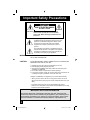 2
2
-
 3
3
-
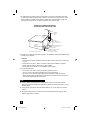 4
4
-
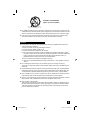 5
5
-
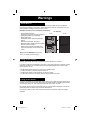 6
6
-
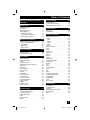 7
7
-
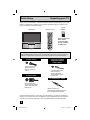 8
8
-
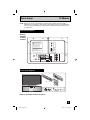 9
9
-
 10
10
-
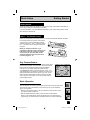 11
11
-
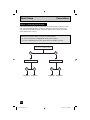 12
12
-
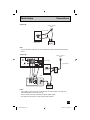 13
13
-
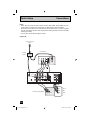 14
14
-
 15
15
-
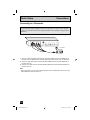 16
16
-
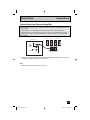 17
17
-
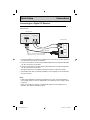 18
18
-
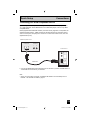 19
19
-
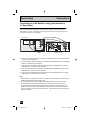 20
20
-
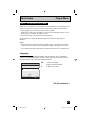 21
21
-
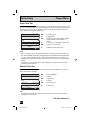 22
22
-
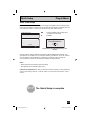 23
23
-
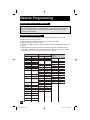 24
24
-
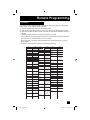 25
25
-
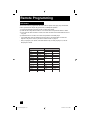 26
26
-
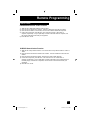 27
27
-
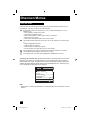 28
28
-
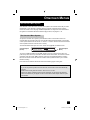 29
29
-
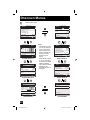 30
30
-
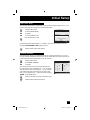 31
31
-
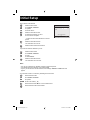 32
32
-
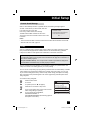 33
33
-
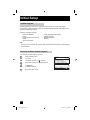 34
34
-
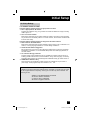 35
35
-
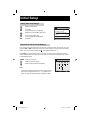 36
36
-
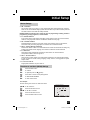 37
37
-
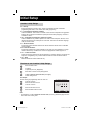 38
38
-
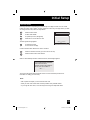 39
39
-
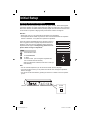 40
40
-
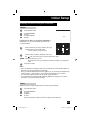 41
41
-
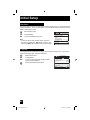 42
42
-
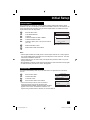 43
43
-
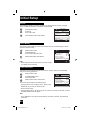 44
44
-
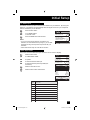 45
45
-
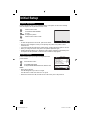 46
46
-
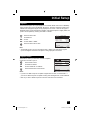 47
47
-
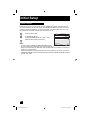 48
48
-
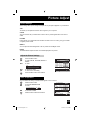 49
49
-
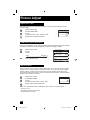 50
50
-
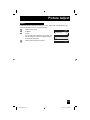 51
51
-
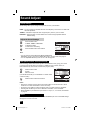 52
52
-
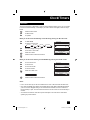 53
53
-
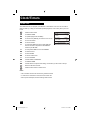 54
54
-
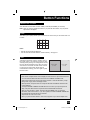 55
55
-
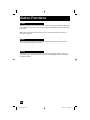 56
56
-
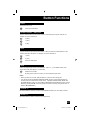 57
57
-
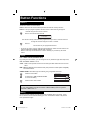 58
58
-
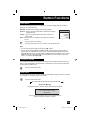 59
59
-
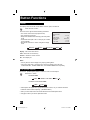 60
60
-
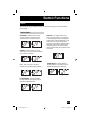 61
61
-
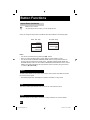 62
62
-
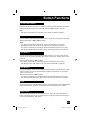 63
63
-
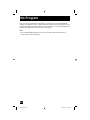 64
64
-
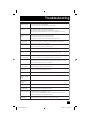 65
65
-
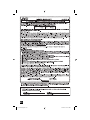 66
66
-
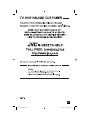 67
67
-
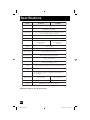 68
68
-
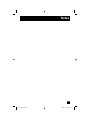 69
69
-
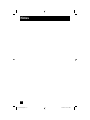 70
70
-
 71
71
-
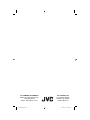 72
72
JVC I'Art Pro AV-48P575 User manual
- Category
- LCD TVs
- Type
- User manual
- This manual is also suitable for
Ask a question and I''ll find the answer in the document
Finding information in a document is now easier with AI
Related papers
Other documents
-
Aiwa AV-14F703 User manual
-
Sylvania EWFG2705 User manual
-
Sylvania 6427GFF User manual
-
Sylvania 6427GG User manual
-
Sylvania 6427GFG User manual
-
Sylvania 6427GFGA User manual
-
Funai MJ427GG User manual
-
Philips 26HF5443/28 User manual
-
Philips 20FT3310/37 User manual
-
QSC User Manual for the VCC-102 User manual