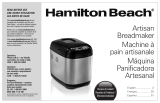Page is loading ...

Please read these instructions carefully
and retain for future reference.
Quantum SmartBake
®
Programmable Dough & Breadmaker
Instruction Booklet
BM7800

Important instructions – retain for
future use.

Using your Quantum SmartBake Safely 2-3
Features of your Sunbeam Quantum
SmartBake 4-6
The Control Panel including baking
progress monitor 7-8
Baking Process Monitor 9
Quick reference Help Card 10
Menu Settings 11-13
Using Your Quantum SmartBake 14
Easy to follow steps to baking with the
Quantum SmartBake 15-16
The Art and Science of Baking Great
Tasting Bread 17-18
Important Measuring Tips 19
Fruit and Nut Dispenser 20
The Baking Process 21
Programming your Quantum SmartBake 22-25
How to use the Time Delay 26
Power Interruption Program Protection 27
What Ingredients to use 28
Handy Hints to a better loaf 29
Care and Cleaning 30
Help Guide 30
Recipes 31
The Time Cycle Chart 89-90
Program Setting Times and
Display Information 76
Troubleshooting 92-93
Contents

You are just a few easy steps away from
experiencing the aroma of fresh bread baking
in your new Sunbeam Quantum SmartBake.
We at Sunbeam understand the busy
lifestyles that we live today and that’s why
when developing the Quantum SmartBake we
made baking a loaf of bread as easy as 1, 2,
3 - or for those with a little more time can
use the SmartBake Technology to create their
own favourite recipes.
The Quantum SmartBake features the latest
technology and is leading breadmakers
into the new Millennium. The SmartBake
Technology of the Quantum ensures that
your breadmaker is easy to use, fully
programmable and has a Baking Progress
Monitor, so that you know exactly what stage
your machine is at in the bread making
process.
The Quantum SmartBake has been designed
with a true Gluten Free Recipe. Specific
program modifications have been developed
with the Coeliac Society of Australia to
ensure that your Quantum SmartBake will
allow those with Gluten intollerances, to bake
successful Gluten Free recipes. The Gluten
Free preset menu also acts as the basis for a
Yeast Free recipe.
With your Quantum SmartBake you have
76 baking and dough options including
your Basic White, Gluten/Yeast Free, Whole
Wheat, Sweet, French, Damper, Pizza &
Pasta dough and it even creates delicious
fresh jam that tastes great on a freshly baked
damper loaf.
You have a choice of 4 traditional horizontal
loaf sizes from 750g up to a 1.5kg loaf
and a choice of 3 crust settings to suit any
size family and appetite. Baking with your
Quantum SmartBake is so easy to do and
with the 15 hour pre-set timer you can set
it the night before and wake up to a freshly
baked loaf.
Before you start, we suggest that you read
this booklet to ensure that you achieve the
best results from your Quantum SmartBake.
We’ve done everything we can do to make
bread baking a breeze, but if you have any
concerns regarding the performance and use
of your breadmaker, please call the
Sunbeam Customer Service
Australia 1300 881 861
New Zealand 0800 786 232
Congratulations

Sunbeam’s Safety Precautions
SAFETY PRECAUTIONS FOR YOUR
SUNBEAM BREADMAKER
• Do not use attachments not recommended by
Sunbeam. This may cause fire, electric shock
or injury
• Do not use outdoors or for commercial use, or
for any other purpose other than its intended
use
• This unit is intended for household use only
1
If you have any concerns regarding the performance and use of your appliance,
please visit www.sunbeam.com.au or contact the Sunbeam Consumer Service Line.
Ensure the above safety precautions are understood.
Sunbeam is very safety conscious when
designing and manufacturing consumer products,
but it is essential that the product user also
exercise care when using an electrical appliance.
Listed below are precautions which are essential
for the safe use of an electrical appliance:
• Read carefully and save all the instructions
provided with an appliance.
• Always turn the power off at the power outlet
before you insert or remove a plug. Remove
by grasping the plug - do not pull on the cord.
• Turn the power off and remove the plug
when the appliance is not in use and
before cleaning.
• Do not use your appliance with an extension
cord unless this cord has been checked
and tested by a qualified technician or
service person.
• Always use your appliance from a power
outlet of the voltage (A.C. only) marked
on the appliance.
• This appliance is not intended for use by
persons (including children) with reduced
physical, sensory or mental capabilities, or
lack of experience and knowledge, unless they
have been given supervision or instruction
concerning use of the appliance by a person
responsible for their safety.
• Children should be supervised to ensure that
they do not play with the appliance.
• The temperature of accessible surfaces may be
high when the appliance is operating.
• Never leave an appliance unattended while
in use.
• Do not use an appliance for any purpose
other than its intended use.
• Do not place an appliance on or near a hot gas
flame, electric element or on a heated oven.
• Do not place on top of any other appliance.
• Do not let the power cord of an appliance hang
over the edge of a table or bench top or touch
any hot surface.
• Do not operate any electrical appliance with
a damaged cord or after the appliance has
been damaged in any manner. If damage is
suspected, return the appliance to the nearest
Sunbeam Appointed Service Centre
for examination, repair or adjustment.
• For additional protection, Sunbeam
recommend the use of a residual current
device (RCD) with a tripping current not
exceeding 30mA in the electrical circuit
supplying power to your appliances.
• Do not immerse the appliance in water
or any other liquid unless recommended.
• Appliances are not intended to be operated
by means of an external timer or separate
remote control system.
• This appliance is intended to be used in
household and similar applications such
as: staff kitchen areas in shops, offices and
other working environments; farm houses; by
clients in hotels, motels and other residential
type environments; bed and breakfast type
environments.

2
Using your Quantum SmartBake
®
Safely
Before use
1. Read all instructions, product labels and
warnings. Save these instructions.
2. Remove all foreign matter from the
bread pan.
3. Wipe over bread pan and kneading blade
before use.
4. Peel off plastic film from control panel and
remove all static labels.
5. Always use the breadmaker from a 230-
240V AC power outlet.
6. Do not allow anything to rest on the power
cord or allow it to touch any hot surface.
Do not plug in the cord where people
may walk or trip on it or allow the cord
to dangle over the edge of a table or
benchtop.
Whilst in use
1. This breadmaker is ‘cool touch’, but does
get quite warm during operation. Be
careful to keep your hands and face away
from the unit.
2. Do not open the lid or remove the bread
pan during operation except as indicated in
the instructions.
3. Do not place anything on the breadmaker
lid. Do not cover vents.
4. This breadmaker unit has built-in Power
Interruption Program Protection to
maintain your baking cycle, in the advent
of an interruption in your power supply
(black out). Any extended power outage
may result in the program being cancelled
see page 21 for full details.
5. Do not touch moving parts.
Where to use
1. Use only on a stable, heat-resistant
surface.
2. Do not use the breadmaker where it will
be exposed to direct sunlight or other heat
sources, such as a stove or oven.
3. Do not place on top of any other appliance.
4. Keep the breadmaker out of reach of
children as it does get quite warm. Also,
if any buttons are accidentally touched
during operation, baking may stop.
5. Place the unit at least 50 millimetres
away from walls as they may discolour
from the heat.
After use
1. Always turn the unit off and remove the
plug from the power outlet after use,
and before cleaning.
2. Use oven mitts when taking out the baking
pan after baking.
3. Allow the breadmaker to cool down before
cleaning or storing.
4. Read instructions before cleaning. Do not
immerse the unit or plug in water. This
will cause electric shock or damage to the
unit.
Safety Precautions
1. Do not use attachments not recommended
by Sunbeam. They may cause fire, electric
shock or injury.
2. Do not use outdoors or for commercial use,
or for any purpose other than its intended
use.
3. Do not operate the unit if the cord or plug
is frayed or damaged. Do not operate
if the appliance has been dropped or
damaged in any manner. Return appliance
to the nearest Sunbeam Appliance
Service Centre for examination, repair or
mechanical or electrical adjustment.
As a service to customers, Sunbeam
Appliance Service Centres will carry out a
free check on your appliance to ensure it is
electrically safe.
4. Remove the plug by grasping the plug - do
not pull on the cord.

5. Use of extension cords: A short power
supply cord has been provided to reduce
the risk of injury resulting from becoming
entangled in or tripping over a long cord.
Extension cords should be used with care.
The cord should be arranged so that it
will not drape over the benchtop where it
can be pulled by children or tripped over
accidentally.
6. Electrical power: If the electric circuit is
overloaded with other appliances, your
breadmaker may not operate properly.
The breadmaker should be operated on
a separate electrical circuit from other
operating appliances.
7. For safety reasons and to avoid
maintenance by unskilled persons, some
appliances are ‘Sealed’ using tamperproof
means as specified by SAA (Standards
Association of Australia).
Such appliances should always be returned
to the nearest Sunbeam Service Centre for
adjustment or repair if required.
8. For additional protection Sunbeam
recommend the installation of a Residual
Current Device (RCD) on all electrical
appliances with a rated current not
exceeding 30mA is advisable in the
electrical circuit supplying the power outlet
in use.
9. This appliance is not intended for use by
young children or infirm persons unless
they have been adequately supervised by a
responsible adult to ensure that they can
use the appliance safely.
10. Young children should be supervised to
ensure that they do not play with the
appliance.
This unit is intended for household use only
Using your Quantum SmartBake Safely continued
3

4
Features of your Sunbeam
Quantum SmartBake
®
Large viewing window with stainless steel trim
Automatic Fruit & Nut Dispenser
Automatically releases ingredients into the
dough during the kneading cycle. Takes the
guess-work out of recipes. See page 17 for
more information.
Non-stick baking pan
Cooltouch exterior
Makes it safer when baking bread,
particularly when children are present.

5
Removable lid
Fully programmable control panel
LCD window
Quick reference help cards
Traditional Horizontal loaf
Horizontal loaf sizes up to 1.5kg
4 horizontal loaf sizes up to 1.5kg with a
choice of 3 crust settings to suit any size
family and appetite.
Cord Wrap
Tidy cord wrap stores unwanted
cord at the back of the
breadmaker when not in use

6
Your Sunbeam Quantum SmartBake is a
fully programmable dough and bread making
machine that allows you to easily make fresh
bread in only a few hours.
There are a host of other features:
Automatic Fruit & Nut dispenser
Automatically releases ingredients into the
dough during the kneading cycle. Takes the
guess-work out of recipes. See page 20 for
more information.
8 programmable memory settings
SmartBake technology enables full
programmability and saving of your favourite
8 recipes. Either start your recipe from
scratch, or base it on one of the first 8 preset
menus. See page 11 for more information.
76 baking and kneading options
Including Basic White, Gluten/Yeast Free,
Whole Wheat, French, Sweet, Cake, Damper,
Jam, Pasta & Pizza Dough.
Quick reference Help Cards
Slide out handy reference cards makes
operation easy. No need to rely on the
instruction booklet. See page 10 for more
information.
Baking Progress Monitor
Shows each stage of the bread baking
process. See page 9 for more information.
15 hour Time Delay
Wake up to the smell of fresh hot crusty
bread in the morning with the 15 hour
time delay setting. See page 26 for more
information.
Power Interruption Program Protection
Stores your program in the advent of a black
out or power surge. When power resumes so
does your program. See page 27 for more
information.
Large viewing window
Allows you to watch each stage of the
breadmaking cycle.
60 minute Keep-Warm function
Keeps bread warm for 1 hour after baking.
Features of your Sunbeam Quantum SmartBake continued

7
The control panel on the Quantum
SmartBake is designed to ensure easy use
and makes baking a loaf of bread a pleasure.
The simple to use control panel enables
you to select your desired baking program
and features a large LCD window making
it easy to see your selected menu and the
completion time for the setting.
Display Window
The LCD window indicates the program
setting selected from (1) to (12) and the
CRUST Colour and Loaf SIZE.
The display will show the number of hours
and minutes until the cycle is complete -
“0:00”.
Menu
Press the MENU button to select automatic
breadmaking menus from (1) to (12). Each
of these menu settings are explained further
on page 11 Each time you press the MENU
button it cycles through the menus from (1)
to (12).
The default menu when the breadmaker is
turned on is MENU 1.
Crust
Press the CRUST button to select the desired
crust colour - Light, Medium or Dark.
The default setting is Medium.
Size
Press the SIZE button to select the loaf size
- 750g, 1.0kg or 1.25kg (1.5kg).
A 1.5kg loaf size is achieved by simply
utilising the 1.25kg setting. See page 29 for
more information.
The default setting is
1.0kg.
Favourite Recipes
Press the RECIPE button ( ) to cycle
through your saved favourite recipes, the
BOOK icon will be displayed on the LCD. If
you have not saved any recipes these will be
empty and the LCD window will read “0:00”.
Modify
Allows you to create your own recipes,
or modify your program during the cycle.
This button must be held for 2 seconds to
activate any modifications. If modifying your
program during baking this button acts as a
Pause button, and must be pressed again to
continue the cycle.
Save
Allows you to save your favourite programs
that you have modified to suit your own
personal tastes. When a menu is saved it is
indicated by a beep from the control panel.
Control Panel
Control Panel
The Control Panel

8
Delay/Adjust
Allows you to delay the completion
of your desired program up to 15
hours, or use it during programming
to adjust the time of the current
stage of your breadmaking cycle by
pressing the +/- (
▼/▲) buttons.
Cancel
This button allows you to instantly cancel out
of programming or cancel the breadmaking
process. Once you have pressed this button
it returns you to the beginning of the current
cycle.
Start/Pause
Press the START/PAUSE button to commence
selected setting or begin timer countdown for
delay timer.
If you would like to pause the current
breadmaking cycle all you need to do is press
the START/PAUSE button. The time will flash
indicating that you are in ‘PAUSE’ mode. To
resume the baking cycle you must press the
button again.
To stop the operation or cancel a timer
setting, press and hold for 2-3 seconds until
you hear a beep.
‑
Battery
When the breadmaker loses power the battery
icon ( ) will be displayed. This indicates
that the machine is relying on an internal
battery supply.
The Control Panel continued

9
The baking progress monitor is located at the
top of the LCD screen. The monitor displays
each of the stages of the breadmaking cycle
and under each icon are a series of boxes.
During the breadmaking cycle one of these
boxes is blacked out to indicate which stage
of the cycle you are in.
Pre-Heat
The pre-heat feature is part of the Wheat and
Jam settings only. During the pre-heat stage
the Quantum SmartBake is pre-warming the
ingredients before the first kneading stage
commences.
Knead
Signals that the loaf is in either of the 2
kneading or the 2 knock-down stages.
Rise
Signals that the loaf is in one of the 3 rising
stages. During the different rise stages a low
temperature is used which assists the rising
process.
Bake
Signals that the loaf is in the bake stage.
This is
the final stage of the breadmaking cycle at
which
a higher temperature is used to bake the
bread.
Keep Warm
The Keep Warm feature starts when the
bread has completed the baking stage and
keeps the bread warm for up to 60 minutes.
Baking Progress Monitor
Baking Progess Monitor

10
Quick Reference Help Cards
The 3 handy reference cards are easily accessible and slide out of the side of the control
panel.
Quick Guide
The Quick Guide card reminds you how to
use your Quantum SmartBake in 3 easy
steps.
Favourites
This card is for you to list all your Favourite
Recipes from (1) to (8), which you have
saved. It is specially coated so you can write
on it.
Program
The Program card takes you through the
simple steps of programming your favourite
recipes.

11
Menu Settings
(1) Basic
Press the MENU button once and the LCD
window will show ‘1’. Use this setting to
make traditional white bread. You have a
choice of 3 crust colours - Light, Medium or
Dark.
The Quantum SmartBake will default to
a 1.0kg loaf with a Medium crust colour
setting.
To select a crust setting other than Medium,
press the CRUST button once for a Dark loaf
or twice for a Light loaf.
If you require a loaf size other than a 1.0kg,
press the SIZE button until you reach your
desired loaf size.
(2) Turbo
Need bread in a hurry? The Turbo setting is
used to decrease the overall completion time
of your bread.
The breads made using this setting may be
shorter and denser because of a decrease in
rising times.
Tip: The Turbo setting should only be
selected when baking White, Wheat, Sweet &
French breads.
To use the Turbo setting, place ingredients
into the bread pan and then place in the
Quantum SmartBake and press the MENU
button twice, the LCD window will show ‘2’.
(3) Gluten Free/Yeast Free
The Gluten Free setting on the Quantum
SmartBake has been tested thoughly
by Sunbeam with the assistance of the
Coeliac Society of Australia. The Quantum
SmartBake is the first breadmaker to have a
set recipe specifically designed to meet the
needs of many people who have intolerances
to gluten.
Due to the use of different ingredients in
Gluten Free bread there are a few handy
hints which you should read before you
commence baking. Refer to the Gluten Free
instructions in the recipe section.
This setting is also the basis for the Yeast
Free loaf.
Refer to the Yeast Free instructions in the
recipe section.
Press the MENU button three times, the LCD
window will show ‘3’.
(4) Wheat
Whole wheat breads require more rising time
to accommodate the slower rising action with
whole-wheat flour. Therefore, it is normal for
whole wheat breads to take longer to bake
and be heavier in texture.
Press the MENU button four times, the LCD
window will show ‘4’.
Note: When the Wheat setting has been
selected the first knead will not commence
straight away. This is due to a 30 minute
Pre-Heat feature in the Wheat setting to
ensure a good result.
(5) Sweet
This cycle is for breads that require
additional ingredients such as sugar, dried
fruits or chocolate to sweeten the bread.
Press the MENU button five times, the LCD
window will show ‘5’.
Tip: To prevent the crust from becoming too
dark, a Light crust colour is recommended.
(6) French
This cycle is for breads with crispier crusts,
such as French and Italian breads.
Press the MENU button six times, the LCD
window will show ‘6’.
Tip: This style loaf best suits loaves which are
low in fat and sugar

12
Menu Settings - continued
(7) Cake
Make a variety of sweet and savoury home
made cakes on this setting. You can use
this setting to mix and bake cakes. We
recommend the use of pre-packaged cake
mixes. Select the Light crust colour to
prevent the sides from burning.
Refer to the Cake instructions in the Recipe
section.
Press the MENU button seven times, the LCD
window will show ‘7’.
(8) Damper
Have damper style bread ready in 1 hour &
20 minutes for a 1kg loaf. Make a variety
of sweet and savoury damper style breads on
this setting.
Once the Damper cycle is complete, you may
need to select the Bake function to bake for
a further 15 minutes to ensure a crisp crust.
Alternatively this can be achieved by using
the Programming mode. (See page 18 for
more information)
Due to use of Self Raising flour in the
Damper recipes the taste may be similar to
that of a scone.
Refer to the Damper instructions in the
Recipe section.
Press the MENU button eight times, the LCD
window will show ‘8’.
(9) Jam
You can now have fresh jam all year round.
Use this setting to make fresh savoury and
sweet jams.
Refer to the Jam instructions in the Recipe
section.
Press the MENU button nine times, the LCD
window will show ‘9’.
Note: As with the Wheat setting the Jam
setting also features a 30 minute Pre-Heat to
ensure good results.
(10) Bake
When you select the Bake setting, the
Quantum SmartBake will immediately start
baking. This setting will bake for 1 hour and
can be controlled manually by pressing the
START/PAUSE button to stop the function at
any time.
This setting can be used to complete the
bread baking process in case of a power
failure.
If there has been a power failure, allow
the dough to rise in the bread pan without
power until it reaches ¾ of the way up the
bread pan. Reconnect electricity and select
program setting (10) Bake, and press START.
This setting can also be used to increase
cooking time. If your bread is still dough-
like at the completion of a bread cycle or
you would like your bread cooked for a longer

13
Menu Settings - continued
time, simply select the bake function to
continue cooking.
Note: You may need to wait 10-15 minutes
for the machine to cool down, before you
select the Bake program. If you attempt to
use the Bake option before the machine has
cooled down, an error message will appear on
the display - “E:01”, (see page 76 for more
information).
Press the MENU button ten times, the LCD
window will show ‘10’.
(11) Pasta Dough
This setting allows you to make pasta dough
for fresh pasta. Feed the pasta through a
pasta machine to make fettuccini, ravioli and
lasagne.
Refer to the Pasta instructions in the Recipe
section.
Press the MENU button eleven times, the
LCD window will show ‘11’.
(12) Pizza Dough
This setting allows you to create a variety of
doughs for croissants, bread rolls and pizza,
to bake in a conventional oven.
Refer to the Dough instructions in the Recipe
section.
Press the MENU button twelve times, the
LCD window will show ‘12’.

14
Before using your Quantum SmartBake
for the first time
We recommend that you remove the baking
pan (instructions to do so are explained
below) and wipe over the bread pan and
kneading blade with a damp cloth and dry
thoroughly.
Do not immerse the bread pan in water
unless necessary. Do not use harsh abrasive
cleaners as they may damage the non-stick
surface. Do not place any parts of your
breadmaker in the dishwasher.
Removing the baking pan
Open the lid of your Quantum SmartBake
and remove the baking pan by taking hold of
the baking pan handle and lifting it straight
up.
It is a good idea to remove the baking
pan before adding ingredients so that no
ingredients are spilt into the baking chamber
and onto the element.
Adding Ingredients
We recommend that you add the ingredients
into the bread pan in the order listed. All
ingredients should be at room temperature
and measured carefully.
Replacing the baking pan
To return the baking pan to the baking
chamber simply position the baking pan into
the baking chamber and push down until it
slots into position.
Lay the handle flat toward the side of the bread
pan.
Close the lid securely, plug the machine into
a 230-240 volt AC power outlet and turn
the power ON.
Note: When the machine is first plugged in,
the LCD window will beep and flash “0.00”
until a program is selected.
Using your Quantum SmartBake
®

15
Easy to follow steps to baking with
the Quantum SmartBake
®
The following instructions are designed
to guide beginners through the baking
process step by step. These instructions
are specifically for the Bread, Dough or
Pasta recipes from the recipe section of this
booklet.
All recipes listed in this booklet use local
ingredients and Australian Standard Metric
Measuring tools (spoons, cups and measuring
scales).
We advise that all ingredients should be
weighed for accuracy.
Step 1 - Add ingredients
Simply add ingredients to the baking pan.
Ingredients should be added in the following
order:
1. Liquid Ingredients
2. Dry Ingredients
3. Yeast
Tip: For a good result it is important that the
ingredients are added in the correct order
and are weighed for accuracy.
Step 2 - Select menu setting
Press the MENU button to make your desired
selection. As you press the MENU button
you move through each of the recipes from
(1) to (12) and as you scroll through the
recipes the number is displayed on the LCD
window.
Step 3 - Select crust colour
Press the CRUST button to select your choice
of crust colour. You are able to choose from
the Light, Medium or Dark crust colours on
selected settings (refer to the chart on page
74).
Unless you select a crust colour the Quantum
SmartBake will automatically default to a
Medium crust colour.
Step 4 - Select loaf size
Press the SIZE button to select the desired
loaf size - 750g, 1.0kg or 1.25kg (1.5kg).
Unless you select a size the Quantum
SmartBake will automatically default to a
1.0kg loaf size.
Step 5 - Press start
Note: If nothing has been selected the
Quantum SmartBake will default to a 1.0kg
loaf with a Medium crust colour setting on
Menu 1.
Press the START button to commence
selected setting. The LCD window will
display the hours and minutes until the cycle
is complete.
Step 6 - Hot fresh crusty bread
At the end of the baking cycle the machine
will beep and the display will read “0.00”.
The Quantum SmartBake will automatically
switch to a Keep Warm cycle for 60 minutes.

16
Warm air will circulate throughout the baking
camber, to help reduce condensation.
A red light, in which is located on the control
panel (to the right of the LCD window), will
flash for approximately 15-20 minutes. Once
the red light has stopped flashing, using oven
mitts, remove the baking pan from the baking
chamber by lifting it straight up.
Allow the bread to cool in the bread pan
for 10 minutes before removing. Then with
the oven mitts tap the sides and base of
the baking pan and turn upside down and
gently shake until the bread slides out. If
necessary, use a plastic spatula to loosen
bread from the side of the pan.
Place the bread on a wire rack and allow the
bread to cool. We recommend that sufficient
cooling time is approximately 15 minutes to
ensure optimum bread texture and this also
makes slicing easier.
After using your Quantum SmartBake
Unplug the machine and allow it to cool
for 30 minutes before commencing another
program.
If you attempt to use the Quantum
SmartBake too soon, it may beep and
the display will read ‘E:01’, indicating
the Quantum SmartBake has not cooled
sufficiently. Wait until the Quantum
SmartBake has cooled and then press START.
Easy to follow steps to baking with the Quantum SmartBake
continued
/