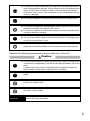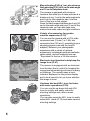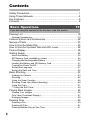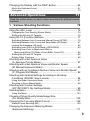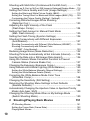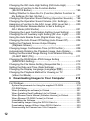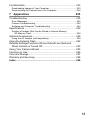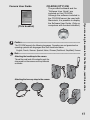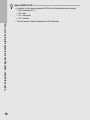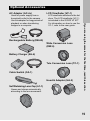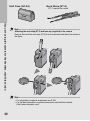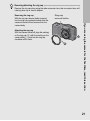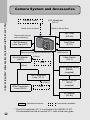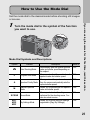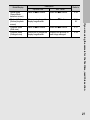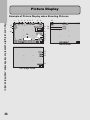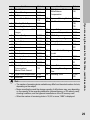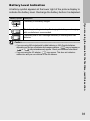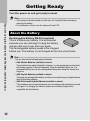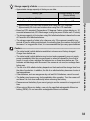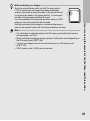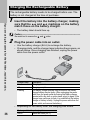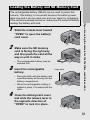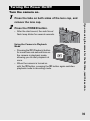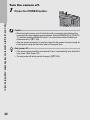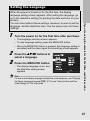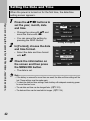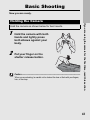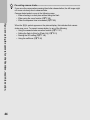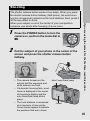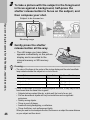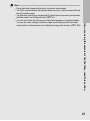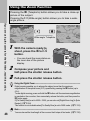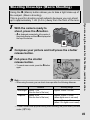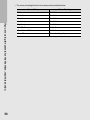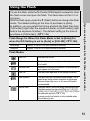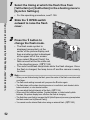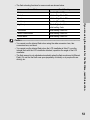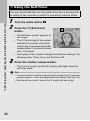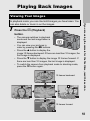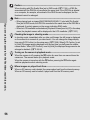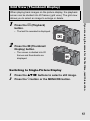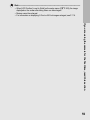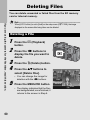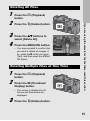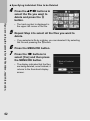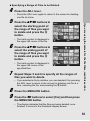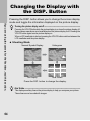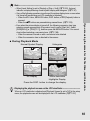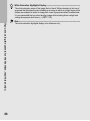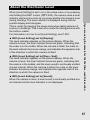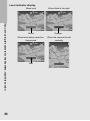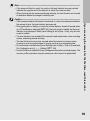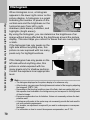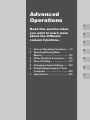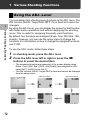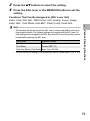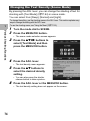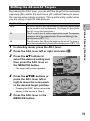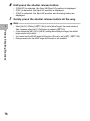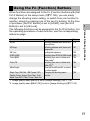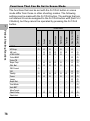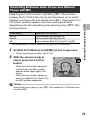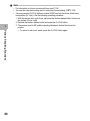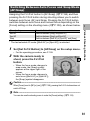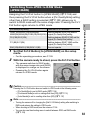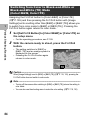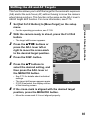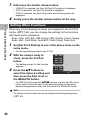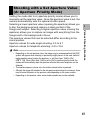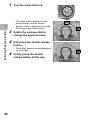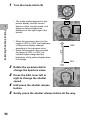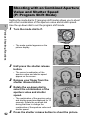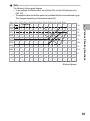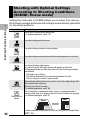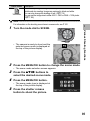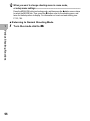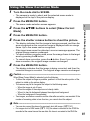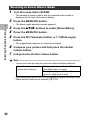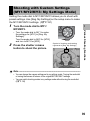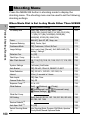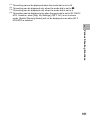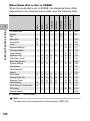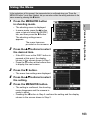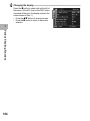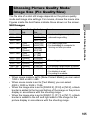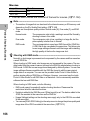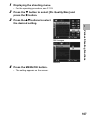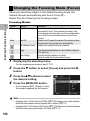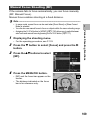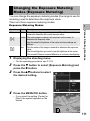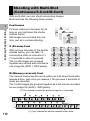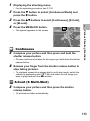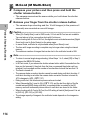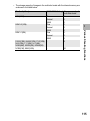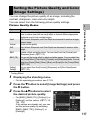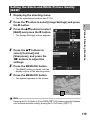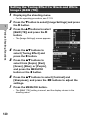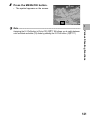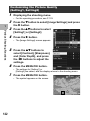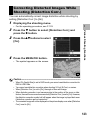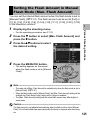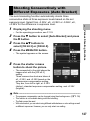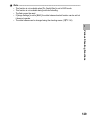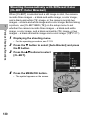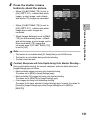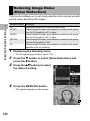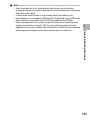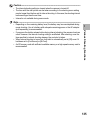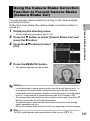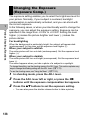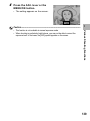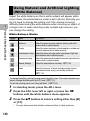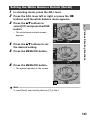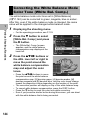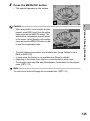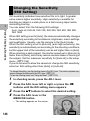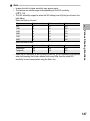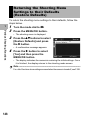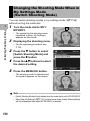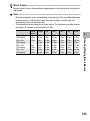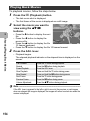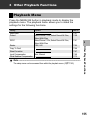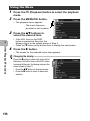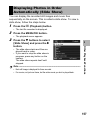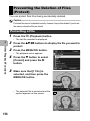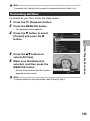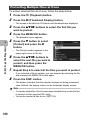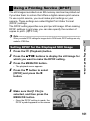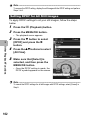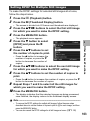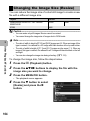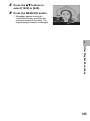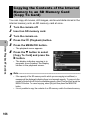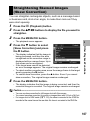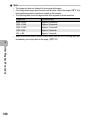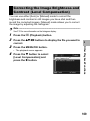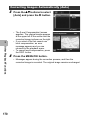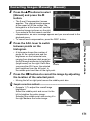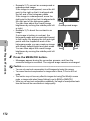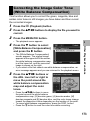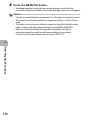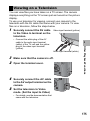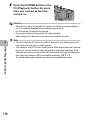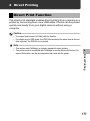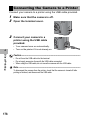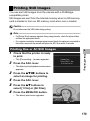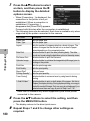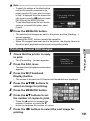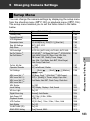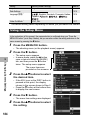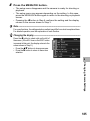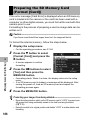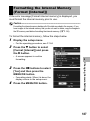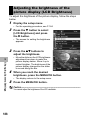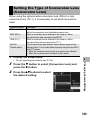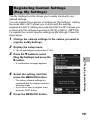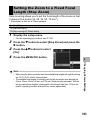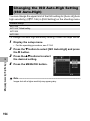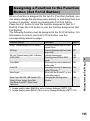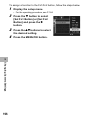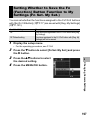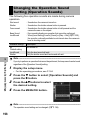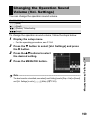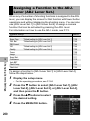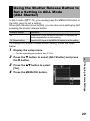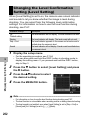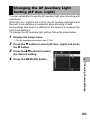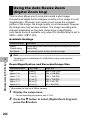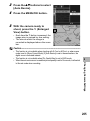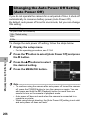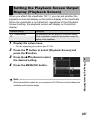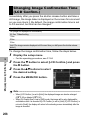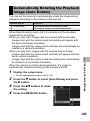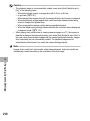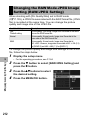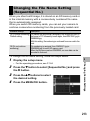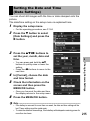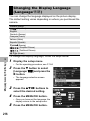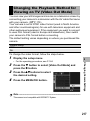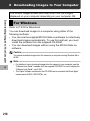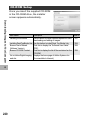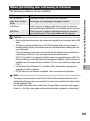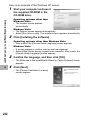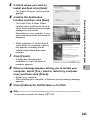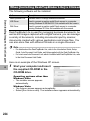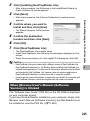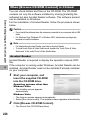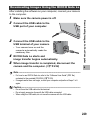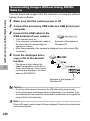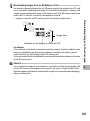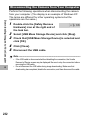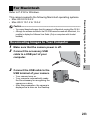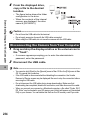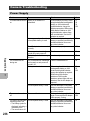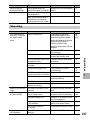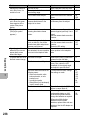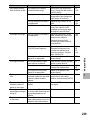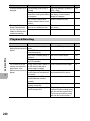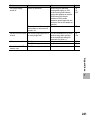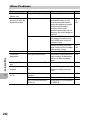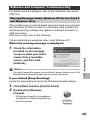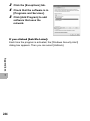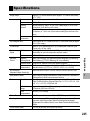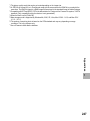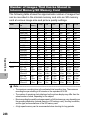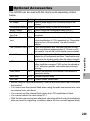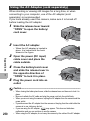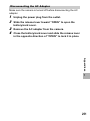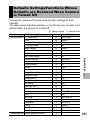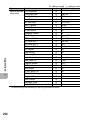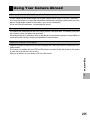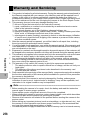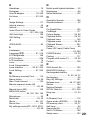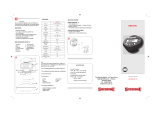From environmental friendliness to environmental
conservation and to environmental management
Ricoh is aggressively promoting environment-
friendly activities and also environment
conservation activities to solve the great subject of
management as one of the citizens on our
precious earth.
To reduce the environmental loads of digital
cameras, Ricoh is also trying to solve the great subjects of “Saving energy by reducing power
consumption” and “Reducing environment-affecting chemical substances contained in products”.
If a problem arises
First of all, see “Troubleshooting” (
G
P.235) in this manual. If the issues still persist, please contact a Ricoh office.
Ricoh Offices
RICOH COMPANY, LTD.
3-2-3, Shin-Yokohama Kouhoku-ku, Yokohama City, Kanagawa 222-8530, Japan
http://www.ricoh.com/r_dc/
RICOH AMERICAS CORPORATION 5 Dedrick Place, West Caldwell, New Jersey 07006, U.S.A.
1-800-22RICOH
http://www.ricoh-usa.com/
RICOH INTERNATIONAL B.V. (EPMMC) Oberrather Str. 6, 40472 Düsseldorf, GERMANY
(innerhalb Deutschlands) 06331 268 438
(außerhalb Deutschlands) +49 6331 268 438
http://www.ricohpmmc.com/
RICOH UK LTD. (PMMC UK) (from within the UK) 02073 656 580
(from outside of the UK) +44 2073 656 580
RICOH FRANCE S.A.S. (PMMC FRANCE) (à partir de la France) 0800 91 4897
(en dehors de la France) +49 6331 268 439
RICOH ESPANA, S.A. (PMMC SPAIN) (desde España) 91 406 9148
(desde fuera de España) +34 91 406 9148
RICOH ITALIA S.p.A. (PMMC ITALY) (dall’Italia) 02 696 33 451
(dall’estero) +39 02 696 33 451
RICOH ASIA PACIFIC OPERATIONS LIMITED
21/F, One Kowloon, 1 Wang Yuen Street, Kowloon Bay, Hong Kong
About Irodio Photo & Video Studio
North America (U.S.) (Toll Free) +1-800-458-4029
Europe UK, Germany, France and Spain: (Toll Free) +800-1532-4865
Other Countries: +44-1489-564-764
Asia +63-2-438-0090
China +86-21-5385-3786
Business hours: 9:00 AM to 5:00 PM
*L750 2971*
Ricoh Company, Ltd.
Ricoh Building, 8-13-1, Ginza, Chuo-ku, Tokyo
104-8222, Japan
2008 July
EN USA GB GB AE AE
Printed in China
Camera User Guide
Basic Operations
If you are using the camera for the first time, read this section.
This section provides a basic overview of how to turn on the camera, take
pictures and play back pictures.
Advanced Operations
Read this section when you want to learn more about the different
camera functions.
This section provides more detailed information about the functions used to
take pictures and play back pictures, as well as information on how to
customize the camera settings, print pictures, and use the camera with a
computer.
The rechargeable battery needs to be charged before use. The battery is not
charged at the time of purchase.
This manual is for GX200 and
GX200 VF KIT. GX200 VF KIT is
supplied with an LCD
viewfinder (VF-1).
The serial number of this
product is given on the bottom
face of the camera.

This manual provides information on how to use the shooting and playback
functions of this product, as well as warnings on its use.
To make the best use of this product’s functions, read this manual thoroughly
before use. Please keep this manual handy for ease of reference.
Ricoh Co., Ltd.
This publication may not be reproduced in whole or in part without the express written permission of Ricoh.
© 2008 RICOH CO., LTD. All rights reserved.
The contents of this document may be changed in the future, without prior notice.
This booklet was created with thorough attention to its content. If, however, you have a question, spot an
error, or find a description lacking, please refer to the end of this booklet for information on how to contact us.
Microsoft, MS, Windows, and Windows Vista are registered trademarks of Microsoft Corporation in the
United States of America and other countries.
Macintosh, Power Macintosh, and Mac OS are registered trademarks of Apple Inc. in the United States of
America and other countries.
Adobe and Adobe Acrobat are trademarks of Adobe Systems Incorporated.
All trademarked company and product names mentioned in this manual are the property of their respective
owners.
Safety Precautions For the safe use of your camera, be sure to read the safety precautions
thoroughly.
Test Shooting Please be sure to do some test shooting to make sure it is recording
properly before normal use.
Copyright Reproduction or alteration of copyrighted documents, magazines, music
and other materials, other than for personal, home or similarly limited
purposes, without the consent of the copyright holder is prohibited.
Exemption from Liability Ricoh Co., Ltd. assumes no liability for failure to record or play back images
caused by malfunction of this product.
Warranty This product is manufactured to local specifications and the warranty is valid
within the country of purchase. Should the product fail or malfunction while
you are abroad, the manufacturer assumes no responsibility for servicing
the product locally or bearing the expenditure incurred thereof.
Radio Interference Operating this product in the vicinity of other electronic equipment may
adversely affect the performance of both devices. In particular, operating
the camera close to a radio or television may lead to interference. If
interference occurs, follow the procedures below.
• Move the camera as far away as possible from the TV, radio or other
device.
• Reorient the TV or radio antenna.
• Plug the devices into separate electrical outlets.
Preface

1
Various symbols are used throughout this instruction manual and on the
product to prevent physical harm to you or other people and damage to
property. The symbols and their meanings are explained below.
Observe the following precautions to ensure safe use of this equipment.
Danger
This symbol indicates matters that may lead to imminent risk of death or serious
injury if ignored or incorrectly handled.
Warning
This symbol indicates matters that may lead to death or serious injury if ignored
or incorrectly handled.
Caution
This symbol indicates matters that may lead to injury or physical damage if
ignored or incorrectly handled.
The symbol alerts you to actions that must be performed.
The symbol alerts you to prohibited actions.
The symbol may be combined with other symbols to indicate that a specific action is
prohibited.
Examples
Do not touch Do not disassemble
Do not attempt to disassemble, repair or alter the equipment yourself. The high-voltage
circuitry in the equipment poses significant electrical hazard.
Do not attempt to disassemble, alter or directly solder the battery.
Do not put the battery in a fire, attempt to heat it, use it in a high temperature
environment such as next to a fire or inside a car, or abandon it. Do not put it into water
or the sea or allow it to get wet.
Do not attempt to pierce, hit, compress, drop, or subject the battery to any other severe
impact or force.
Do not use a battery that is significantly damaged or deformed.
Safety Precautions
Warning Symbols
Sample Warnings
Danger

2
Turn off the power immediately in the event of abnormalities such as smoke or unusual
odors being emitted. Remove the battery as soon as possible, being careful to avoid
electric shocks or burns. If you are drawing power from a household electrical outlet,
be sure to unplug the power cord from the outlet to avoid fire or electrical hazards.
Discontinue use of the equipment immediately if it is malfunctioning. Contact the
nearest service center at your earliest convenience.
Turn off the power immediately if any metallic object, water, liquid or other foreign
object gets into the camera. Remove the battery and memory card as soon as possible,
being careful to avoid electric shocks or burns. If you are drawing power from a
household electrical outlet, be sure to unplug the power cord from the outlet to avoid
fire or electrical hazards. Discontinue use of the equipment immediately if it is
malfunctioning. Contact the nearest service center at your earliest convenience.
Avoid any contact with the liquid crystal inside the picture display, should the monitor
be damaged. Follow the appropriate emergency measures below.
• SKIN: If any of the liquid crystal gets on your skin, wipe it off and rinse the affected area
thoroughly with water, then wash well with soap.
• EYES: If it gets in your eyes, wash your eyes with clean water for at least 15 minutes
and seek medical advice immediately.
• INGESTION: If any of the liquid crystal is ingested, rinse the mouth out thoroughly with
water. Have the person drink a large amount of water and induce vomiting. Seek
medical assistance immediately.
Follow these precautions to prevent the battery from leaking, overheating, igniting or
exploding.
• Do not use a battery other than those specifically recommended for the equipment.
• Do not carry or store together with metal objects such as ballpoint pens, necklaces,
coins, hairpins, etc.
• Do not put the battery into a microwave or high pressure container.
• If leakage of battery fluid or a strange odor, color change, etc. is noticed during use or
during charging, remove the battery from the camera or battery charger immediately
and keep it away from fire.
Please observe the following in order to prevent fire, electrical shock or cracking of the
battery while charging.
• Use only the indicated power supply voltage. Also avoid the use of multi-socket
adapters and extension cords.
• Do not damage, bundle or alter power cords. Also, do not place heavy objects on,
stretch or bend power cords.
• Do not connect or disconnect the power plug with wet hands. Always grip the plug
section when disconnecting a power cord.
• Do not cover equipment while charging.
Keep the battery and SD memory card used in this equipment out of the reach of
children to prevent accidental ingestion. Consumption is harmful to human beings. If
swallowed, seek medical assistance immediately.
Keep the equipment out of the reach of children.
Warning

3
Observe the following precautions to ensure safe use of this unit.
Do not touch the internal components of the equipment if they become exposed as a
result of being dropped or damaged. The high-voltage circuitry in the equipment could
lead to an electric shock. Remove the battery as soon as possible, being careful to
avoid electric shocks or burns. Take the equipment to your nearest dealer or service
center if it is damaged.
Do not use the equipment in wet areas as this could result in fire or electric shock.
Do not use the equipment near flammable gases, gasoline, benzene, thinner or similar
substances to avoid the risk of explosion, fire or burns.
Do not use the equipment in locations where usage is restricted or prohibited as this
may lead to disasters or accidents.
Wipe off any dust that accumulates on the electrical plug as this may lead to fire.
Use only the specified AC adapter in household electrical outlets. Other adapters pose
the risk of fire, electric shock or injury.
To avoid the risk of fire, electric shock or injury, do not use the battery charger or AC
adapter with commercially available electronic transformers when traveling abroad.
Contact with fluid leaking from a battery can lead to burns. If part of your body comes
in contact with a damaged battery, rinse the area with water immediately. (Do not use
soap.)
If a battery starts to leak, remove it immediately from the equipment and wipe the
battery chamber thoroughly before replacing it with a new battery.
Plug the power cords securely into the electrical outlets. Loose cords pose a fire
hazard.
Do not allow the camera to get wet. In addition, do not operate it with wet hands. Both
pose the risk of electric shock.
Do not fire the flash at drivers of vehicles, as this may cause the driver to lose control
and result in a traffic accident.
Safety Precautions for
Accessories
When using optional products, carefully read the instructions provided with the
product before using that product.
Caution

4
The following two manuals are included with your GX200/GX200
VF KIT.
The camera is provided with the Irodio Photo & Video Studio software that
allows you to display and edit images on your computer. For how to use Irodio
Photo & Video Studio, see the displayed “Help”.
For more information on Irodio Photo & Video Studio, contact the Customer
Support Center below.
North America (U.S.) TEL: (Toll Free) +1-800-458-4029
Europe
UK, Germany, France and Spain: TEL: (Toll Free) +800-1532-4865
Other Countries: TEL: +44-1489-564-764
Asia TEL: +63-2-438-0090
China TEL: +86-21-5385-3786
Business hours: 9:00 AM to 5:00 PM
“Camera User Guide” (This booklet)
This guide explains the usage and functions of the camera. It
also explains how to install the provided software on your
computer.
* The “Camera User Guide” (English edition) is available from
the provided CD-ROM as a PDF file.
“Software User Guide” (PDF file)
The “Software User Guide” is available in the following folders
on the provided CD-ROM.
This guide explains how to download images from the camera
to your computer and display and edit them on your computer.
Using These Manuals
CAPLIO
Each language has its own
“Software User Guide” in the
respective folder.
“Camera User Guide”
(English edition) (PDF file)
To copy the User Guide onto
your hard disk, copy the PDF file
from the respective folder
directly to your hard disk.

5
* The illustrations shown in this manual may differ from the actual items.
Wide-angle zoom lens can capture wide-
angle pictures
This camera has a compact body only
25 mm thick, featuring a 24-72 mm* 3×
optical zoom lens that covers a wide range
of shooting. The wide-angle lens is great for
capturing buildings, landscape scenes,
group photos, and more.
*Equivalent to that on a 35 mm camera
Camera shake correction function
reduces blurring (P.137)
The camera comes with a camera shake
correction function to allow you to take
clearer pictures with minimized blurring
even indoors, at night and in other
situations where camera shake may occur.
Aperture priority mode, manual
exposure mode, and program shift mode
for fine-tuned adjustments
You can manually set the aperture value
and shutter speed. This small, compact,
and lightweight camera has advanced
modes that rival those of digital SLR
cameras.
CCD with approx. 12.1 effective megapixels
and RAW mode capable of recording up to
5 consecutive shots (P.105)
The camera has a CCD with approx. 12.1 million
effective pixels to ensure high-resolution images.
With RAW mode, you can also use the camera’s
image processing engine to save the raw picture
data as a DNG file (up to five consecutive
images) before converting it to JPEG format.
This makes it possible to perform high quality
image processing on a computer with minimal
image quality deterioration (requires image
editing software that supports DNG files). When
taking pictures in RAW mode, a JPEG file based
on the DNG file is recorded at the same time.
Key Features

6
Macro shooting (P.49) at 1 cm, plus close-up
flash shooting (P.51) at 20 cm for wide-angle
and 15 cm for telephoto shots
The camera is equipped with close-up
functions that allow you to take pictures at a
distance of only 1 cm for the wide-angle side
and 4 cm for the telephoto side, from the
front of the lens to the subject.
Since the flash supports distances of only 20
cm for the wide-angle side and 15 cm for the
telephoto side, you can also take clear
macro shots even under low light conditions.
Variety of accessories for greater
creative expression (P.19)
You can use the camera with a 0.79× wide
conversion lens (19-mm*) or 1.88× tele
conversion lens (135-mm*), according to your
shooting purpose (use with the hood &
adapter). Enhance your photographic
experience with a variety of optional
accessories, including an external viewfinder,
cable switch, and self retaining lens cap.
*Equivalent to that on a 35 mm camera
Electronic level function to help keep the
image level (P.67)
The camera is equipped with an electronic
level function that is useful for keeping the
image level when taking pictures of scenery
or buildings. The camera uses a level
indicator displayed on the picture display
and a level sound to let you know whether
the image is level.
Up-down dial and ADJ. lever for faster
and easier operations (P.26)
You can use the up-down dial and ADJ.
lever to quickly and easily make the
shooting settings and various menu
operations.
You can also press the ADJ. lever to easily
select ADJ. mode (P.72) and make various
shooting settings.

7
Easily customize your favorite shooting
settings with my settings mode (P.99)
You can customize three groups of settings,
and then turn the mode dial to MY1/MY2/
MY3 to shoot with those registered settings.
Fn (Function) buttons enables easy
mode switching with a single push of the
button (P.195)
When a function is assigned to either of the
two Fn (Function) buttons, you can perform
the assigned function, such as switching to
JPEG mode or RAW mode, switching to auto
focus or manual focus, or switching to color or
black-and-white mode, simply by pressing the
Fn1/Fn2 button. You can also assign various
other shooting settings to the Fn1/Fn2 button.
Compatibility with AAA batteries
eliminates concerns about the batteries
running out while you’re traveling (P.32)
In addition to the supplied large-capacity
rechargeable battery for long periods of
shooting and playback, the camera is also
compatible with AAA alkaline batteries,
AAA Oxyride batteries, and AAA nickel-
metal hydride batteries. This eliminates
concerns about the batteries running out
while you’re traveling.
Irodio Photo & Video Studio software for
browsing, viewing, and editing still
images and movies (P.221)
This software enables you to view, organize,
and perform simple editing (supporting DNG
file format) of shot images. You can also use
the video editor function to create movies using
still images, video clips, audio, and music files.
Direct printing without the use of a
computer (P.177)
A direct print-compatible printer can be
connected to the camera with the USB
cable to directly transfer images to the
printer. This allows for easy printing without
using a computer.
You can also print reports.

8
Contents
Safety Precautions ........................................................................ 1
Using These Manuals.................................................................... 4
Key Features ................................................................................. 5
Contents ........................................................................................ 8
Packing List ................................................................................. 16
Optional Accessories ..............................................................................19
Camera System and Accessories ............................................... 22
Names of Parts............................................................................ 23
How to Use the Mode Dial........................................................... 25
How to Use the Up-down Dial and ADJ. Lever............................ 26
Picture Display ............................................................................ 28
Getting Ready ............................................................................. 32
About the Battery ....................................................................................32
SD Memory Card (available in stores) ....................................................34
Charging the Rechargeable Battery........................................................36
Loading the Battery and SD Memory Card .............................................37
Turning the Power On/Off .......................................................................39
Setting the Language..............................................................................41
Setting the Date and Time ......................................................................42
Basic Shooting ............................................................................ 43
Holding the Camera ................................................................................43
Shooting..................................................................................................45
Using the Zoom Function........................................................................48
Shooting Close-Ups (Macro Shooting)....................................................49
Using the Flash .......................................................................................51
t Using the Self-Timer ...........................................................................54
Playing Back Images ................................................................... 55
Viewing Your Images ..............................................................................55
Grid View (Thumbnail Display)................................................................57
Enlarging Images ....................................................................................58
Deleting Files............................................................................... 60
Deleting a File .........................................................................................60
Deleting All Files .....................................................................................61
Deleting Multiple Files at One Time ........................................................61
Basic Operations 15
If you are using the camera for the first time, read this section.

9
Changing the Display with the DISP. Button ............................... 64
About the Electronic Level ......................................................................67
Histogram................................................................................................70
1 Various Shooting Functions 72
Using the ADJ. Lever .................................................................. 72
Changing the Text Density (Scene Mode) ..............................................74
Shifting the AE and AF Targets ..............................................................75
Using the Fn (Function) Buttons.................................................. 77
Switching Between Auto Focus and Manual Focus (AF/MF)..................79
Switching Between Auto Focus and Snap Mode (AF/Snap)...................81
Locking the Exposure (AE Lock).............................................................82
Switching from JPEG to RAW Mode (JPEG>RAW) ...............................83
Switching from Color to Black-and-White or
Black-and-White (TE) Mode (Color>B&W, Color>TE)........................84
Shifting the AE and AF Targets ..............................................................85
Setting Other Functions ..........................................................................86
Shooting with a Set Aperture Value
(A: Aperture Priority Mode)...................................................... 87
Shooting with a Set Aperture Value and Shutter Speed
(M: Manual Exposure Mode) ................................................... 89
Shooting with an Combined Aperture Value and Shutter Speed
(P: Program Shift Mode).......................................................... 92
Shooting with Optimal Settings According to Shooting
Conditions (SCENE: Scene mode).......................................... 94
Using the Skew Correction Mode ...........................................................97
Shooting in Zoom Macro Mode ...............................................................98
Shooting with Custom Settings
(MY1/MY2/MY3: My Settings Mode) ....................................... 99
Shooting Menu .......................................................................... 100
Using the Menu.....................................................................................103
Choosing Picture Quality Mode/Image Size
(Pic Quality/Size) ................................................................... 105
Changing the Focusing Mode (Focus) ...................................... 108
Manual Focus Shooting (MF)................................................................109
Changing the Exposure Metering Modes
(Exposure Metering) .............................................................. 111
Advanced Operations 71
Read this section when you want to learn more about the different camera
functions.

10
Shooting with Multi-Shot (Continuous/S-Cont/M-Cont) ............. 112
Viewing an S-Cont or M-Cont Still Image in Enlarged Display Mode....116
Setting the Picture Quality and Color (Image Settings)............. 117
Setting the Black-and-White Picture Quality (B&W)..............................119
Setting the Toning Effect for Black-and White Images (B&W (TE)) ......120
Customizing the Picture Quality (Setting1, Setting2) ............................122
Correcting Distorted Images While Shooting
(Distortion Corr.) .................................................................... 123
Adjusting the Light Intensity of the Flash
(Flash Expo. Comp.).............................................................. 124
Setting the Flash Amount in Manual Flash Mode
(Man. Flash Amount) ............................................................. 125
Setting the Flash Timing (Synchro Settings) ............................. 126
Shooting Consecutively with Different Exposures
(Auto Bracket)........................................................................ 127
Shooting Consecutively with Different White Balance (WB-BKT).........128
Shooting Consecutively with Different Color
(CL-BKT: Color Bracket)...................................................................130
Reducing Image Noise (Noise Reduction) ................................ 132
Shooting Pictures Automatically at Set Intervals (Interval)........ 134
Inserting the Date into a Still Image (Date Imprint).................... 136
Using the Camera Shake Correction Function to Prevent
Camera Shake (Camera Shake Cor) .................................... 137
Changing the Exposure (Exposure Comp.)............................... 138
Using Natural and Artificial Lighting (White Balance) ................ 140
Setting the White Balance Manually (Manual Settings) ........................142
Setting the White Balance Details (Detail) ............................................143
Correcting the White Balance Mode Color Tone
(White Bal. Comp.) ................................................................ 144
Changing the Sensitivity (ISO Setting) ...................................... 146
Returning the Shooting Menu Settings to their Defaults
(Restore Defaults) ................................................................. 148
Automatically Changing the Aperture Value in Aperture Priority
Mode (Auto Aper. Shift) ......................................................... 149
Changing the Shooting Mode When in My Settings Mode
(Switch Shooting Mode) ........................................................ 150
2 Shooting/Playing Back Movies 151
3 Shooting Movies ..............................................................................151
Setting the Frame Rate (Frame Rate)...................................................152
Playing Back Movies.............................................................................154

11
3 Other Playback Functions 155
Playback Menu.......................................................................... 155
Using the Menu.....................................................................................156
Displaying Photos in Order Automatically (Slide Show) ............ 157
Preventing the Deletion of Files (Protect).................................. 158
Protecting a File ....................................................................................158
Protecting All Files ................................................................................159
Protecting Multiple Files at Once ..........................................................160
Using a Printing Service (DPOF)............................................... 161
Setting DPOF for the Displayed Still Image ..........................................161
Setting DPOF for All Still Images ..........................................................162
Setting DPOF for Multiple Still Images..................................................163
Changing the Image Size (Resize)............................................ 164
Copying the Contents of the Internal Memory to an
SD Memory Card (Copy To Card) ......................................... 166
Straightening Skewed Images (Skew Correction) ..................... 167
Correcting the Image Brightness and Contrast
(Level Compensation) ........................................................... 169
Correcting Images Automatically (Auto)................................................170
Correcting Images Manually (Manual) ..................................................171
Correcting the Image Color Tone
(White Balance Compensation)............................................. 173
Viewing on a Television............................................................. 175
4 Direct Printing 177
Direct Print Function.................................................................. 177
Connecting the Camera to a Printer .......................................... 178
Printing Still Images................................................................... 179
Printing One or All Still Images .............................................................179
Printing Several Still Images .................................................................181
5 Changing Camera Settings 183
Setup Menu ............................................................................... 183
Using the Setup Menu ..........................................................................184
Preparing the SD Memory Card (Format [Card])....................... 186
Formatting the Internal Memory (Format [Internal])................... 187
Adjusting the brightness of the picture display
(LCD Brightness) ................................................................... 188
Setting the Type of Conversion Lens (Conversion Lens) .......... 189
Registering Custom Settings (Reg. My Settings) ...................... 191
Setting the Zoom to a Fixed Focal Length (Step Zoom)............ 193

12
Changing the ISO Auto-High Setting (ISO Auto-High) .............. 194
Assigning a Function to the Function Button
(Set Fn1/2 Button) ................................................................. 195
Setting Whether to Save the Fn (Function) Button Function to
My Settings (Fn Set. My Set.)................................................ 197
Changing the Operation Sound Setting (Operation Sounds) .... 198
Changing the Operation Sound Volume (Vol. Settings) ............ 199
Assigning a Function to the ADJ. Lever (ADJ Lever Set.)......... 200
Using the Shutter Release Button to Set a Setting in
ADJ. Mode (ADJ Shutter) ...................................................... 201
Changing the Level Confirmation Setting (Level Setting).......... 202
Changing the AF Auxiliary Light Setting (AF Aux. Light) ........... 203
Using the Auto Resize Zoom (Digital Zoom Img) ...................... 204
Changing the Auto Power Off Setting (Auto Power Off)............ 206
Setting the Playback Screen Output Display
(Playback Screen) ................................................................. 207
Changing Image Confirmation Time (LCD Confirm.)................. 208
Automatically Rotating the Playback Image (Auto Rotate)........ 209
Setting the Recorded Image During Color Bracket Shooting
(CL-BKT B&W (TE)) .............................................................. 211
Changing the RAW Mode JPEG Image Setting
(RAW/JPEG Setting) ............................................................. 212
Changing the File Name Setting (Sequential No.)..................... 213
Setting the Date and Time (Date Settings)................................ 215
Changing the Display Language (Language/N) ................... 216
Changing the Playback Method for Viewing on TV
(Video Out Mode) .................................................................. 217
6 Downloading Images to Your Computer 218
For Windows ............................................................................. 218
System Requirements for Using the supplied CD-ROM .......................219
CD-ROM Setup .....................................................................................220
When [Installing the software] is Clicked...............................................221
When [Installing DeskTopBinder Lite] is Clicked...................................224
When [Browse User’s Manual (Software Version)] is Clicked...............225
When [Browse CD-ROM Content] is Clicked ........................................226
Uninstalling the Software ......................................................................227
Downloading Images Using the RICOH Gate La..................................229
Downloading Images Without Using RICOH Gate La...........................230
Disconnecting the Camera from Your Computer ..................................232

13
For Macintosh............................................................................ 233
Downloading Images to Your Computer ...............................................233
Disconnecting the Camera from Your Computer ..................................234
7 Appendices 235
Troubleshooting......................................................................... 235
Error Messages.....................................................................................235
Camera Troubleshooting ......................................................................236
Software and Computer Troubleshooting .............................................243
Specifications ............................................................................ 245
Number of Images That Can be Stored in Internal Memory/
SD Memory Card ..............................................................................248
Optional Accessories................................................................. 249
Using the AC Adapter (sold separately)................................................250
Using the External Flash ........................................................... 252
Defaults Settings/Functions Whose Defaults are Restored
When Camera is Turned Off.................................................. 253
Using Your Camera Abroad ...................................................... 255
Cautions on Use........................................................................ 256
Care and Storage ...................................................................... 257
Warranty and Servicing ............................................................. 258
Index ......................................................................................... 260

14

Basic
Operations
If you are using the
camera for the first time,
read this section.
Packing List......................................16
Camera System and Accessories
.......................................................22
Names of Parts.................................23
How to Use the Mode Dial...............25
How to Use the Up-down Dial and
ADJ. Lever ....................................26
Picture Display.................................28
Getting Ready ..................................32
Basic Shooting.................................43
Playing Back Images .......................55
Deleting Files ...................................60
Changing the Display with the
DISP. Button.................................64

16
If you are using the camera for the first time, read this section.
Open the package and make sure all the items are included.
* The actual appearance of items included may differ.
GX200
The serial number of the camera is
provided on the bottom face of the
camera.
Hot Shoe Cover
Included with the camera.
USB Cable (mini-B type)
Used to connect the camera to a
computer or direct print-
compatible printer.
AV Cable
Used to view your images on a TV.
Rechargeable Battery
Battery Charger
Handstrap
Lens Cap
Lens Cap Strap
Warranty
Packing List

If you are using the camera for the first time, read this section.
17
Caution-----------------------------------------------------------------------------------------------
The CD-ROM supports the following languages. Operations are not guaranteed on
operating systems with languages other than those listed below.
English, French, German, Spanish, Italian, Chinese (Traditional, Simplified), Korean
Note ---------------------------------------------------------------------------------------------------
Attaching the handstrap to the camera
Thread the small end of the strap through the
strap eyelet on the camera and loop the ends
as shown.
Attaching the lens cap strap to the camera
Camera User Guide CD-ROM (GP.218)
The provided software and the
“Software User Guide” are
included on this CD-ROM.
Although the software included in
the CD-ROM cannot be used with
Macintosh, it is possible to display
the Software User Guide. (Only on
computers with Acrobat installed.)
(This booklet)

18
If you are using the camera for the first time, read this section.
About GX200 VF KIT-----------------------------------------------------------------------------
• In addition to the items included with GX200, the following items are included.
• LCD viewfinder (VF-1)
• VF-1 case
• VF-1 user guide
• VF-1 warranty
• Turn the camera off when attaching the LCD viewfinder.
Page is loading ...
Page is loading ...
Page is loading ...
Page is loading ...
Page is loading ...
Page is loading ...
Page is loading ...
Page is loading ...
Page is loading ...
Page is loading ...
Page is loading ...
Page is loading ...
Page is loading ...
Page is loading ...
Page is loading ...
Page is loading ...
Page is loading ...
Page is loading ...
Page is loading ...
Page is loading ...
Page is loading ...
Page is loading ...
Page is loading ...
Page is loading ...
Page is loading ...
Page is loading ...
Page is loading ...
Page is loading ...
Page is loading ...
Page is loading ...
Page is loading ...
Page is loading ...
Page is loading ...
Page is loading ...
Page is loading ...
Page is loading ...
Page is loading ...
Page is loading ...
Page is loading ...
Page is loading ...
Page is loading ...
Page is loading ...
Page is loading ...
Page is loading ...
Page is loading ...
Page is loading ...
Page is loading ...
Page is loading ...
Page is loading ...
Page is loading ...
Page is loading ...
Page is loading ...
Page is loading ...
Page is loading ...
Page is loading ...
Page is loading ...
Page is loading ...
Page is loading ...
Page is loading ...
Page is loading ...
Page is loading ...
Page is loading ...
Page is loading ...
Page is loading ...
Page is loading ...
Page is loading ...
Page is loading ...
Page is loading ...
Page is loading ...
Page is loading ...
Page is loading ...
Page is loading ...
Page is loading ...
Page is loading ...
Page is loading ...
Page is loading ...
Page is loading ...
Page is loading ...
Page is loading ...
Page is loading ...
Page is loading ...
Page is loading ...
Page is loading ...
Page is loading ...
Page is loading ...
Page is loading ...
Page is loading ...
Page is loading ...
Page is loading ...
Page is loading ...
Page is loading ...
Page is loading ...
Page is loading ...
Page is loading ...
Page is loading ...
Page is loading ...
Page is loading ...
Page is loading ...
Page is loading ...
Page is loading ...
Page is loading ...
Page is loading ...
Page is loading ...
Page is loading ...
Page is loading ...
Page is loading ...
Page is loading ...
Page is loading ...
Page is loading ...
Page is loading ...
Page is loading ...
Page is loading ...
Page is loading ...
Page is loading ...
Page is loading ...
Page is loading ...
Page is loading ...
Page is loading ...
Page is loading ...
Page is loading ...
Page is loading ...
Page is loading ...
Page is loading ...
Page is loading ...
Page is loading ...
Page is loading ...
Page is loading ...
Page is loading ...
Page is loading ...
Page is loading ...
Page is loading ...
Page is loading ...
Page is loading ...
Page is loading ...
Page is loading ...
Page is loading ...
Page is loading ...
Page is loading ...
Page is loading ...
Page is loading ...
Page is loading ...
Page is loading ...
Page is loading ...
Page is loading ...
Page is loading ...
Page is loading ...
Page is loading ...
Page is loading ...
Page is loading ...
Page is loading ...
Page is loading ...
Page is loading ...
Page is loading ...
Page is loading ...
Page is loading ...
Page is loading ...
Page is loading ...
Page is loading ...
Page is loading ...
Page is loading ...
Page is loading ...
Page is loading ...
Page is loading ...
Page is loading ...
Page is loading ...
Page is loading ...
Page is loading ...
Page is loading ...
Page is loading ...
Page is loading ...
Page is loading ...
Page is loading ...
Page is loading ...
Page is loading ...
Page is loading ...
Page is loading ...
Page is loading ...
Page is loading ...
Page is loading ...
Page is loading ...
Page is loading ...
Page is loading ...
Page is loading ...
Page is loading ...
Page is loading ...
Page is loading ...
Page is loading ...
Page is loading ...
Page is loading ...
Page is loading ...
Page is loading ...
Page is loading ...
Page is loading ...
Page is loading ...
Page is loading ...
Page is loading ...
Page is loading ...
Page is loading ...
Page is loading ...
Page is loading ...
Page is loading ...
Page is loading ...
Page is loading ...
Page is loading ...
Page is loading ...
Page is loading ...
Page is loading ...
Page is loading ...
Page is loading ...
Page is loading ...
Page is loading ...
Page is loading ...
Page is loading ...
Page is loading ...
Page is loading ...
Page is loading ...
Page is loading ...
Page is loading ...
Page is loading ...
Page is loading ...
Page is loading ...
Page is loading ...
Page is loading ...
Page is loading ...
Page is loading ...
Page is loading ...
Page is loading ...
Page is loading ...
Page is loading ...
Page is loading ...
Page is loading ...
Page is loading ...
Page is loading ...
Page is loading ...
Page is loading ...
Page is loading ...
Page is loading ...
Page is loading ...
Page is loading ...
Page is loading ...
Page is loading ...
Page is loading ...
Page is loading ...
Page is loading ...
Page is loading ...
Page is loading ...
-
 1
1
-
 2
2
-
 3
3
-
 4
4
-
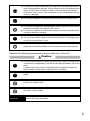 5
5
-
 6
6
-
 7
7
-
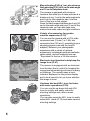 8
8
-
 9
9
-
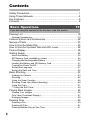 10
10
-
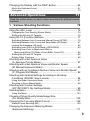 11
11
-
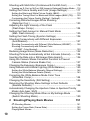 12
12
-
 13
13
-
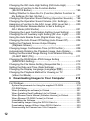 14
14
-
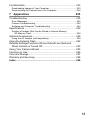 15
15
-
 16
16
-
 17
17
-
 18
18
-
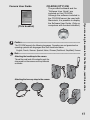 19
19
-
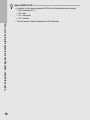 20
20
-
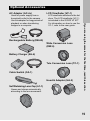 21
21
-
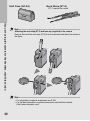 22
22
-
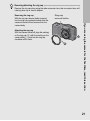 23
23
-
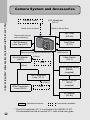 24
24
-
 25
25
-
 26
26
-
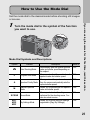 27
27
-
 28
28
-
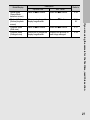 29
29
-
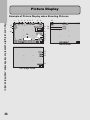 30
30
-
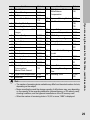 31
31
-
 32
32
-
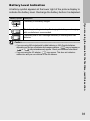 33
33
-
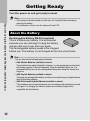 34
34
-
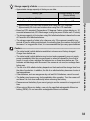 35
35
-
 36
36
-
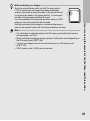 37
37
-
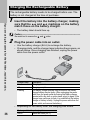 38
38
-
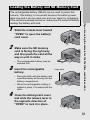 39
39
-
 40
40
-
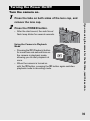 41
41
-
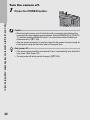 42
42
-
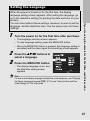 43
43
-
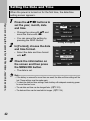 44
44
-
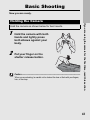 45
45
-
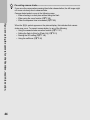 46
46
-
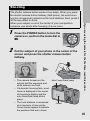 47
47
-
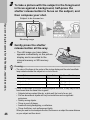 48
48
-
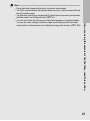 49
49
-
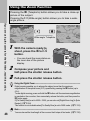 50
50
-
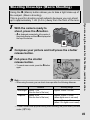 51
51
-
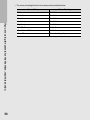 52
52
-
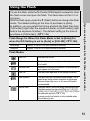 53
53
-
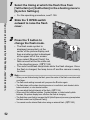 54
54
-
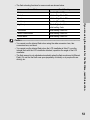 55
55
-
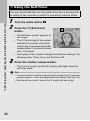 56
56
-
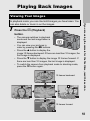 57
57
-
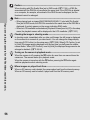 58
58
-
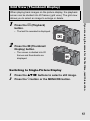 59
59
-
 60
60
-
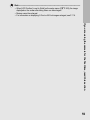 61
61
-
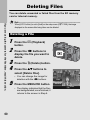 62
62
-
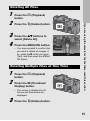 63
63
-
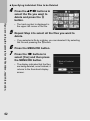 64
64
-
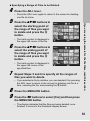 65
65
-
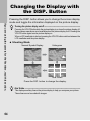 66
66
-
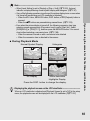 67
67
-
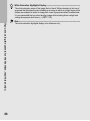 68
68
-
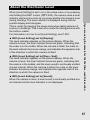 69
69
-
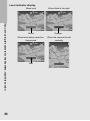 70
70
-
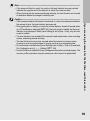 71
71
-
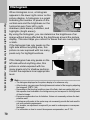 72
72
-
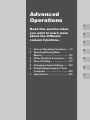 73
73
-
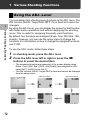 74
74
-
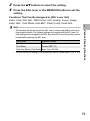 75
75
-
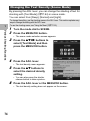 76
76
-
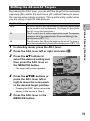 77
77
-
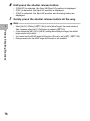 78
78
-
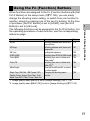 79
79
-
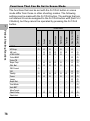 80
80
-
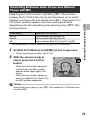 81
81
-
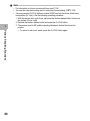 82
82
-
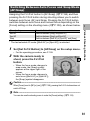 83
83
-
 84
84
-
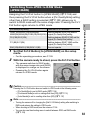 85
85
-
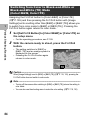 86
86
-
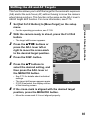 87
87
-
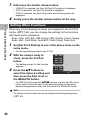 88
88
-
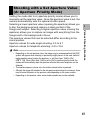 89
89
-
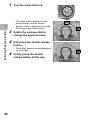 90
90
-
 91
91
-
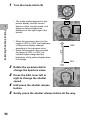 92
92
-
 93
93
-
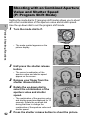 94
94
-
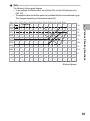 95
95
-
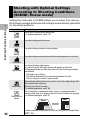 96
96
-
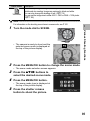 97
97
-
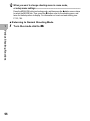 98
98
-
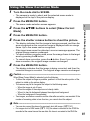 99
99
-
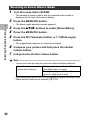 100
100
-
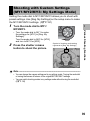 101
101
-
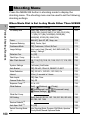 102
102
-
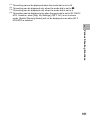 103
103
-
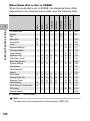 104
104
-
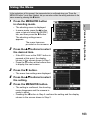 105
105
-
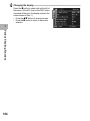 106
106
-
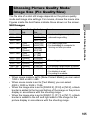 107
107
-
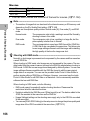 108
108
-
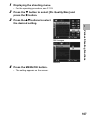 109
109
-
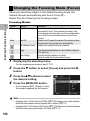 110
110
-
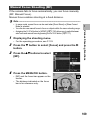 111
111
-
 112
112
-
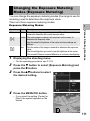 113
113
-
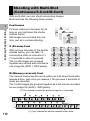 114
114
-
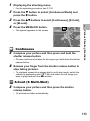 115
115
-
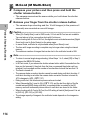 116
116
-
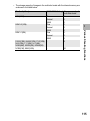 117
117
-
 118
118
-
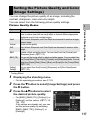 119
119
-
 120
120
-
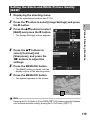 121
121
-
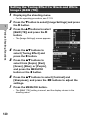 122
122
-
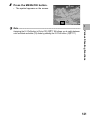 123
123
-
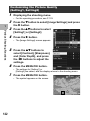 124
124
-
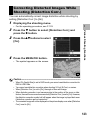 125
125
-
 126
126
-
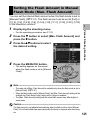 127
127
-
 128
128
-
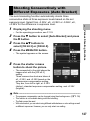 129
129
-
 130
130
-
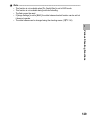 131
131
-
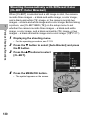 132
132
-
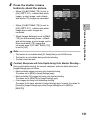 133
133
-
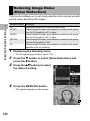 134
134
-
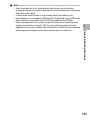 135
135
-
 136
136
-
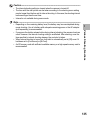 137
137
-
 138
138
-
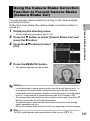 139
139
-
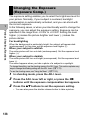 140
140
-
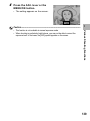 141
141
-
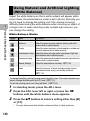 142
142
-
 143
143
-
 144
144
-
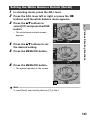 145
145
-
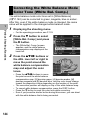 146
146
-
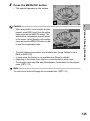 147
147
-
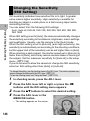 148
148
-
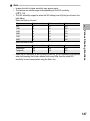 149
149
-
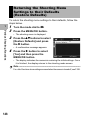 150
150
-
 151
151
-
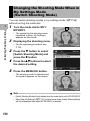 152
152
-
 153
153
-
 154
154
-
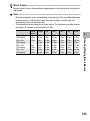 155
155
-
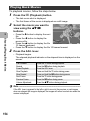 156
156
-
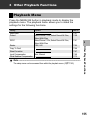 157
157
-
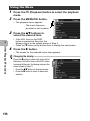 158
158
-
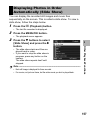 159
159
-
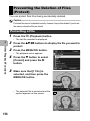 160
160
-
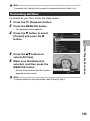 161
161
-
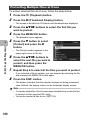 162
162
-
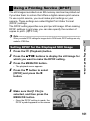 163
163
-
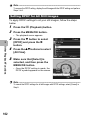 164
164
-
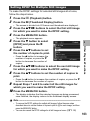 165
165
-
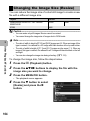 166
166
-
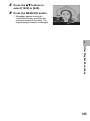 167
167
-
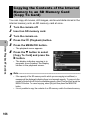 168
168
-
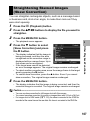 169
169
-
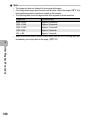 170
170
-
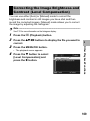 171
171
-
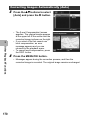 172
172
-
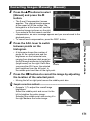 173
173
-
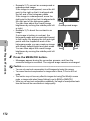 174
174
-
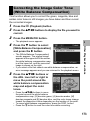 175
175
-
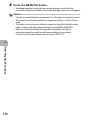 176
176
-
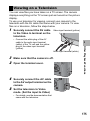 177
177
-
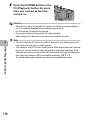 178
178
-
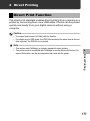 179
179
-
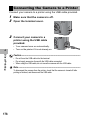 180
180
-
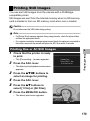 181
181
-
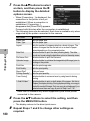 182
182
-
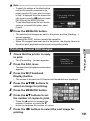 183
183
-
 184
184
-
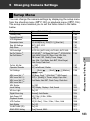 185
185
-
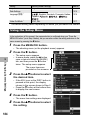 186
186
-
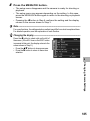 187
187
-
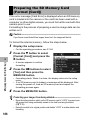 188
188
-
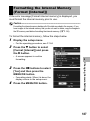 189
189
-
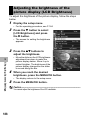 190
190
-
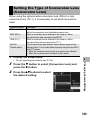 191
191
-
 192
192
-
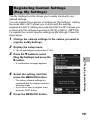 193
193
-
 194
194
-
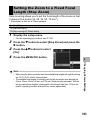 195
195
-
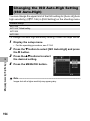 196
196
-
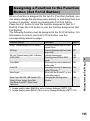 197
197
-
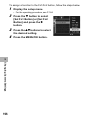 198
198
-
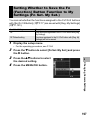 199
199
-
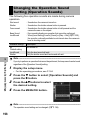 200
200
-
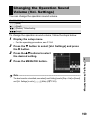 201
201
-
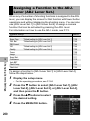 202
202
-
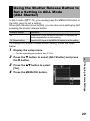 203
203
-
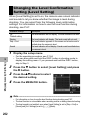 204
204
-
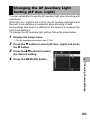 205
205
-
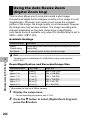 206
206
-
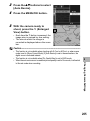 207
207
-
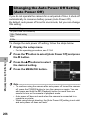 208
208
-
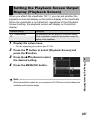 209
209
-
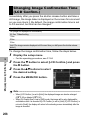 210
210
-
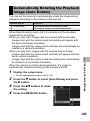 211
211
-
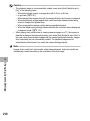 212
212
-
 213
213
-
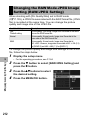 214
214
-
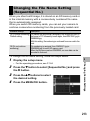 215
215
-
 216
216
-
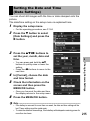 217
217
-
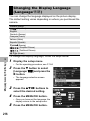 218
218
-
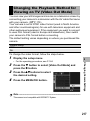 219
219
-
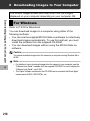 220
220
-
 221
221
-
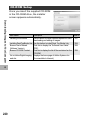 222
222
-
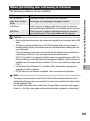 223
223
-
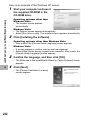 224
224
-
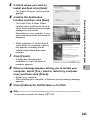 225
225
-
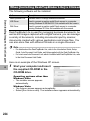 226
226
-
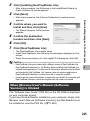 227
227
-
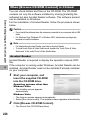 228
228
-
 229
229
-
 230
230
-
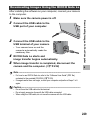 231
231
-
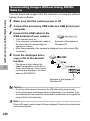 232
232
-
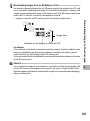 233
233
-
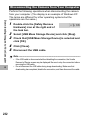 234
234
-
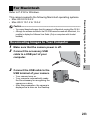 235
235
-
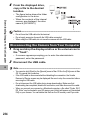 236
236
-
 237
237
-
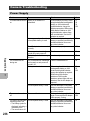 238
238
-
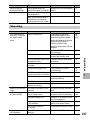 239
239
-
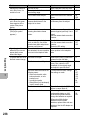 240
240
-
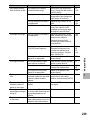 241
241
-
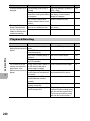 242
242
-
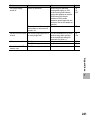 243
243
-
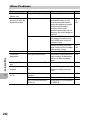 244
244
-
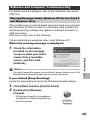 245
245
-
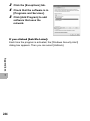 246
246
-
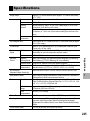 247
247
-
 248
248
-
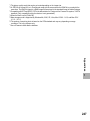 249
249
-
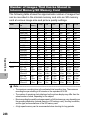 250
250
-
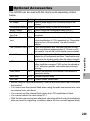 251
251
-
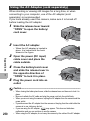 252
252
-
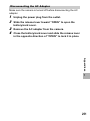 253
253
-
 254
254
-
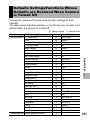 255
255
-
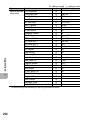 256
256
-
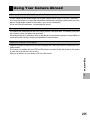 257
257
-
 258
258
-
 259
259
-
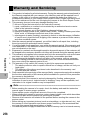 260
260
-
 261
261
-
 262
262
-
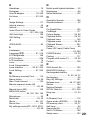 263
263
-
 264
264
-
 265
265
-
 266
266
Ricoh GX200 VF KIT User manual
- Type
- User manual
- This manual is also suitable for
Ask a question and I''ll find the answer in the document
Finding information in a document is now easier with AI
Related papers
-
Ricoh Caplio R1V User manual
-
Ricoh Capio GX User manual
-
Ricoh 170543 User manual
-
Ricoh CAPILO RX User manual
-
Ricoh GR DIGITAL III User manual
-
Ricoh Caplio R2 User manual
-
Ricoh GR Digital II User manual
-
Ricoh Caplio RR10 User manual
-
Ricoh L753 2911 User manual
-
Ricoh Caplio RICOH Gate for Windows Owner's manual