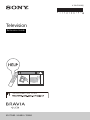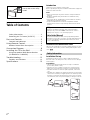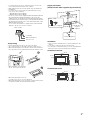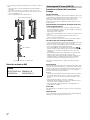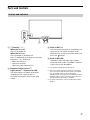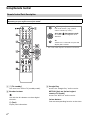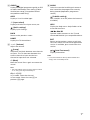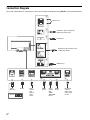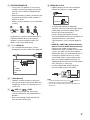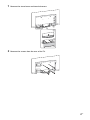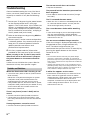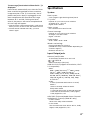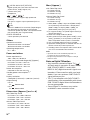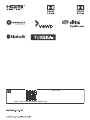4-748-703-11(1)
Television
Reference Guide
KD-77A9G / 65A9G / 55A9G

2
GB
Table of Contents
Safety Information . . . . . . . . . . . . . . . . . . . . . 2
Protecting the TV Screen (OLED TV) . . . . . . .4
Parts and Controls . . . . . . . . . . . . . . . . . . . 5
Controls and Indicators . . . . . . . . . . . . . . . . . 5
Using Remote Control . . . . . . . . . . . . . . . . 6
Remote Control Parts Description . . . . . . . . .6
Connection Diagram . . . . . . . . . . . . . . . . . 8
Installing the TV to the Wall . . . . . . . . . . 10
Using the optional Wall-Mount Bracket
(SU-WL850 or SU-WL450) . . . . . . . . . . . . . . 10
Troubleshooting . . . . . . . . . . . . . . . . . . . . 12
Troubles and Solutions. . . . . . . . . . . . . . . . . 12
Specifications . . . . . . . . . . . . . . . . . . . . . . 13
Introduction
Thank you for choosing this Sony product.
Before operating the TV, please read this manual thoroughly and
retain it for future reference.
Note
• Before operating the TV, please read the “Safety Information”
(page
2).
• Read the supplied Safety Information for additional safety
information.
• Instructions about “Installing the TV to the Wall” are included
within this TV’s instruction manual.
• Images and illustrations used in the Setup Guide and this
manual are for reference only and may differ from the actual
product.
Location of the identification label
Labels for the TV Model No. and Power Supply rating are located
on the rear of the TV. They can be found by removing the stand
cover .
Installation/Set-up
Install and use the TV set in accordance with the instructions
below in order to avoid any risk of fire, electric shock or damage
and/or injuries.
Installation
• The TV set should be installed near an easily accessible AC
power outlet (mains socket).
• Place the TV set on a stable, level surface to prevent it from
falling over and causing personal injury or property damage.
• Install the TV where it cannot be pulled, pushed, or knocked
ov
er.
• Install the TV so that the TV’s Table-Top Stand does not protrude
out from the TV stand (not supplied). If the TV’s Table-Top Stand
protrudes out from the TV stand, it may cause TV set to topple
over, fall down, and cause personal injury or damage to the TV.
To attach the Table-Top
Stand, refer to the Setup
Gui
de.
Help
Find more troubleshooting and other useful information
directly from your TV. Press HELP on the remote control to
display a list of topics, or to search by keyword.
Help Guide (Manual)
For more detailed information, select [Help Guide] from the
Help menu on your TV. You can also check the Help Guide from
your PC or smartphone (information provided on the back
cover of this manual).
Safety Information

3
GB
• For safety reasons, be sure to attach the centre covers to the
rear of the TV when TV in Table-Top condition.
• Only qualified service personnel should carry out wall-mount
installations.
• For safety reasons, it is strongly recommended that you use
S
ony accessories, including:
Wall-Mount Bracket SU-WL850
Wall-Mount Bracket SU-WL450
• Be sure to use the screws supplied with the Wall-Mount Bracket
when attaching the Wall-Mount Bracket to the TV set. The
supplied screws are designed as indicated by illustration when
measured from the attaching surface of the Wall-Mount Bracket.
The diameter and length of the screws differ depending on the
W
all-Mount Bracket model.
Use of screws other than those supplied may result in internal
damage to the TV set or cause it to fall, etc.
Transporting
• Before transporting the TV set, disconnect all cables.
• Two or three people are needed to transport a large TV set.
• When transporting the TV set by hand, hold it as shown below.
Do not put stress on the panel and the frame around the screen.
• When handling or mounting the
T
V set, do not lay down the TV.
• When transporting the TV set, do
n
ot subject it to jolts or excessive vibration.
• When transporting the TV set for repairs or when moving, pack
it
using the original carton and packing material.
Topple prevention
(Except models with supplied support belt kit)
Ventilation
• Never cover the ventilation holes or insert anything into the
cabinet.
• Leave space around the TV set as shown below.
• It is strongly recommended that you use a Sony Wall-Mount
Bracket in order to provide adequate air circulation.
Installed on the wall
Installed with stand
Screw (M6)
Wall-Mount Bracket
9 mm - 13 mm
TV’s rear cover
M4 screw (not supplied)
1.5 N·m
{15 kgf·cm}
Screw (not supplied)
6 mm - 7 mm
Cord (not
supplied)
30 cm
10 cm
10 cm
10 cm
1 cm
Leave at least this space around the set.
30 cm
10 cm
10 cm
Leave at least this space around the set.
6 cm

4
GB
• To ensure proper ventilation and prevent the collection of dirt or
dust:
Do not lay the TV set flat, install upside down, backwards, or
sideways.
D
o not place the TV set on a shelf, rug, bed or in a closet.
Do not cover the TV set with a cloth, such as curtains, or items
such as newspapers, etc.
Do not install the TV set as shown below.
Notice for customer in UAE
Precautions to Protect the Screen from
Damage
Image retention
OLED TV‘s are susceptible to image retention (burn-in) due to the
characteristics of the materials used. Image retention may occur if
images are displayed in the same location on the screen
repeatedly or over extended periods of time. This is not a
malfunction of the TV. Avoid displaying images that may cause
image retention.
The following are examples of images that may
cause image retention:
• Content with black bars either on the top and bottom and/or
the left and right sides of the screen. (for example, Letterboxed,
4:3 screen, Standard definition)
• Static images such as photos.
• Video games that might have static content in some part of the
s
creen.
• On-screen menus, programme guides, channel logos etc.
• Static content from applications.
• On-screen tickers, such as those used for news and headlines.
To reduce the risk of image retention:
• Sony recommends that you turn off the TV normally by pressing
the power button on the remote control or the TV.
• Fill the screen by changing [Wide mode] to eliminate the black
bars. Select [Wide mode] other than [Normal].
• Turn off the OSD (On Screen Display) by pressing the /
button, and turn off the menus from connected equipment. For
d
etails, refer to the instruction manuals for the connected
equipment.
• Avoid displaying static images with bright colours (including
white), clocks or logos on any portion of the screen.
• Set the picture settings based on the ambient conditions. The
Standard Picture is recommended for home use and when
viewing content that often displays the station logos, etc.
The TV has following features to help reduce/prevent image
re
tention.
Panel refresh
Panel refresh will automatically run to adjust the uniformity of the
TV screen after it has been in use for long periods of time. Panel
refresh can also be performed manually and should only be used
if image retention is very noticeable or you see the following
message: [Panel refresh did not finish…]
Caution:
• The Panel refresh function may affect the panel. As a reference,
perform the Panel refresh only once a year, do not perform it
more than once a year as it may affect the usable life of the
panel.
• Panel refresh takes about one hour to complete.
• A white line may be displayed on the screen during the Panel
re
fresh, this is not a malfunction of the TV.
• Panel refresh will only work when the room temperature is
between 10 ºC and 40 ºC.
Pixel shift
Automatically moves the image on the screen to prevent image
retention.
Other feature
The screen brightness is automatically reduced when displaying
still images, clocks, bright colours or logos etc.
TRA
REGISTERED No: ER63944/18
DEALER No:
DA0065531/11
Do not block the air circulation area.
Air circulation
Wall
Air circulation is blocked.
Wall
Protecting the TV Screen (OLED TV)

5
GB
Parts and Controls
(Power) / + / –
When the TV is off,
Press to
power on.
When the TV is on,
Press and hold to
power off.
Press
repeatedly to change the function,
then press + or – button to:
•Adjust the volume.
• Select the channel.
• Select the input source of TV.
Remote Control sensor*
1
/
Light sensor*
1
/ Illumination LED
The illumination LED lights up or blinks
according to the status of the TV.
For more information, refer to the Help
Gu
ide.
Built-in MIC*
2
*
3
Use the hands-free built-in microphone for
voice search. To enable the built-in MIC,
follow the on-screen instructions when you
press the button.
Built-in MIC LED
The built-in MIC LED lights up in amber
when the built-in MIC is enabled. The built-
in MIC LED can be disabled.*
3
*1 Do not place anything near the sensor.
*2 The voice search requires an Internet connection.
The voice search with the built-in MIC is available
only on limited region/country/language.
Standby power consumption will increase because
the built-in MIC is always listening when the voice
search with the built-in MIC is enabled.
*3 For more information, see the Online Help Guide
(page 2).
Controls and Indicators
ȩ
ȬȫȪ

6
GB
Using Remote Control
(TV standby)
Turn on or turn off the TV (standby mode).
Number buttons
Use with the 0-9 buttons to select digital
channels.
(Text)
Display text information.
Google Play
Access the “Google Play” online service.
NETFLIX (Only on limited region/
country/TV model)
Access the “NETFLIX” online service.
Colour buttons
Execute corresponding function at that time.
Remote Control Parts Description
The remote control shape, location, availability and function of remote control buttons may vary
depending on your region/country/TV model.
(Microphone)
Use voice search*. (e.g., Search
various content by voice.)
//// (Navigation D-Pad)
On screen menu navigation and
selection.
TV
Switch to a TV channel or input and
display the TV menu.
* The voice search requires an Internet connection.

7
GB
GUIDE/
Display the digital programme guide, or EPG
of cable/satellite box after setting [Cable/
Satellite box setup] (Set top box control
compatible models only).
APPS
Display a list of installed apps.
(Input select)
Display and select the input source, etc.
(Quick settings)
Display Quick Settings.
BACK
Return to the previous screen.
HOME
Display the TV Home Menu.
+/– (Volume)
Adjust the volume.
(Jump)
Jump back and forth between two channels
or inputs. The TV alternates between the
current channel or input and the last
channel or input that was selected.
(Mute)
Mute the sound. Press again to restore the
sound.
Hint
• The accessibility shortcut service can be turned
on or off by pressing and holding .
CH +/–//
In TV mode: Select the channel.
In Text mode: Select the next () or
previous () page.
AUDIO
Select the sound of multilingual source or
dual sound for the programme currently
being viewed (depend on programme
source).
(Subtitle setting)
Turn subtitles on or off (when the feature is
available).
HELP
Display the Help menu. Help Guide can be
accessed from here.
///
Operate media contents on the TV and
connected BRAVIA Sync-compatible device.
EXIT
Return to the previous screen or exit from
the menu. When an Interactive Application
service is available, press to exit from the
service.
/ (Info/Text reveal)
Display information.
Note
• For more information about [Cable/Satellite box
setup], refer to the Help Guide.

8
GB
Connection Diagram
For more information on connections, refer to the Help Guide by pressing HELP on the remote control.
Ȫ
ȩ
ȫ
Ȭ
Ȭ
ȭ
ȭ
Digital still
camera/
Camcorder/
USB storage
media
VCR/Video game equipment/
DVD player/Camcorder
HDMI
Device
< 14 mm
Cable/
Antenna
Router
Audio
System
with
Optical
Audio
Input
Audio
System
with
eARC/
ARC/HDMI
Device
HDMI
Device
Digital still camera/Camcorder/
USB storage media
Headphone
HDMI Device
AV Receiver

9
GB
CENTER SPEAKER IN
• To use your TV speakers as the centre
speaker, connect the output of your AV
receiver to the CENTER SPEAKER IN on
your TV.
• Before connecting cables, disconnect the
AC
power cord (mains lead) of both TV
and AV receiver.
• Make sure the [Speakers] is set to [Audio
sy
stem].
To prevent hiss when not connecting the
CEN
TER SPEAKER IN to an AV receiver,
disable [TV centre speaker mode]. For
details, refer to the Help Guide.
/ VIDEO IN
• For a composite connection, use an
Analogue Extension Cable (not supplied).
•
(Headphone)
• Supports 3-pole stereo mini jack only.
• You cannot output sound from both the
h
eadphone and the TV speakers at the
same time.
USB 1/2, USB 3
•Connecting a large USB device may
interfere with other connected devices
beside it.
• When connecting a large USB device,
c
onnect to the USB 1 port.
HDMI IN 1/2/3/4
• HDMI interface can transfer the digital
video and audio on a single cable.
•
• To enjoy high quality 4K 50p/60p
contents, connect a Premium High Speed
HDMI cable and set the [HDMI signal
format] to [Enhanced format].
Do this setting individually for each
c
onnected HDMI IN terminal. For details of
supported formats, refer to the
“Specifications“ in this manual (page 13-
14).
• HD
MI IN 3 eARC/ARC (Enhanced Audio
Return Channel/Audio Return Channel)
Connect your audio system to the
HDMI IN 3 to route TV audio to your audio
sy
stem. An audio system that supports
HDMI eARC/ARC can send video to the TV,
and receive audio from the TV via the
same HDMI cable. If your audio system
does not support HDMI eARC/ARC, an
additional connection with DIGITAL AUDIO
OUT (OPTICAL) is necessary.
• Use the HDMI cable with Ethernet to
c
onnect audio system with eARC.
Note
• You cannot attach the side cover while the
cables are connected to side terminal.
• Be sure to store the side cover in a safe place for
fu
ture use.
10 mm
3.5 mm
1234
1: L
2: Video
3: Ground
4: R
< 12 mm
< 21 mm

10
GB
Installing the TV to the Wall
To Customers:
For product protection and safety reasons, Sony strongly recommends that installation of your TV be
p
erformed by Sony dealers or licensed contractors. Do not attempt to install it yourself.
To Sony Dealers and Contractors:
Provide full attention to safety during the installation, periodic maintenance and examination of this
pr
oduct.
Wall-Mount Bracket Installation Information
This TV’s instruction manual only provides the steps to prepare the TV for Wall-Mount installation
before it is installed on the wall.
For instructions on Wall-Mount Bracket installation, see the Installation Information (Wall-Mount
B
racket) on the product page for your TV model.
http://www.sony-asia.com/support
Preparing for Wall-Mount Installation
Use the Wall-Mount Bracket SU-WL850* (not supplied) or SU-WL450 (not supplied) to install the TV to
the wall.
Make sure to attach the Table-Top Stand before installing the TV to the wall by referring to the Setup
Gu
ide.
• Prepare the TV for the Wall-Mount Bracket before making cable connections.
• Follow the instruction guide provided with the Wall-Mount Bracket for your model. Sufficient
e
xpertise is required in installing this TV, especially to determine the strength of the wall for
withstanding the TV’s weight.
• Be sure to entrust the attachment of this product to the wall to Sony dealers or licensed contractors
a
nd pay adequate attention to safety during the installation. Sony is not liable for any damage or
injury caused by mishandling or improper installation.
• The screws for Wall-Mount Bracket are not supplied.
• Be sure to store the unused screws and Table-Top Stand in a safe place until you are ready to attach
t
he Table-Top Stand. Keep the screws away from small children.
* Only on limited region/country/TV model.
Using the optional Wall-Mount Bracket (SU-WL850 or SU-WL450)

11
GB
1 Remove the stand cover and terminal covers.
2 Remove the screws from the rear of the TV.
ʕ
ͧ
ͨ
ͧ
ͦ

12
GB
Troubleshooting
General troubleshooting for issues like: black
screen, no sound, frozen picture, TV does not
respond, or network is lost, do the following
steps.
1 Restart your TV by pressing the power button
on the remote control until a message
appears. The TV will restart. If the TV does not
recover, try unplugging the AC power cord
(mains lead). Then press the power button on
the TV and wait for two minutes, and plug in
the AC power cord (mains lead).
2 Refer to the Help menu by pressing HELP on
the remote control.
3 Connect your TV to the Internet and perform
a software update. Sony recommends you to
keep your TV software updated. Software
updates provide new features and
performance improvements.
4 Visit Sony support website (information
provided on the front cover of this manual).
When you plug in the TV, the TV may not be
able to turn on for a while even if you press
the power button on the remote control or
the TV.
It takes time to initialize the system. Wait for
ab
out one minute, then operate it again.
Troubles and Solutions
When the illumination LED is flashing in red.
Count how many times it flashes (interval time is
three seconds).
Reboot the TV by disconnecting the AC power
c
ord (mains lead) until the illumination LED
stopped flashing in red, then turn on the TV.
If the problem persists, disconnect the AC power
c
ord (mains lead), and contact your dealer or Sony
service centre with the number of times the
illumination LED flashes.
There is no picture (screen is dark) and no
sound.
Check the antenna (aerial)/cable connection.
Connect the TV to the AC power (mains), and
press the power button on the TV or the remote
control.
Some programmes cannot be tuned.
Check the antenna (aerial)/cable connection.
The remote control does not function.
Replace the batteries.
The parental lock for broadcast password has
been forgotten.
Enter 9999 for the PIN code and select [Change
PIN code].
The TV surrounds become warm.
When the TV is used for an extended period, the
TV surrounds become warm. You may feel hot
when touching there by the hand.
The screen becomes darker while watching
TV.
If the whole image or part of the image remains
still, the screen brightness will be gradually
reduced to prevent image retention. This is not a
malfunction of the TV.
You are concerned about image retention.
If the same image is displayed repeatedly or for
lo
ng periods of time, image retention may
occur. To reduce image retention, we
recommend that you turn off the TV normally by
pressing the power button on the remote
control or the TV.
Note
• Perform Panel refresh manually only when image
retention is particularly noticeable. As a reference,
perform it only once a year. Avoid performing it more
than once a year because it may affect the usable life
of the panel.
• Images that include clocks, logos and bright colours
(including white) easily cause image retention. Avoid
displaying these types of images for long periods of
time, otherwise image retention may occur.
A white line appears on the screen.
Panel refresh automatically runs after the TV has
been used for long periods of time to reduce
image retention. Panel refresh starts after the TV
is turned off and takes about one hour to
complete. A white line may be displayed on the
screen during the Panel refresh. This is not a
malfunction of the TV.

13
GB
The message [Panel refresh did not finish…] is
displayed.
Panel refresh automatically runs after the TV has
bee
n used for long periods of time to reduce
image retention. If the TV is turned on, the AC
power cord (mains lead) is unplugged, or the
room temperature falls outside of the range
between 10 ºC and 40 ºC during the Panel
refresh, the process will not be completed and
this message will appear.
If Panel refresh started automatically, it will restart
when you turn off the TV with the remote control.
If Panel refresh initiated manually, you must
select it again.
Specifications
System
Panel system
OLED (Organic Light Emitting Diode) Panel
TV system
Depend on your country/area selection
Analogue: B/G, I, D/K, M
Digital: DVB-T/DVB-T2
Colour system
PAL/SECAM/NTSC3.58/NTSC4.43
Channel coverage
Depend on your country/area selection
Analogue: UHF/VHF/Cable
Digital: UHF/VHF
Sound output
20 W + 20 W + 10 W + 10 W
Wireless technology
Protocol IEEE802.11ac/a/b/g/n
(IEEE802.11ac may not be available depending on
c
ountries/regions.)
Bluetooth Version 4.2
Input/Output jacks
Antenna (aerial)/cable
75 ohm external terminal for VHF/UHF
/ VIDEO IN
Video/Audio input (mini jack)
HDMI IN 1/2/3/4 (support 4K resolution, HDCP
2.3-compatible)
Video:
4096 × 2160p (50, 60 Hz)*
1
*
2
, 4096 × 2160p
(24 Hz)*
1
, 3840 × 2160p (50, 60 Hz)*
2
,
3840 × 2160p (24, 25, 30 Hz), 1080p (30, 50,
60, 100, 120 Hz), 1080/24p, 1080i (50, 60 Hz),
7
20p (30, 50, 60 Hz), 720/24p, 576p, 480p,
PC Formats*
3
Audio:
In eARC (Enhanced Audio Return Channel)
mod
e*
4
Refer to the Help Guide for details.
Except eARC mode
5.1 channel linear PCM: 32/44.1/48/88.2/96/
17
6.4/192 kHz 16/20/24 bits, Dolby Digital,
Dolby Digital Plus, DTS
eARC/ARC (Enhanced Audio Return Channel/
Audio Return Channel) (HDMI IN 3 only)
In eARC mode*
4
Refer to the Help Guide for details.
In ARC mode
Two channel linear PCM: 48 kHz 16 bits, Dolby
Di
gital, Dolby Digital Plus, DTS

14
GB
DIGITAL AUDIO OUT (OPTICAL)
Digital optical jack (Two channel linear PCM:
48 kHz 16 bits, Dolby Digital, DTS)
(Stereo mini jack)
Headphone
1, 2, 3
USB port 1 and 2 support High Speed USB
(USB 2.0)
USB port 3 supports Super Speed USB (USB 3.1
Ge
n 1)
LAN
10BASE-T/100BASE-TX connector (Depending on
the operating environment of the network,
connection speed may differ. The communication
rate and quality are not guaranteed.)
CENTER SPEAKER IN
Centre speaker input terminal
Others
Optional accessories
Wall-Mount Bracket: SU-WL850*
5
Wall-Mount Bracket: SU-WL450
Operating temperature
0 ºC – 40 ºC
Power and others
Power requirements
110 V - 240 V AC, 50/60 Hz
Screen size (measured diagonally) (Approx.)
KD-77A9G: 77 inches / 194.7 cm
KD-65A9G: 65 inches / 163.9 cm
KD-55A9G: 55 inches / 138.8 cm
Power consumption
Indicated on the rear of the TV
Standby power consumption*
6
*
7
0.5 W
Display resolution
3,840 pixels (horizontal) × 2,160 lines (vertical)
Output Rating
USB 1/2
5 V , 500 mA MAX
USB 3
5 V , 900 mA MAX
Dimensions (Approx.) (w × h × d)
with Table-Top Stand
KD-77A9G: 1,721 × 1,001 × 302 mm
KD-65A9G: 1,447 × 838 × 255 mm
KD-55A9G: 1,226 × 714 × 255 mm
without Table-Top Stand
KD-77A9G: 1,721 × 996 × 49 mm
KD-65A9G: 1,447 × 834 × 40 mm
KD-55A9G: 1,226 × 710 × 40 mm
Mass (Approx.)
with Table-Top Stand
KD-77A9G: 39.7 kg
KD-65A9G: 24.8 kg
KD-55A9G: 22.3 kg
without Table-Top Stand
KD-77A9G: 35.3 kg
KD-65A9G: 21.2 kg
KD-55A9G: 18.7 kg
*1 When 4096 × 2160p is input and [Wide mode] is
set to [Normal], the resolution is displayed as
3840 × 2160p. To display 4096 × 2160p, set
[Wide mode] setting to [Full 1] or [Full 2].
*2 To support 18 Gbps, set [HDMI signal format] to
[Enhanced format].
*3 Refer to the Help Guide for details.
*4 eARC mode is active when [eARC mode] is set to
[Auto], [Speakers] is set to [Audio system] and
eARC compatible audio system is connected.
*5 Only on limited region/country/TV model.
*6 Specified standby power is reached after the TV
finishes necessary internal processes.
*7 Standby power consumption will increase when
your TV is connected to the network.
Note
• Optional accessories availability depends on
countries/region/TV model/stock.
• Design and specifications are subject to change
without notice.
Notes on Digital TV function
• Any functions related to Digital TV ( )
will only work in countries or areas where
DV
B-T/DVB-T2 (MPEG-2 and H.264/
MPEG-4 AVC) digital terrestrial signals are
br
oadcast. Please confirm with your local
dealer if you can receive a DVB-T/DVB-T2
signal where you live.
• This TV set complies with DVB-T/DVB-T2
s
pecifications, but compatibility with future
DVB-T/DVB-T2 digital terrestrial broadcasts
are not guaranteed.
• Some Digital TV functions may not be
av
ailable in some countries/areas.

15
GB
Trademark Information
• The terms HDMI and HDMI High-Definition
Multimedia Interface, and the HDMI Logo
are trademarks or registered trademarks of
HDMI Licensing Administrator, Inc. in the
United States and other countries.
• Dolby, Dolby Vision, Dolby Audio, and the
doubl
e-D symbol are trademarks of Dolby
Laboratories. Manufactured under license
from Dolby Laboratories. Confidential
unpublished works. Copyright © 1992-2015
Dolby Laboratories. All rights reserved.
•“BRAVIA”, and BRAVIA Sync are
trademarks or registered marks of Sony
C
orporation.
• Gracenote, the Gracenote logo and
log
otype, “Powered by Gracenote” logo are
either registered trademarks or trademarks
of Gracenote, Inc. in the United States and/
or other countries.
• Vewd® Core. Copyright 1995-2019 Vewd
S
oftware AS. All rights reserved.
• Google, Google Play, Chromecast,
Y
ouTube, Android TV and other related
marks and logos are trademarks of Google
LLC.
• Wi-Fi®, Wi-Fi Alliance® and Wi-Fi Direct® are
r
egistered trademarks of Wi-Fi Alliance.
• The Wi-Fi CERTIFIED™ Logo is a
c
ertification mark of Wi-Fi Alliance.
• For DTS patents, see http://
pa
tents.dts.com. Manufactured under
license from DTS, Inc. DTS, the Symbol, &
DTS and the Symbol together are
registered trademarks, and DTS Digital
Surround is a trademark of DTS, Inc. © DTS,
Inc. All Rights Reserved.
• The Bluetooth® word mark and logos are
r
egistered trademarks owned by the
Bluetooth SIG, Inc. and any use of such
marks by Sony Corporation is under
license. Other trademarks and trade names
are those of their respective owners.
• Netflix is a registered trademark of Netflix,
In
c.
• TUXERA is a registered trademark of Tuxera
I
nc. in the US and other countries.
• USB-IF SuperSpeed USB Trident logo is a
r
egistered trademark of USB Implementers
Forum, Inc.
• All other trademarks are the property of
th
eir respective owners.

http://rd1.sony.net/help/tv/gga2/h_ga/
Help Guide
-
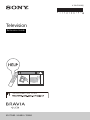 1
1
-
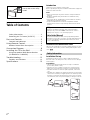 2
2
-
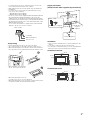 3
3
-
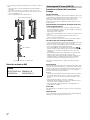 4
4
-
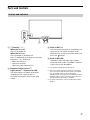 5
5
-
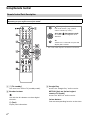 6
6
-
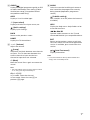 7
7
-
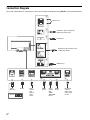 8
8
-
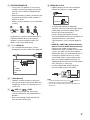 9
9
-
 10
10
-
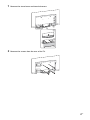 11
11
-
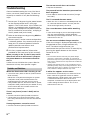 12
12
-
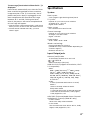 13
13
-
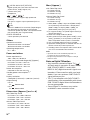 14
14
-
 15
15
-
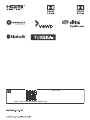 16
16
Sony KD65A9G User manual
- Category
- LCD TVs
- Type
- User manual
Ask a question and I''ll find the answer in the document
Finding information in a document is now easier with AI
Related papers
-
Sony KD-49XD7004 Owner's manual
-
Sony KD-65A8F User manual
-
Sony XR-83A90J Reference guide
-
Sony KD-65AF8 Owner's manual
-
Sony KD-43X85J Reference guide
-
Sony 55" 4K UHD TV KD55X81KAEP User manual
-
Sony KD-49X9000G Reference guide
-
Sony KD-49X8000G Reference guide
-
Sony XR-85Z9J Reference guide
-
Sony XR-85X95J Reference guide