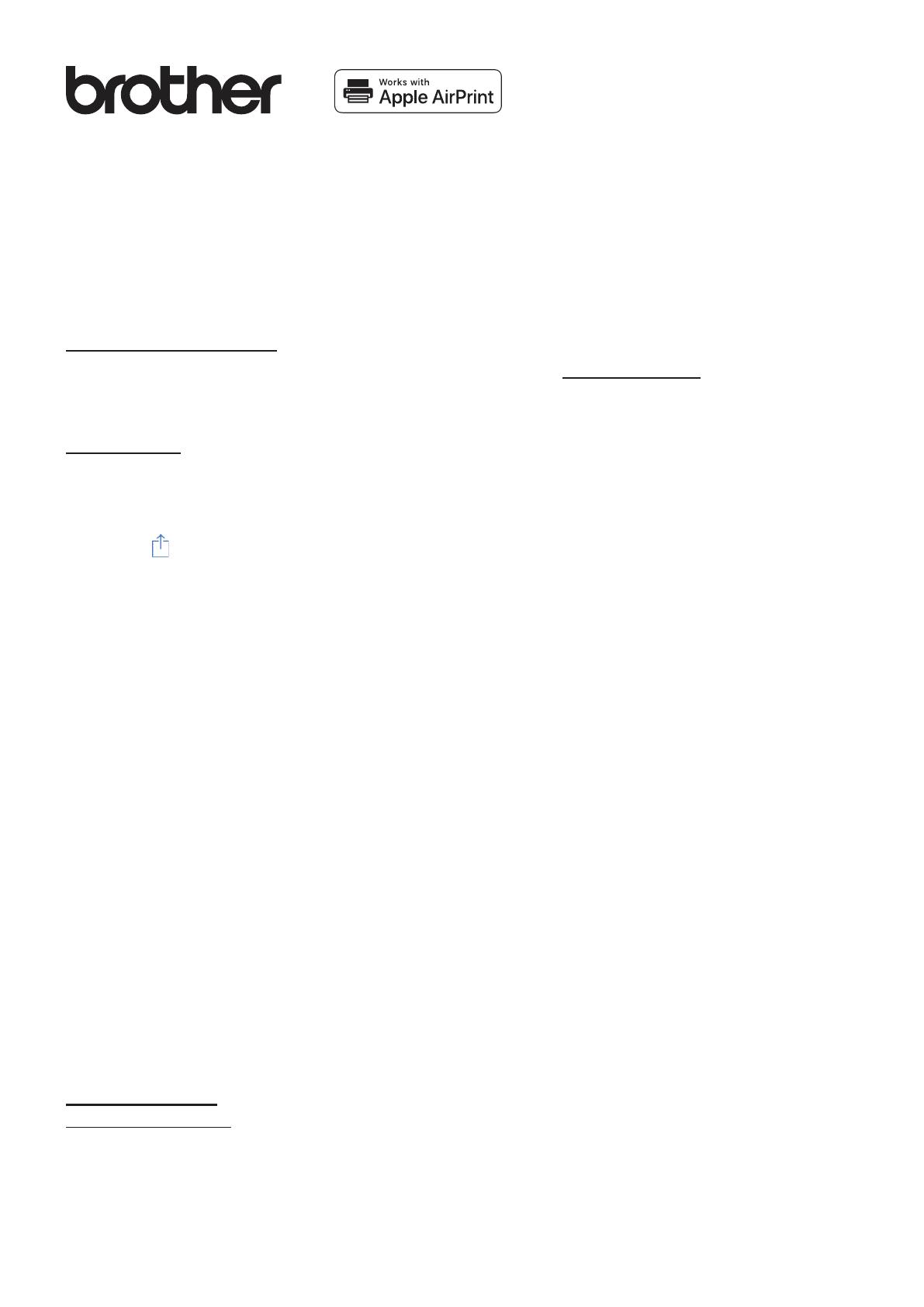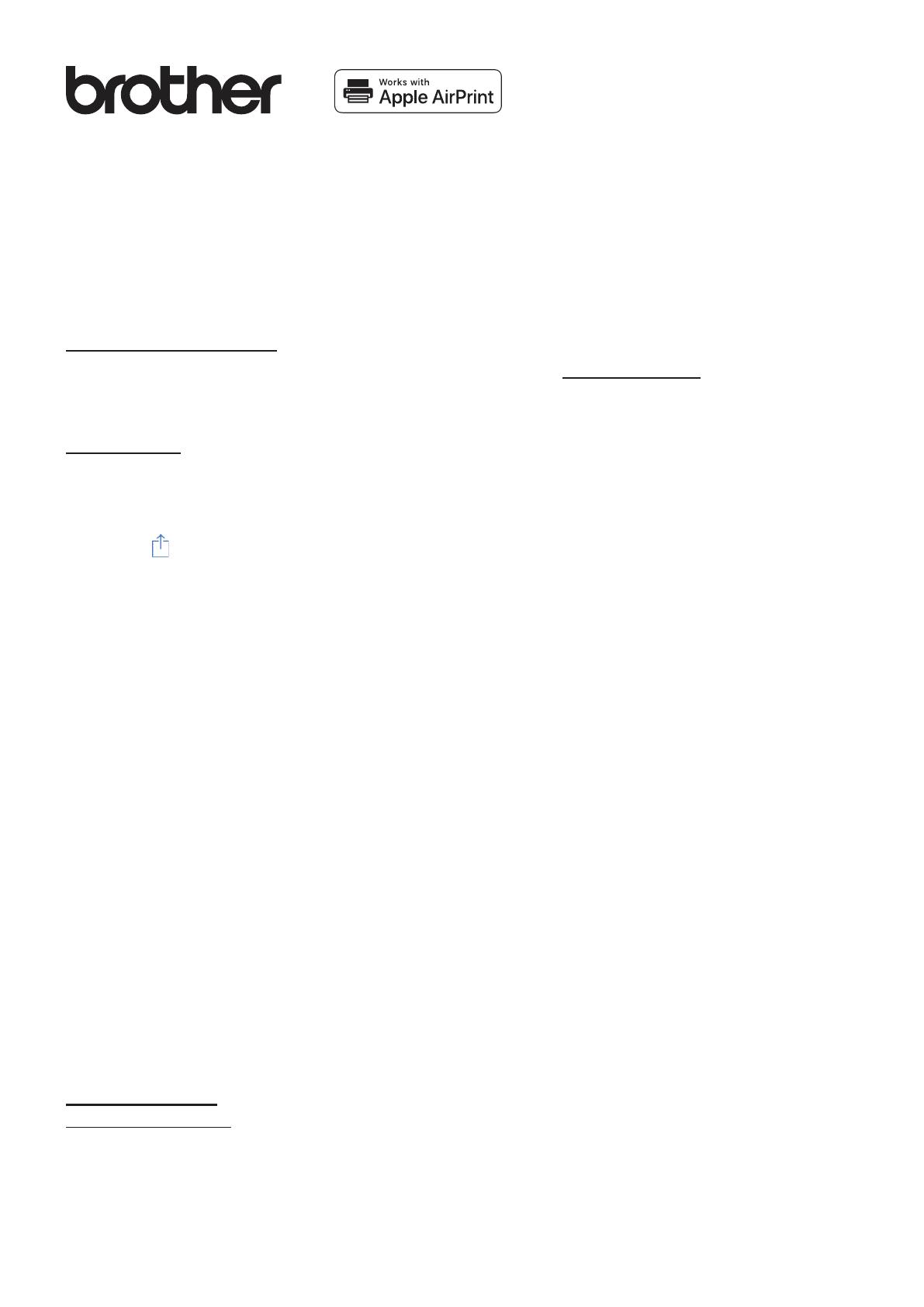
AirPrint Guide
AirPrint allows you to easily print from an iOS device (iPad, iPhone, or iPod touch).
You do not need to install a printer driver.
AirPrint, iPad, iPhone, iPod, iPod touch, Macintosh, OS X and Safari are trademarks of Apple Inc., registered in the
U.S. and other countries.
Operating environment:
OS X v10.8 or later / iOS 7.x or later (Refer to Brother Solutions Center (support.brother.com) for the latest
information on supported OSs.) To control this AirPrint-enabled product, the latest iOS and macOS versions are
recommended.
How to print:
l Printing from iPad, iPhone and iPod touch
1Make sure your printer is turned on and connected via ad hoc, wireless direct, or Wi-Fi network connection.
2Open the page that you want to print.
3Tap the
action icon.
4Tap Print.
5Select the printer.
6Select and change any desired printer options.
7Tap Print.
l Printing using OS X v10.8 or later
NOTE:
You must add the printer to your Mac’s printer list before you can print.
1. Select System Preferences from the Apple Menu.
2. Click Print & Scan or Printers & Scanners.
3. Click the + icon below the Printers pane on the left.
4. Click Add Printer or Scanner. The Add screen appears.
5. Select your printer, and then select AirPrint from the Use pop-up menu.
6. Click Add.
1Make sure your printer is turned on and connected via ad hoc, wireless direct, Wi-Fi network, or USB
connection.
2Open the page you want to print.
3Click the File menu, and then select Print.
4Make sure your printer is selected.
5Select any available options, such as the number of pages to print. (Options vary depending on the printer.)
6Click Print.
Product support:
support.brother.com
ENG Ver.01