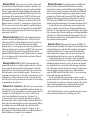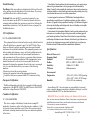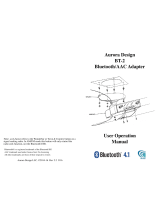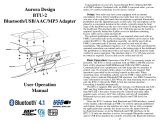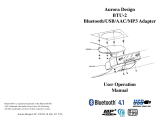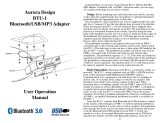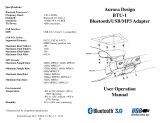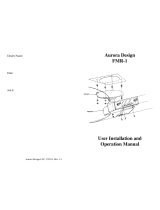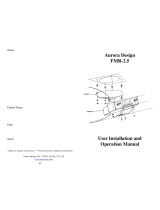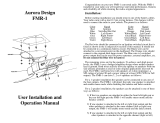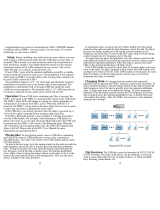Aurora Design BT-2.5 User's Operation Manual
- Type
- User's Operation Manual
Aurora Design BT-2.5 is a Bluetooth/AAC adapter that can be combined with FMR-2 converted radios to add 21st-century technology to classic vehicles. It allows for streaming music or handling phone calls while offering full control through existing radio controls and a hands-free microphone. The device supports SBC and AAC formats over Bluetooth, seamlessly reconnects to paired devices, and features Voice Assist HD for clear voice guidance.
Aurora Design BT-2.5 is a Bluetooth/AAC adapter that can be combined with FMR-2 converted radios to add 21st-century technology to classic vehicles. It allows for streaming music or handling phone calls while offering full control through existing radio controls and a hands-free microphone. The device supports SBC and AAC formats over Bluetooth, seamlessly reconnects to paired devices, and features Voice Assist HD for clear voice guidance.



-
 1
1
-
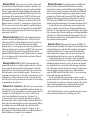 2
2
-
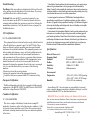 3
3
Aurora Design BT-2.5 User's Operation Manual
- Type
- User's Operation Manual
Aurora Design BT-2.5 is a Bluetooth/AAC adapter that can be combined with FMR-2 converted radios to add 21st-century technology to classic vehicles. It allows for streaming music or handling phone calls while offering full control through existing radio controls and a hands-free microphone. The device supports SBC and AAC formats over Bluetooth, seamlessly reconnects to paired devices, and features Voice Assist HD for clear voice guidance.
Ask a question and I''ll find the answer in the document
Finding information in a document is now easier with AI
in other languages
- français: Aurora Design BT-2.5
Related papers
-
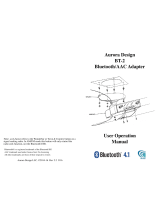 Aurora Design BT-2 User's Operation Manual
Aurora Design BT-2 User's Operation Manual
-
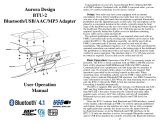 Aurora Design BTU-2 User's Operation Manual
Aurora Design BTU-2 User's Operation Manual
-
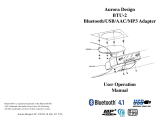 Aurora Design AAC/MP3 User's Operation Manual
Aurora Design AAC/MP3 User's Operation Manual
-
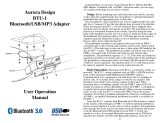 Aurora Design BTU-1 User's Operation Manual
Aurora Design BTU-1 User's Operation Manual
-
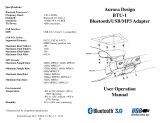 Aurora Design BTU-1 User's Operation Manual
Aurora Design BTU-1 User's Operation Manual
-
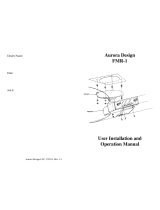 Aurora Design FMR-1 User's Installation And Operation Manual
Aurora Design FMR-1 User's Installation And Operation Manual
-
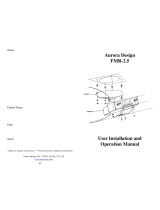 Aurora Design FMR-2.5 User's Installation And Operation Manual
Aurora Design FMR-2.5 User's Installation And Operation Manual
-
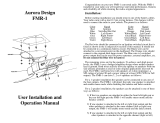 Aurora Design FMR-1 User's Installation And Operation Manual
Aurora Design FMR-1 User's Installation And Operation Manual
-
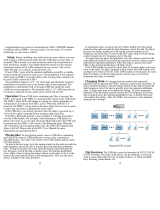 Aurora Design USB-1 Operating instructions
Aurora Design USB-1 Operating instructions
Other documents
-
TOA BDA012AYMJ Chentech LLC Pendant Speaker 2AYM User manual
-
Motorola MaxTrac FMR-1626-1 User manual
-
Telex FMR-70 User manual
-
Subaru 2016 Legacy Owner's manual
-
Subaru 2015 Legacy Owner's manual
-
Subaru 2016 Legacy Owner's manual
-
Blaupunkt New York 835 Owner's manual
-
Jeep Wrangler Owner's manual
-
Subaru LEGACY Owner's manual
-
Subaru 2016 Forester Owner's manual