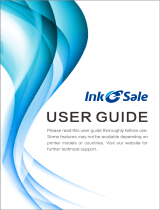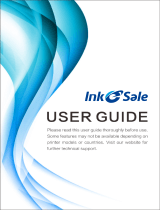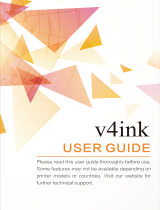Page is loading ...

User Guide
HP Color LaserJet Enterprise M455
www.hp.com/support/colorljM455


HP Color LaserJet Enterprise M455 User
Guide
SUMMARY
This guide provides conguration, use, warranty, safety and environmental information.

Legal information
Copyright and License
© Copyright 2021 HP Development Company,
L.P.
Reproduction, adaptation, or translation without
prior written permission is prohibited, except as
allowed under the copyright laws.
The information contained herein is subject to
change without notice.
The only warranties for HP products and
services are set forth in the express warranty
statements accompanying such products and
services. Nothing herein should be construed
as constituting an additional warranty. HP shall
not be liable for technical or editorial errors or
omissions contained herein.
Edition 2, 2/2021
Trademark Credits
Adobe
®
, Adobe Photoshop
®
, Acrobat
®
, and
PostScript
®
are trademarks of Adobe Systems
Incorporated.
Apple and the Apple logo are trademarks of
Apple Inc., registered in the U.S. and other
countries.
macOS is a trademark of Apple Inc., registered in
the U.S. and other countries.
AirPrint is a trademark of Apple Inc., registered in
the U.S. and other countries.
Google™ is a trademark of Google Inc.
Microsoft®, Windows®, and Windows Server®
are U.S. registered trademarks of Microsoft
Corporation.
UNIX
®
is a registered trademark of The Open
Group.

Table of contents
1 Printer overview..........................................................................................................................................................................................1
Warning icons..........................................................................................................................................................................................1
Potential shock hazard..........................................................................................................................................................................2
Printer views ...........................................................................................................................................................................................3
Printer front view...........................................................................................................................................................................3
Printer back view ...........................................................................................................................................................................3
Control panel view.........................................................................................................................................................................4
Printer specications .............................................................................................................................................................................7
Technical specications................................................................................................................................................................7
Supported operating systems.....................................................................................................................................................8
Mobile printing solutions..............................................................................................................................................................9
Printer dimensions..................................................................................................................................................................... 10
Power consumption................................................................................................................................................................... 11
Electrical specications ............................................................................................................................................................. 11
Acoustic emissions..................................................................................................................................................................... 12
Operating-environment range................................................................................................................................................. 12
Printer hardware setup and software installation......................................................................................................................... 12
2 Paper trays................................................................................................................................................................................................ 15
Load paper to Tray 1 (multipurpose tray) ....................................................................................................................................... 15
Load Paper Tray 1 (multipurpose tray)................................................................................................................................... 15
Tray 1 paper orientation ........................................................................................................................................................... 17
Load paper to Tray 2........................................................................................................................................................................... 18
Load paper Tray 2 ...................................................................................................................................................................... 18
Tray 2 paper orientation ........................................................................................................................................................... 21
Use alternative letterhead mode............................................................................................................................................. 22
Load paper to Tray 3 (optional accessory)...................................................................................................................................... 22
Load paper Tray 3 ...................................................................................................................................................................... 22
Tray 3 paper orientation ........................................................................................................................................................... 24
Use alternative letterhead mode............................................................................................................................................. 26
Load and print envelopes................................................................................................................................................................... 26
Print envelopes........................................................................................................................................................................... 26
Envelope orientation.................................................................................................................................................................. 27
Load and print labels.......................................................................................................................................................................... 27
Manually feed labels .................................................................................................................................................................. 28
Label orientation ........................................................................................................................................................................ 28
3 Supplies, accessories, and parts............................................................................................................................................................ 31
Order supplies, accessories, and parts ............................................................................................................................................ 31
Ordering....................................................................................................................................................................................... 31
Supplies and accessories .......................................................................................................................................................... 31
iii

Customer self-repair parts........................................................................................................................................................ 33
Congure the HP toner-cartridge-protection supply settings ..................................................................................................... 34
Introduction................................................................................................................................................................................. 34
Enable or disable the Cartridge Policy feature ...................................................................................................................... 34
Enable or disable the Cartridge Protection feature .............................................................................................................. 36
Replace the toner cartridges............................................................................................................................................................. 38
Toner cartridge information...................................................................................................................................................... 39
Remove and replace the toner cartridges.............................................................................................................................. 41
4 Print............................................................................................................................................................................................................ 47
Print tasks (Windows)......................................................................................................................................................................... 47
How to print (Windows)............................................................................................................................................................. 47
Automatically print on both sides (Windows) ........................................................................................................................ 48
Manually print on both sides (Windows) ................................................................................................................................ 48
Print multiple pages per sheet (Windows) ............................................................................................................................. 49
Select the paper type (Windows)............................................................................................................................................. 49
Additional print tasks................................................................................................................................................................. 50
Print tasks (macOS)............................................................................................................................................................................. 50
How to print (macOS)................................................................................................................................................................. 50
Automatically print on both sides (macOS)............................................................................................................................ 51
Manually print on both sides (macOS) .................................................................................................................................... 51
Print multiple pages per sheet (macOS)................................................................................................................................. 52
Select the paper type (macOS)................................................................................................................................................. 52
Additional print tasks................................................................................................................................................................. 52
Store print jobs on the printer to print later or print privately ..................................................................................................... 53
Introduction................................................................................................................................................................................. 53
Create a stored job (Windows) ................................................................................................................................................. 53
Create a stored job (macOS) ..................................................................................................................................................... 54
Print a stored job ........................................................................................................................................................................ 55
Delete a stored job..................................................................................................................................................................... 55
Information sent to printer for Job Accounting purposes.................................................................................................... 56
Mobile printing..................................................................................................................................................................................... 56
Introduction................................................................................................................................................................................. 56
Wi-Fi, Wi-Fi Direct Print, NFC, and BLE printing ..................................................................................................................... 56
HP ePrint via email..................................................................................................................................................................... 57
AirPrint ......................................................................................................................................................................................... 58
Android embedded printing...................................................................................................................................................... 58
Print from a USB ash drive .............................................................................................................................................................. 58
Enable the USB port for printing.............................................................................................................................................. 59
Print USB documents (keypad control panel)........................................................................................................................ 60
Print using high-speed USB 2.0 port (wired) .................................................................................................................................. 60
Method one: Enable the high-speed USB 2.0 port from the printer control panel menus ............................................ 60
Method two: Enable the high-speed USB 2.0 port from the HP Embedded Web Server (network-connected
printers only)............................................................................................................................................................................... 60
5 Manage the printer .................................................................................................................................................................................. 63
Advanced conguration with the HP Embedded Web Server (EWS)........................................................................................... 63
iv

Introduction................................................................................................................................................................................. 63
How to access the HP Embedded Web Server (EWS)........................................................................................................... 64
HP Embedded Web Server features........................................................................................................................................ 64
Congure IP network settings........................................................................................................................................................... 71
Printer sharing disclaimer......................................................................................................................................................... 71
View or change network settings ............................................................................................................................................ 71
Rename the printer on a network ........................................................................................................................................... 71
Manually congure IPv4 TCP/IP parameters from the control panel................................................................................. 72
Manually congure IPv6 TCP/IP parameters from the control panel................................................................................. 72
Link speed and duplex settings ............................................................................................................................................... 73
Printer security features .................................................................................................................................................................... 74
Introduction................................................................................................................................................................................. 74
Security statements................................................................................................................................................................... 74
Assign an administrator password.......................................................................................................................................... 74
IP Security.................................................................................................................................................................................... 75
Encryption support: HP High Performance Secure Hard Disks........................................................................................... 75
Lock the formatter ..................................................................................................................................................................... 75
Energy-conservation settings........................................................................................................................................................... 75
Set the sleep timer and congure the printer to use 1 watt or less of power.................................................................. 75
Set the sleep schedule .............................................................................................................................................................. 76
Set the idle settings ................................................................................................................................................................... 76
HP Web Jetadmin ................................................................................................................................................................................ 77
Software and rmware updates ....................................................................................................................................................... 77
6 Solve problems......................................................................................................................................................................................... 79
Control panel help system................................................................................................................................................................. 79
Reset factory settings ........................................................................................................................................................................ 80
Introduction................................................................................................................................................................................. 80
Method one: Reset factory settings from the printer control panel .................................................................................. 80
Method two: Reset factory settings from the HP Embedded Web Server (network-connected printers only).......... 81
A “Cartridge is low” or “Cartridge is very low” message displays on the printer control panel or EWS ................................ 81
Change the “Very Low” settings............................................................................................................................................... 82
Order supplies............................................................................................................................................................................. 83
Printer does not pick up paper or misfeeds.................................................................................................................................... 83
Introduction................................................................................................................................................................................. 83
The printer does not pick up paper ......................................................................................................................................... 83
The printer picks up multiple sheets of paper....................................................................................................................... 86
Clear paper jams.................................................................................................................................................................................. 89
Paper jam locations ................................................................................................................................................................... 90
Auto-navigation for clearing paper jams................................................................................................................................ 90
Experiencing frequent or recurring paper jams?................................................................................................................... 90
13.B2.D1 jam error in tray 1..................................................................................................................................................... 91
13.B2.D2 jam error in tray 2..................................................................................................................................................... 93
13.A3 jam error in tray 3 ........................................................................................................................................................... 96
13.B4, 13.B5 jam error in fuser input ..................................................................................................................................... 99
13.B9 jam error in fuser output .............................................................................................................................................101
v

13.D1, 13.D3 jam error in the duplexer................................................................................................................................103
13.E1 jam error in the output bin ..........................................................................................................................................105
Resolving color print quality problems..........................................................................................................................................105
Introduction...............................................................................................................................................................................105
Troubleshoot print quality ......................................................................................................................................................106
Solve wired network problems .......................................................................................................................................................118
Introduction...............................................................................................................................................................................118
Poor physical connection........................................................................................................................................................118
The computer is unable to communicate with the printer ................................................................................................118
The printer is using incorrect link and duplex settings for the network..........................................................................119
New software programs might be causing compatibility problems................................................................................119
The computer or workstation might be set up incorrectly................................................................................................119
The printer is disabled, or other network settings are incorrect ......................................................................................119
Solve wireless network problems...................................................................................................................................................119
Introduction...............................................................................................................................................................................119
Wireless connectivity checklist...............................................................................................................................................120
The printer does not print after the wireless conguration completes...........................................................................121
The printer does not print, and the computer has a third-party rewall installed ........................................................121
The wireless connection does not work after moving the wireless router or printer ...................................................121
Cannot connect more computers to the wireless printer ..................................................................................................121
The wireless printer loses communication when connected to a VPN............................................................................121
The network does not appear in the wireless networks list .............................................................................................122
The wireless network is not functioning...............................................................................................................................122
Reduce interference on a wireless network.........................................................................................................................122
Appendix A Service and support.............................................................................................................................................................123
HP limited warranty statement.......................................................................................................................................................123
UK, Ireland, and Malta..............................................................................................................................................................124
Austria, Belgium, Germany, and Luxemburg .......................................................................................................................124
Belgium, France, and Luxemburg ..........................................................................................................................................125
Italy.............................................................................................................................................................................................126
Spain...........................................................................................................................................................................................126
Denmark ....................................................................................................................................................................................127
Norway.......................................................................................................................................................................................127
Sweden ......................................................................................................................................................................................127
Portugal .....................................................................................................................................................................................128
Greece and Cyprus ...................................................................................................................................................................128
Hungary .....................................................................................................................................................................................128
Czech Republic..........................................................................................................................................................................129
Slovakia......................................................................................................................................................................................129
Poland ........................................................................................................................................................................................129
Bulgaria......................................................................................................................................................................................130
Romania.....................................................................................................................................................................................130
Belgium and the Netherlands ................................................................................................................................................130
Finland........................................................................................................................................................................................131
Slovenia......................................................................................................................................................................................131
Croatia ........................................................................................................................................................................................131
Latvia..........................................................................................................................................................................................131
vi

Lithuania ....................................................................................................................................................................................132
Estonia .......................................................................................................................................................................................132
HP's Premium Protection Warranty: LaserJet toner cartridge limited warranty statement.................................................132
Long life consumable and maintenance kit limited warranty statement ................................................................................133
HP policy on non-HP supplies.........................................................................................................................................................133
HP anticounterfeit Web site.............................................................................................................................................................133
Data stored on the toner cartridge.................................................................................................................................................134
End User License Agreement ..........................................................................................................................................................134
Customer self-repair warranty service ..........................................................................................................................................138
Customer support .............................................................................................................................................................................138
Appendix B Environmental product stewardship program ................................................................................................................139
Protecting the environment ............................................................................................................................................................139
Ozone production..............................................................................................................................................................................139
Power consumption..........................................................................................................................................................................139
Toner consumption...........................................................................................................................................................................139
Paper use............................................................................................................................................................................................139
Plastics................................................................................................................................................................................................140
HP LaserJet print supplies ...............................................................................................................................................................140
Paper...................................................................................................................................................................................................140
Material restrictions ..........................................................................................................................................................................140
Battery information ..........................................................................................................................................................................140
Disposal of waste equipment by users (EU, UK, and India)........................................................................................................141
Electronic hardware recycling .........................................................................................................................................................141
Brazil hardware recycling information...........................................................................................................................................141
Chemical substances ........................................................................................................................................................................141
Product Power Data per European Union Commission Regulation 1275/2008 and the UK Relevant
Statutory Requirements...................................................................................................................................................................142
SEPA Ecolabel User Information (China)........................................................................................................................................142
The regulation of the implementation on China energy label for printer, fax, and copier.....................................................142
Restriction on Hazardous Substances statement (India)............................................................................................................142
WEEE (Turkey)....................................................................................................................................................................................142
Substances Table (China) .................................................................................................................................................................143
Material Safety Data Sheet (MSDS) ................................................................................................................................................143
EPEAT ..................................................................................................................................................................................................143
Substances Table (Taiwan)...............................................................................................................................................................144
For more information .......................................................................................................................................................................144
Appendix C Regulatory information .......................................................................................................................................................145
vii

Regulatory statements ....................................................................................................................................................................145
Regulatory model identication numbers............................................................................................................................145
European Union & United Kingdom Regulatory Notice......................................................................................................145
FCC regulations.........................................................................................................................................................................146
Canada - Industry Canada ICES-003 Compliance Statement ...........................................................................................146
VCCI statement (Japan)............................................................................................................................................................146
EMC statement (Korea)............................................................................................................................................................146
EMC statement (China) ............................................................................................................................................................146
Power cord instructions...........................................................................................................................................................146
Power cord statement (Japan)...............................................................................................................................................147
Laser safety...............................................................................................................................................................................147
Laser statement for Finland...................................................................................................................................................147
Nordic Statements (Denmark, Finland, Norway, Sweden).................................................................................................148
GS statement (Germany).........................................................................................................................................................148
Eurasian Conformity (Armenia, Belarus, Kazakhstan, Kyrgyzstan, Russia)....................................................................149
EMI statement (Taiwan)...........................................................................................................................................................150
Product stability........................................................................................................................................................................150
Index.............................................................................................................................................................................................................151
viii

Printer overview1
Review the location of features on the printer, the physical and technical specications of the printer, and where
to locate setup information.
The following information is correct at the time of publication. For current information, see http://www.hp.com/
support/colorljM455
For more information:
HP's all-inclusive help for the printer includes the following information:
● Install and congure
● Learn and use
● Solve problems
● Download software and rmware updates
● Join support forums
● Find warranty and regulatory information
Warning icons
Use caution if you see a warning icon on your HP printer, as indicated in the icon denitions.
● Caution: Electric shock
● Caution: Hot surface
● Caution: Keep body parts away from moving parts
Printer overview
1

● Caution: Sharp edge in close proximity
● Warning
Potential shock hazard
Review this important safety information.
● Read and understand these safety statements to avoid an electrical shock hazard.
● Always follow basic safety precautions when using this product to reduce risk of injury from re or electric
shock.
● Read and understand all instructions in the user guide.
● Observe all warnings and instructions marked on the product.
● Use only a grounded electrical outlet when connecting the product to a power source. If you do not know
whether the outlet is grounded, check with a qualied electrician.
● Do not touch the contacts on any of the sockets on the product. Replace damaged cords immediately.
● Unplug this product from wall outlets before cleaning.
● Do not install or use this product near water or when you are wet.
● Install the product securely on a stable surface.
● Install the product in a protected location where no one can step on or trip over the power cord.
2
Chapter 1 Printer overview

Printer views
Identify certain parts of the printer and the control panel.
Printer front view
Identify the parts on the front of the printer.
Figure 1-1 Printer front view
6
5
3
8
7
9
2
4
1
Number Description
1 Output bin
2 2.7-in color non-touch control panel with 10-key keypad
3 Power on/o button
4 Regulatory label (inside the front door)
5 Tray 2
6 Tray 1
7 Front door (provides toner cartridge access)
8 Output bin extension
9 Easy-access USB port for printing without a computer
Printer back view
Identify the parts on the back of the printer.
Printer views
3

Figure 1-2 Printer rear view
5
6
1
2
4
3
Number Description
1 Front door release button
2 USB port for job storage or connecting accessories
3 USB port for direct connection to a computer
4 Ethernet port
5 Power connection
6 Duplexer rear access door
Control panel view
Identify the buttons and lights on the printer control panel.
4 Chapter 1 Printer overview

Figure 1-3 Control panel view
1
2
3
4
5
6
7
8
9
10
11
12
15
18
19
14
13
16
17
Item Control Description
1 Reset button Select the Reset button to clear changes, release the printer from a
paused state, display hidden errors, and restore the default settings
(including the language and keyboard layout).
2 Sign In or Sign Out button Select the Sign In button to open the Sign In screen.
Select the Sign Out button to sign out of the printer. The printer
restores all options to the default settings.
3 Applications area Select any of the icons to open the application. Scroll the screen
sideways to access more applications.
NOTE: The available applications vary by printer. The administrator
can congure which applications appear and the order in which they
appear.
4
Home button Select the Home button to return to the Home screen.
Control panel view 5

Item Control Description
5
Information button Select the Information button to access a screen that provides
access to several types of printer information. Select the buttons at the
bottom of the screen for the following information:
● Display Language: Change the language setting for the current
user session.
● Sleep Mode: Place the printer into sleep mode.
● Wi-Fi Direct: View information for how to connect directly to the
printer using a phone, tablet, or other device with Wi-Fi. (Wireless
features available with optional wireless accessories installed.)
● Wireless: View or change wireless connection settings. (Wireless
features available with optional wireless accessories installed.)
● Ethernet: View or change Ethernet connection settings.
● HP Web Services: View information to connect and print to the
printer using HP Web Services (ePrint).
6
Help button
Provides a list of help topics or information about a topic when using
the Home screen, an app, an option, or a feature
7
Back button
Backs up one level in the menu tree
8 Up arrow button Navigates to the previous item or widget in the list, or increases the
value of numeric items
9
Message Center button
Displays the Message Center
10
Left arrow button
Navigates to the previous item, widget, or level in a menu tree (but
does not exit the app), or decreases the value of numeric items
11 OK button Accepts the selected value for an item, activates a focused button,
opens the keyboard to edit the focused text eld, or activates similar
selection actions
12
Right arrow button
Navigates to the next item, widget, or level in a menu tree, or increases
the value of numeric items
13
Start button
Starts the print job
14 Down arrow button Navigates to the next item or widget in the list, or decreases the value
of numeric items
15
Cancel button
Pauses the printer and opens Active Jobs. From the Active Jobs screen,
the user can cancel the job or resume printing.
16
Clear button
Clears the entire entry in an input eld
17 Sign In or Sign Out button Press the Sign In button to open the Sign In screen.
Press the Sign Out button to sign out of the printer. The printer restores
all options to the default settings.
18 Numeric keypad Enters numeric values
19 Home-screen page indicator Indicates the number of pages on the Home screen or Home screen
folder. The current page is highlighted. Swipe the screen sideways to
scroll between pages.
6 Chapter 1 Printer overview

Printer specications
Determine the specications for your printer model.
Technical specications
Review the technical specications for the printer.
Product numbers for each model
● M455dn - #3PZ95A
Table 1-1 Paper handling specications
Paper handling features M455dn
Tray 1 (50-sheet capacity)
Tray 2 (250-sheet capacity)
Optional 550-sheet accessory tray Optional
Automatic duplex printing
Table 1-2 Connectivity specications
Connectivity features M455dn
10/100/1000 Ethernet LAN connection with IPv4 and IPv6
Hi-Speed USB 2.0
Walk-up USB port
HP Jetdirect LAN Accessory Optional
HP Jetdirect 3100w accessory for Wi-Fi, BLE, NFC, and proximity badge reading Optional
Table 1-3 Print specications
Print features M455dn
Prints up to 27 pages per minute (ppm) on A4, and up to 29 ppm on letter-sized paper
Job storage and private printing
Table 1-4 Other specications
Other features M455dn
1 GB base memory
4 GB embedded Multi-Media Controller (eMMC)
2.7-in color non-touch control panel with 10-key keypad
HP Trusted Platform Module for encrypting all data that passes through the printer
HP USB Universal Card Reader Optional
Printer specications 7

Table 1-4 Other specications (continued)
Other features M455dn
HP LEGIC Card Reader Optional
Supported operating systems
Use the following information to ensure printer compatibility with your computer operating system.
Linux: For information and print drivers for Linux, go to www.hp.com/go/linuxprinting.
UNIX: For information and print drivers for UNIX®, go to www.hp.com/go/unixmodelscripts.
The following information applies to the printer-specic Windows HP PCL 6 print drivers, HP print drivers for
macOS, and to the software installer.
Windows: Download HP Easy Start from 123.hp.com to install the HP print driver. Or, go to the printer-support
website for this printer: http://www.hp.com/support/colorljM455 to download the print driver or the software
installer to install the HP print driver.
macOS: Mac computers are supported with this printer. Download HP Easy Start either from 123.hp.com or from
the Printer Support page, and then use HP Easy Start to install the HP print driver.
1. Go to 123.hp.com.
2. Follow the steps provided to download the printer software.
Table 1-5
Supported operating systems and print drivers
Operating system Print driver (for Windows, or the installer on the web for macOS)
Windows 7, 32-bit and 64-bit The “HP PCL 6” printer-specic print driver is installed for this operating system as part of
the software installation.
Windows 8.1, 32-bit and 64-bit The “HP PCL-6” printer-specic print driver is installed for this operating system as part of
the software installation. For server-client installations, load the print driver on the client
prior to connecting to the server.
Windows 10, 32-bit and 64-bit The “HP PCL-6” printer-specic print driver is installed for this operating system as part of
the software installation. For server-client installations, load the print driver on the client
prior to connecting to the server.
Windows Server 2008 R2, SP 1, 64-bit The PCL 6 printer-specic print driver is available for download from the printer-support
website. Download the driver, and then use the Microsoft Add Printer Wizard to install it.
Windows Server 2012, 64-bit The PCL 6 printer-specic print driver is available for download from the printer-support
website. Download the driver, and then use the Microsoft Add Printer Wizard to install it.
Windows Server 2012 R2, 64-bit The PCL 6 printer-specic print driver is available for download from the printer-support
website. Download the driver, and then use the Microsoft Add Printer Wizard to install it.
Windows Server 2016, 64-bit The PCL 6 printer-specic print driver is available for download from the printer-support
website. Download the driver, and then use the Microsoft Add Printer Wizard to install it.
Windows Server 2019, 64-bit The PCL 6 printer-specic print driver is available for download from the printer-support
website. Download the driver, and then use the Microsoft Add Printer Wizard to install it.
8 Chapter 1 Printer overview

Table 1-5 Supported operating systems and print drivers (continued)
Operating system Print driver (for Windows, or the installer on the web for macOS)
macOS 10.13 High Sierra, macOS 10.14
Mojave, macOS 10.15 Catalina
Download HP Easy Start from 123.hp.com, and then use it to install the print driver.
NOTE: Supported operating systems can change.
NOTE: For a current list of supported operating systems and HP’s all-inclusive help for the printer, go to http://
www.hp.com/support/colorljM455.
NOTE: For details on client and server operating systems and for HP UPD driver support for this printer, go to
www.hp.com/go/upd. Under Additional information, click Specications.
Table 1-6 Minimum system requirements
Windows macOS
● Internet connection
● Dedicated USB 1.1 or 2.0 connection or a network connection
● 2 GB of available hard-disk space
● 1 GB RAM (32-bit) or 2 GB RAM (64-bit)
● Internet connection
● Dedicated USB 1.1 or 2.0 connection or a network connection
● 1.5 GB of available hard-disk space
NOTE: The Windows software installer installs the HP Smart Device Agent Base service. The le size is less
than 100 kb. Its only function is to check for printers connected via USB hourly. No data is collected. If a USB
printer is found, it then tries to locate a JetAdvantage Management Connector (JAMc) instance on the network. If
a JAMc is found, the HP Smart Device Agent Base is securely upgraded to a full Smart Device Agent from JAMc,
which will then allow printed pages to be accounted for in a Managed Print Services (MPS) account. The driver-
only web packs downloaded from www.hp.com for the printer and installed through the Add Printer wizard do
not install this service.
To uninstall the service, open the Control Panel, select Programs or Programs and Features, and
then select Add/Remove Programs or Uninstall a Program to remove the service. The le name is
HPSmartDeviceAgentBase.
Mobile printing solutions
HP oers multiple mobile printing solutions to enable easy printing to an HP printer from a laptop, tablet,
smartphone, or other mobile device.
To see the full list and to determine the best choice, go to www.hp.com/go/MobilePrinting.
NOTE: Update the printer rmware to ensure all mobile printing capabilities are supported.
● Wi-Fi Direct (with HP Jetdirect 3100w BLE/NFC/Wireless accessory installed)
● HP ePrint via email (requires HP Web Services to be enabled and the printer to be registered with
HP Connected)
● Google Cloud Print
● AirPrint
Mobile printing solutions
9

● Android Printing
● HP Roam
Printer dimensions
Make sure your printer environment is large enough to accommodate the printer.
1
1
3
2
1
3
2
Table 1-7 Dimensions for the M455dn model
Measurement Printer fully closed Printer fully opened
1. Width 413.6 mm (16.28 in) 413.6 mm (16.28 in)
2. Height 304.4 mm (11.98 in) 330 mm (12.99 in)
3. Depth 472 mm (18.59 in) 1038 mm (40.9 in)
Weight (with cartridges) 18.9 kg (41.67 lb) 18.9 kg (41.67 lb)
Table 1-8 Dimensions for the optional 550-sheet tray
Measurement Tray fully closed Tray fully opened
1. Width 412 mm (16.2 in) 412 mm (16.2 in)
2. Height 132 mm (5.2 in) 132 mm (5.2 in)
3. Depth 453 mm (17.8 in) 655 mm (25.8 in)
Weight 5.2 kg (11.5 lb) 5.2 kg (11.5 lb)
10 Chapter 1 Printer overview
/