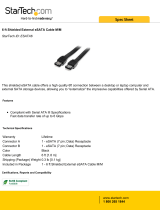Page is loading ...

ii
Copyright Notice
The material in this document is the intellectual property of MICRO-STAR
INTERNATIONAL. We take every care in the preparation of this document, but no
guarantee is given as to the correctness of its contents. Our products are under
continual improvement and we reserve the right to make changes without notice.
Trademarks
All trademarks are the properties of their respective owners.
NVIDIA, the NVIDIA logo, DualNet, and nForce are registered trademarks or trade-
marks of NVIDIA Corporation in the United States and/or other countries.
AMD, Athlon™, Athlon™ XP, Thoroughbred™, and Duron™ are registered trade-
marks of AMD Corporation.
Intel
®
and Pentium
®
are registered trademarks of Intel Corporation.
PS/2 and OS
®
/2 are registered trademarks of International Business Machines
Corporation.
Windows
®
95/98/2000/NT/XP are registered trademarks of Microsoft Corporation.
Netware
®
is a registered trademark of Novell, Inc.
Award
®
is a registered trademark of Phoenix Technologies Ltd.
AMI
®
is a registered trademark of American Megatrends Inc.
Revision History
Revision Revision History Date
V1.0 First release June 2007
Technical Support
If a problem arises with your system and no solution can be obtained from the user’s
manual, please contact your place of purchase or local distributor. Alternatively,
please try the following help resources for further guidance.
Visit the MSI website for FAQ, technical guide, BIOS updates, driver updates,
and other information: http://global.msi.com.tw/index.php?
func=faqIndex
Contact our technical staff at: http://support.msi.com.tw/

iii
Safety Instructions
CAUTION: Danger of explosion if battery is incorrectly replaced.
Replace only with the same or equivalent type recommended by the
manufacturer.
1. Always read the safety instructions carefully.
2. Keep this User’s Manual for future reference.
3. Keep this equipment away from humidity.
4. Lay this equipment on a reliable flat surface before setting it up.
5. The openings on the enclosure are for air convection hence protects the equip-
ment from overheating. DO NOT COVER THE OPENINGS.
6. Make sure the voltage of the power source and adjust properly 110/220V be-
fore connecting the equipment to the power inlet.
7. Place the power cord such a way that people can not step on it. Do not place
anything over the power cord.
8. Always Unplug the Power Cord before inserting any add-on card or module.
9. All cautions and warnings on the equipment should be noted.
10. Never pour any liquid into the opening that could damage or cause electrical
shock.
11. If any of the following situations arises, get the equipment checked by a service
personnel:
† The power cord or plug is damaged.
† Liquid has penetrated into the equipment.
† The equipment has been exposed to moisture.
† The equipment has not work well or you can not get it work according to
User’s Manual.
† The equipment has dropped and damaged.
† The equipment has obvious sign of breakage.
12. DO NOT LEAVE THIS EQUIPMENT IN AN ENVIRONMENT UNCONDITIONED, STOR-
AGE TEMPERATURE ABOVE 60
0
C (140
0
F), IT MAY DAMAGE THE EQUIPMENT.

iv
FCC-B Radio Frequency Interference Statement
This equipment has been
tested and found to comply
with the limits for a Class B
digital device, pursuant to Part
15 of the FCC Rules. These limits are designed to provide reasonable protection
against harmful interference in a residential installation. This equipment generates,
uses and can radiate radio frequency energy and, if not installed and used in accor-
dance with the instructions, may cause harmful interference to radio communications.
However, there is no guarantee that interference will not occur in a particular
installation. If this equipment does cause harmful interference to radio or television
reception, which can be determined by turning the equipment off and on, the user is
encouraged to try to correct the interference by one or more of the measures listed
below.
† Reorient or relocate the receiving antenna.
† Increase the separation between the equipment and receiver.
† Connect the equipment into an outlet on a circuit different from that to
which the receiver is connected.
† Consult the dealer or an experienced radio/television technician for help.
Notice 1
The changes or modifications not expressly approved by the party responsible for
compliance could void the user’s authority to operate the equipment.
Notice 2
Shielded interface cables and A.C. power cord, if any, must be used in order to
comply with the emission limits.
VOIR LA NOTICE D ’INSTALLATION AVANT DE RACCORDER AU RESEAU.
Micro-Star International
MS-7357
This device complies with Part 15 of the FCC Rules. Operation is subject to the
following two conditions:
(1) this device may not cause harmful interference, and
(2) this device must accept any interference received, including interference that
may cause undesired operation.

v
WEEE (Waste Electrical and Electronic Equipment) Statement

viii
CONTENTS
Copyright Notice..........................................................................................................ii
Trademarks..................................................................................................................ii
Revision History..........................................................................................................ii
Technical Support.......................................................................................................ii
Safety Instructions....................................................................................................iii
FCC-B Radio Frequency Interference Statement.............................................iv
WEEE (Waste Electrical and Electronic Equipment) Statement......................v
English......................................................................................................................En-1
Specifications....................................................................................................En-2
Central Processing Unit: CPU...........................................................................En-5
Memory...............................................................................................................En-7
Connectors, Jumpers, Slots.............................................................................En-9
Back Panel.......................................................................................................En-18
BIOS Setup.......................................................................................................En-21
Software Information......................................................................................En-25
Deutsch....................................................................................................................De-1
Spezifikationen..................................................................................................De-2
Hauptprozessor: CPU.......................................................................................De-5
Speicher.............................................................................................................De-7
Anschlüsse, Steckbrücken und Slots.............................................................De-9
Hinteres Anschlusspaneel.............................................................................De-18
BIOS Setup.......................................................................................................De-21
Software Information......................................................................................De-25
Franēais....................................................................................................................Fr-1
Spécificités.........................................................................................................Fr-2
Central Processing Unit: CPU............................................................................Fr-5
Mémoire...............................................................................................................Fr-7
Connecteurs, Cavaliers, Slots..........................................................................Fr-9
Panneau Arričre...............................................................................................Fr-18
Configuration du BIOS......................................................................................Fr-21
Information de Logiciel.....................................................................................Fr-25
Русский ....................................................................................................................Ru-1
Характеристики ...............................................................................................Ru-2
Центральный процессор: CPU......................................................................Ru-5
Папять ...............................................................................................................Ru-7
Соединители, перемычки, разъемы ............................................................Ru-9
Задняя панель ...............................................................................................Ru-18
Настройка BIOS..............................................................................................Ru-21
Сведения о программном обеспечении ...................................................Ru-25

En-1
English
G33M Series
User’s Guide
English

En-2
MS-7357 Mainboard
Specifications
Processor Support
- Intel
®
Core 2 Extreme, Core 2 Quad, Core 2 Duo, Pentium and
Celeron in the LGA775 package
(For the latest information about CPU, please visit http://global.msi.
com.tw/index.php?func=cpuform)
Supported FSB
- 1333/ 1066/ 800 MHz
Chipset
- North Bridge: Intel
®
G33 chipset
- South Bridge: Intel
®
ICH9 / ICH9R chipset
Memory Support
- DDR2 800/ 667 SDRAM (8GB Max)
- 4 DDR2 DIMMs (240pin / 1.8V)
(For more information on compatible components, please visit http:/
/global.msi.com.tw/index.php?func=testreport)
LAN
- Supports PCIE LAN 10/100/1000 Fast Ethernet by Marvell 88E8056
IEEE 1394 (Optional)
- Chip integrated by VIA
®
VT6308P
- Transfer rate is up to 400Mbps
Audio
- Chip integrated by Realtek
®
ALC888
- Flexible 8-channel audio with jack sensing
- Compliant with Azalia 1.0 Spec
- Meet Microsoft Vista Premium SPEC
IDE
- 1 IDE port by Marvell 88SE6111
- Supports Ultra DMA 66/100/133 mode
- Supports PIO, Bus Master operation mode
SATA
- 4 SATA II ports by ICH9 base (2 eSATA for Windows Vista) (optional)
- 6 SATA II ports by ICH9R (2 eSATA) (optional)
- 1 SATA II port by Marvell 88SE6111
- Supports storage and data transfers at up to 300MB/s

En-3
English
Floppy
- 1 floppy port
- Supports 1 FDD with 360KB, 720KB, 1.2MB, 1.44MB and 2.88MB
RAID
- Supports Intel Martix Storage Technology (AHCI + RAID 0/1/5/10) by
ICH9R
Connectors
Back panel
- 1 PS/2 mouse port
- 1 PS/2 keyboard port
- 6 USB 2.0 ports
- 1 IEEE 1394 port (Optional)
- 1 VGA port
- 1 LAN jack (10/100/1000)
- 2 eSATA ports (Hot plug supported by ICH9R)
- 6 flexible audio jacks
On-Board Pinheaders/ Connectors
- 1 Front Panel Audio pinheader
- 1 CD-In connector
- 1 SPDIF-Out (or SPDIF-In) pinheader
- 1 IEEE 1394 pinheader (Optional)
- 3 USB 2.0 pinheaders
- 1 Chassis Intrusion Switch pinheader
- 1 Serial port pinheader
Slots
- 1 PCI Express x16 slot
- 1 PCI Express x1 slot
- 2 PCI slots
- Support 3.3V/ 5V PCI bus Interface
Form Factor
- Micro-ATX (24.4cm X 24.4cm)
Mounting
- 8 mounting holes

En-4
MS-7357 Mainboard
Quick Components Guide of G33M Series
(MS-7357 V1.X) Micro-ATX Mainboard
En-19
F
En-18
A
En-18
D
En-20
H
En-20
H
En-19
En-20
Q
En-20
En-20
G J M
K
I
L
En-20
N
17
En-13
En-15
21
En-9
5
En-9
6
En-12
15
En-10
7
En-10
8
En-11
10
En-15
20
En-10
9
En-9
4
En-11
11
En-12
14
En-11
12
28
En-17
En-17
27
23
En-16
1
En-5
4
En-9 En-7
2

En-5
English
The mainboard supports Intel
®
processor. The mainboard uses a CPU socket called
Socket 775 for easy CPU installation. If you do not have the CPU cooler, consult your
dealer before turning on the computer.
For the latest information about CPU, please visit http://global.msi.com.tw/index.php?
func=cpuform
1
Central Processing Unit: CPU
Important
Overheating
Overheating will seriously damage the CPU and system. Always make sure the
cooling fan can work properly to protect the CPU from overheating. Make sure
that you apply an even layer of thermal paste (or thermal tape) between the CPU
and the heatsink to enhance heat dissipation.
Replaceing the CPU
While replacing the CPU, always turn off the ATX power supply or unplug the
power supply’s power cord from the grounded outlet first to ensure the safety of
CPU.
Overclocking
This mainboard is designed to support overclocking. However, please make
sure your components are able to tolerate such abnormal setting, while doing
overclocking. Any attempt to operate beyond product specifications is not
recommended. We do not guarantee the damages or risks caused by inad-
equate operation or beyond product specifications.

En-6
MS-7357 Mainboard
CPU & Cooler Installation Procedures for Socket 775
1. The CPU socket has a plastic cap on it to protect the contact from
damage. Before you have installed the CPU, always cover it to pro-
tect the socket pin.
2. Remove the cap from lever hinge side.
3. The pins of socket reveal.
4. Open the load lever.
5. Lift the load lever up and open the load plate.
6. After confirming the CPU direction for correct mating, put down the
CPU in the socket housing frame. Be sure to grasp on the edge of the
CPU base. Note that the alignment keys are matched.
7. Visually inspect if the CPU is seated well into the socket. If not, take
out the CPU with pure vertical motion and reinstall.
8. Cover the load plate onto the package.
9. Press down the load lever lightly onto the load plate, and then
secure the lever with the hook under retention tab.
10.Align the holes on the mainboard with the cooler. Push down the
cooler until its four clips get wedged into the holes of the mainboard.
11.Press the four hooks down to fasten the cooler. Then rotate the
locking switch (refer to the correct direction marked on it) to lock the
hooks.
12.Turn over the mainboard to confirm that the clip-ends
are correctly inserted.
alignment key
Important
1. Read the CPU status in BIOS.
2. Whenever CPU is not installed, always protect your CPU socket pin with the
plastic cap covered to avoid damaging.
3. Mainboard photos shown in this section are for demonstration of the CPU/
cooler installation only. The appearance of your mainboard may vary depend-
ing on the model you purchase.

En-7
English
Memory
DDR2
Specification : 240-pin, 1.8v.
Single channel definition : All DIMM slots are GREEN color.
Dual channels definition : DIMM slot(s) on Channel A are marked in GREEN color.
DIMM slot(s) on Channel B are marked in ORANGE color.
DDR3
Specification : 240-pin, 1.5v.
Single channel definition : All DIMM slots are BLUE color.
Dual channels definition : DIMM slot(s) on Channel A are marked in BLUE color. DIMM
slot(s) on Channel B are marked in PINK color.
64x2=128 pin 56x2=112 pin
48x2=96 pin 72x2=144 pin
2
3
Important
- DDR3 memory modules are not interchangeable with DDR2 and the DDR3 stan
dard is not backwards compatible. You should always install DDR3 memory
modules in the DDR3 DIMM slots and install DDR2 memory modules in the DDR2
DIMM slots.
- In Dual-Channel mode, make sure that you install memory modules of the same
type and density in different channel DIMM slots.

En-8
MS-7357 Mainboard
Installing Memory Modules
You can find the notch on the memory modules and the volt on the DIMM slots whether
DDR2 or DDR3. Follow the procedures below to install the memory module properly.
1.The memory modules has only one notch on the center and will only fit in the right
orientation.
2.Insert the memory module vertically into the DIMM slot. Then push it in until the
golden finger on the memory module is deeply inserted in the DIMM slot.
3.The plastic clip at each side of the DIMM slot will automatically close.
Important
You can barely see the golden finger if the memory module is properly inserted in
the DIMM slot.
Volt
Notch

En-9
English
Connectors, Jumpers, Slots
Floppy Disk Drive Connector
This connector supports 360KB, 720KB, 1.2MB, 1.44MB or 2.88MB floppy disk drive.
5
Fan Power Connectors
The fan power connectors support system cooling fan with +12V. The CPU FAN supports
Smart FAN function. When connect the wire to the connectors, always take note that the
red wire is the positive and should be connected to the +12V, the black wire is Ground
and should be connected to GND. If the mainboard has a System Hardware Monitor
chipset on-board, you must use a specially designed fan with speed sensor to take
advantage of the fan control.
SYS FAN/ NB FAN/
POWER FAN
SENSOR or NC
+12V
GND
4
IDE connector
This connector supports IDE hard disk drives, optical disk drives and other IDE devices.
6
CPU FAN
SENSOR
+12V
GND
Control
Important
1.Please refer to the recommended CPU fans at processor’s official website or
consult the vendors for proper CPU cooling fan.
2.CPUFAN supports fan control. You can install Dual Core Center utility that
will automatically control the CPU fan speed according to the actual CPU
temperature.
3. Fan cooler set with 3 or 4 pins power connector are both available for CPUFAN.
Important
If you install two IDE devices on the same cable, you must configure the drives
separately to Master/ Slave mode by setting jumpers. Refer to IDE device’s docu-
mentation supplied by the vendors for jumper setting instructions.

En-10
MS-7357 Mainboard
Front Panel Connectors
These connectors are for electrical connection to the front panel switches and LEDs.
The JFP1 is compliant with Intel
®
Front Panel I/O Connectivity Design Guide.
IEEE1394 Connector (Green)
This connector allows you to connect the IEEE1394 device via an optional IEEE1394
bracket.
8
9
Serial ATA Connector
This connector is a high-speed Serial ATA interface port. Each connector can connect to
one Serial ATA device.
7
Important
Please do not fold the Serial ATA cable into 90-degree angle. Otherwise, data
loss may occur during transmission.
IEEE1394 Bracket
(Optional)
JFP1
1
2
9
10
HDD
LED
Reset
Switch
Power
LED
Power
Switch
JFP2
7
8
Power
LED
Speaker
1
2
TPA-
Ground
TPB-
Cable power
Ground
TPA+
Ground
TPB+
Cable power
Key (no pin)
1
2
9
10

En-11
English
Front USB Connector (Yellow)
This connector, compliant with Intel
®
I/O Connectivity Design Guide, is ideal for con-
necting high-speed USB interface peripherals such as USB HDD, digital cameras, MP3
players, printers, modems and the like.
Important
Note that the pins of VCC and GND must be connected correctly to avoid possible
damage.
10
Front Panel Audio Connector (Azalia Spec)
This connector allows you to connect the front panel audio and is compliant with Intel
®
Front Panel I/O Connectivity Design Guide.
12
USB 2.0 Bracket
(Optional)
S/PDIF-Out Connector Connector
This connector is used to connect S/PDIF (Sony & Philips Digital Interconnect Format)
interface for digital audio transmission.
SPDIF Bracket (Optional)
11
VCC
USB1-
USB1+
GND
USBOC
VCC
USB0-
USB0+
GND
Key (no pin)
2
1
10
9
VCC
SPDIF_out
GND
LINE out_JD
MIC_JD
Front_JD
MIC _L
MIC _R
LINE out_R
LINE out_L
Ground
Presence#
NC(No pin)
2
1
10
9

En-12
MS-7357 Mainboard
CD-In Connector
This connector is provided for external audio input.
Chassis Intrusion Connector
This connector connects to the chassis intrusion switch cable. If the chassis is opened,
the chassis intrusion mechanism will be activated. The system will record this status and
show a warning message on the screen. To clear the warning, you must enter the BIOS
utility and clear the record.
Front Panel Audio Connector (AC97 Spec)
This connector allows you to connect the front panel audio and is compliant with Intel
®
Front Panel I/O Connectivity Design Guide.
15
12
910
AUD_MIC
AUD_MIC_BIAS
AUD_FPout_R
HP_ON
AUD_FPout_L
AUD_GND
AUD_VCC
AUD_RET_R
Key
AUD_RET_L
13
Important
If you don’t want to connect to the front audio header, pins 5 & 6, 9 & 10 have
to be jumpered in order to have signal output directed to the rear audio ports.
Otherwise, the Line-Out connector on the back panel will not function.
14
2 1
GND
CINTRU
GND
R
L

En-13
English
Infrared Module Connector
This connector allows you to connect to infrared module and is compliant with Intel
®
Front Panel I/O Connectivity Design Guide. You must configure the setting through the
BIOS setup to use the infrared function.
Serial Port Connector
This connector is a 16550A high speed communication port that sends/receives 16
bytes FIFOs. You can attach a serial device.
TV-Out Connector
This connector is for you to attach an optional TV-Out bracket that offers some types of
TV-Out connectors. Select the appropriate one to connect to an television.
6
5
2
1
NC
VCC5
IRTX
NC
Ground
IRRX
16
17
18
3
1 4
Ground
Yout
Cout
COMP or CVBS
Ground (5)
DCD
SIN
SOUT
DTR
Ground
DSR
RTS
CTS
RI (9)
1 6
5

En-14
MS-7357 Mainboard
BIOS Sign On
This will start showing information
about logo, processor brand name,
etc...
Testing Base and Extended Memory
Testing base memory from 240K to
640K and extended memory above
1MB using various patterns.
Assign Resources to all ISA.
Initializing Hard Drive Controller
This will initialize IDE drive and
controller.
Initializing Floppy Drive Controller
This will initialize Floppy Drive and
controller.
Boot Attempt
This will set low stack and boot via
INT 19h.
Operating System Booting
System Power ON
The D-LED will hang here if the
processor is damaged or not in-
stalled properly.
Initializing Keyboard Controller.
Testing VGA BIOS
This will start writing VGA sign-on
message to the screen.
Processor Initialization
This will show information regarding
the processor (like brand name, sys-
tem bus, etc...)
Testing RTC (Real Time Clock)
Description
Red
Green
LED Signal
1 2
3 4
1 2
3 4
1 2
3 4
1 2
3 4
1 2
3 4
1 2
3 4
1 2
3 4
1 2
3 4
Description
LED Signal
1 2
3 4
1 2
3 4
1 2
3 4
1 2
3 4
1 2
3 4
1 2
3 4
1 2
3 4
1 2
3 4
Early Chipset Initialization
Memory Detection Test
Testing onboard memory size. The
D-LED will hang if the memory mod-
ule is damaged or not installed
properly.
Decompressing BIOS image to RAM
for fast booting.
Initializing Video Interface
This will start detecting CPU clock,
checking type of video onboard. Then,
detect and initialize the video adapter.
D-Bracket™ 2 Connector
This connector is for you to connect to the D-Bracket™2 which integrates four LEDs and
USB ports. It allows users to identify system problems through 16 various combinations
of LED signals.
19
D-Bracket™ 2
(Optional)
Connected to D-
Bracket 2 connector
Connected to USB connector
1
9
2
10
DBG1
DBG2
DBG3
DBG4
Key
DBR1
DBR2
DBR3
DBR4
NC

En-15
English
Power Supply Attachment
Before inserting the power supply connector, always make sure that all components are
installed properly to ensure that no damage will be caused. All power connectors on
the mainbnoard have to connect to the ATX power supply and have to work together to
ensure stable operation of the mainboard.
ATX 24-Pin Power Connector
This connector allows you to connect an ATX 24-pin power supply. To connect the ATX
24-pin power supply, make sure the plug of the power supply is inserted in the proper
orientation and the pins are aligned. Then push down the power supply firmly into the
connector.
You may use the 20-pin ATX power supply as you like. If you’d like to use the 20-pin ATX
power supply, please plug your power supply along with pin 1 & pin 13.
21
Important
You can clear CMOS by shorting 2-3 pin while the system is off. Then return to 1-
2 pin position. Avoid clearing the CMOS while the system is on; it will damage
the mainboard.
Clear CMOS Jumper
There is a CMOS RAM onboard that has a power supply from an external battery to keep
the data of system configuration. With the CMOS RAM, the system can automatically
boot OS every time it is turned on. If you want to clear the system configuration, set the
jumper to clear data.
20
+3.3V
-12V
GND
PS-ON#
GND
GND
GND
Res
+5V
+5V
+5V
GND
+3.3V
+3.3V
GND
+5V
GND
+5V
GND
PWR OK
5VSB
+12V
+12V
+3.3V
13 1
24 12
JBAT1
1
Clear Data
3
1
Keep Data
3
1
/