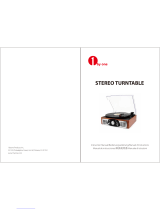7
Troubleshooting
If you experience any difficulties, please refer to the troubleshooting steps below as well as
those in the EZ Vinyl/Tape Converter manual. Before returning the product, please contact
ION Audio for technical support at ionaudio.com/support.
I'm not hearing any audio when recording music to a computer:
o Make sure that Compact LP is powered on and that the needle is on the record.
o Make sure that Compact LP is selected as your computer's default recording device (see Setting
Compact LP as the Default Recording Device).
o Disconnect then reconnect the USB cable connecting Compact LP to your computer. Make sure
the computer speakers are turned up and the volume is not muted.
o If you are listening through your computer's speakers, make sure those speakers are selected as
your computer's default playback device (see the instructions below). Alternatively, you could
connect Compact LP's RCA outputs to a stereo system or powered speakers. Do not connect
them to phono-level inputs; Compact LP's RCA outputs are line-level and could damage a device
with phono-level inputs. (Note: The RCA outputs monitor the signal coming out of the turntable, not
the signal coming from your computer.)
I'm not hearing any audio when playing music:
• If you are playing music from vinyl:
o Make sure that Compact LP is powered on and that the needle is on the record.
o Connect Compact LP's RCA outputs to a stereo system or powered speakers. (Do not connect
them to phono-level inputs; Compact LP's RCA outputs are line-level and could damage a device
with phono-level inputs.)
• If you are playing music from your computer:
o Make sure your software music player's volume is turned up.
o Make sure your computer's volume is turned up.
o Make sure your computer's speakers are selected as your computer's default playback device (see
Setting Your Computer’s Soundcard as the Default Playback Device). (Compact LP cannot be
used as a playback device for your computer's audio.)
I am hearing a hum through my speaker or laptop when using the turntable:
• If you are recording to a laptop:
o Please connect the laptop to a grounded power supply (3 prong)
• If you are playing through a speaker:
o If your volume is on max, try turning it down until the hum stops.
My turntable is not making any sound, or music is muffled:
o Take the cover off the stylus.
The turntable belt fell off:
o Please re-attach the belt to the turntable. For details on how to do this, see the guide located at
ionaudio.com/turntablebelt.
My turntable is not spinning:
o Ensure the turntable is powered on (power switch in the back).
o Ensure autostop is turned on and the tonearm is placed over record (if auto stop is off it should
always be spinning when power is on).
o If the above steps do not help, you may need to re-attach your turntable belt. For details on how to
do this, see the guide located at ionaudio.com/turntablebelt.
My record is not playing at the correct speed; its pitch is too high or too low:
o Ensure the 33 / 45 / 78 switch is set to the correct speed for your record.
o If the 33 / 45 / 78 switch is set correctly and the speed it still slightly off, do the following:
1. On the underside of Compact LP, find the rubber pad with the RPM speed you want to
adjust, and gently lift up the rubber pad to remove it.
2. For the 45 and 33 RPM setting, push through the rubber seal, and tighten/loosen the screw
using a Phillips-head screwdriver to fine-tune the RPM speed.
3. For the 78 RPM setting, tighten/loosen the screw using a flat-head screwdriver.