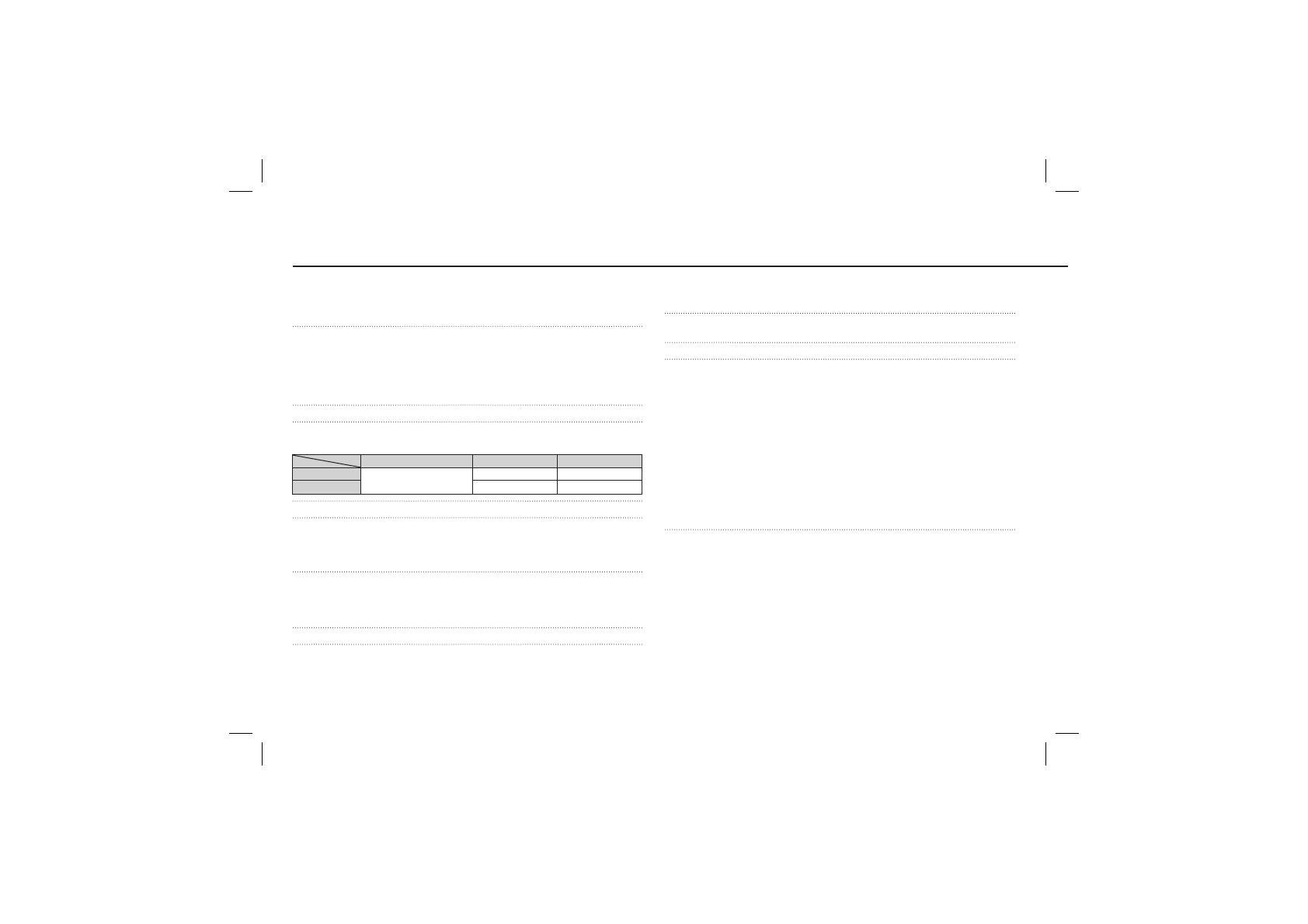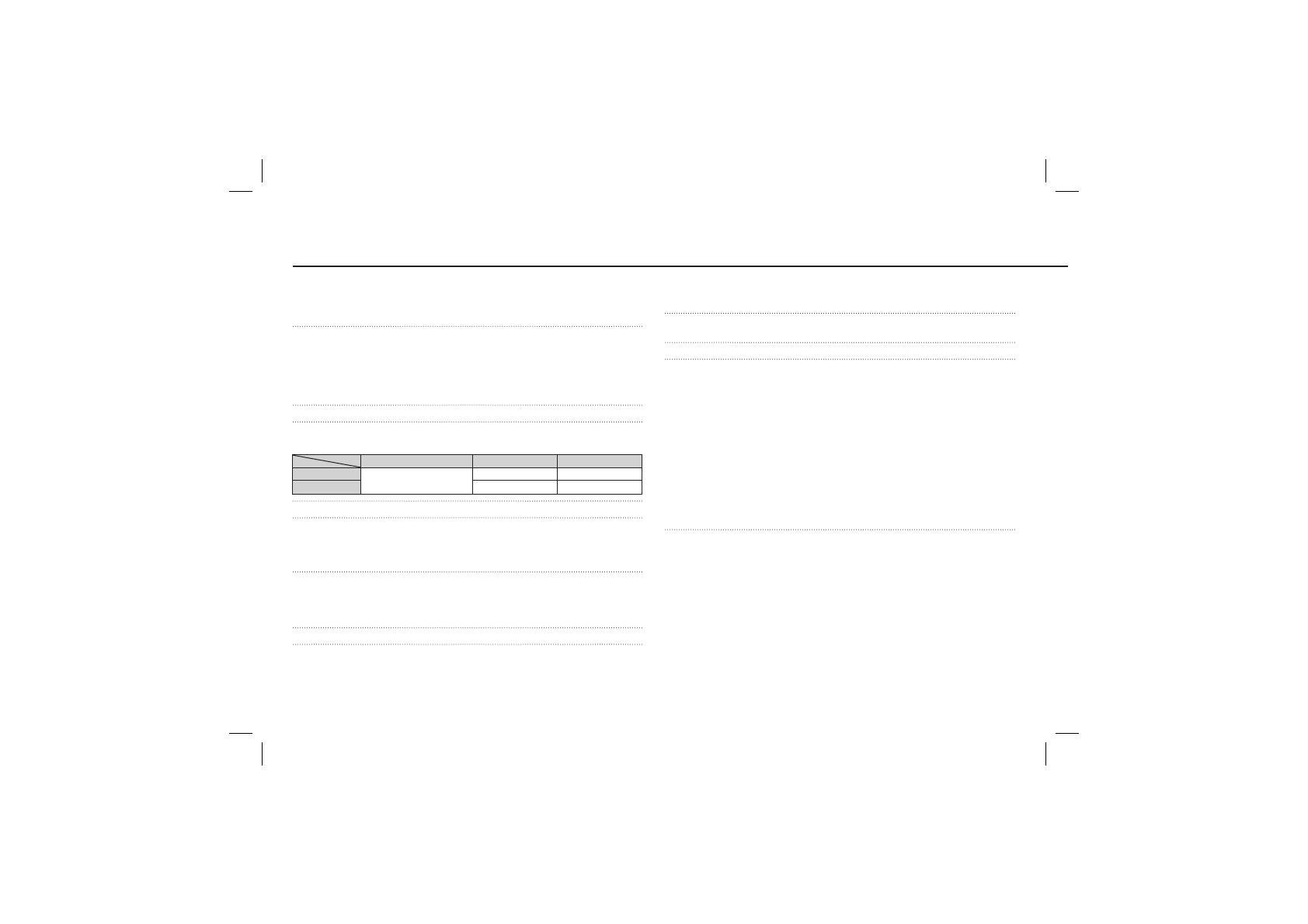
12
Specifications
Image Sensor - Type : 1/2.5" CCD
- Effective Pixel : Approx. 8.2 Mega-pixel
- Total Pixel : Approx. 8.3 Mega-pixel
Lens - Focal Length : SAMSUNG Lens f = 6.2 ~ 18.6mm
(35mm film equivalent : 37 ~ 111mm)
- F No. : F 2.8(W) ~ F 5.2(T)
- Digital Zoom :·Still Image mode : 1.0X ~ 3.0X
·Play mode : 1.0X ~ 10.2X
(depends on image size)
LCD Monitor - 2.5" color TFT LCD (230,000 dots)
Focusing - Type : TTL auto focus (Multi-AF, Center AF, Face Detection AF)
- Range
Shutter - Speed 1 ~ 1/1,500 sec. (Manual : 8 ~ 1/1,500 sec.)
Exposure - Control : Program AE
- Metering : Multi, Spot, Center Weighted
- Compensation : ±2EV (1/3EV steps)
- ISO : Auto, 80, 100, 200, 400, 800, 1600
Flash - Modes : Auto, Auto & Red-eye reduction, Fill-in flash,
Slow sync, Flash off, Red-eye Fix
- Range :
Wide : 0.2m ~ 4.7m, Tele : 0.5m ~ 2.5m(ISO AUTO)
- Recharging Time : Approx. 4 sec
Sharpness - -2, -1, 0, +1, +2
Color Effect -
Normal, B&W, Sepia, Red, Green, Blue, Negative, Custom Color
Normal Macro Auto Macro
Wide
80cm ~ Infinity
5cm ~ 80cm 5cm ~ Infinity
Tele 50cm ~ 80cm 50cm ~ Infinity
White Balance - Auto, Daylight, Cloudy, Fluorescent_H, Fluorescent_L,
Tungsten, Custom
Voice Recording - Voice Recording (max. 10 hours)
- Voice Memo in Still Image (max. 10 sec.)
Date Imprinting - Date, Date & Time, Off (user selectable)
Shooting - Still Image
·Mode :
Auto, Program, Manual, DUAL IS, Photo Help Guide,
Scene, Portrait
·Scene : Nightscene, Children, Landscape, Close up, Text,
Sunset, Dawn, Backlight, Firework, Beach & Snow
·Shooting : Single, Continuous, AEB, Motion Capture
·Self-timer : 10 sec., 2 sec., Double, Motion Timer
- Movie
·With Audio or without Audio
※
The maximum memory capacity of continuous
movie is 2 hours.
·Size : 640x480, 320x240
·Frame rate : 30 fps, 15 fps
Storage - Media
·Internal memory : 10MB flash memory
· External Memory (Optional) : SD (up to 2GB guaranteed)/
SDHC Card (up to 4GB guaranteed)/
MMC Plus (Up to 2GB)
- File Format
·Still Image :
JPEG (DCF), EXIF 2.2, DPOF 1.1, PictBridge 1.0
·Movie : AVI (MJPEG)
·Audio : WAV