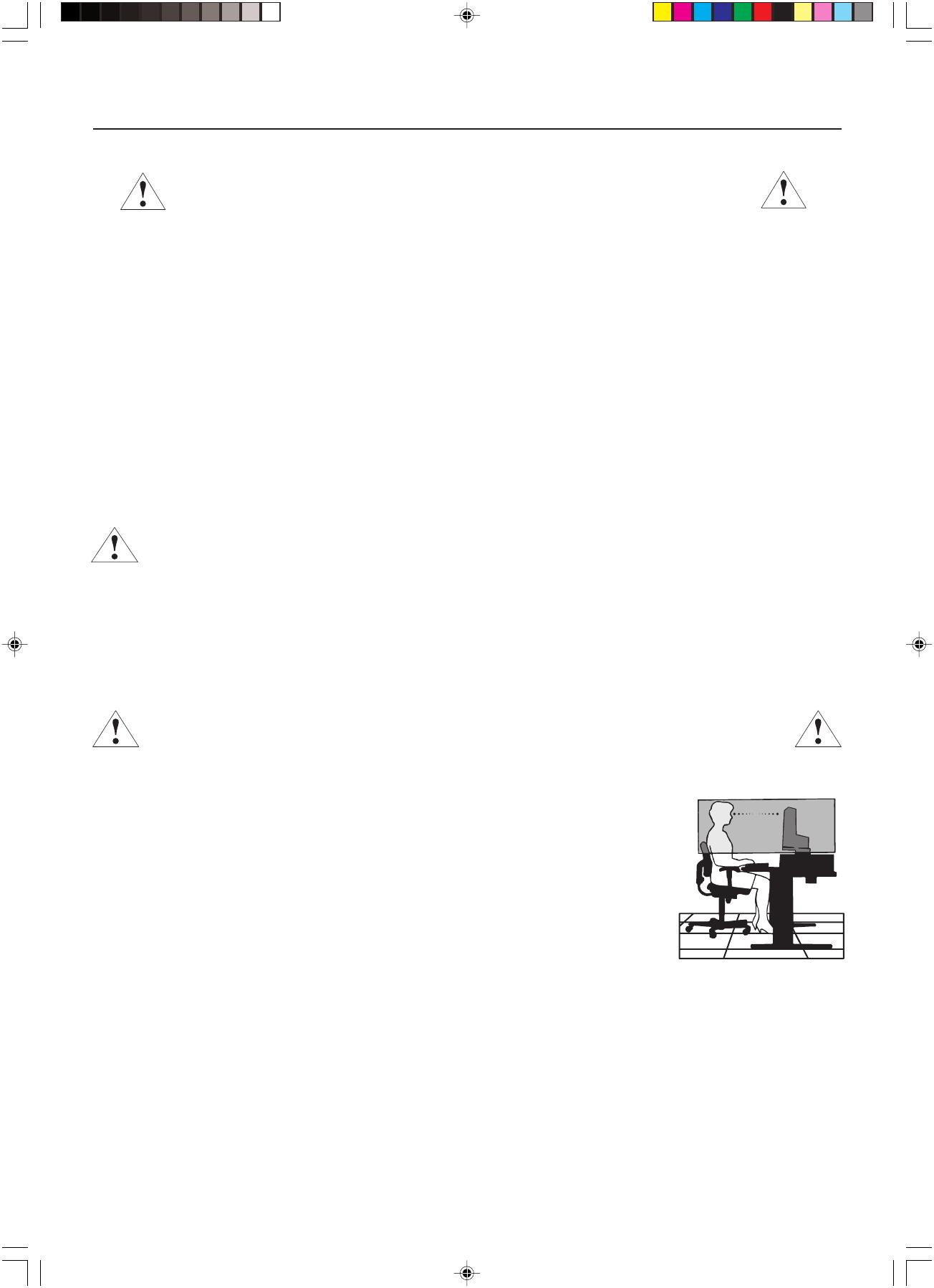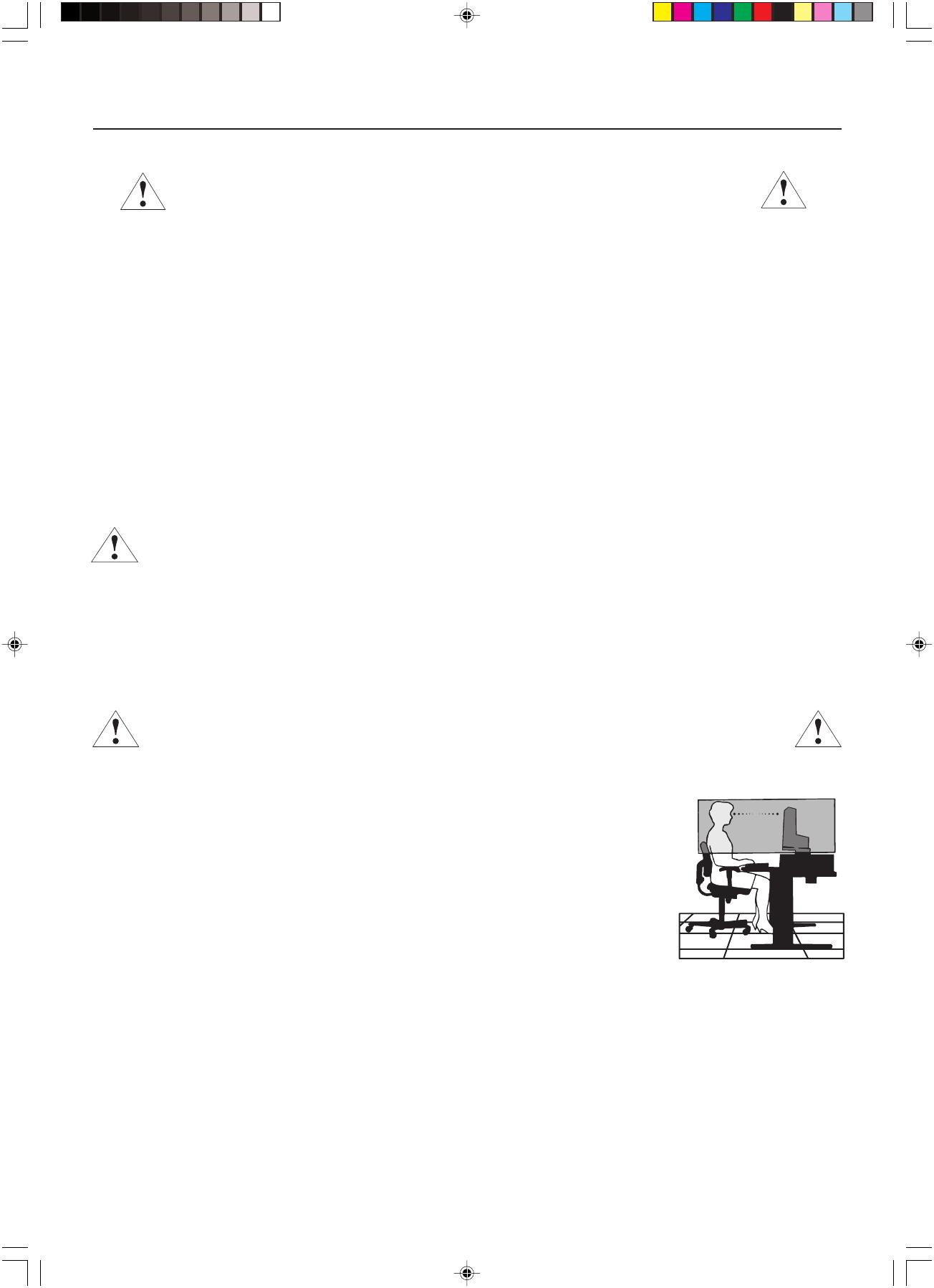
English.8
Safety Precautions and Maintenance
FOR OPTIMUM PERFORMANCE, PLEASE NOTE THE FOLLOWING WHEN
SETTING UP AND USING THE NEC DISPLAY:
• DO NOT OPEN THE Display. There are no user serviceable parts inside and opening or removing covers may expose you to dangerous shock hazards
or other risks. Refer all servicing to qualified service personnel.
• Do not spill any liquids into the cabinet or use your display near water.
• Do not insert objects of any kind into the cabinet slots, as they may touch dangerous voltage points, which can be harmful or fatal or may cause electric
shock, fire or equipment failure.
• Do not place any heavy objects on the power cord. Damage to the cord may cause shock or fire.
• Do not place this product on an unbalanced or unstable cart, stand or table because the display may fall, causing serious damage.
• Do not place any objects onto the display and do not use the display outdoors.
•
The lamps in this product contain mercury. Please dispose according to state, local or federal law.
• Do not bend power cord.
• Do not use display in high temperatured, humid, dusty, or oily areas.
• Do not cover vent on display.
Immediately unplug your display from the wall outlet and refer servicing to qualified service personnel under the following conditions:
• When the power supply cord or plug is damaged.
• If liquid has been spilled, or objects have fallen into the display.
• If the display has been exposed to rain or water.
• If the display has been dropped or the cabinet damaged.
• If the display does not operate normally by following operating instructions.
• If glass is broken, handle with care.
• If display or glass is broken, do not come in contact with the liquid crystal and handle with care.
• Allow adequate ventilation around the display so that heat can properly dissipate. Do not block ventilated openings or place the display
near a radiator or other heat sources. Do not put anything on top of display.
• The power cable connector is the primary means of detaching the system from the power supply. The display should be installed close to a
power outlet which is easily accessible.
• Handle with care when transporting. Save packaging for transporting.
Image Persistence
Please be aware that LCD Technology may experience a phenomenon known as Image Persistence. Image Persistence occurs when a residual or “ghost”
image of a previous image remains visible on the screen. Unlike CRT monitors, LCD monitors’ image persistence is not permanent, but constant images being
displayed for a long period of time should be avoided. To alleviate image persistence, turn off the monitor for as long as the previous image was displayed.
For example, if an image was on the monitor for one hour and a residual image remains, the monitor should be turned off for one hour to erase the image.
NOTE: As with all personal display devices, we recommend displaying moving images and using a moving screen saver at regular intervals whenever the
screen is idle or turning off the display when not in use.
CORRECT PLACEMENT AND ADJUSTMENT OF THE DISPLAY CAN REDUCE EYE, SHOULDER
AND NECK FATIGUE. CHECK THE FOLLOWING WHEN YOU POSITION THE DISPLAY:
• For optimum results during self and copy calibrations, allow 30 minutes for warm-up.
• Adjust the display height so that the top of the screen is at or slightly below eye level. Your eyes should look slightly downward when viewing the middle
of the screen.
• Position your display no closer than 16 inches and no further away than 28 inches from your eyes. The optimal
distance is 20 inches.
• Rest your eyes periodically by focusing on an object at least 20 feet away. Blink often.
• Position the display at a 90° angle to windows and other light sources to minimize glare and reflections. Adjust the
display tilt so that ceiling lights do not reflect on your screen.
• Clean the display surface with a lint-free, non-abrasive cloth. Case of persistent dirt, wipe with cloth permeated
by water, ethanol, isopropyl-alcohol completely. Avoid using any cleaning solution or glass cleaner (ex Acid,
Alkali and Acetone).
• Adjust the display’s brightness control to enhance readability.
•
Position whatever you are looking at most of the time (the screen or reference material) directly in front of you to minimize
turning your head while you are typing.
•
Avoid displaying fixed patterns on the display for long periods of time to avoid image persistence (after-image effects).
Ergonomics
To obtain the best possible ergonomics benefits, we recommend the following:
• Use the preset Size and Position controls with standard signals
• Use non-interlaced signals with a vertical refresh rate of 60Hz
Cleaning the LCD Panel
• When the liquid crystal panel is stained with dust or dirt, please wipe with soft cloth gently.
• Please do not rub the LCD panel with hard material.
• Please do not apply pressure to the LCD surface.
• Please do not use OA cleaner it will cause deterioration or discolor on the LCD surface.
Cleaning the Cabinet
• Unplug the power supply
• Gently wipe the cabinet with a soft cloth
• To clean the cabinet, dampen the cloth with a neutral detergent and water, wipe the cabinet and follow with a dry cloth.
NOTE: Many plastics are used on the surface of the cabinet. DO NOT clean with benzene, thinner, alkaline detergent, alcoholic system detergent, glass
cleaner, wax, polish cleaner, soap powder, or insecticide. Do not touch rubber or vinyl to the cabinet for a long time. These types of fluids and fabrics
can cause the paint to deteriorate, crack or peel.
Recommended Use
CAUTION
01_MD205MG-1_INSTALL_EN.P65 7/5/08, 10:09 AM8