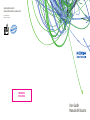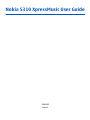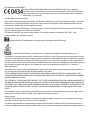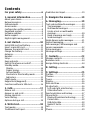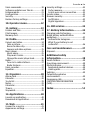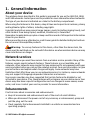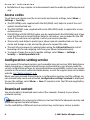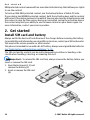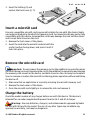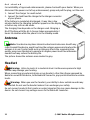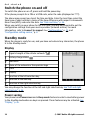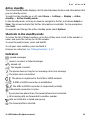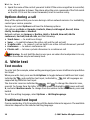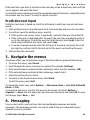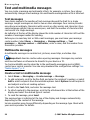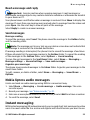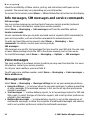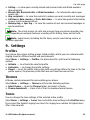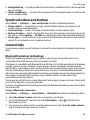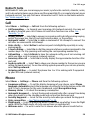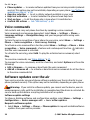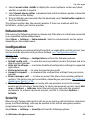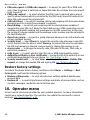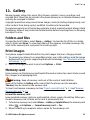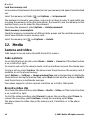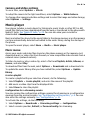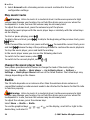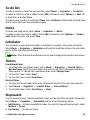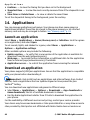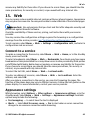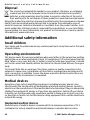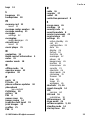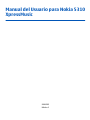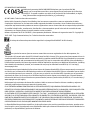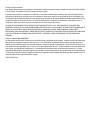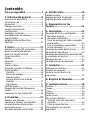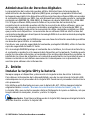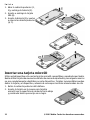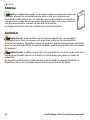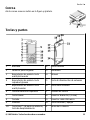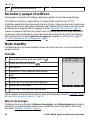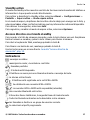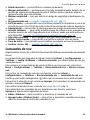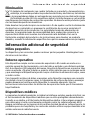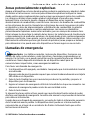Microsoft XpressMusic 5310 User manual
- Category
- Mobile phones
- Type
- User manual
This manual is also suitable for

XXXXXXX
NOKIA0000
www.nokia.com/us
www.latinoamerica.nokia.com
Printed in Mexico.
Impreso en México.
User Guide
Manual del Usuario

Nokia 5310 XpressMusic User Guide
9206393
Issue 1

DECLARATION OF CONFORMITY
Hereby, NOKIA CORPORATION declares that this RM-304 product is in compliance
with the essential requirements and other relevant provisions of Directive 1999/5/EC. A
copy of the Declaration of Conformity can be found at http://www.nokia.com/phones/
declaration_of_conformity/.
© 2007 Nokia. All rights reserved.
Nokia, Nokia Connecting People, Visual Radio, and Navi are trademarks or registered trademarks of Nokia Corporation.
Nokia tune is a sound mark of Nokia Corporation. Other product and company names mentioned herein may be
trademarks or tradenames of their respective owners.
Reproduction, transfer, distribution, or storage of part or all of the contents in this document in any form without
the prior written permission of Nokia is prohibited.
US Patent No 5818437 and other pending patents. T9 text input software Copyright © 1997-2007. Tegic
Communications, Inc. All rights reserved.
Includes RSA BSAFE cryptographic or security protocol software from RSA Security.
Java and all Java-based marks are trademarks or registered trademarks of Sun Microsystems, Inc.
This product is licensed under the MPEG-4 Visual Patent Portfolio License (i) for personal and noncommercial use in
connection with information which has been encoded in compliance with the MPEG-4 Visual Standard by a consumer
engaged in a personal and noncommercial activity and (ii) for use in connection with MPEG-4 video provided by a
licensed video provider. No license is granted or shall be implied for any other use. Additional information, including
that related to promotional, internal, and commercial uses, may be obtained from MPEG LA, LLC. See http://
www.mpegla.com.
Nokia operates a policy of ongoing development. Nokia reserves the right to make changes and improvements to
any of the products described in this document without prior notice.
TO THE MAXIMUM EXTENT PERMITTED BY APPLICABLE LAW, UNDER NO CIRCUMSTANCES SHALL NOKIA OR ANY OF ITS
LICENSORS BE RESPONSIBLE FOR ANY LOSS OF DATA OR INCOME OR ANY SPECIAL, INCIDENTAL, CONSEQUENTIAL OR INDIRECT
DAMAGES HOWSOEVER CAUSED.
THE CONTENTS OF THIS DOCUMENT ARE PROVIDED "AS IS". EXCEPT AS REQUIRED BY APPLICABLE LAW, NO WARRANTIES OF
ANY KIND, EITHER EXPRESS OR IMPLIED, INCLUDING, BUT NOT LIMITED TO, THE IMPLIED WARRANTIES OF MERCHANTABILITY
AND FITNESS FOR A PARTICULAR PURPOSE, ARE MADE IN RELATION TO THE ACCURACY, RELIABILITY OR CONTENTS OF THIS
DOCUMENT. NOKIA RESERVES THE RIGHT TO REVISE THIS DOCUMENT OR WITHDRAW IT AT ANY TIME WITHOUT PRIOR
NOTICE.
The availability of particular products and applications and services for these products may vary by region. Please
check with your Nokia dealer for details, and availability of language options.
Export controls
This device may contain commodities, technology or software subject to export laws and regulations from the US
and other countries. Diversion contrary to law is prohibited.
The third-party applications provided with your device may have been created and may be owned by persons or
entities not affiliated with or related to Nokia. Nokia does not own the copyrights or intellectual property rights to

the third-party applications. As such, Nokia does not take any responsibility for end-user support, functionality of
the applications, or the information in the applications or these materials. Nokia does not provide any warranty for
the third-party applications.
BY USING THE APPLICATIONS YOU ACKNOWLEDGE THAT THE APPLICATIONS ARE PROVIDED AS IS WITHOUT WARRANTY OF
ANY KIND, EXPRESS OR IMPLIED, TO THE MAXIMUM EXTENT PERMITTED BY APPLICABLE LAW. YOU FURTHER ACKNOWLEDGE
THAT NEITHER NOKIA NOR ITS AFFILIATES MAKE ANY REPRESENTATIONS OR WARRANTIES, EXPRESS OR IMPLIED, INCLUDING
BUT NOT LIMITED TO WARRANTIES OF TITLE, MERCHANTABILITY OR FITNESS FOR A PARTICULAR PURPOSE, OR THAT THE
APPLICATIONS WILL NOT INFRINGE ANY THIRD-PARTY PATENTS, COPYRIGHTS, TRADEMARKS, OR OTHER RIGHTS.
FCC/INDUSTRY CANADA NOTICE
Your device may cause TV or radio interference (for example, when using a telephone in close proximity to receiving
equipment).The FCC or Industry Canada can require you to stop using your telephone if such interference cannot be
eliminated. If you require assistance, contact your local service facility. This device complies with part 15 of the FCC
rules. Operation is subject to the following two conditions: (1) This device may not cause harmful interference, and
(2) this device must accept any interference received, including interference that may cause undesired operation.
Any changes or modifications not expressly approved by Nokia could void the user's authority to operate this
equipment.
9206393/Issue 1

Contents
For your safety ............................6
1. General information................7
About your device......................................7
Network services.......................................7
Enhancements...........................................7
Access codes...............................................8
Configuration setting service...................8
Download content.....................................8
Software updates......................................9
Nokia support............................................9
Digital rights management......................9
2. Get started.............................10
Install SIM card and battery....................10
Insert a microSD card..............................11
Remove the microSD card.......................11
Charge the battery..................................11
Antenna....................................................12
Headset.....................................................12
Strap.........................................................13
Keys and parts.........................................13
Switch the phone on and off..................14
Standby mode..........................................14
Display...................................................14
Power saving.........................................14
Active standby.......................................15
Shortcuts in the standby mode...........15
Indicators..............................................15
Flight mode..............................................16
Keypad lock (keyguard)..........................16
Functions without a SIM card.................16
3. Calls.......................................17
Make a call................................................17
Answer or end a call................................17
Dialing shortcuts.....................................17
Voice dialing............................................17
Options during a call...............................18
4. Write text..............................18
Text modes...............................................18
Traditional text input..............................18
Predictive text input...............................19
5. Navigate the menus..............19
6. Messaging..............................19
Text and multimedia messages.............20
Text messages......................................20
Multimedia messages..........................20
Create a text or multimedia
message.................................................20
Read a message and reply...................21
Send messages......................................21
Nokia Xpress audio messages................21
Instant messaging...................................21
Info messages, SIM messages and
service commands...................................22
Voice messages........................................22
Message settings.....................................22
7. Contacts.................................23
Manage contacts......................................23
Business cards..........................................24
Assign dialing shortcuts.........................24
8. Call log ..................................24
9. Settings.................................25
Profiles......................................................25
Themes.....................................................25
Tones........................................................25
Display......................................................26
Date and time..........................................26
My shortcuts.............................................26
Left and right selection key.................26
Other shortcuts.....................................26
Synchronization and backup..................27
Connectivity.............................................27
Bluetooth wireless technology...........27
Packet data............................................28
USB data cable......................................28
Nokia PC Suite.......................................29
Call.............................................................29
Phone........................................................29

Voice commands.....................................30
Software updates over the air...............30
Enhancements.........................................31
Configuration...........................................31
Security.....................................................31
Restore factory settings..........................32
10. Operator menu....................32
11. Gallery.................................33
Folders and files......................................33
Print images.............................................33
Memory card............................................33
12. Media...................................34
Camera and video....................................34
Take a picture.......................................34
Record a video clip...............................34
Camera and video options...................35
Music player.............................................35
Music menu...........................................35
Play music tracks..................................36
Change the music player look.............36
Radio.........................................................36
Tune in to radio stations.....................37
Radio features.......................................37
Voice recorder..........................................37
Equalizer...................................................37
13. Organizer.............................38
Alarm clock...............................................38
Calendar....................................................38
To-do list..................................................39
Notes.........................................................39
Calculator.................................................39
Timers.......................................................39
Stopwatch................................................39
14. Applications.........................40
Launch an application.............................40
Download an application.......................40
15. Web ....................................41
Connect to a service................................41
Appearance settings...............................41
Security settings......................................42
Cache memory......................................42
Scripts over secure connection...........42
Service inbox............................................42
Browser security......................................43
Certificates.............................................43
Digital signature...................................43
16. SIM services.........................44
17. Battery information............44
Charging and discharging......................44
Nokia battery authentication
guidelines.................................................45
Authenticate hologram........................45
What if your battery is not
authentic?..............................................46
Care and maintenance..............47
Disposal....................................................48
Additional safety
information...............................48
Small children..........................................48
Operating environment..........................48
Medical devices........................................48
Implanted medical devices..................48
Hearing aids..........................................49
Vehicles.....................................................49
Potentially explosive
environments...........................................49
Emergency calls.......................................50
CERTIFICATION INFORMATION
(SAR)..........................................................50
Index.........................................52
Contents

For your safety
Read these simple guidelines. Not following them may be dangerous or illegal. Read
the complete user guide for further information.
SWITCH ON SAFELY
Do not switch the device on when wireless phone use is prohibited or when
it may cause interference or danger.
ROAD SAFETY COMES FIRST
Obey all local laws. Always keep your hands free to operate the vehicle while
driving. Your first consideration while driving should be road safety.
INTERFERENCE
All wireless devices may be susceptible to interference, which could affect
performance.
SWITCH OFF IN HOSPITALS
Follow any restrictions. Switch the device off near medical equipment.
SWITCH OFF IN AIRCRAFT
Follow any restrictions. Wireless devices can cause interference in aircraft.
SWITCH OFF WHEN REFUELING
Do not use the device at a refueling point. Do not use near fuel or chemicals.
SWITCH OFF NEAR BLASTING
Follow any restrictions. Do not use the device where blasting is in progress.
QUALIFIED SERVICE
Only qualified personnel may install or repair this product.
ENHANCEMENTS AND BATTERIES
Use only approved enhancements and batteries. Do not connect incompatible
products.
WATER-RESISTANCE
Your device is not water-resistant. Keep it dry.
© 2007 Nokia. All rights reserved.6

1. General information
About your device
The wireless device described in this guide is approved for use on the GSM 850, 1800,
and 1900 networks. Contact your service provider for more information about networks.
The type of your device is indicated on a label in the battery compartment.
When using the features in this device, obey all laws and respect local customs, privacy
and legitimate rights of others, including copyrights.
Copyright protections may prevent some images, music (including ringing tones), and
other content from being copied, modified, transferred, or forwarded.
Remember to make back-up copies or keep a written record of all important information
stored in your device.
When connecting to any other device, read its user guide for detailed safety instructions.
Do not connect incompatible products.
Warning: To use any features in this device, other than the alarm clock, the
device must be switched on. Do not switch the device on when wireless device use may
cause interference or danger.
Network services
To use the phone you must have service from a wireless service provider. Many of the
features require special network features. These features are not available on all
networks; other networks may require that you make specific arrangements with your
service provider before you can use the network services. Your service provider can give
you instructions and explain what charges will apply. Some networks may have
limitations that affect how you can use network services. For instance, some networks
may not support all language-dependent characters and services.
Your service provider may have requested that certain features be disabled or not
activated in your device. If so, these features will not appear on your device menu. Your
device may also have a special configuration such as changes in menu names, menu
order, and icons. Contact your service provider for more information.
Enhancements
Practical rules about accessories and enhancements
● Keep all accessories and enhancements out of the reach of small children.
● When you disconnect the power cord of any accessory or enhancement, grasp and
pull the plug, not the cord.
● Check regularly that enhancements installed in a vehicle are mounted and are
operating properly.
© 2007 Nokia. All rights reserved. 7

● Installation of any complex car enhancements must be made by qualified personnel
only.
Access codes
To set how your phone uses the access codes and security settings, select Menu >
Settings > Security.
● The PIN (UPIN) code, supplied with the SIM (USIM) card, helps to protect the card
against unauthorized use.
● The PIN2 (UPIN2) code, supplied with some SIM (USIM) cards, is required to access
certain services.
● PUK (UPUK) and PUK2 (UPUK2) codes may be supplied with the SIM (USIM) card. If you
enter the PIN code incorrectly three times in succession, you are asked for the PUK
code. If the codes are not supplied, contact your service provider.
● The security code helps to protect your phone against unauthorized use. You can
create and change a code, and set the phone to request the code.
● The restriction password is required when using the Call restrictions to restrict
incoming calls to and outgoing calls from your phone (network service).
● To view or change the security module settings, select Menu > Settings >
Security > Security module sett..
Configuration setting service
To use some of the network services, such as mobile internet services, MMS, Nokia Xpress
audio messaging, or remote internet server synchronization, your phone needs the
correct configuration settings. For more information on availability, contact your service
provider or the nearest authorized Nokia dealer, or visit the support area on the Nokia
website.
See "Nokia support," p. 9.
When you have received the settings as a configuration message and the settings are
not automatically saved and activated, Configuration settings received is displayed.
To save the settings, select Show > Save. If required, enter the PIN code supplied by
the service provider.
Download content
You may be able to download new content (for example, themes) to your phone
(network service).
Important: Use only services that you trust and that offer adequate security and
protection against harmful software.
For the availability of different services and pricing, contact your service provider.
General information
© 2007 Nokia. All rights reserved.8

Software updates
Nokia may produce software updates that may offer new features, enhanced functions,
or improved performance. To update the phone software, you need the Nokia Software
Updater application and a compatible PC with a recent Microsoft Windows operating
system, broadband internet access, and a compatible data cable to connect your phone
to the PC.
To get more information and to download the Nokia Software Updater application, visit
www.nokia.com/softwareupdate or your local Nokia website.
If software updates over the air are supported by your network, you may also be able
to request updates through the phone.
See "Software updates over the air," p. 30.
Important: Use only services that you trust and that offer adequate security and
protection against harmful software.
Nokia support
Check www.nokia.com/support or your local Nokia website for the latest version of this
guide, additional information, downloads, and services related to your Nokia product.
Configuration settings service
Download free configuration settings such as MMS, GPRS, e-mail, and other services for
your phone model at www.nokia.com/support.
Nokia PC Suite
You may find PC Suite and related information on the Nokia website at www.nokia.com/
support.
Customer service
If you need to contact customer service, check the list of local Nokia Care
contact centers at www.nokia.com/customerservice.
Maintenance
For maintenance services, check your nearest Nokia service center at www.nokia.com/
repair.
Digital rights management
Content owners may use different types of digital rights management technologies
(DRM) to protect their intellectual property including copyrights. This device uses various
types of DRM software to access DRM protected content. With this device you may be
able to access content protected with WMDRM 10, OMA DRM 1.0, OMA DRM 1.0 forward
lock, and OMA DRM 2.0. If certain DRM software fails to protect the content, content
owners may ask that such DRM software's ability to access new DRM protected content
be revoked. Revocation may also prevent renewal of such DRM protected content already
in your device. Revocation of such DRM software does not affect the use of content
protected with other types of DRM or the use of non-DRM-protected content.
General information
© 2007 Nokia. All rights reserved. 9

DRM protected content comes with an associated activation key that defines your rights
to use the content.
To back up OMA DRM protected content, use the backup feature of Nokia PC Suite.
If your device has WMDRM protected content, both the activation keys and the content
will be lost if the device memory is formatted. You may also lose the activation keys and
the content in case the files on your device get corrupted. Losing the activation keys or
the content may limit your ability to use the same content on your device again. For
more information, contact your service provider.
2. Get started
Install SIM card and battery
Always switch the device off and disconnect the charger before removing the battery.
For availability and information on using SIM card services, contact your SIM card vendor.
This may be the service provider or other vendor.
This phone is intended for use with a BL-4CT battery. Always use original Nokia batteries.
See "Nokia battery authentication guidelines," p. 45.
The SIM card and its contacts can be easily damaged by scratches or bending, so be
careful when handling, inserting, or removing the card.
Important: To release the SIM card lock, always remove the battery before you
insert or remove the SIM card.
1. Open the back cover (1, 2) and
remove the battery (3).
2. Insert or remove the SIM card
(4).
Get started
© 2007 Nokia. All rights reserved.10

3. Insert the battery (5) and
replace the back cover (6, 7).
Insert a microSD card
Use only compatible microSD cards approved by Nokia for use with this device. Nokia
uses approved industry standards for memory cards, but some brands may not be fully
compatible with this device. Incompatible cards may damage the card and the device
and corrupt data stored on the card.
1. Remove the back cover of the phone.
2. Insert the card into the microSD card slot with the
contact surface facing down, and press it until it
locks into place.
Remove the microSD card
Important: Do not remove the memory card in the middle of an operation when
the card is being accessed. Removing the card in the middle of an operation may damage
the memory card as well as the device, and data stored on the card may be corrupted.
You can remove or replace the microSD card during phone operation without switching
the device off.
1. Make sure that no application is currently accessing the microSD memory card.
2. Remove the back cover of the device.
3. Press the microSD card slightly in to release the lock and remove it.
Charge the battery
Check the model number of any charger before use with this device. This device is
intended for use when supplied with power from the AC-3 and AC-4 charger.
Warning: Use only batteries, chargers, and enhancements approved by Nokia
for use with this particular model. The use of any other types may invalidate any
approval or warranty, and may be dangerous.
Get started
© 2007 Nokia. All rights reserved. 11

For availability of approved enhancements, please check with your dealer. When you
disconnect the power cord of any enhancement, grasp and pull the plug, not the cord.
1. Connect the charger to a wall socket.
2. Connect the lead from the charger to the charger connector
of your phone.
If the battery is completely discharged, it may take a few
minutes before the charging indicator appears on the display
or before any calls can be made.
The charging time depends on the charger used. Charging a
BL-4CT battery with the AC-3 charger takes approximately 2
hours 30 minutes while the phone is in the standby mode.
Antenna
Note: Your device may have internal and external antennas. As with any
radio transmitting device, avoid touching the antenna unnecessarily when the
antenna is in use. Contact with such an antenna affects the communication
quality, may cause the device to operate at a higher power level than otherwise
needed and may reduce the battery life.
The picture shows the antenna area marked in grey.
Headset
Warning: Listen to music at a moderate level. Continuous exposure to high
volume may damage your hearing.
When connecting any external device or any headset, other than those approved by
Nokia for use with this device, to the Nokia AV Connector, pay special attention to volume
levels.
Warning: When you use the headset, your ability to hear outside sounds may
be affected. Do not use the headset where it can endanger your safety.
Do not connect products that create an output signal as this may cause damage to the
device. Do not connect any voltage source to the Nokia AV Connector.
Get started
© 2007 Nokia. All rights reserved.12

Strap
Thread the strap as shown in the picture and tighten it.
Keys and parts
1 Earpiece 12 End key
2 Charger connector 13 Microphone
3 Music player: skip/rewind key 14 Loudspeaker
4 Music player: play/pause key 15 Volume down key
5 Music player: skip/forward key 16 Volume up key
6 Left selection key 17 Strap eyelet
7 Call key 18 Nokia AV Connector (3.5 mm)
8 Keypad 19 Micro USB cable connector
9 Display 20 Power key
10 Navi™ key: hereafter referred to as
the scroll key
21 Camera lens
11 Right selection key
Get started
© 2007 Nokia. All rights reserved. 13

Switch the phone on and off
To switch the phone on or off, press and hold the power key.
If the phone prompts for a PIN or a UPIN code, enter the code (displayed as ****).
The phone may prompt you to set the time and date. Enter the local time, select the
time zone of your location in terms of the time difference with respect to Greenwich
Mean Time (GMT), and enter the date.
See "Date and time," p. 26.
When you switch on your phone for the first time, you may be prompted to get the
configuration settings from your service provider (network service). For more
information, refer to Connect to support. See
"Configuration," p. 31, and
"Configuration setting service," p. 8.
Standby mode
When the phone is ready for use, and you have not entered any characters, the phone
is in the standby mode.
Display
1
Signal strength of the cellular network
2
Battery charge status
3 Indicators
4 Name of the network or the operator logo
5 Clock
6 Display
7 Function of the left selection key
8 Function of the Navi key
9 Function of the right selection key
You may change the function of the left and right selection key. See "Left and right
selection key," p. 26.
Power saving
Your phone has a Power saver and a Sleep mode feature in order to save battery power
in the standby mode when no keys are pressed. These features may be activated.
See
"Display," p. 26.
Get started
© 2007 Nokia. All rights reserved.14

Active standby
The active standby mode displays a list of selected phone features and information that
you can directly access.
To switch active standby on or off, select Menu > Settings > Display > Active
standby > Active standby mode.
In the standby mode, scroll up or down to navigate in the list, and choose Select or
View. The arrows indicate that further information is available. To stop navigation,
select Exit.
To organize and change the active standby mode, select Options.
Shortcuts in the standby mode
To access the list of dialed numbers, press the call key once. Scroll to the number or
name, and press the call key to call the number.
To open the web browser, press and hold 0.
To call your voice mailbox, press and hold 1.
Use keys as a shortcut.
See "Dialing shortcuts," p. 17.
Indicators
unread messages
unsent, canceled, or failed messages
missed call
The keypad is locked.
The phone does not ring for an incoming call or text message.
The alarm clock is activated.
/ The phone is registered to the GPRS or EGPRS network.
/ A GPRS or EGPRS connection is established.
/ The GPRS or EGPRS connection is suspended (on hold).
A Bluetooth connection is active.
If you have two phone lines, the second phone line is selected.
All incoming calls are forwarded to another number.
Calls are limited to a closed user group.
The timed profile is selected.
Get started
© 2007 Nokia. All rights reserved. 15

Flight mode
Use the flight mode in radio sensitive environments—on board aircraft or in hospitals
—to deactivate all radio frequency functions. You still have access to offline games,
calendar, and phone numbers. When the flight mode is active,
is shown.
To activate or set up the flight mode, select Menu > Settings > Profiles > Flight >
Activate or Customize.
To deactivate the flight mode, select any other profile.
Emergency call in flight mode
Enter the emergency number, press the call key, and select Yes when Exit flight
profile? is displayed.
Warning: With the flight profile you cannot make or receive any calls, including
emergency calls, or use other features that require network coverage. To make calls,
you must first activate the phone function by changing profiles. If the device has been
locked, enter the lock code. If you need to make an emergency call while the device is
locked and in the flight profile, you may be also able to enter an official emergency
number programmed in your device in the lock code field and select 'Call'. The device
will confirm that you are about to exit flight profile to start an emergency call.
Keypad lock (keyguard)
To prevent accidental keypresses, select Menu, and press * within 3.5 seconds to lock
the keypad.
To unlock the keypad, select Unlock, and press * within 1.5 seconds. If Security
keyguard is set to on, enter the security code if requested.
To answer a call when the keypad is locked, press the call key. When you end or reject
the call, the keypad automatically locks.
Further features are Automatic keyguard and Security keyguard.
See
"Phone," p. 29.
When the keyguard is on, calls may be possible to the official emergency number
programmed into your device.
Functions without a SIM card
Some functions of your phone may be used without installing a SIM card, such as music
player, radio, games, and data transfer with a compatible PC or another compatible
device. Some functions appear dimmed in the menus and cannot be used.
Get started
© 2007 Nokia. All rights reserved.16

3. Calls
Make a call
You can start a call in several ways:
● Enter the phone number, including the area code, and press the call key.
For international calls, press * twice for the international prefix (the + character
replaces the international access code), enter the country code, the area code without
the leading 0, if necessary, and the phone number.
● To access the list of dialed numbers, press the call key once in the standby mode.
Select a number or name, and press the call key.
● Search for a name or phone number that you saved in Contacts.
See "Manage
contacts," p. 23.
To adjust the volume in a call, press the volume key up or down.
Answer or end a call
To answer an incoming call, press the call key. To end the call, press the end key.
To reject an incoming call, press the end key. To mute the ringing tone, select Silence.
Dialing shortcuts
First assign a phone number to one of the number keys, 2 to 9. See "Assign dialing
shortcuts," p. 24.
Use a dialing shortcut to make a call in one of the following ways:
● Press a number key, then the call key.
● If Menu > Settings > Call > 1-touch dialing > On is selected, press and hold a
number key.
Voice dialing
Make a phone call by saying the name that is saved in the contact list of the phone.
As voice commands are language-dependent, you must select Menu > Settings >
Phone > Language settings > Recognition lang. and your language before using
voice dialing.
Note: Using voice tags may be difficult in a noisy environment or during an
emergency, so you should not rely solely upon voice dialing in all circumstances.
1. In the standby mode, press and hold the right selection key or the volume down key.
A short tone sounds, and Speak now is displayed.
Calls
© 2007 Nokia. All rights reserved. 17

2. Speak the name of the contact you want to dial. If the voice recognition is successful,
a list with matches is shown. The phone plays the voice command of the first match
on the list. If it is not the correct command, scroll to another entry.
Options during a call
Many of the options that you can use during a call are network services. For availability,
contact your service provider.
During a call, select Options and from the following options:
Call options are Mute or Unmute, Contacts, Menu, Lock keypad, Record, Voice
clarity, Loudspeaker or Handset.
Network options are Answer or Decline, Hold or Unhold, New call, Add to
conference, End call, End all calls, and the following:
● Touch tones — to send tone strings
● Swap — to switch between the active call and the call on hold
● Transfer calls — to connect a call on hold to an active call and disconnect yourself
● Conference — to make a conference call
● Private call — to have a private discussion in a conference call
Warning: Do not hold the device near your ear when the loudspeaker is in use,
because the volume may be extremely loud.
4. Write text
Text modes
To enter text (for example, when writing messages) you can use traditional or predictive
text input.
When you write text, press and hold Options to toggle between traditional text input,
indicated by
, and predictive text input, indicated by . Not all languages are
supported by predictive text input.
The character cases are indicated by
, , and . To change the character case,
press #. To change from the letter to number mode, indicated by
, press and hold
#, and select Number mode. To change from the number to the letter mode, press and
hold #.
To set the writing language, select Options > Writing language.
Traditional text input
Press a number key, 2 to 9, repeatedly until the desired character appears. The available
characters depend on the selected writing language.
Write text
© 2007 Nokia. All rights reserved.18

If the next letter you want is located on the same key as the present one, wait until the
cursor appears and enter the letter.
To access the most common punctuation marks and special characters, repeatedly press
the number key 1 or press * to select a special character.
Predictive text input
Predictive text input is based on a built-in dictionary to which you can also add new
words.
1. Start writing a word, using the keys 2 to 9. Press each key only once for one letter.
2. To confirm a word by adding a space, press 0.
● If the word is not correct, press * repeatedly, and select the word from the list.
● If the ? character is displayed after the word, the word you intended to write is
not in the dictionary. To add the word to the dictionary, select Spell. Enter the
word using traditional text input, and select Save.
● To write compound words, enter the first part of the word, and press the scroll
key right to confirm it. Write the last part of the word, and confirm the word.
3. Start writing the next word.
5. Navigate the menus
The phone offers you an extensive range of functions that are grouped into menus.
1. To access the menu, select Menu.
2. Scroll through the menu, and select an option (for example, Settings).
3. If the selected menu contains further submenus, select one (for example, Call).
4. If the selected menu contains further submenus, repeat step 3.
5. Select the setting of your choice.
6. To return to the previous menu level, select Back.
To exit the menu, select Exit.
To change the menu view, select Options > Main menu view > List, Grid, Grid with
labels, or Tab.
To rearrange the menu, scroll to the menu to be moved, and select Options >
Organize > Move. Scroll to where you want to move the menu, and select OK. To save
the change, select Done > Yes.
6. Messaging
You can read, write, send and save text and multimedia messages and audio
messages. The messaging services can only be used if they are supported by your
network or service provider.
Navigate the menus
© 2007 Nokia. All rights reserved. 19
Page is loading ...
Page is loading ...
Page is loading ...
Page is loading ...
Page is loading ...
Page is loading ...
Page is loading ...
Page is loading ...
Page is loading ...
Page is loading ...
Page is loading ...
Page is loading ...
Page is loading ...
Page is loading ...
Page is loading ...
Page is loading ...
Page is loading ...
Page is loading ...
Page is loading ...
Page is loading ...
Page is loading ...
Page is loading ...
Page is loading ...
Page is loading ...
Page is loading ...
Page is loading ...
Page is loading ...
Page is loading ...
Page is loading ...
Page is loading ...
Page is loading ...
Page is loading ...
Page is loading ...
Page is loading ...
Page is loading ...
Page is loading ...
Page is loading ...
Page is loading ...
Page is loading ...
Page is loading ...
Page is loading ...
Page is loading ...
Page is loading ...
Page is loading ...
Page is loading ...
Page is loading ...
Page is loading ...
Page is loading ...
Page is loading ...
Page is loading ...
Page is loading ...
Page is loading ...
Page is loading ...
Page is loading ...
Page is loading ...
Page is loading ...
Page is loading ...
Page is loading ...
Page is loading ...
Page is loading ...
Page is loading ...
Page is loading ...
Page is loading ...
Page is loading ...
Page is loading ...
Page is loading ...
Page is loading ...
Page is loading ...
Page is loading ...
Page is loading ...
Page is loading ...
Page is loading ...
Page is loading ...
Page is loading ...
Page is loading ...
Page is loading ...
Page is loading ...
Page is loading ...
Page is loading ...
Page is loading ...
Page is loading ...
Page is loading ...
Page is loading ...
Page is loading ...
Page is loading ...
Page is loading ...
Page is loading ...
Page is loading ...
Page is loading ...
Page is loading ...
Page is loading ...
Page is loading ...
Page is loading ...
Page is loading ...
-
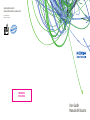 1
1
-
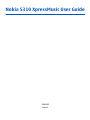 2
2
-
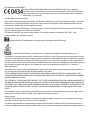 3
3
-
 4
4
-
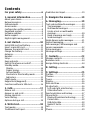 5
5
-
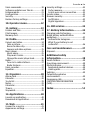 6
6
-
 7
7
-
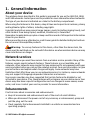 8
8
-
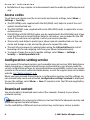 9
9
-
 10
10
-
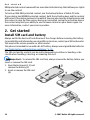 11
11
-
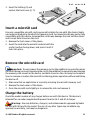 12
12
-
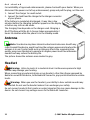 13
13
-
 14
14
-
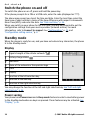 15
15
-
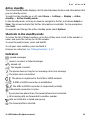 16
16
-
 17
17
-
 18
18
-
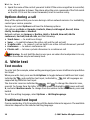 19
19
-
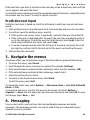 20
20
-
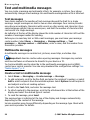 21
21
-
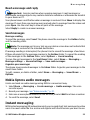 22
22
-
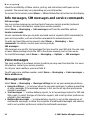 23
23
-
 24
24
-
 25
25
-
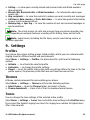 26
26
-
 27
27
-
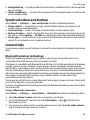 28
28
-
 29
29
-
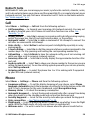 30
30
-
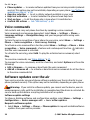 31
31
-
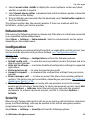 32
32
-
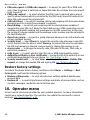 33
33
-
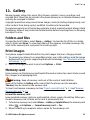 34
34
-
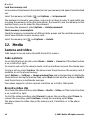 35
35
-
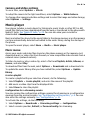 36
36
-
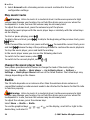 37
37
-
 38
38
-
 39
39
-
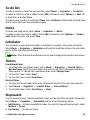 40
40
-
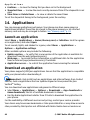 41
41
-
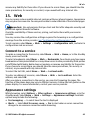 42
42
-
 43
43
-
 44
44
-
 45
45
-
 46
46
-
 47
47
-
 48
48
-
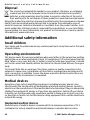 49
49
-
 50
50
-
 51
51
-
 52
52
-
 53
53
-
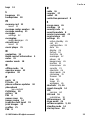 54
54
-
 55
55
-
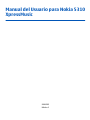 56
56
-
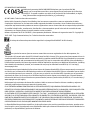 57
57
-
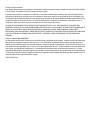 58
58
-
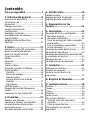 59
59
-
 60
60
-
 61
61
-
 62
62
-
 63
63
-
 64
64
-
 65
65
-
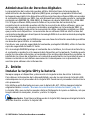 66
66
-
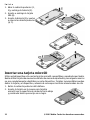 67
67
-
 68
68
-
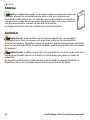 69
69
-
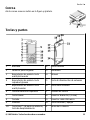 70
70
-
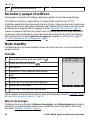 71
71
-
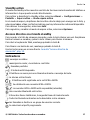 72
72
-
 73
73
-
 74
74
-
 75
75
-
 76
76
-
 77
77
-
 78
78
-
 79
79
-
 80
80
-
 81
81
-
 82
82
-
 83
83
-
 84
84
-
 85
85
-
 86
86
-
 87
87
-
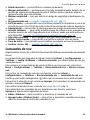 88
88
-
 89
89
-
 90
90
-
 91
91
-
 92
92
-
 93
93
-
 94
94
-
 95
95
-
 96
96
-
 97
97
-
 98
98
-
 99
99
-
 100
100
-
 101
101
-
 102
102
-
 103
103
-
 104
104
-
 105
105
-
 106
106
-
 107
107
-
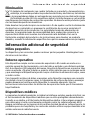 108
108
-
 109
109
-
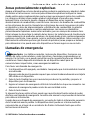 110
110
-
 111
111
-
 112
112
-
 113
113
-
 114
114
Microsoft XpressMusic 5310 User manual
- Category
- Mobile phones
- Type
- User manual
- This manual is also suitable for
Ask a question and I''ll find the answer in the document
Finding information in a document is now easier with AI
in other languages
Related papers
Other documents
-
Nokia 002D6K0 Datasheet
-
Nokia 7390 User manual
-
Nokia 3500 CLASSIC User manual
-
Nokia 3110 User manual
-
Nokia X3-00 User manual
-
Nokia 8600ZWA Datasheet
-
Nokia 6500 slide - Mobiltelefon med två digitalkameror / digitalspelar User guide
-
Nokia 5200 - Cell Phone 5 MB User manual
-
Nokia 7310 Supernova User manual
-
Nokia 6133b User manual