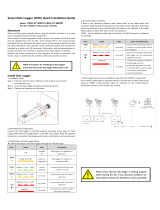AC ELWA®-E Operation Manual, Version 00202.02 3
The display can change between „No control signal“ and „Standby“, if the device is
triggered via Web-Interface or in cycles of one minute when data of temperature and power are
recorded.
4. Putting into operation
During the first commissioning the AC ELWA-E is in the so-called "Auto Detect" mode. The
device automatically searches for a signal source and adjusts itself accordingly. If the
search is successful, NO further configuration via the Web-Interface of the AC ELWA-E is
required for the use of excess power!
Configuration with router (recommended)
The start-up with router only works, if it is configured to DHCP.
The device must not be in Setup-Mode ( symbol on adjusting knob)
1. Connect laptop with router (LAN or WLAN)
2. Connect AC ELWA-E and router via standard Rj45-cable („patch-cable“)
3. Plug in AC ELWA-E power plug
4. AC ELWA-E gets a dynamic IP-address from router.
Using the program „ my-PV Scanner 1.XX.exe“
(contained in „Software Package AC ELWA-E.zip“ at www.my-pv.com)
the AC ELWA-E can be found.
To do this, unpack the scanner program into a local directory.
5. Are there more AC ELWA-Es in the network, the desired device can be determined by the
serial number (lateral on the case)!
6. A double click on the particular device opens the Web-Interface of the AC ELWA-E.
From firmware version 00200.00 onwards, the required HTML file is downloaded from the
Internet and stored in the same directory as the scanner program.
Scanning is performed via UDP port 16124. Firewalls (or specific router settings) may
prevent the AC ELWA-E from being found.
In this case, it is advisable to look for the IP address of the AC ELWA-E in the DHCP list of the
router and enter it manually into the address line of the web browser.
Alternatively, the second scan program "Scan AC ELWA-E ARP.exe" can be used, which sends an
ARP query to the router and displays the connected my-PV devices. Since the router takes some
time to update the ARP table it may be that the ARP scan takes some time to show AC ELWA-E
results.