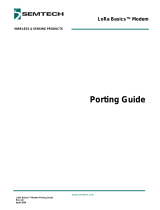Page is loading ...

Broadcom AFBR-S50-PG100
June 22, 2020
AFBR-S50 SDK
Porting Guide to a Cortex-M4
Programming Guide
Version 1.0

Broadcom, the pulse logo, Connecting everything, Avago Technologies, Avago, and the A logo are among the trademarks
of Broadcom and/or its affiliates in the United States, certain other countries, and/or the EU.
Copyright © 2020 Broadcom. All Rights Reserved.
The term “Broadcom” refers to Broadcom Inc. and/or its subsidiaries. For more information, please visit www.broadcom.com.
Broadcom reserves the right to make changes without further notice to any products or data herein to improve reliability,
function, or design. Information furnished by Broadcom is believed to be accurate and reliable. However, Broadcom does
not assume any liability arising out of the application or use of this information, nor the application or use of any product or
circuit described herein, neither does it convey any license under its patent rights nor the rights of others.
AFBR-S50 SDK Programming Guide Porting Guide to a Cortex-M4
Broadcom AFBR-S50-PG100
2

Broadcom AFBR-S50-PG100
3
AFBR-S50 SDK Programming Guide Porting Guide to a Cortex-M4
Table of Contents
Chapter 1: Introduction ......................................................................................................................5
1.1 AFBR-S50MV85G-EK Evaluation Kit Software.......................................................................................................5
Chapter 2: Phase 1: Installing and Preparing the IDE .....................................................................6
Step 1. Downloading and Installing the IDE .......................................................................................................6
Step 2. Defining the Workspace .........................................................................................................................6
Step 3. Creating a Native Project .......................................................................................................................6
2.1 File Structure.............................................................................................................................................................9
Step 4. Creating the File Structure ...................................................................................................................10
Chapter 3: Phase 2: Addition of the MCU Devices with the IDE .................................................. 12
Step 5. Opening the Device Configuration Tool in the IDE...............................................................................12
3.1 Clock Configuration................................................................................................................................................12
3.2 S2PI (= SPI + GPIO) Layer ......................................................................................................................................13
Step 6. SPI Basic Setup ...................................................................................................................................13
Step 7. SPI DMA Setup ....................................................................................................................................16
Step 8. NSS/IRQ GPIO Setup..........................................................................................................................16
3.3 Timer Layer..............................................................................................................................................................19
3.3.1 Lifetime Counter (LTC) ...................................................................................................................................19
Step 9. Setting Up the First LTC Timer.............................................................................................................20
Step 10. Setting Up the Second LTC Timer .....................................................................................................22
3.3.2 Periodic Interrupt Timer (PIT) .........................................................................................................................23
3.4 Optional: UART .......................................................................................................................................................24
3.5 Interrupt Configuration...........................................................................................................................................26
Step 11. Configuring the Interrupts in the IDE..................................................................................................27
3.6 Code Generation.....................................................................................................................................................28
Step 12. Setting the Code Generation Options ................................................................................................29
Step 13. Performing the Code Generation .......................................................................................................30
Chapter 4: Adapting the Generated Data to the Argus API .......................................................... 33
Step 14. Adding the Required Include Paths....................................................................................................33
Step 15. Adding the AFBR-S50 Library............................................................................................................34
4.1 IRQ API.....................................................................................................................................................................35
Step 16. Creation of the IRQ File......................................................................................................................35
Step 17. Implementing the IRQ Locking...........................................................................................................35
4.2 S2PI API ...................................................................................................................................................................36
Step 18. Creation of the S2PI File....................................................................................................................36
Step 19. Adding the S2PI Includes...................................................................................................................36
Step 20. Implementing the S2PI Data Structures.............................................................................................37
Step 21. Implementing the S2PI Initialization...................................................................................................38

Broadcom AFBR-S50-PG100
4
AFBR-S50 SDK Programming Guide Porting Guide to a Cortex-M4
Step 22. Implementing the SPI Get Status Function ........................................................................................39
Step 23. Implementing the Helper Functions for the SPI Baud Rate................................................................40
Step 24. Implementing the SPI/GPIO Switch ...................................................................................................40
Step 25. Implementing the GPIO Access.........................................................................................................43
Step 26. Implementing the CS Cycling.............................................................................................................45
Step 27. Implementing the SPI Transfer Start..................................................................................................46
Step 28. Implementing the SPI Transfer Completion .......................................................................................48
Step 29. Implementing the SPI Transfer Abort.................................................................................................51
Step 30. Implementing the SPI Transfer Error Handling ..................................................................................52
Step 31. Implementing the External Interrupt Handling....................................................................................52
4.3 Timer API .................................................................................................................................................................53
Step 32. Creation of the Timer File...................................................................................................................53
Step 33. Adding the Timer Includes..................................................................................................................54
Step 34. Implementing the Timer Initialization..................................................................................................54
Step 35. Implementing the LTC Readout .........................................................................................................54
Step 36. Implementing the PIT Start/Stop........................................................................................................55
Step 37. Implementing the PIT Interrupt Handling............................................................................................57
4.4 Optional: UART API ................................................................................................................................................58
Step 38. Creation of the UART File..................................................................................................................58
Step 39. Adding the UART Includes.................................................................................................................58
Step 40. Defining the UART Variables .............................................................................................................59
Step 41. Implementing the UART Initialization.................................................................................................59
Step 42. Implementing the UART Send Operation...........................................................................................60
Step 43. Implementing the UART Send Completion ........................................................................................60
Step 44. Implementing the Formatted Output Using print()..............................................................................61
4.5 Board API.................................................................................................................................................................62
Step 45. Creation of the Board File ..................................................................................................................62
Step 46. Implementing the Board File ..............................................................................................................62
Chapter 5: Running the Example Application ................................................................................ 63
5.1 Creating the Example Application.........................................................................................................................63
Step 47. Copying the Example Application.......................................................................................................63
Step 48. Compiling and Running the Example Application ..............................................................................63
Appendix A: Modifying the Example Application.......................................................................... 67
A.1 Setting Up Floating-Point ABI for Soft Floating Point Usage ............................................................................67
Revision History ............................................................................................................................... 69
Version 1.0, June 22, 2020............................................................................................................................................ 69

Broadcom AFBR-S50-PG100
5
AFBR-S50 SDK Programming Guide Porting Guide to a Cortex-M4
Chapter 1: Introduction
The API for the AFBR-S50 sensor family is not bound to specific features of one microcontroller and the software can
therefore be ported to a variety of microcontroller units (MCUs). However, the primary features need to be adapted to the
specific hardware of a different MCU.
This document explains the necessary steps to allow the example application from the AFBR-S50 SDK to run on a different
MCU model and manufacturer, with the Nucleo-F401RE board carrying the STM32F401RETx MCU with one Cortex-M4
core as an example.
The document describes one way to include the software to a different vendor's IDE, including the setup of the project
structure on a step-by-step approach, and the code changes required to access the required hardware on the new MCU.
It does not cover the aspects of building without an IDE, and it relies on platform abstractions provided by the platform
manufacturer.
NOTE: Refer to the API Reference Manual for more information on the API usage. The manual can be accessed by
starting the AFBR-S50 Explorer > Help > API Reference Manual.
1.1 AFBR-S50MV85G-EK Evaluation Kit Software
The software that is part of the official AFBR-S50MV85G-EK evaluation kit consists of two parts:
A static library containing the logic required to control the AFBR-S50 device and perform measurements.
Applications that operate the device, like the simple ExampleApp as a starting point for your application development.
Note that the library with the device logic is designed to be independent from the MCU hardware, so that it can be compiled
and distributed independently from the actual MCU model and therefore will be made available to you in binary form.
To allow this independency, the access to the actual hardware is modeled by a hardware abstraction layer (HAL), which
provides the functionality to access the device. This is an API that must be implemented on the application side and is used
by the AFBR-S50 library.
This document provides a guide on how to implement the required HAL API on your targeted device and to get the example
application running.
ATTENTION:The figures and illustrations are specific to the STMCubeIDE and the Nucleo-F401RE board, while the steps
and basic procedure should be similar on other boards.

Broadcom AFBR-S50-PG100
6
AFBR-S50 SDK Programming Guide Porting Guide to a Cortex-M4
Chapter 2: Phase 1: Installing and Preparing the IDE
Many compilers and IDEs are available for various microcontrollers, most of which have a commercial license.
However, most manufacturers of Arm-based MCUs offer also a free IDE with an integrated version of the ARM toolchain,
which is most frequently a specifically adapted version of the eclipse IDE that has special support for their MCUs.
While the basic steps for porting the software that is part of the official AFBR-S50MV85G-EK evaluation kit are similar, the
individual steps in this guide are illustrated using an IDE called STM32CubeIDE by ST Microcontrollers.
Step 1. Downloading and Installing the IDE
The first step is to download and install the IDE from the web site of ST Microcontrollers, currently available from the following
link.
https://www.st.com/content/st_com/en/products/development-tools/software-development-tools/stm32-software-
development-tools/stm32-ides/stm32cubeide.html
Follow the instructions of the installer.
Step 2. Defining the Workspace
The workspace is the area where all projects regarding the device live.
You can either use the default, or create a new workspace for the project (File > Switch Workspace > Other…).
Figure 1: Switching to a Project Workspace
In this example, a new workspace is created with the name "workspace_argus" for the user _username_, which is the name
of the user logged in.
Step 3. Creating a Native Project
First, start with a project for the targeted board or processor type.
In the example, this is done by selecting Start new STM32 project from the startup menu.

Broadcom AFBR-S50-PG100
7
AFBR-S50 SDK Programming Guide Porting Guide to a Cortex-M4
Figure 2: Starting a New Project in the IDE
The advantage of using the manufacturer's IDE to create the project is that it can create an initial setup tailored to the used
board or microcontroller. Therefore, the next step is to select the used board or MCU from the selection list.
In this example, this is the NUCLEO-F401RE evaluation board, which features the STM32F401RE microcontroller.
Figure 3: Target Board/MCU Selection in the IDE

Broadcom AFBR-S50-PG100
8
AFBR-S50 SDK Programming Guide Porting Guide to a Cortex-M4
Next, you must choose the project name and set options.
Figure 4: Target Setup in the IDE
The name can be chosen freely, for example, according to your company's standards, as can be the targeted language.
Because the example uses the native type as the targeted project type, the IDE generates a project that already contains
specific code for the architecture.
Click Finish to create the project.
ATTENTION:You might see a prompt about whether to initialize all peripherals with their default mode. If this occurs, click
No to follow the instructions.
Because the project is created specifically for the object type, several files containing platform-specific code are generated
by default in the project's structure.

Broadcom AFBR-S50-PG100
9
AFBR-S50 SDK Programming Guide Porting Guide to a Cortex-M4
Figure 5: Automatically Created Project Structure
2.1 File Structure
Four types of files exist in the project:
Files that belong to the AFBR-S50 SDK
There is no need to adapt these files, and they should live outside the workspace.
They are linked from the project using the include path of the compiler.
Automatically generated files that belong to the target projects
These files are those imported or generated by the wizards of the IDE and the files from the device application. They
should be part of the workspace.
The IDE creates them automatically in the Core folders for the files that are specific to the project and the Drivers
folder for the included predefined files from the source distribution.
Manually generated API hardware layer
These files implement the hardware layer API required by the AFBR-S50 library. They use the automatically generated
files.
An API folder is created for these files.

Broadcom AFBR-S50-PG100
10
AFBR-S50 SDK Programming Guide Porting Guide to a Cortex-M4
Manually generated files that belong to the target projects
These files are created in the editor and belong to the device application. They should also be part of the workspace.
An App folder is be created for these files.
Step 4. Creating the File Structure
Create the following folders as source folders in the Project on the top level. This is done using the context menu of the
Argus_ExplorerApp project in the Project Explorer (New > Source Folder).
API
App
ATTENTION:It is essential to create a Source Folder rather than Folder. Otherwise, the source files are not compiled with
the IDE.
Figure 6: Creating the Source Folders in the IDE

Broadcom AFBR-S50-PG100
11
AFBR-S50 SDK Programming Guide Porting Guide to a Cortex-M4
Figure 7: Project Structure with New Folders

Broadcom AFBR-S50-PG100
12
AFBR-S50 SDK Programming Guide Porting Guide to a Cortex-M4
Chapter 3: Phase 2: Addition of the MCU Devices with the IDE
Now you need to add the hardware devices on the MCU and their configuration and initialization.
Two options are usually available:
1. Manually create the device configuration.
2. Have the device configuration automatically created by the wizard.
The first option is always possible and does not depend on the IDE. On the other hand, it requires a more detailed knowledge
of the MCU type and the I/O hardware registers, on the manufacturer's software that comes with it, or both.
Therefore, the second option is chosen, but it is difficult to explain all the steps in detail, so that they can be reproduced in
a similar fashion on a different vendor's hardware. In addition, the focus is on what exactly is set up, so that the description
is also helpful if the first approach is chosen.
Step 5. Opening the Device Configuration Tool in the IDE
The STMCube32 IDE has a device configuration tool, in which the setup of the hardware can be defined graphically. This
tool can be opened by clicking Argus_ExampleApp_STM32F401.ioc in the project folder.
Figure 8: Opening the Device Configuration Tool
3.1 Clock Configuration
The board must have a valid clock configuration to operate the compute core and the peripheral devices at valid frequencies.
Choose the highest valid frequencies to operate at optimal speed.

Broadcom AFBR-S50-PG100
13
AFBR-S50 SDK Programming Guide Porting Guide to a Cortex-M4
In the IDE, this configuration can be selected in the Clock Configuration section of the device configuration tool. This includes
the configuration of the oscillators for the board and their frequencies. In the predefined board example, the only required
setup is the multipliers and dividers to get the correct frequencies for the system clock and the peripheral clocks.
For performance reasons, the device should operate the MCU processing core and the peripheral devices at the maximum
speed according to the data sheet, which is 84 MHz for the core and most internal clocks, and 42 MHz for the PCLK1 (that
is, APB1 peripheral clocks). The following figure shows the appropriate prescaler values. Make sure that all resulting clock
frequencies (the values on the very right of the graph) are correct.
Figure 9: System Clock Configuration in the IDE
3.2 S2PI (= SPI + GPIO) Layer
The S2PI layer is a combination of SPI and GPIO. It concerns all data lines to the ToF sensor.
Step 6. SPI Basic Setup
The first task is to determine or identify the GPIO lines that are connected to the device.
For the SPI connection alone, you need four GPIO pins directly to address the device:
1. SPI clock (SCK)
2. SPI master in/slave out (MISO)
3. SPI master out/slave in (MOSI)

Broadcom AFBR-S50-PG100
14
AFBR-S50 SDK Programming Guide Porting Guide to a Cortex-M4
4. SPI slave select (SS or NSS), usually called chip select (CS) by the slave
Because the SPI interface can only be operated by the microcontroller as master, an additional input GPIO line is required
to allow the device to signal when the requested data is available. From the board layout, this pin is D9 on the board, which
maps to PC7 on the MCU. It is called IRQ in the following section, and is active low.
From the device adapter on the board, these can be mapped to the external names that they correspond to as shown in the
following figure.
Figure 10: Nucleo-F401RE Board View
The GPIO lines can be determined from the board specification.
Table 1: SPI GPIO Mappings
Function Marking on the Board External Pin GPIO on the MCU
SCK SCK/D13 D13 PA5
MISO MISO/D12 D12 PA6
MOSI PWM/MOSI/D11 D11 PA7
NSS PWM/CS/D10 D10 PB6
IRQ PWM/D9 D9 PC7

Broadcom AFBR-S50-PG100
15
AFBR-S50 SDK Programming Guide Porting Guide to a Cortex-M4
Usually, several SPI controllers are on a microcontroller, so the correct one must be chosen. Here, the controller is identified
with the vendor's documentation as SPI1. However, although one of the printed names of the board is CS, NSS of SPI1
corresponds to GPIO PA4, not PB6.
Unfortunately, this means that the NSS must be set up and operated manually. On the other hand, you could attach more
than one slave to the same SPI interface; for example, another AFBR-S50 device. This, however, is out of the scope of this
document.
If the device is attached to the native NSS of your board, you can choose this NSS to be operated by hardware. In this case,
skip all of the following steps for special handling of NSS using software. On this board, hardware operation must be
disabled.
To set up the physical parameters of the SPI interface, you need to know the operation parameters of the device. The user
manual of the AFBR-50 describes these as SPI mode 3 (CPOL=1, CPHA=1). This means that the clock polarity should be
high (in idle state), and the data is captured on the second (rising) edge of the clock signal.
In addition, the SPI implementation of the STM F401RE only allows the SPI clock speed to be the system clock speed (which
is also the MCU clock speed) divided by a power of 2, the prescaler. Because the system clock speed is 84 MHz, choose a
prescaler of 4 to yield an SPI speed of 21 MHz.
All of these parameters can be chosen in the IDE as shown in the following figure.
Figure 11: SPI Base Settings in the IDE

Broadcom AFBR-S50-PG100
16
AFBR-S50 SDK Programming Guide Porting Guide to a Cortex-M4
Step 7. SPI DMA Setup
With an SPI speed of 21 MHz, the data transfer rate is very high, and therefore, the transfer mechanism for the SPI data
should be direct memory access (DMA).
This requires additional configuration. Usually, two independent channels for data transmission (TX) and reception (RX)
must be set up. No special configuration is necessary for these channels, so they can be activated in the IDE by clicking
Add twice and selecting each channel.
Figure 12: : SPI DMA Settings in the IDE
Step 8. NSS/IRQ GPIO Setup
Now, the two remaining GPIOs must be set up manually.
Navigate to the GPIO setup page by selecting Pinout & Configuration > Categories > System Core > GPIO.
For the NSS GPIO line, the type is set to GPIO output line on the CS pin (PB6) identified by the board review.

Broadcom AFBR-S50-PG100
17
AFBR-S50 SDK Programming Guide Porting Guide to a Cortex-M4
Figure 13: NSS GPIO Type Selection in the IDE

Broadcom AFBR-S50-PG100
18
AFBR-S50 SDK Programming Guide Porting Guide to a Cortex-M4
For the interrupt GPIO line, the type is set to external interrupt on the IRQ pin (PC7) identified by the board review.
Figure 14: IRQ GPIO Type Selection in the IDE
Now the detailed settings for these two GPIO pins can be modified.
For the NSS GPIO line (PB6), all other parameters are simply selected as for the SPI output lines:
GPIO output level = High
GPIO Mode = Output Push Pull
GPIO Pull-up/Pull-down = No pull-up and no pull-down
Maximum output speed = Very High
The IRQ line (PC7) is an active low input line, so it should be pulled high by default. In addition, this GPIO must be activated
and configured as an external input triggering an interrupt on the falling edge. Use the following settings:
GPIO Mode = External Interrupt Mode with Falling edge trigger detection
GPIO Pull-up/Pull-down = Pull-up
The following figure shows the described configuration in the IDE.

Broadcom AFBR-S50-PG100
19
AFBR-S50 SDK Programming Guide Porting Guide to a Cortex-M4
Figure 15: IRQ and NSS GPIO Pin Settings in the IDE
3.3 Timer Layer
The timer layer implements two timers: a lifetime counter (LTC) for time measurement duties and a periodic interrupt timer
(PIT) for the triggering of measurements on a time-based schedule.
CAUTION! The lifetime counter is mandatory to heed the eye-safety limits. This timer must be set up carefully to guarantee
the laser safety to be within Class 1.
3.3.1 Lifetime Counter (LTC)
Set up the lifetime counter to deliver the current time in microseconds, with microsecond resolution.
Because it would not be advisable to trigger the SysTick interrupt that frequently, this counter is based on hardware timers.
However, even if a 32-bit timer is used, it wraps after 4294.967296 seconds, which is a little more than one hour of operation.
To avoid this, two 32-bit timers are chained together. In this example, the first timer represents the fractional part of time (that
is, microseconds) and wraps after 1,000,000 ticks. Each tick is exactly one microsecond. The second timer represents the
integer part of time (that is, seconds). It is triggered by the first timer upon restart.
This platform provides two 32-bit timers, TIM2 and TIM5, that are used for the lifetime counter.
NOTE: If your hardware does not have counters of enough width, or not enough counters, you have other options that
require additional code:
Chain more counters to replace one 32-bit by two 16-bit timers.
Chain a 32-bit and a 16-bit timer and use the full 32-bit span for the first counter, and determine the seconds in the
code (will wrap after more than 9 years).

Broadcom AFBR-S50-PG100
20
AFBR-S50 SDK Programming Guide Porting Guide to a Cortex-M4
If the preceding options are not feasible, use a 32-bit or two chained 16-bit timers, and compare the result to the
previously read counter value. Assume that the counter has only wrapped once if the newly read value is smaller
than the previous one, and add 4,294,967,296 microseconds to the counter value.
Step 9. Setting Up the First LTC Timer
Because the STM32F401 provides enough timers, you use the first available 32-bit timer for the first LTC timer, which
is TIM2.
To achieve this configuration, set up the timer as follows:
It should be in normal mode and be triggered by the internal clock.
The counting direction should be UP.
The prescaler value is set in a way that generates the counter value in microseconds:
Because the counter is driven by the system clock, this value is calculated from the system clock frequency:
SystemCoreClock / 1000000 – 1
The counter period should be set to 1000000.
An output trigger is generated when the counter period value is reached.
In the IDE, the following figure shows the setting for this counter.
/