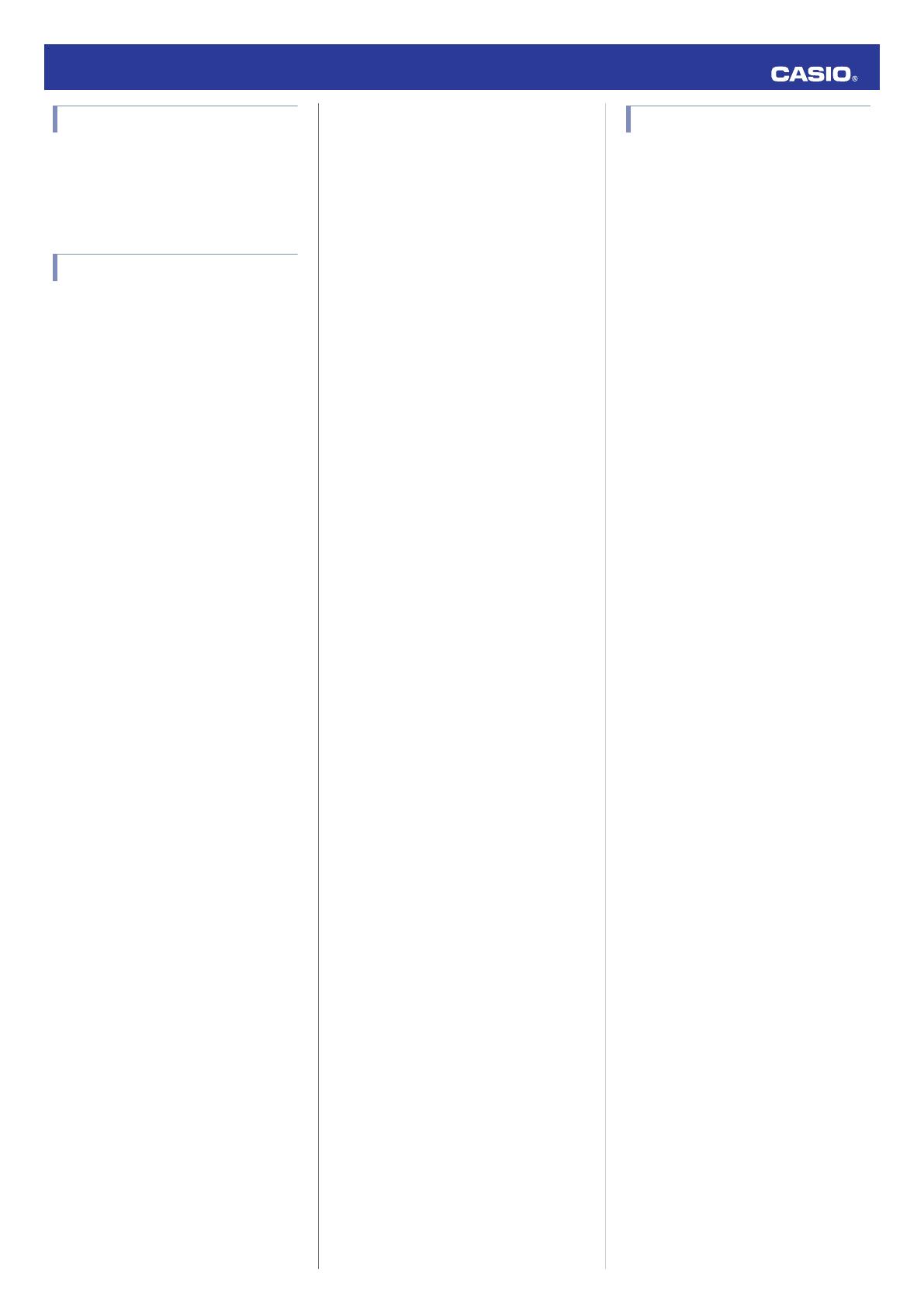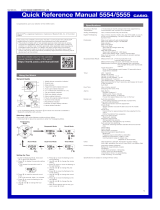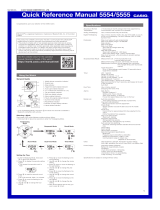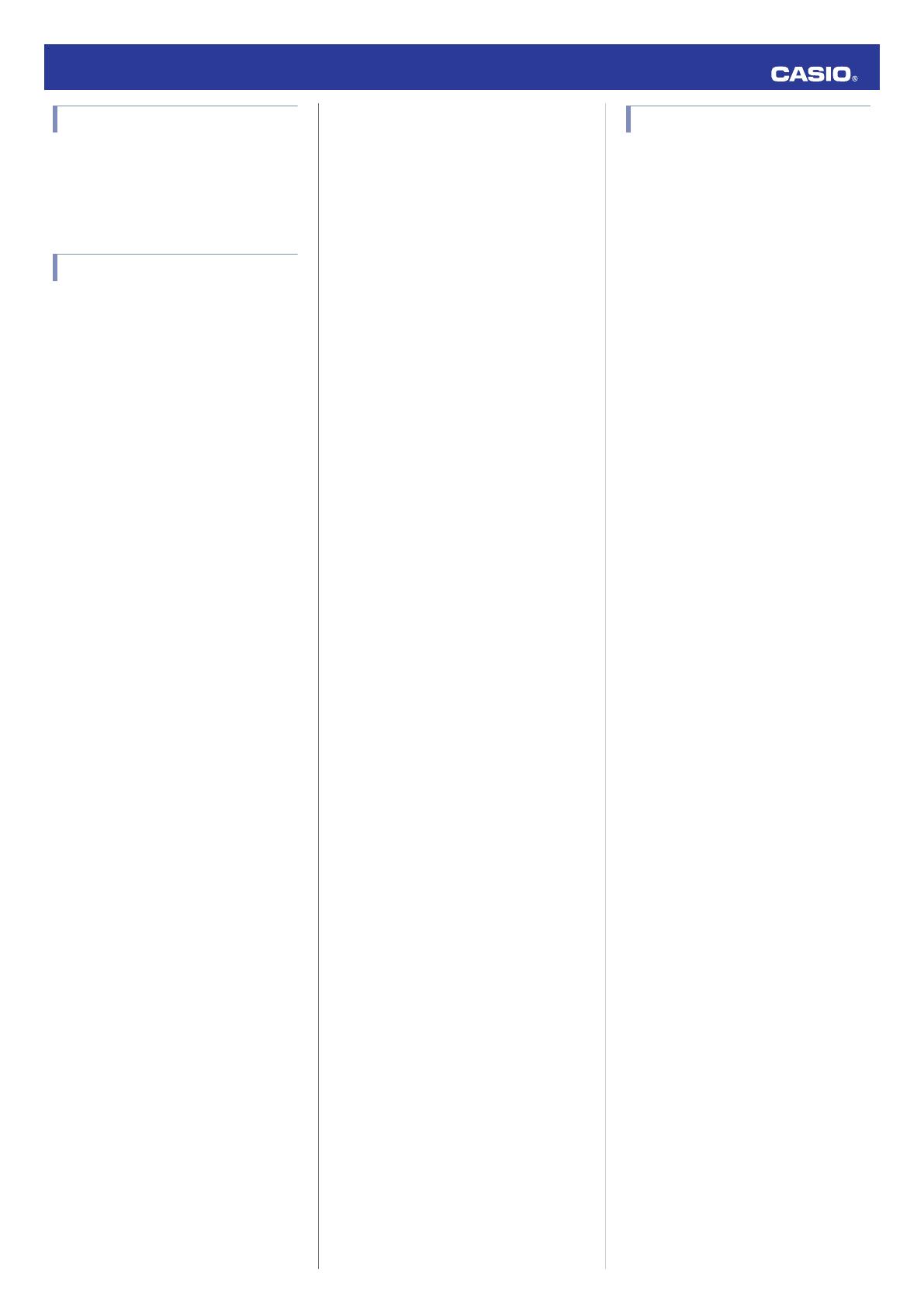
Supported Phones
For information about phones that can
connect with the watch, visit the CASIO
website.
https://world.casio.com/os_mobile/wat/
Specifications
Accuracy at normal temperature :
±15 seconds per month average when time
adjustment by communication with a phone is
not possible.
Timekeeping :
Analog
Hour, minute (moves every 20 seconds)
Digital
Hour, minute, second, month, day, day of
the week
a.m./p.m.(P)/24-hour timekeeping
Full Auto Calendar (2000 to 2099)
Summer Time
Stopwatch :
Measurement unit
1/1000 seconds (first hour)
1/10 seconds (after first hour)
Measuring range: 23 hours 59 minutes 59.9
seconds
Measurement Functions:
Elapsed time, lap times
Timer :
Measuring unit: 1 second
Range: 24 hours
Time setting unit: 1 second
10-second beeper when the end of the
countdown is reached
Alarm :
Time alarms: 5
Setting units: Hours, minutes
Alarm tone duration: 10 seconds
Hourly time signal: Beep every hour on the
hour
World Time :
38 cities (38 time zones) and Coordinated
Universal Time (UTC)
Summer time
Home Time swapping
Mobile Link :
Auto Time Correction
Phone finder
Watch operation sounds the alert sound
of the mobile phone.
World Time
A selection of more than 300 World Time
cities
Home Time/World Time swapping
Stopwatch data transfer
200 lap time records (date and time, lap
time, lap number)
Auto Summer Time Switching
Automatic switching between standard
time and summer time.
Timer Settings
Alarm Settings
Hand alignment correction
Appointment timer
Links with your phone’s calendar, and
uses the watch’s hands and digital
display to show time remaining to an
event, ending time, etc.
Data Communication Specifications
Bluetooth
®
Frequency Band: 2400MHz to 2480MHz
Maximum Transmission: 0 dBm (1 mW)
Communication range: Up to 2 meters
(depends on environment)
Other :
Double LED Illumination: Face LED and
digital display LED with Auto Light, Super
Illuminator, afterglow, selectable
illumination duration (1.5 seconds, 3
seconds); button operation tone on/off;
schedule notification tone on/off; date
display (month/day, day/month); day of the
week display (6 languages); Airplane
Mode; Hand Shift; low battery alert
Power Supply :
CR2016 x 1
Battery operating time: Approximately 2
years
Conditions:
Bluetooth Connection Time: 12
hours/day
Alarm: Once (10 seconds)/day
Illumination: Once (1.5 seconds)/day
Specifications are subject to change without
notice.
Mobile Link Precautions
● Legal Precautions
●
This watch complies with or has received
approval under the radio laws of various
countries and geographical areas. Using
this watch in an area where it does not
comply with or has not received approval
under applicable radio laws may be a
criminal offense. For details, visit the CASIO
Website.
https://world.casio.com/ce/BLE/
●
Use of this watch inside of aircraft is
restricted under the aviation laws of each
country. Be sure to follow the instructions of
airline personnel.
● Precautions when using Mobile Link
●
When using this watch in combination with
a phone, keep the watch and phone close
to each other. A range of two meters is
recommended as a guideline, but the local
environment (walls, furniture, etc.), the
structure of a building, and other factors
may require a much closer range.
●
This watch can be affected by other devices
(electrical devices, audio-visual equipment,
office equipment, etc.) In particular, it can
be affected by operation of a microwave
oven. The watch may not be able to
communicate normally with a phone if a
microwave oven is operating nearby.
Conversely, this watch may cause noise in
radio reception and the video image of a TV.
●
Bluetooth of this watch uses the same
frequency band (2.4 GHz) as wireless LAN
devices, and use of such devices in close
proximity of this watch may result in radio
interference, slower communication
speeds and noise for the watch and the
wireless LAN device, or even
communication failure.
● Stopping Radio Wave Emission by This
Watch
The
e
on the display indicates that the watch
is emitting radio waves.
When in a hospital, on an aircraft, or in any
other area where the use of radio waves is not
allowed, use the operation below to stop radio
wave generation.
●
Enter the watch Airplane Mode
l
Using the Watch in a Medical Facility or
Aircraft
Operation Guide 5618
17