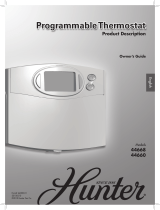Page is loading ...

1
User Instructions
Electronic Programmable Room Thermostats
HCS6000 Heat or Cool Thermostats
HCM6000 Heat/Cool Thermostats with manual heat/cool selection
HCW6000 Heat/Cool Thermostats with water temperature based heat/cool selection
HC6000 Heat/Cool Thermostats with auto-changeover for 4-pipe systems
Product Features
• 2 or 4 programmed events each day, set by installer.
• 5/2 day programming, provides different set of
programmes for weekend.
• AM/PM or 24 hour clock display set by user.
• Centigrade or Fahrenheit temperature display, set by
user.
• Factory pre-set programmes which can be edited by
user.
• Available in battery and 230 volt versions.
• Available in heat or cool version, selectable at time of
installation.
• Available in heat/cool versions for use in 2-pipe
change over system.
• Available in heat/cool versions for 4 pipe systems.
LCD DISPLAY
(Three speed fan
versions only)
Heating Temperature
Event Number
(Programmable Models Only)
Night (Non Programmable Models)
Cool Temperature
Day (Non Programmable Models)
Thermometer Mode Indicator
Temperature Override - Up
Temperature Override - Down
Thermostat Calling for Heat
Fan Auto Mode
Fan On Mode
Fan On
(Flashes if Smart Fan is selected)
Main Display
Time or Temperature
Day of week (1 = Monday)
Off Mode
Cool Only Mode
Heat Only Mode
Auto Mode
Keyboard
Locked
Thermostat Calling for Cool
Low Battery Indicator
(Battery Models Only)

2
BUTTONSLCD DISPLAYS
A) Important note; Resetting the unit - To ensure correct operation press reset
button before commencing with programming.
Important note; If no buttons are pressed for two minutes the unit will automatically
go back to run mode. All changes made will be saved.
B) USER PREFERENCES
Before programming the thermostat it is recommended that the user preferences as regards
clock display and temperature scale are set. Details of the available user preferences are
shown below:
Clock display: press both SELECT and ▲ buttons and hold for 2 seconds to change
display between AM/PM & 24 hour. Repeat to return to original setting.
Temperature scale: to select between centigrade and farenheit temperature displays,
follow the steps below:
1. Press SELECT and ▼ buttons for 2 seconds to enter temperature display mode
2. Press SELECT and FAN buttons for 2 seconds to change between centrigrade and
farenheit display
3.Press SELECT and ▼ buttons for 2 seconds to change display back to time display
mode prior to programming.
Display actual room temperature: to permanently display actual room temperature press
both SELECT and ▼ and hold for 2 seconds. Repeat to return to time display.
C) SETTING THE TIME OF DAY AND DAY OF WEEK
1 Press PROG button to enter programming mode.
2. Press + or – buttons to adjust time of day, if in AM/PM mode remember to ensure that
AM/PM setting is correct.
3. Press PROG to move on to select current day of week.
4. Press + or - button repeatedly until correct day of week is displayed. Day 7 is Sunday.
5. Press PROG button to advance to “Programming event times and temperatures”.
D) PROGRAMMING EVENT TIMES AND TEMPERATURES
Reminder - The thermostat can be set by the installer to provide 2 or 4 programme events
per day. The thermostat provides 5-day / 2-day Programming with one set of pro-
grammes for days 1-5, (Monday to Friday), and another set of programmes for days 6-7,
(Saturday and Sunday).
Reminder - If thermostat has been set by building owner or installer for 2 events per day,
only 2 events can be programmed.
Reminder – With HCS6000 models, the installer will have set the thermostat for either
heating only or cooling only. When programming these models. Only the service set by the
installer will be available.
Reminder – The time setting of all events are made in increments of 10 minutes.
Setting the time and temperatures events for Days 1-5.
1. Press + or – buttons to adjust event time for event 1.
SELECT
plus
▲▲
▲▲
▲
SELECT
plus
FAN
SELECT
plus
▼▼
▼▼
▼
PROG
+
-
or
PROG
+
-
or
PROG
then
SELECT
plus
▼▼
▼▼
▼
then
then
SELECT
plus
▼▼
▼▼
▼
+
-
or
RESET

3
BUTTONSLCD DISPLAYS
2. Press PROG to advance to temperature setting.
3. Press ▲ or ▼ buttons to adjust heating temperature
4. Press + or – button to select required cooling temperature.
OPTIONAL: If heating is not required, “Off” can be selected below 5°C. If cooling is not
required, “Off” can be selected above 37°C.
Press PROG button to move onto event 2 programming and follow details below:
1. Press + or – buttons to adjust event time.
2. Press PROG to advance to temperature setting.
3. Press ▲ or ▼ buttons to adjust heating temperature
4. Press + or – button to select required cooling temperature.
OPTIONAL: If heating is not required, “Off” can be selected below 5°C. If cooling is not
required, “Off” can be selected above 37°C.
Press PROG button to move onto next event 3 programming and follow details below:
1. Press + or – buttons to adjust event time.
2. Press PROG to advance to temperature setting.
3. Press ▲ or ▼ buttons to adjust heating temperature
4. Press + or – button to select required cooling temperature.
OPTIONAL: If heating is not required, “Off” can be selected below 5°C. If cooling is not
required, “Off” can be selected above 37°C.
Press PROG button to move onto next event 4 programming and follow details below:
1. Press + or – buttons to adjust event time.
2. Press PROG to advance to temperature setting.
3. Press ▲ or ▼ buttons to adjust heating temperature
4. Press + or – button to select required cooling temperature.
OPTIONAL: If heating is not required, “Off” can be selected below 5°C. If cooling is not
required, “Off” can be selected above 37°C.
Press PROG to advance to programming of days 6 & 7.
Setting the time and temperatures events for Days 6-7.
1. Press + or – buttons to adjust event time.
▲▲
▲▲
▲
+
PROG
+
-
or
▼▼
▼▼
▼
or
-
or
PROG
▲▲
▲▲
▲
+
▼▼
▼▼
▼
or
-
or
PROG
+ -
or
PROG
▲▲
▲▲
▲
▼▼
▼▼
▼
or
PROG
+
-
or
PROG
▲▲
▲▲
▲
+
▼▼
▼▼
▼
or
-
or
PROG
+
-
or
PROG
then
then
then
then
then
then
then
+
-
or

4
BUTTONSLCD DISPLAYS
2. Press PROG to advance to temperature setting.
3. Press ▲ or ▼ buttons to adjust heating temperature
4. Press + or – button to select required cooling temperature.
OPTIONAL: If heating is not required, “Off” can be selected below 5°C. If cooling is not
required, “Off” can be selected above 37°C.
Press PROG button to move onto event 2 programming and follow details below.
1. Press + or – buttons to adjust event time.
2. Press PROG to advance to temperature setting.
3. Press ▲ or ▼ buttons to adjust heating temperature
4. Press + or – button to select required cooling temperature.
OPTIONAL: If heating is not required, “Off” can be selected below 5°C. If cooling is not
required, “Off” can be selected above 37°C.
Press PROG button to move onto next event 3 programming and follow details below:
1. Press + or – buttons to adjust event time.
2. Press PROG to advance to temperature setting.
3. Press ▲ or ▼ buttons to adjust heating temperature
4. Press + or – button to select required cooling temperature.
OPTIONAL: If heating is not required, “Off” can be selected below 5°C. If cooling is not
required, “Off” can be selected above 37°C.
Press PROG button to move onto next event 4 programming and repeat steps F1 – F3
above.
1. Press + or – buttons to adjust event time.
2. Press PROG to advance to temperature setting.
3. Press ▲ or ▼ buttons to adjust heating temperature
4. Press + or – button to select required cooling temperature.
OPTIONAL: If heating is not required, “Off” can be selected below 5°C. If cooling is not
required, “Off” can be selected above 37°C.
PROG
▲▲
▲▲
▲
▼▼
▼▼
▼
or
+
-
or
then
▲▲
▲▲
▲
+
▼▼
▼▼
▼
or
-
or
PROG
+
-
or
PROG
then
then
▲▲
▲▲
▲
+
▼▼
▼▼
▼
or
-
or
PROG
+
-
or
PROG
then
then
▲▲
▲▲
▲
+
▼▼
▼▼
▼
or
-
or
PROG
+ -
or
PROG
then
then

5
BUTTONSLCD DISPLAYS
DAILY USE INSTRUCTIONS
E) SELECTING THE THERMOSTAT OPERATING MODE USING THE SELECT
BUTTON
HCS6000 & HCST6000 models only
! Remember – These thermostats can be set up by the installer to control either a heating
or a cooling system. If set for heating, the thermostat will turn on the heating system when
the temperature falls to below that set on the thermostat.
If set for cooling the thermostat will turn on the cooling system when the temperature rises
above that set on the thermostat.
The operating mode of the thermostat can be changed by pressing the SELECT button.
The available modes are as follows:
Auto: The thermostat controls the operation of the system automatically to maintain the
set temperature.
Off: The system turned off.
Caution – there is no frost protection in “Off” mode.
HCM6000 & HCMT6000 models
The operating mode of the thermostat can be changed by pressing the SELECT button.
The available modes are as follows:
! Remember – These thermostats are used in 2-pipe system which during the summer
period operate with chilled water to provide cooling and with hot water during the winter to
provide heating. The building owner will advise you when to use the thermostat as a cool-
ing thermostat and when to change it back to operate as a heating thermostat.
Auto: This mode is not available with these models.
Heat: Thermostat operates as heating thermostat, starting the heating when the room
temperature falls to below the wanted temperature. This mode only works correctly if the
Building owner has set the system centrally to run as a heating system.
Cool: Thermostat operates as cooling thermostat, starting the cooling when the room
temperature rises to above the wanted temperature. This mode only works correctly if the
Building owner has set the system centrally to run as a cooling system.
Off: Both heating and cooling are turned off.
Caution – there is no frost protection in “Off” mode.
HCW6000 & HCWT6000 models
The operating mode of the thermostat can be changed by pressing the SELECT button.
The available modes are as follows:
! Remember – These thermostats are used in 2-pipe system which during the summer
period operate with chilled water to provide cooling and with hot water during the winter to
provide heating. The building owner will change over the system from heating to cooling
as required. The thermostat senses this change and operates as a heating thermostat if
hot water is flowing in the system, or as cooling thermostat if chilled water is flowing in the
system.
Auto: This mode is not available with these models.
Heat: Thermostat operates as heating thermostat, starting the heating when the room
temperature falls to below the wanted temperature. This mode is only available if the
Building owner has set the system centrally to run as a heating system.
Cool: Thermostat operates as cooling thermostat, starting the cooling when the room
temperature rises to above the wanted temperature. This mode is only available if the
Building owner has set the system centrally to run as a cooling system.
Off: Both heating and cooling are turned off.
Caution – there is no frost protection in “Off” mode.
HEAT
COOL
OFF
SELECT
HEAT
COOL
OFF
SELECT
AUTO
OFF
SELECT

6
HC6000 & HCT6000 models
The operating mode of the thermostat can be changed by pressing the SELECT button.
The available modes are as follows:
! Remember – These thermostats are used in 4-pipe system which allow heating or
cooling to operate all year round.
Auto: The thermostat switches automatically between heating and cooling to maintain the
programmed temperatures.
Heat: Thermostat operates as heating thermostat only, starting the heating when the
room temperature falls to below the wanted temperature.
Cool: Thermostat operates as cooling thermostat only, starting the cooling when the room
temperature rises to above the wanted temperature.
Off: Both heating and cooling are turned off.
Caution – there is no frost protection in “Off” mode.
F) SELECTING THE THERMOSTAT FAN OPERATING MODE USING THE FAN
BUTTON
The operating mode of the thermostat fan can be changed by pressing the FAN button.
The available modes are as follows:
Auto: The fan runs when ever there is a demand for either heating or cooling. A solid bar
will show in the display adjacent to the label FAN AUTO and a fan symbol will be shown
when the fan is running.
On: The fan runs continuously. A solid bar will show in the display adjacent to the label
FAN ON, in addition, the fan symbol will also be shown to indicate that the fan is running.
Smart-fan: The fan runs continuously during the day but reverts to Auto during the last
event. A flashing solid bar will be shown adjacent to the label FAN ON and the fan symbol
will also be shown.
G) TEMPORARY CHANGES TO PROGRAMMED TEMPERATURES
Press either ▲ or ▼ buttons to view programmed temperatues.
Note: If Off is selected this option does not operate.
Then use ▲ button to temporarily raise temperature, a ▲ symbol will appear in the LCD
display.
Or use ▼ button to temporarily lower temperature, a ▼ symbol will appear in the LCD
display.
Reminder - Limited temperature adjustment: The amount of temperature adjustment may
have been limited by the building owner or the installer.
Reminder - Automatic cancellation of overrides: Any temporary override of temperature is
cancelled at the next event.
FAN AUTO
FAN
FAN ON
▲▲
▲▲
▲
▼▼
▼▼
▼
BUTTONSLCD DISPLAYS
x 1
FAN
x 2
FAN
x 3
AUTO
HEAT
COOL
OFF
SELECT

7
H) SELECTING WEEKEND INTO WEEKDAY OVERRIDE
Week-end into week day override
To temporarily copy weekend programmes into weekdays press both ▲ and ▼ buttons
together and hold down for 2 seconds.
To cancel the weekend into weekday override press both ▲ and ▼ buttons twice.
Advice:
During weekdays, this allows weekend programmes to be temporarily be copied into the
current day. The programme reverts to normal operation at the end of the day.
I) SELECTING THERMOSTAT MODE
Thermostat mode options
Programmes can be permanently overridden by selecting THERMOSTAT mode, this feature
is used if fixed temperatures are required for extended periods of operation.
1. To enter THERMOSTAT mode press both ▲ and ▼ buttons together and hold down for
2 seconds to enter WEEKDAY into WEEK END override.
2. Press both ▲ and ▼ buttons together for a second time and hold down for 2 seconds to
enter THERMOSTAT mode. The default setting is heat only.
3. Once in THERMOSTAT mode it is possible to select the required heating and cooling
temperatures and the thermostat operating mode, see below for setting details.
4. Use ▲ or ▼ buttons to select required heating temperature.
5. Press SELECT button to select COOL mode then use ▲ or ▼ buttons to select required
cooling temperature.
6. Press SELECT button twice again to return to AUTO mode. The thermostat will now
operate heating and cooling to maintain the selected temperatures.
7. Should Heat only or Cool only be required, use SELECT button to select required serv-
ice.
8. Should system OFF be required, use SELECT button to select “Off”.
Caution – Frost protection is not provided in OFF mode
Advice: THERMOSTAT mode can be cancelled at any time by pressing both ▲ and ▼
buttons together and holding down for 2 seconds. This will return the unit to normal
running mode.
▲▲
▲▲
▲
▼▼
▼▼
▼
and
▲▲
▲▲
▲
▼▼
▼▼
▼
and
BUTTONS
LCD
DISPLAYS
▲▲
▲▲
▲
▼▼
▼▼
▼
or
SELECT
then
▲▲
▲▲
▲
▼▼
▼▼
▼
and
then
▲▲
▲▲
▲
▼▼
▼▼
▼
or
SELECT
then
▲▲
▲▲
▲
▼▼
▼▼
▼
or
SELECT
then
x 2
SELECT
▲▲
▲▲
▲
▼▼
▼▼
▼
and
SELECT

8
OTHER FEATURES AND FUNCTIONS
J) DISPLAYING ROOM TEMPERATURE
To enter thermometer mode to display current room temperature press both SELECT and
▼ buttons and hold for 2 seconds. To return to time display repeat press and hold opera-
tion.
! Remember - the unit will revert to time display after Programming or Advanced
Programming Mode has been entered.
Reminder – Whilst in thermometer mode if the display flashes a row of bars the measured
temperature exceeds the display limit.
J) SELECTING FAN SPEED SETTING
Reminder - Applies only to 3-speed fan models.
Use slider switch to select required fan speed.
K) REPLACING BATTERIES IN BATTERY POWERED MODELS
Reminder - Applies only to battery powered models.
Batteries will normally last in excess of two years. When approaching the end of their lives
a “Low battery” symbol will light on the LCD display. Batteries should be changed within
15 days to prevent the thermostat from shutting down.
1. To replace batteries press battery drawer back towards wall with thumbnail and pull
down.
2. Remove old batteries, replacing them with good quality alkaline cells from a reputable
manufacturer.
3. During battery replacement no settings will be lost as long as the process is completed
within a one minute period.
Caution – dispose of old batteries in approved manner to avoid damage to the environment.
L) RESETTING THE THERMOSTAT MEMORY
Caution – Returns thermostat to factory settings: This should only be carried out
should the performance of the thermostat become erratic, this is only likely to happen as
a result of severe electro-magnetic interference such as a lightening storm.
To reset clock and re-start the thermostats micro-processor press the RESET button.
After doing this the thermostat must be re-programmed.
SELECT
▼▼
▼▼
▼
plus
RESET
BUTTONSLCD DISPLAYS

9
Danfoss can accept no responsibility for possible errors in catalogues, brochures and other printed material. Danfoss reserves the right to alter its products without notice. This also
applies to products already on order provided that such alterations can be made without subsequent changes being necessary in specifications already agreed.
Part No. 33050 Iss. 03 06/03
Danfoss Randall Ltd
Ampthill Road,
Bedford, MK42 9ER
Tel: 01234 364621 Fax: 01234 219705
Email: [email protected]
Website: www.danfoss-randall.co.uk
1
2
3
4
Event Setting Time/ temp Days 1-5 Days 6-7
Time: 6:30 6:30
Temp. Heat: 20.0°C 20.0°C
Temp. Cool: 25.0°C 25.0°C
User Time:
Temp. Heat:
Temp. Cool:
Factory Time: 8:30 8:30
Temp. Heat: 15.0°C 15.0°C
Temp. Cool: 27.0°C 27.0°C
User Time:
Temp. Heat:
Temp. Cool:
Factory Time: 11:30 11:30
Temp. Heat: 20.0°C 20.0°C
Temp. Cool: 25.0°C 25.0°C
User Time:
Temp. Heat:
Temp. Cool:
Factory Time: 13:30 13:30
Temp. Heat: 15.0°C 15.0°C
Temp. Cool: 27.0°C 27.0°C
User Time:
Temp. Heat:
Temp. Cool :
M) SETTING RECORD
/