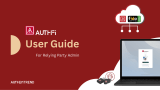2
CLI Procedures
Adding a NAS Appliance to a FluidFS Cluster Using the CLI
Use this procedure to add a NAS appliance to a FluidFS cluster using the CLI. The recommended way to add a NAS appliance is to
use the FluidFS NAS Manager WebUI. This procedure should be performed only by Dell Technical Support Services.
1. Log on to the CLI of the existing FluidFS cluster (do not log on to the new NAS appliance).
2. Determine the network ID of the existing client subnets for use in Step 3.
environment network management access subnets list
3. Congure the client VIPs (PrivateIPs) and an IP address for each NAS controller that you are adding (PublicIPs). Dell
recommends adding at least one client VIP per NAS controller.
environment network management access subnets edit <NetworkID> <netmask> -PrivateIPs
<x.x.x.x,x.x.x.x> PublicIPs <x.x.x.x,x.x.x.x>
For example:
environment network management access subnets edit 192.10.0.0 255.255.0.0 -PrivateIPs
192.10.18.38,192.10.18.39,192.10.18.40,192.10.18.41 -PublicIPs 192.10.18.42,192.10.18.43
4. Repeat Step 3 for additional client subnets.
For example:
environment network management access subnets edit 10.10.76.0 255.255.252.0 -PrivateIPs
10.10.78.121,10.10.78.122,10.10.78.123,10.10.78.124 -PublicIPs 10.10.78.125,10.10.78.126
5. (iSCSI only) Congure additional IP addresses for the iSCSI SAN subnets.
hardware fabrics iscsi edit <name> -ControllersIPs <x.x.x.x>
For example:
hardware fabrics iscsi edit SANb -ControllersIPs
192.11.18.14,192.11.18.15,192.11.18.16,192.11.18.17
hardware fabrics iscsi edit SAN -ControllersIps
192.11.18.10,192.11.18.11,192.11.18.12,192.11.18.13
6. Add the NAS appliance.
hardware nas-appliances add-appliance <ApplianceServiceTag>
For example:
hardware nas-appliances add-appliance L846185
7. For iSCSI, the IQNs will have FluidFS NasController
X
in the name.
8. In the output of the following command, make sure Luns Accessibility shows Optimal from all NAS controllers to all NAS
volumes.
hardware storage-subsystem view
9. Perform an incremental format and join the new NAS appliance to the FluidFS cluster.
hardware nas-appliances join-appliance <ApplianceID>
For example:
hardware nas-appliances join-appliance 2
10. After the previous command completes, conrm that the NAS appliance Status is Optimal in the output of the following
command.
hardware nas-appliances status-list
14
CLI Procedures