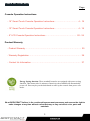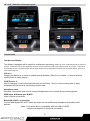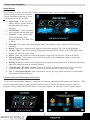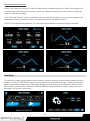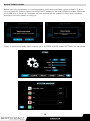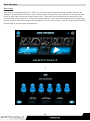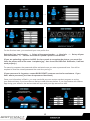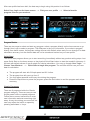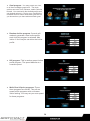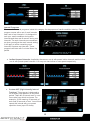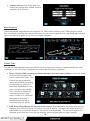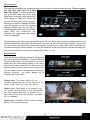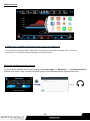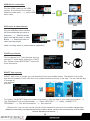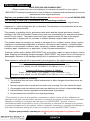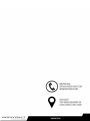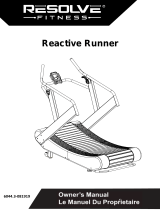The BodyCraft T1000 treadmill is a high-quality cardio machine that offers a variety of features to help you reach your fitness goals. With its powerful motor, sturdy frame, and spacious running surface, the T1000 is perfect for runners and walkers of all levels. It also features a variety of preset programs, heart rate monitoring, and Bluetooth connectivity, so you can track your progress and stay motivated.
The BodyCraft T1000 treadmill is a high-quality cardio machine that offers a variety of features to help you reach your fitness goals. With its powerful motor, sturdy frame, and spacious running surface, the T1000 is perfect for runners and walkers of all levels. It also features a variety of preset programs, heart rate monitoring, and Bluetooth connectivity, so you can track your progress and stay motivated.



















-
 1
1
-
 2
2
-
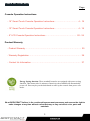 3
3
-
 4
4
-
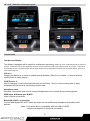 5
5
-
 6
6
-
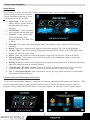 7
7
-
 8
8
-
 9
9
-
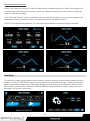 10
10
-
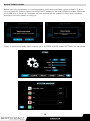 11
11
-
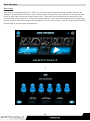 12
12
-
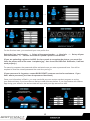 13
13
-
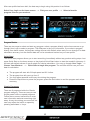 14
14
-
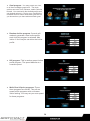 15
15
-
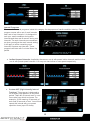 16
16
-
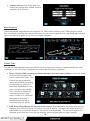 17
17
-
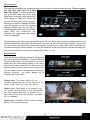 18
18
-
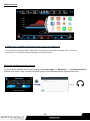 19
19
-
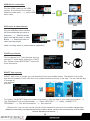 20
20
-
 21
21
-
 22
22
-
 23
23
-
 24
24
-
 25
25
-
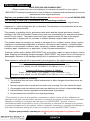 26
26
-
 27
27
-
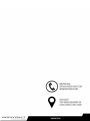 28
28
BodyCraft T1000 Owner's manual
- Type
- Owner's manual
The BodyCraft T1000 treadmill is a high-quality cardio machine that offers a variety of features to help you reach your fitness goals. With its powerful motor, sturdy frame, and spacious running surface, the T1000 is perfect for runners and walkers of all levels. It also features a variety of preset programs, heart rate monitoring, and Bluetooth connectivity, so you can track your progress and stay motivated.
Ask a question and I''ll find the answer in the document
Finding information in a document is now easier with AI
Related papers
-
BodyCraft PFT User manual
-
BodyCraft T400DC Owner's manual
-
BodyCraft T800 Owner's manual
-
BodyCraft T1000 Operating instructions
-
BodyCraft T800 Owner's manual
-
BodyCraft EXP Series Owner's manual
-
BodyCraft T1000 Owner's manual
-
BodyCraft T400 Owner's manual
-
BodyCraft Blu series 800m Owner's manual
-
BodyCraft BLU Owner's manual
Other documents
-
Reebok I-Run RE-14301 User manual
-
Spirit CT900 Owner's manual
-
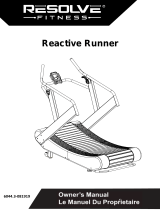 Resolve Fitness 6044 Owner's manual
Resolve Fitness 6044 Owner's manual
-
SportsArt T645-15 Owner's manual
-
SportsArt T675-15 Owner's manual
-
SportsArt T655-15 Owner's manual
-
Precor Treadmill 776i User manual
-
SportsArt T635A Owner's manual
-
Life Fitness 97T1 User manual
-
Matrix MX-150 Owner's manual