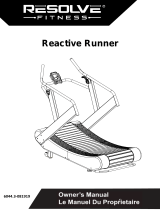Page is loading ...

Congratulations and Welcome to the BODYCRAFT Family
Thank you for selecting a BODYCRAFT Treadmill. Your choice reflects a wise
investment in you and your facility. We hope you use it for many healthy years!
Purchaser’s Reference Information:
IT IS IMPERATIVE THAT YOU FILL IN THE FOLLOWING
INFORMATION AND REFER TO IT SHOULD THE NEED
FOR SERVICE ARISE.
Product Name: TXXXXX Console
Serial Number: T _ _ _ _ _ _ _ _ _ _ _ _
Proof of purchase must be supplied to validate warranty and the product must have been
registered with BODYCRAFT via online at www.bodycraft.com or by calling 800-990-5556 or
740-965-2442 M-F 9 a.m. - 5 p.m. EST.
BODYCRAFT offers a complete array of high-quality fitness equipment. Please refer to our
website at www.bodycraft.com to view more ways to enhance your lifestyle.
Your BODYCRAFT machine has all the quality and design elements to make your workout
extremely efficient and comfortable. Your new Treadmill is a serious cardio machine that will
keep you motivated, challenged and within reach of your fitness goals. Strength &
cardiovascular training is vital for all ages which will provide an effective workout, producing
results that will encourage you to reach your fitness goals and maintain the body you have
always wanted. Spending 15 to 30 minutes a day, three times a week, is all you need to start
seeing the benefits of a regular exercise program.
As a premium exercise equipment manufacturer, we are committed to your complete
satisfaction. If you have questions, suggestions or find missing or damaged parts, we
guarantee your complete satisfaction through our authorized dealer network or by contacting
us directly. Please call your local dealer or BODYCRAFT.
BODYCRAFT (a division of Recreation Supply, Inc.)
7699 Green Meadows Dr.
Lewis Center, OH 43035
Phone: 800-990-5556 9 am - 5 pm EST Email: service@bodycraft.com
Proof of purchase must be supplied to validate warranty and the product must have been
registered with BODYCRAFT via online at www.bodycraft.com or by calling 800-990-5556 or
740-965-2442 M-F 9 a.m. - 5 p.m. EST.
1

Energy Saving function: These treadmill consoles are equipped with power saving
function. This means after 10 minutes of inactivity; the treadmill will automatically
power off. Press any key on the dash board to wake up the console from power save
mode.
2
We at BODYCRAFT believe in the continued improvement processes and reserve the right to
make changes at any time without notice that may or may not affect color, parts and
materials.
TABLE OF CONTENTS
Page
Console Operation Instructions
- 16” Smart Touch Console Operation Instructions ..………………………… 4 - 19
- 10” Smart Touch Console Operation Instructions .…………………………. 4 - 19
- 9” LCD Console Operation Instructions .…………………………………… 20 - 24
Product Warranty
- Product Warranty ..…………………………………………………………………… 25
- Warranty Registration ..……………………………………………………………… 26
- Contact Us Information ……………………………………………………………. 27

CONSOLE OPERATION INSTRUCTIONS
Please read the console operation instructions thoroughly and get familiar with the console layout.
Practice using this console before you start to get a better understanding of the functions. Below are the
console layout and detailed operation instructions.
At Installation: The console needs to be paired with the treadmill product model correctly to ensure
smooth operation. When the console is powered on the first time, it needs to be calibrated. Please
follow the message window prompts to calibrate before use.
To power up the treadmill, locate the power cord attached to the front of the treadmill and plug it into a
Dedicated 120V/15A home use (Commercial use upgrade to 120V/20A) grounded wall outlet. Turn on the
power switch to wake up the treadmill and go into the idle mode.
Always turn off the treadmill after hours when not in use.
3
16” SmartTouch (16TS)
10” SmartTouch (10TS)
9” LCD (9LCD)

16” & 10” SmartTouch Screen Layout:
Device Ports
Touchscreen Display
The display is equipped with a capacitive touchscreen technology, and it is more responsive than a resistive
screen. Because of this, the capacitive screen can be controlled with very light touches of a finger. Capacitive
touchscreens can only be touched with a finger and will not respond to touches with a regular stylus, gloves or
most other objects.
USB port:
Charge your device up to 1amp or update console software. (Device not included.) It also be used for
media (music & video) playing.
CSAFE port x 2:
One for charging 3
rd
party compatible devices (not included).
One for communicating with 3
rd
party
compatible devices such as transmitting workout data.
Headphone Jack:
Standard 3.5mm audio jack used to connect headphones to the console during media playback.
HDMI Input & Ethernet port & WIFI:
Video, internet connections.
Bluetooth & ANT+ connectivity:
Connect with Bluetooth & ANT+ heart rate straps as well as Bluetooth headphone & speaker audio
devices.
(Note: Your media device compatibility with the USB & CSAFE
charging will depend on the brand and model.)
4

5
Physical Keys
● Quick Start key: Pressing this physical key or on-screen Quick Start key during idle mode before
you select a program will activate the Quick Start program immediately with default user values. Or
pressing this key during the program set-up after a program is selected will start the selected
program.
● Stop/Pause key: Press this physical key or on-screen Stop key during exercise to pause the
treadmill. Press this key or on-screen Stop key during Cool Down mode to end cool-down and enter
workout summary mode.
● Speed & Incline keys: There are 2 sets of +, - keys (on screen & handrails) for each Speed &
Incline. Use these keys to adjust the Speed & Incline settings during exercise.
● Speed & Incline quick keys: Press these quick keys to rapidly change the Speed or Incline settings
during exercise. For your convenience, you may press and hold the “Custom” key to save the current
speed/incline setting into the key as a new custom quick key.
● Safety key: This key is designed for the emergency stop during exercise. Re-attach this key and
press “INCLINE DOWN” key on the screen to adjust the incline setting back to 0% to resume
treadmill operation.

6
Touch Screen Navigation
Home Screen
Home Screen is where you can log in to see your workout data or select from various program
options to begin a workout or get into
various engineering settings to make
the console more user-friendly.
● User Login: To get into user
setting, build a custom workout
program and track a user
Workout.
● Quick Start: To start a workout
with a default setting right away.
● Classics: To get into 6 preset
Classic programs: Goal,
Random Incline, Hill, Walk, Run
& Sprint.
● Intervals: There are 4 interval programs inside this category: Incline, Speed, HIIT & Custom
Intervals.
● Races: There are 3 distance goal programs inside this category: 5K, 10K & Half Marathon.
● Fitness Tests: There are 9 popular fitness test protocols: Bruce, Gerkin, WFI, PEB, Army, Navy,
Marine, Air Force & Coast Guard.
● HRCs: There are 4 heart rate control programs: Target HR, HR interval, Fat Burn & Cardio.
● Virtual Scenes: This category comes with 4 beautiful scenic landscape videos to make your
exercise more interesting.
● Setting: Select the initial console setting such as System setting, Bluetooth, Wireless & Language
setting to make this console function properly.
● “Fitness App + BT pulse” button: Press this button on the home screen to sync with the
compatible fitness Apps and/or connect with Bluetooth/ANT+ heart rate signal.
● The “i“ Information Button: When this button is lit up, you may press this button to learn about
this series of treadmill designs.
Program Selection & Setting Desired Values
Touch the desired program category, it will open the program selection screen under each category. Then
touch the desired program to open program setting screen. Fill in the necessary values to finish the
program settings and press START button to start the program. For example, to start a goal program:
→

7
Exercise Screen
Some programs will start with a 3-minute Warm Up. The time will count down and speed & incline default
at a lower rate & grade. You may adjust
them during this period.
After Warm Up or as soon as the SKIP
button is pressed to begin a program, the
exercise screen will start in some programs.
● Data displays: Time, Pulse, Mets, Calories, Distance, Pace, Elevation Gain on the top and Incline
%, as well as Speed mph/kph on the
bottom.
● STOP button: To pause the exercise.
● Speed & Incline +/- keys: To adjust
speed & incline settings.
● Profile display: There are 3 different profile displays available: Speed (Blue profile), Incline (red
profile) & 400m/0.25mile lap display with a lap counter. Speed & Incline profiles will be displayed
according to program default as well
as speed/incline adjustment during
exercise. Touch the desired profile on
the screen to switch.

8
Cool Down Screen
After program time is achieved a three minute Cool Down mode will begin. As with Warm Up mode, the
speed and incline will default to a lower rate
and grade. You may adjust these values as
desired.
● Media: Swipe the media tab to
open the media selection.
Pause Screen
During exercise, you may press the STOP key to pause the treadmill for up to 10 minutes. The treadmill
speed will stop, and incline will stay, and
data will stop accumulating. You may
press Continue to resume back to
previous activity or Cool Down to end the
program and enter Cool Down. If no key is
pressed within 10 minutes, the console will
reset and go back to idle mode.
For safety reasons, if you step off the
treadmill for 20 seconds, the treadmill
will automatically pause as well.

9
Workout Summary Screen
When Cool Down period ends, or when the Skip button is pressed during Cool Down, the program will
end and enter a summary review screen. There are 4 pages of summary for you to review. Swipe the
screen to see the next page.
If the “Save As Favorite” option is available, you may save this program into your favorite programs by
pressing the “Save As Favorite” button and follow on-screen instruction to save it.
NOTE: During fitness test programs, the Test result will be displayed instead of Flights Climbed.
Initial Setup
To ensure this product runs smoothly and accurately, please initiate the product setting before using the
treadmill. Touch the “SETTINGS” icon at the top right corner of the Home screen . There are selections
listed on the bottom of the screen. Select the setting to your liking. Also, pair a Bluetooth device and/or
WIFI setting if you would like. Check SYSTEM & APPS for latest software to install. Lastly,select your
language if you prefer a certain one.

10
System Software Update
Before start using this product, it is recommended to check and install latest system software. To do so,
you may check the Custom Support on BODYCRAFT website for the latest software available. Download
it to a USB drive to install. Or if available, the new software can be updated via Cloud with a message
showing on the home screen to notify you.
Finally, to install latest Media Apps’ software, go to “SYSTEM & APPS” under “SETTINGS” for the update.

11
Basic Operation
User Login
User section is designed with you in mind. You can store your user profile, build a custom workout, as
well as review your workout history. If you are the owner of this product, you will want to set up your user
profile to utilize the utmost this console has to offer. There are 6 user profiles that can be stored in this
console. Each person has up to 10 favorite program spaces. If you start each program with the user login,
all your workout data will be tracked and stored here for your future review. You can also synchronize with
Wahoo App for further fitness management.
→

For the first time user, you must build your user profile first.
Select the User Login button → Select a Username/number → User Info → Set up all your
user
information
→ Choose an Avatar or upload a picture via USB disk.
(If you are uploading a picture via USB, for the console to recognize the picture, you must first
store the picture with a file name “userphoto.jpg”, then insert the USB disk. Otherwise, it will not
work properly.)
For security purposes, the password will be activated once you enter a password here. You will be
required to enter the correct password the next time you log in.
(If your password is forgotten, contact BODYCRAFT customer service for assistance. If you
don’t want a password, just leave the password box blank.)
Once your information is filled in, you may now build your own custom workout program or review
your workout history if you have done a workout under this user before. If you synchronize with Wahoo
App during your workout, the workout data will sync with your App account as well.
12
→
→

Select User Login on the home screen → Pick your user profile → Select a favorite
program/ Choose your workout.
Program Basics
There are two ways to select and start any program: select a program directly on the home screen or go
through User Login to select a program. The difference is the your information. If you select a program
directly from home screen, the program setting will start with default values and you can change it for data
calculation accuracy, but the workout data will not be stored and tracked on your user profile.
Quick Start
The Quick Start program allows you to start exercising immediately without any product setting steps. Just
press Quick Start on the home screen or the physical Quick Start button to start the treadmill right away. It
will start with default values of age & weight for calories calculation. You may go through User Login →
Choose Your Workout → Quick Start to begin this program. The console will then use your user
data for calculation.
● The program will start with 0.5mph speed and 0% incline.
● The program time will count up from 0.
● You may adjust speed & incline any time during the program.
● Press the Stop button to pause the program; press the Quit button to end the program and review
summary.
Classic Programs
There are 6 programs inside the Classic
program category. These are easy-to-use
simple preset incline or speed programs.
Follow the on-screen instructions to enter
user information and start exercising right
away. At any time during your exercise, the
user may adjust the incline or speed by
pressing associated +/- keys.
13
After user profile has been built, the best way to begin using this product is as follows:

● Goal program: You may preset one, two,
or all three available goals here. The three
options are total Time, Distance, and/or Calories
burned. You must touch the desired goal(s) and
set desired values(s). During your exercise the
treadmill will then count down each goal and let
you know when you have achieved each goal.
● Random Incline program: Console will
randomly generate a new incline profile
each time this program is selected. Max
incline % limit may be set within the incline
profile.
● Hill program: This is another preset incline
profile program. The speed defaults at a
constant speed.
● Walk, Run & Sprint programs: These
three programs are similar. They all are
speed profile programs with a constant
incline setting. You may set your max speed
for these programs.
14

Interval Programs
There are four interval programs inside this category for the purpose of cardio condition training. Each
program comes with a set of work intervals
and a set of rest intervals. It is designed to
train your cardio condition during work
intervals and then rest & recover during rest
intervals. The work intervals are connected,
so when you adjust the work interval setting,
it will apply to all the remaining work
intervals; same as rest intervals. These
programs will start with 3-minute Warm Up
period.
● Incline & speed intervals: Implied by the names, one is with preset incline intervals and the other
one is with preset speed intervals. You may set max incline or max speed respectively.
● Custom HIIT (High-Intensity Interval
Training): This program is designed to
run at a very high speed in a very short
period. There are 4 interval work vs. rest
time ratios from which to choose. For
example, 10:30 meaning 10 seconds of
work and 30 seconds of rest. You will then
repeat this interval with your preset
repetition times (up to 20 times).
15

● Custom Interval: You design your own
work & rest interval time, speed, incline &
repetition up to 20 times.
Race Programs
These are popular long-distance run programs: 5K, 10K & Half marathon (21K). Each program comes
with a track map matching the distance selected. You set your time goal and the calculated pace indicator
(arrow) will light up to guide you or race you (avatar indicator).
Fitness Tests
There are 9 fitness assessment protocols built into this fitness test category. These protocols are used
commonly for the US military, firefighters, as well as law enforcement agencies.
● Bruce, Gerkin & WFI programs are tested based on the heart rate condition: Heart rate signal
must be valid throughout the
test to calculate the score. The
console will adjust speed &
incline automatically according
to the protocol to raise your
heart rate. Depending on how
soon your heart rate reaches
85% max, the computer will
calculate & present a test
score. If there is no valid heart
rate signal or Stop key is
pressed before the test is
completed, the test will fail.
● PEB, Army, Navy, Marine, Air Force & Coast Guard: These programs are tested with a preset
distance goal, such as 2.0 mile for Army or 3.0 mile for Marine. You adjust the speed and run as
fast he/she can, to reach the distance. The incline is not adjustable. The test result pass or not
depends on the time you finish the set distance taking considerations of age & gender.
on the time you finish the set distance taking considerations of age & gender.
16

HRC Programs
The Heart Rate programs are designed to keep you training at the chosen heart rate level. These programs
will only work when there is a valid
heart rate signal. It is recommended to
use a wireless heart rate chest strap
rather than hand grip pulse sensors for
these programs. There are Target, HR
interval, Fat Burn and Cardio programs.
Follow the on-screen messages to select
your HR program as well as program
settings. Please note that Fat Burn &
Cardio programs default with 65% & 80%
target heart rate respectively and
therefore their target heart rates setting
cannot be changed.
These programs start with a warm-up period in which the user will be able to adjust the speed & incline until
the HR reached 80% of the target HR setting. After the warm-up, the heart rate program begins. The console
will take control and adjust the speed automatically to ensure your target heart rate is achieved and
maintained during the entire program. You may still adjust the target HR during the exercise and adjust the
Incline setting during the exercise by pressing the Incline “+/-“ key.
Virtual Scenes
There are 4 scenic landscape videos to virtually bring
your run to an outdoor experience: Tropical, Beaches,
Forests & Mountains. You may select to sync your
speed with the video playing speed or just view a
video along the way during your run. Every part of the
program works the same way as other programs as
you can adjust incline or speed anytime during the
exercise; however, the profile display will be
replaced with scenic video.
Please note: The video speed will not
increase significantly due to the natural of the
scenic video when you sync the speed.
Please note: Each video is 60 minutes long
with normal playing speed. If you synchronize
the video speed with your run speed or you
are running more than 60 minutes, the video
will be repeated.
Please note: The Media function will be disabled
during Visual Scenes program.
17

Media Selection
5.4KHz Polar compatible, Bluetooth & ANT+ heart rate monitoring:
This console is equipped with 5.4KHz Polar compatible, Bluetooth as well as ANT+ heartrate
monitoring. The console will automatically scan and connect.
Bluetooth headphone/speaker feature:
To pair a device with the console, tab Setting on the Home page → Bluetooth → pair with the device.
(Please note: there is only one audio device & a heart rate transmitter can be paired at one time.)
18

HDMI device connection:
Plug the HDMI cable into the HDMI
receptor on the back of the console →
Slide the media option → select HDMI to
watch video.
USB music & video features:
Plug the USB flash drive contains
the music/video that you want to
listen/see → Slide the media
option and tab the music or video
Button → Select the music or
video from the playlist.
(Note: not every music or video format is supported.)
CSAFE port feature:
This is reserved for 3
rd
party devices, such as
personal TV which draws power from CSAFE
port. Please contact BODYCRAFT service for
more information.
RUNFIT App syncing:
RUNFIT App is free of charge, you may download it from your mobile device. The benefit of using this
App with the treadmill is that it will store your treadmill workout summary to the App. You can use this App
to manage all
your exercise
activities.
To connect: Tab RUNFIT App icon on the home screen > open the App on your smart phone/tablet →
Tab “RUN/WALK” from the phone/tablet → Select “INDOORS” → Select “CONNECT TO
TREADMILL” → Pair with the treadmill → Start exercise.
(Please note: only one user can be synced with the treadmill at one time. This console is equipped with
GEMConnect technology. Any App follows this protocol will be able to connect to the console directly, such as ZWIFT,
VIRTUAL RUNNER, RUN SOCIAL....)
19
/