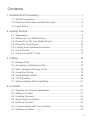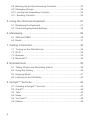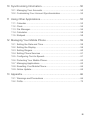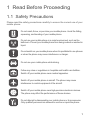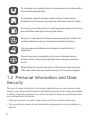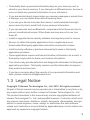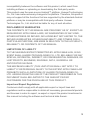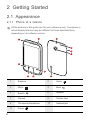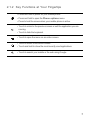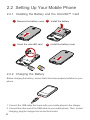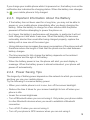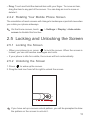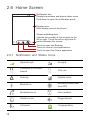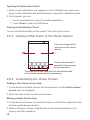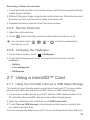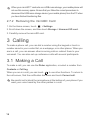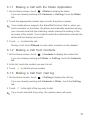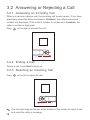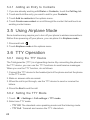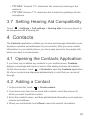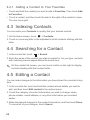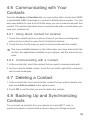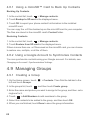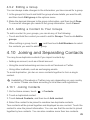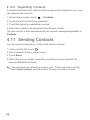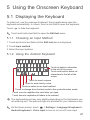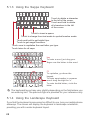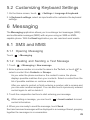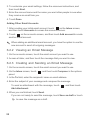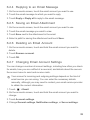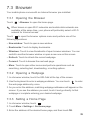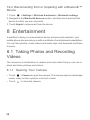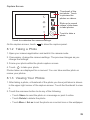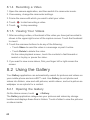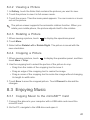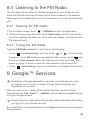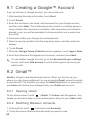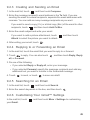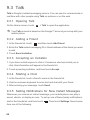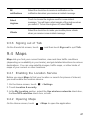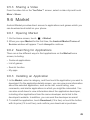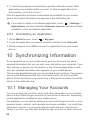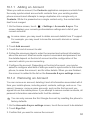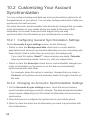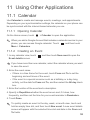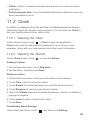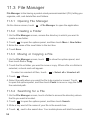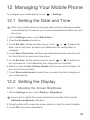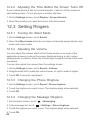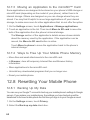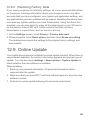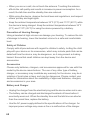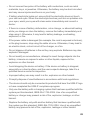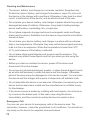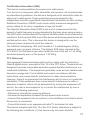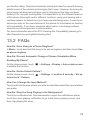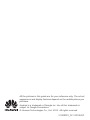Huawei M865C Tracfone Owner's manual
- Category
- Smartphones
- Type
- Owner's manual
This manual is also suitable for

All the pictures in this guide are for your reference only. The actual
appearance and display features depend on the mobile phone you
purchase.
User Guide
Model: HUAWEI M865C

i
Contents
1 Read Before Proceeding.......................................................... 1
1.1 Safety Precautions .......................................................................... 1
1.2 Personal Information and Data Security.......................................... 2
1.3 Legal Notice..................................................................................... 3
2 Getting Started ......................................................................... 6
2.1 Appearance ..................................................................................... 6
2.2 Setting Up Your Mobile Phone ........................................................ 8
2.3 Power On or Off Your Mobile Phone............................................. 10
2.4 Using the Touchscreen.................................................................. 10
2.5 Locking and Unlocking the Screen ................................................ 11
2.6 Home Screen................................................................................. 12
2.7 Using a microSD™ Card ............................................................... 15
3 Calling .................................................................................... 16
3.1 Making a Call ................................................................................. 16
3.2 Answering or Rejecting a Call ....................................................... 18
3.3 Other Operations During a Call ..................................................... 19
3.4 Using the Call log .......................................................................... 19
3.5 Using Airplane Mode ..................................................................... 20
3.6 TTY Operation .............................................................................. 20
3.7 Setting Hearing Aid Compatibility .................................................. 21
4 Contacts ................................................................................. 21
4.1 Opening the Contacts Application ................................................. 21
4.2 Adding a Contact ........................................................................... 21
4.3 Indexing Contacts.......................................................................... 22
4.4 Searching for a Contact................................................................. 22
4.5 Editing a Contact ........................................................................... 22
4.6 Communicating with Your Contacts .............................................. 23
4.7 Deleting a Contact ......................................................................... 23

ii
4.8 Backing Up and Synchronizing Contacts ...................................... 23
4.9 Managing Groups.......................................................................... 24
4.10 Joining and Separating Contacts................................................. 25
4.11 Sending Contacts ........................................................................ 26
5 Using the Onscreen Keyboard ............................................... 27
5.1 Displaying the Keyboard................................................................ 27
5.2 Customizing Keyboard Settings .................................................... 29
6 Messaging.............................................................................. 29
6.1 SMS and MMS .............................................................................. 29
6.2 Email.............................................................................................. 31
7 Getting Connected ................................................................. 34
7.1 Turning on the Data Service.......................................................... 34
7.2 Wi-Fi .............................................................................................. 34
7.3 Browser ......................................................................................... 35
7.4 Bluetooth™ .................................................................................... 36
8 Entertainment......................................................................... 38
8.1 Taking Photos and Recording Videos ........................................... 38
8.2 Using the Gallery ........................................................................... 40
8.3 Enjoying Music .............................................................................. 41
8.4 Listening to the FM Radio.............................................................. 43
9 Google™ Services ................................................................. 43
9.1 Creating a Google™ Account........................................................ 44
9.2 Gmail™.......................................................................................... 44
9.3 Talk................................................................................................ 46
9.4 Maps.............................................................................................. 47
9.5 YouTube™ .................................................................................... 48
9.6 Market............................................................................................ 49

iii
10 Synchronizing Information.................................................... 50
10.1 Managing Your Accounts ............................................................ 50
10.2 Customizing Your Account Synchronization................................ 52
11 Using Other Applications...................................................... 53
11.1 Calendar ...................................................................................... 53
11.2 Clock............................................................................................ 55
11.3 File Manager................................................................................ 56
11.4 Calculator .................................................................................... 58
11.5 Richpad ....................................................................................... 58
12 Managing Your Mobile Phone.............................................. 59
12.1 Setting the Date and Time........................................................... 59
12.2 Setting the Display....................................................................... 59
12.3 Setting Ringers............................................................................ 60
12.4 Setting Phone Services ............................................................... 61
12.5 Configuring Text-to-Speech......................................................... 61
12.6 Protecting Your Mobile Phone..................................................... 62
12.7 Managing Applications ................................................................ 63
12.8 Resetting Your Mobile Phone...................................................... 64
12.9 Online Update.............................................................................. 65
13 Appendix .............................................................................. 66
13.1 Warnings and Precautions .......................................................... 66
13.2 FAQs ........................................................................................... 73


1
1 Read Before Proceeding
1.1 Safety Precautions
Please read the safety precautions carefully to ensure the correct use of your
mobile phone.
Do not crash, throw, or puncture your mobile phone. Avoid the falling,
squeezing, and bending of your mobile phone.
Do not use your mobile phone in a moist environment, such as the
bathroom. Prevent your mobile phone from being soaked or washed in
liquid.
Do not switch on your mobile phone when it is prohibited to use phones
or when the phone may cause interference or danger.
Do not use your mobile phone while driving.
Follow any rules or regulations in hospitals and health care facilities.
Switch off your mobile phone near medical apparatus.
Switch off your mobile phone in aircraft. The phone may cause
interference to control equipment of the aircraft.
Switch off your mobile phone near high-precision electronic devices.
The phone may affect the performance of these devices.
Do not attempt to disassemble your mobile phone or its accessories.
Only qualified personnel are allowed to service or repair the phone.

2
1.2 Personal Information and Data
Security
The use of some functions or third-party applications on your device could
result in your personal information and data being lost or becoming accessible
to others. Several measures are recommended to help you protect personal
and confidential information.
• Place your device in a safe area to prevent it from unauthorized use.
• Set your device screen to lock and create a password or unlock pattern to
open it.
Do not place your mobile phone or its accessories in containers with a
strong electromagnetic field.
Do not place magnetic storage media near your mobile phone.
Radiation from the phone may erase the information stored on them.
Do not put your mobile phone in a high-temperature place or use it in a
place with flammable gas such as a gas station.
Keep your mobile phone and its accessories away from children. Do
not allow children to use your mobile phone without guidance.
Use only approved batteries and chargers to avoid the risk of
explosions.
Observe any laws or regulations on the use of wireless devices.
Respect others’ privacy and legal rights when using your wireless
device.
Strictly follow the relevant instructions of this manual while using the
USB cable. Otherwise your mobile phone or PC may be damaged.

3
• Periodically back up personal information kept on your memory card, or
stored in your device memory. If you change to a different device, be sure to
move or delete any personal information on your old device.
• If you are worried about viruses when you receive messages or emails from
a stranger, you can delete them without opening them.
• If you use your device to browse the Internet, avoid websites that might
pose a security risk to avoid theft of your personal information.
• If you use services such as Bluetooth, set passwords for these services to
prevent unauthorized access. When these services are not in use, turn
them off.
• Install or upgrade device security software and regularly scan for viruses.
• Be sure to obtain third-party applications from a legitimate source.
Downloaded third-party applications should be scanned for viruses.
• Install security software or patches released by Huawei or third-party
application providers.
• Some applications require and transmit location information. As a result, a
third-party may be able to share your location information.
• Your device may provide detection and diagnostic information to third-party
application providers. Third party vendors use this information to improve
their products and services.
• If you have concerns about the security of your personal information and
data, please contact mobile@huawei.com.
1.3 Legal Notice
Copyright © Huawei Technologies Co., Ltd. 2012. All rights reserved.
No part of this document may be reproduced or transmitted in any form or by
any means without prior written consent of Huawei Technologies Co., Ltd.
The product described in this manual may include copyrighted software of
Huawei Technologies Co., Ltd. and possible licensors. Customers shall not in
any manner reproduce, distribute, modify, decompile, disassemble, decrypt,
extract, reverse engineer, lease, assign, or sublicense the said software,
unless such restrictions are prohibited by applicable laws or such actions are
approved by respective copyright holders.

4
Trademarks and Permissions
, , and are trademarks or registered trademarks of
Huawei Technologies Co., Ltd.
Android is a trademark of Google Inc.
Other trademarks, product, service and company names mentioned are the
property of their respective owners.
Notice
Some features of the product and its accessories described herein rely on the
software installed, capacities and settings of local network, and therefore may
not be activated or may be limited by local network operators or network
service providers. Thus the descriptions herein may not match exactly the
product or its accessories you purchase.
Huawei Technologies Co., Ltd. reserves the right to change or modify any
information or specifications contained in this manual without prior notice and
without any liability.
Third-Party Software Statement
Huawei Technologies Co., Ltd. does not own the intellectual property of the
third-party software and applications that are delivered with this product.
Therefore, Huawei Technologies Co., Ltd. will not provide any warranty of any
kind for these third-party software and applications. Neither will Huawei
Technologies Co., Ltd. provide support to customers who use these third-
party software and applications, nor be responsible or liable for the functions
of these third-party software and applications.
Third-party software and applications services may be interrupted or
terminated at any time. Huawei Technologies Co., Ltd. does not guarantee
that any content or service would be maintained for any period during its
availability. Third-party service providers provide content and services
through network or transmission tools outside of the control of Huawei
Technologies Co., Ltd. To the greatest extent permitted by applicable law, it is
explicitly stated that Huawei Technologies Co., Ltd. shall not compensate or
be liable for services provided by third-party service providers, or the
interruption or termination of third-party contents or services.
Huawei Technologies Co., Ltd. shall not be responsible for the legality, quality,
or any other aspects of any software installed on this product, or for any
uploaded or downloaded third-party works, such as texts, images, videos, or
software. Customers shall bear the risk for any and all effects, including

5
incompatibility between the software and this product, which result from
installing software or uploading or downloading the third-party works.
This product uses the open-source Android™ platform. Huawei Technologies
Co., Ltd. has made necessary changes to the platform. Therefore, this product
may not support all the functions that are supported by the standard Android
platform or may be incompatible with third-party software. Huawei
Technologies Co., Ltd. shall not be liable for any of such situation.
DISCLAIMER OF WARRANTIES
THE CONTENTS OF THIS MANUAL ARE PROVIDED “AS IS”. EXCEPT AS
REQUIRED BY APPLICABLE LAWS, NO WARRANTIES OF ANY KIND,
EITHER EXPRESS OR IMPLIED, INCLUDING BUT NOT LIMITED TO, THE
IMPLIED WARRANTIES OF MERCHANTABILITY AND FITNESS FOR A
PARTICULAR PURPOSE, ARE MADE IN RELATION TO THE ACCURACY,
RELIABILITY OR CONTENTS OF THIS MANUAL.
LIMITATIONS OF LIABILITY
TO THE MAXIMUM EXTENT PERMITTED BY APPLICABLE LAW, IN NO
EVENT SHALL HUAWEI TECHNOLOGIES CO., LTD. BE LIABLE FOR ANY
SPECIAL, INCIDENTAL, INDIRECT, OR CONSEQUENTIAL DAMAGES, OR
LOST PROFITS, BUSINESS, REVENUE, DATA, GOODWILL OR
ANTICIPATED SAVINGS.
THE MAXIMUM LIABILITY (THIS LIMITATION SHALL NOT APPLY TO
LIABILITY FOR PERSONAL INJURY TO THE EXTENT APPLICABLE LAW
PROHIBITS SUCH A LIMITATION) OF HUAWEI TECHNOLOGIES CO.,
LTD. ARISING FROM THE USE OF THE PRODUCT DESCRIBED IN THIS
DOCUMENT SHALL BE LIMITED TO THE AMOUNT PAID BY
CUSTOMERS FOR THE PURCHASE OF THIS PRODUCT.
Import and Export Regulations
Customers shall comply with all applicable export or import laws and
regulations and be responsible to obtain all necessary governmental permits
and licenses in order to export, re-export or import the product mentioned in
this manual including the software and technical data therein.

6
2 Getting Started
2.1 Appearance
2.1.1 Phone at a Glance
All the pictures in this guide are for your reference only. Your phone’s
actual display features may be different to those described here,
depending on its software version.
1 Earpiece 2
Home
3
Menu
4
Back
5
Search
6 Speaker
7Camera 8 Volume keys
9 The second microphone 10 Headset jack
11
Power
1
2
7
8
11
63 4
5
9
10

7
2.1.2 Key Functions at Your Fingertips
• Press and hold to power on your mobile phone.
• Press and hold to open the
Phone options
menu.
• Press to lock the screen when your mobile phone is active.
• Touch to return to the previous screen or exit the application you are
running.
• Touch to hide the keyboard.
• Touch to open the menu on an active screen.
• Touch to return to the Home screen.
• Touch and hold to show the most recently used applications.
• Touch to search your mobile or the web using Google.

8
2.2 Setting Up Your Mobile Phone
2.2.1 Installing the Battery and the microSD™ Card
2.2.2 Charging the Battery
Before charging the battery, ensure that it has been properly installed on your
phone.
1. Connect the USB cable that came with your mobile phone to the charger.
2. Connect the other end of the USB cable to your mobile phone. Then, to start
charging, plug the charger into an electrical outlet.
1
Remove the battery cover
2
3
Insert the microSD card
4
Install the battery
Install the battery cover

9
If you charge your mobile phone while it is powered on, the battery icon on the
notification bar indicates the charging status. When the battery icon changes
to , your mobile phone is fully charged.
2.2.3 Important Information About the Battery
• If the battery has not been used for a long time, you may not be able to
power on your mobile phone immediately after you begin charging the
battery. Allow the battery to charge for a few minutes with the phone
powered off before attempting to power the phone on.
• As it ages, the battery’s performance will degrade, in particular it will not
hold charge as it did when it was new. When the battery life becomes
noticeably shorter than usual after being charged properly, replace the
battery with a new one of the same type.
• Using data services increases the power consumption of the phone and will
therefore reduce the length of time that the phone can be used between
battery charges.
• The time required to fully charge the battery depends on the ambient
temperature and the age of the battery.
• When the battery power is low, the phone will alert you and display a
message. When the battery power is almost exhausted, your phone will
power off automatically.
2.2.4 Power Saving Tips
The longevity of battery power depends on the network to which you connect,
and how you use your mobile phone.
Try the following to conserve battery power:
• When your mobile phone is not in use, turn off the screen backlight.
• Reduce the time it takes for your screen backlight to turn off when your
phone is idle.
• Lower the screen brightness.
• Turn off Bluetooth when you are not using it. Only make your phone visible
to other Bluetooth devices when you need to establish a Bluetooth
connection.
• Turn off Wi-Fi when you are not using it.
• Turn off your phone’s GPS receiver when you are not using it.

10
• Lower the volume.
• Close power-draining programs, when you do not need them.
• Turn off the data service.
2.3 Power On or Off Your Mobile
Phone
2.3.1 Powering On Your Mobile Phone
Press and hold . The first time you power on your phone, you will be
asked to sign in to your account and set up your mobile phone.
2.3.2 Setting Up Your Mobile Phone
The first time you power on your mobile phone, the phone displays a setup
wizard to help you set up the phone.
The setup wizard helps you:
• Create or sign in to your account.
• Make some initial decisions about how you want to use your mobile phone.
2.3.3 Powering Off Your Mobile Phone
1. Press and hold to open the
Phone options
menu.
2. Touch
Power off
.
3. Touch
OK
.
2.4 Using the Touchscreen
2.4.1 Touchscreen Actions
•
Touch
: Tap the screen with your finger to select an item, confirm a
selection, or start an application.
•
Touch and hold
: Touch an item with your finger and do not release it until
the mobile phone responds. For example, to open the options menu for the
active screen, touch and hold the screen until the menu appears.
•
Flick
: Move your finger either vertically or horizontally across the screen.

11
•
Drag
: Touch and hold the desired item with your finger. To move an item,
drag the item to any part of the screen. You can drag an icon to move or
delete it.
2.4.2 Rotating Your Mobile Phone Screen
The orientation of most screens will change to landscape or portrait view when
you rotate your phone sideways.
On the Home screen, touch >
Settings
>
Display
>
Auto-rotate
screen
to disable this function.
2.5 Locking and Unlocking the Screen
2.5.1 Locking the Screen
• When your phone is on, press to lock the screen. When the screen is
locked, you can still receive messages and calls.
• If your phone is idle for a while, the screen will lock automatically.
2.5.2 Unlocking the Screen
1. Press to wake up the screen.
2. Drag the lock icon from left to right to unlock the screen.
If you have set up a screen unlock pattern, you will be prompted to draw
the pattern on the screen to unlock it.

12
2.6 Home Screen
2.6.1 Notification and Status Icons
Signal strength No signal
Connected to 3G mobile
network
3G in use
Roaming Airplane mode
Bluetooth on
Receiving location data
from GPS
Speakerphone on Alarm enabled
Vibration mode Ringer silenced
Call muted Charging battery
10:23
Touch to open the Phone application.
Touch to view all your applications.
Touch to open the Browser.
Notification bar:
Displays reminders and phone status icons.
Flick down to open the notification panel.
Display area:
Main display area of the phone.
Screen switching dots:
Indicate the number of the screens on the
left or right. Touch the left or right dots to
switch between the screen.

13
2.6.2 Notification Panel
Your mobile phone will notify you when you receive a new message or there
is an upcoming event. The notification panel also informs you of alarms and
settings. Open the notification panel to see your network operator or to view a
message, reminder, or event notification.
Battery full Battery extremely low
Call in progress Missed call
Call in progress with a
Bluetooth headset used
New mail from Gmail
New text or multimedia
message
Problem with text or
multimedia message
delivery
New chat message New email
New voicemail Connected to a PC
Open Wi-Fi network
available
Upcoming event
Uploading Downloading
Phone storage space is
getting low
Sign-in or synchronization
problem
Preparing the mircoSD™
card
More undisplayed
notifications
Synchronizing data Synchronization failed
Connected to a VPN Disconnected from a VPN

14
Opening the Notification Panel
1. When a new notification icon appears on the notification bar, place your
finger on the notification bar and flick down to open the notification panel.
2. On the panel, you can:
• Touch a notification to open the related application.
• Touch
Clear
to clear all notifications.
Closing the Notification Panel
Touch and hold the bottom of the panel. Then flick up to close it.
2.6.3 Viewing Other Parts of the Home Screen
2.6.4 Customizing the Home Screen
Adding a New Home Screen Item
1. Touch and hold a blank area on the Home screen until the
Add to Home
screen
menu is displayed.
2. Select an item to add it to the Home screen.
Moving a Home Screen Item
1. Touch and hold an item on the Home screen until the item expands in size
and the mobile phone vibrates.
2. Without lifting your finger, drag the item to the desired position on the
screen, and then release it.
10:23
Touch and hold the small dots to view thumbnails
of the Home screen and its extensions.
Touch a thumbnail to
open the Home screen
or its extensions.
Flick your finger left or
right across the Home
screen.

15
Removing a Home Screen Item
1. Touch and hold an item on the Home screen until the item expands and the
mobile phone vibrates.
2. Without lifting your finger, drag the item to the trash can. When the item and
the trash can turn red, the item is ready to be removed.
3. Release the item to remove it from the Home screen.
2.6.5 Service Shortcuts
1. Open the notification bar.
2. Touch at the top of the screen to switch data services on or off.
You can also touch , , or turn the corresponding
services on or off.
2.6.6 Changing the Wallpaper
1. On the Home screen, touch >
Wallpaper
.
2. Touch the following menu items to select a picture and set it as the
wallpaper:
•
Gallery
•
Live wallpapers
•
Wallpapers
2.7 Using a microSD™ Card
2.7.1 Using the microSD Card as a USB Mass Storage
To transfer all your favorite music and pictures from your PC to your mobile
phone’s microSD card, set the microSD card as a USB mass storage.
1. Connect your mobile phone to your PC with the USB cable provided. Your
PC will detect the microSD card as a removable storage device.
2. Open the notification bar, and then touch
USB connected
.
3. Touch
Turn on USB storage
in the dialog box that opens to confirm that
you want to transfer files.
You can now transfer files from your PC to your mobile phone’s microSD card.
Page is loading ...
Page is loading ...
Page is loading ...
Page is loading ...
Page is loading ...
Page is loading ...
Page is loading ...
Page is loading ...
Page is loading ...
Page is loading ...
Page is loading ...
Page is loading ...
Page is loading ...
Page is loading ...
Page is loading ...
Page is loading ...
Page is loading ...
Page is loading ...
Page is loading ...
Page is loading ...
Page is loading ...
Page is loading ...
Page is loading ...
Page is loading ...
Page is loading ...
Page is loading ...
Page is loading ...
Page is loading ...
Page is loading ...
Page is loading ...
Page is loading ...
Page is loading ...
Page is loading ...
Page is loading ...
Page is loading ...
Page is loading ...
Page is loading ...
Page is loading ...
Page is loading ...
Page is loading ...
Page is loading ...
Page is loading ...
Page is loading ...
Page is loading ...
Page is loading ...
Page is loading ...
Page is loading ...
Page is loading ...
Page is loading ...
Page is loading ...
Page is loading ...
Page is loading ...
Page is loading ...
Page is loading ...
Page is loading ...
Page is loading ...
Page is loading ...
Page is loading ...
Page is loading ...
Page is loading ...
-
 1
1
-
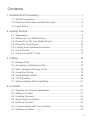 2
2
-
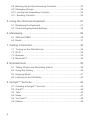 3
3
-
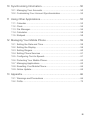 4
4
-
 5
5
-
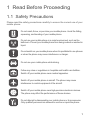 6
6
-
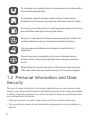 7
7
-
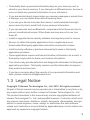 8
8
-
 9
9
-
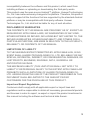 10
10
-
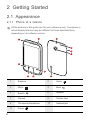 11
11
-
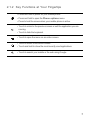 12
12
-
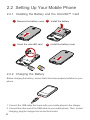 13
13
-
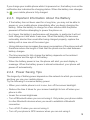 14
14
-
 15
15
-
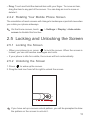 16
16
-
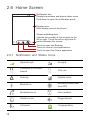 17
17
-
 18
18
-
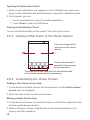 19
19
-
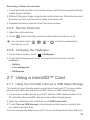 20
20
-
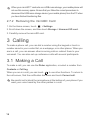 21
21
-
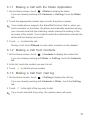 22
22
-
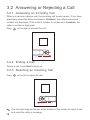 23
23
-
 24
24
-
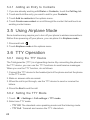 25
25
-
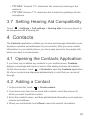 26
26
-
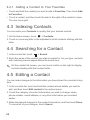 27
27
-
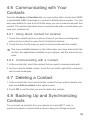 28
28
-
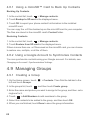 29
29
-
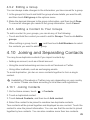 30
30
-
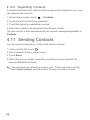 31
31
-
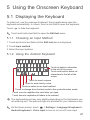 32
32
-
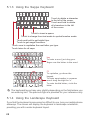 33
33
-
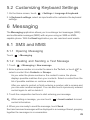 34
34
-
 35
35
-
 36
36
-
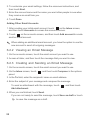 37
37
-
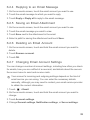 38
38
-
 39
39
-
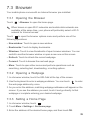 40
40
-
 41
41
-
 42
42
-
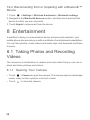 43
43
-
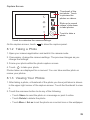 44
44
-
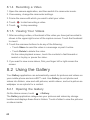 45
45
-
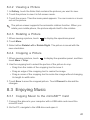 46
46
-
 47
47
-
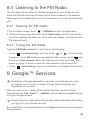 48
48
-
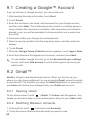 49
49
-
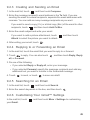 50
50
-
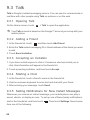 51
51
-
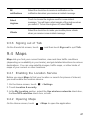 52
52
-
 53
53
-
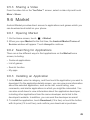 54
54
-
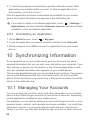 55
55
-
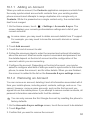 56
56
-
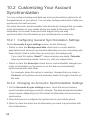 57
57
-
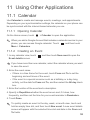 58
58
-
 59
59
-
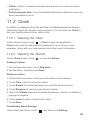 60
60
-
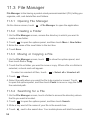 61
61
-
 62
62
-
 63
63
-
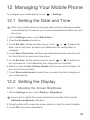 64
64
-
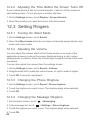 65
65
-
 66
66
-
 67
67
-
 68
68
-
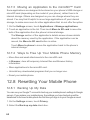 69
69
-
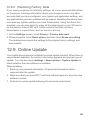 70
70
-
 71
71
-
 72
72
-
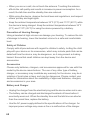 73
73
-
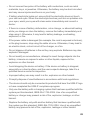 74
74
-
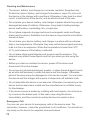 75
75
-
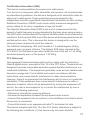 76
76
-
 77
77
-
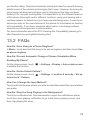 78
78
-
 79
79
-
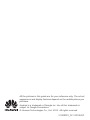 80
80
Huawei M865C Tracfone Owner's manual
- Category
- Smartphones
- Type
- Owner's manual
- This manual is also suitable for
Ask a question and I''ll find the answer in the document
Finding information in a document is now easier with AI