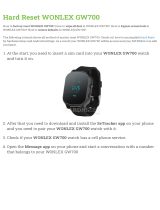Page is loading ...

User Guide

Table of Contents i
Table of Contents
Get Started ................................................................................................................................ 1
Your Phone at a Glance ...................................................................................................... 1
Charge Your Phone ............................................................................................................ 1
Activate Your Phone ........................................................................................................... 2
Complete the Setup Application .......................................................................................... 3
Set Up Voicemail ................................................................................................................ 4
Transfer Content to Your New Phone ................................................................................. 5
Transfer Content from an Android Phone with Data Connection .................................. 5
Transfer Content from an Android Phone without Data Connection ............................. 6
Transfer Content from an iPhone ................................................................................. 7
Transfer Content From Your Old Phone Using Bluetooth............................................. 7
Transfer Content Between Your Phone and Computer ................................................ 7
Ways of Transferring Contacts and Other Content into Your Phone ............................ 8
Sprint Account Information and Help ................................................................................... 8
Sprint Account Passwords ........................................................................................... 8
Manage Your Account ................................................................................................. 9
Sprint Support Services ..............................................................................................10
Phone Basics ............................................................................................................................11
Your Phone’s Layout ..........................................................................................................11
Turn Your Phone On and Off .............................................................................................12
Turn Your Screen On and Off ............................................................................................13
Your Phone’s Lock Screen .................................................................................................14
Unlock the Screen ......................................................................................................14
Customize the Lock Screen ........................................................................................14
Touchscreen Navigation ....................................................................................................15
Motion Gestures ................................................................................................................19
Working with Phone Apps and Settings .............................................................................21
Open an App ..............................................................................................................21
Capture the Phone Screen .........................................................................................23
Get to Know Your Settings ..........................................................................................23

Table of Contents ii
Your Home Screen ............................................................................................................23
Home Screen Feeds ...................................................................................................23
Customize the Home Screen ......................................................................................25
Work with Widgets, Folders, and App Shortcuts .........................................................27
Status and Notifications .....................................................................................................29
Status Bar ...................................................................................................................29
Notifications Panel ......................................................................................................31
Notification LED ..........................................................................................................32
Enter Text ..........................................................................................................................33
HTC Sense Keyboard .................................................................................................33
Change the HTC Sense Keyboard Layout ..................................................................33
Change the HTC Sense Keyboard Language .............................................................34
Enter Text by Typing on the HTC Sense Keyboard.....................................................34
Enter Text with the HTC Sense Keyboard Using the Trace Keyboard ........................35
Enter Text by Speaking on the HTC Sense Keyboard ................................................35
Enter Text with Word Prediction on the HTC Sense Keyboard ...................................36
Swype Keyboard ........................................................................................................36
Switch to the Swype Keyboard ...................................................................................36
Enter Text Using Swype .............................................................................................37
Enter Text by Typing on the Swype Keyboard or by Speaking ....................................37
Edit Text .....................................................................................................................38
Phone Calls ..............................................................................................................................40
Make Phone Calls ..............................................................................................................40
Call Using Smart Dial ..................................................................................................40
Return a Missed Call ..................................................................................................41
Call From Call History .................................................................................................41
Call From People ........................................................................................................42
Call Using a Speed Dial Number ................................................................................42
Call a Number in a Text Message, Email Message, or Calendar Event ......................42
Call Emergency Numbers ...........................................................................................42
Make International Calls .............................................................................................43
Set Up Speed Dial .............................................................................................................44
Receive Phone Calls ..........................................................................................................44

Table of Contents iii
In-call Options ....................................................................................................................45
3-way Calling ..............................................................................................................46
Put a Call On Hold ......................................................................................................46
End a Call ...................................................................................................................46
Call Services ......................................................................................................................47
Caller ID .....................................................................................................................47
Call Waiting ................................................................................................................47
Call Forwarding ..........................................................................................................48
Call History ........................................................................................................................48
Open Call History........................................................................................................48
Save a Number From Call History ..............................................................................49
Prepend a Number From Call History .........................................................................49
Block a Caller .............................................................................................................50
Erase Call History .......................................................................................................50
Change Ringtone Settings .................................................................................................50
Visual Voicemail ................................................................................................................51
Set Up Visual Voicemail..............................................................................................51
Review Visual Voicemail .............................................................................................52
Voicemail (Traditional) .......................................................................................................53
Voicemail Notification .................................................................................................53
Set Up Voicemail ........................................................................................................53
Retrieve Your Voicemail Messages ............................................................................53
Internet Calls......................................................................................................................54
Add an Internet Calling Account ..................................................................................54
Make an Internet Call ..................................................................................................55
People ......................................................................................................................................56
Your People List ................................................................................................................56
Find People ................................................................................................................57
Set Up Your Profile ............................................................................................................57
Add Entries to People App .................................................................................................58
Add a New People Entry .............................................................................................58
Import or Copy Contacts .............................................................................................58
Merge Entries in People .....................................................................................................59

Table of Contents iv
Accept Contact Link Suggestions ...............................................................................59
Manually Merge Entries ..............................................................................................60
Break the Link .............................................................................................................60
Send Contact Information ..................................................................................................61
Manage People Entries ......................................................................................................62
Edit a People Entry .....................................................................................................62
Delete an Entry ...........................................................................................................62
Delete Multiple Entries ................................................................................................62
Contact Groups ..................................................................................................................62
Create a Group ...........................................................................................................62
Send a Message or Email to a Group .........................................................................63
Edit a Contact Group ..................................................................................................63
Manage Your Contact Groups ....................................................................................63
Back Up and Restore Your Contacts .................................................................................64
Accounts and Messaging ..........................................................................................................65
Gmail .................................................................................................................................65
Create a Google Account ............................................................................................65
Sign In to Your Google Account ..................................................................................66
View Your Gmail Inbox ...............................................................................................66
Send a New Gmail Message ......................................................................................67
Reply To or Forward an Email Message .....................................................................68
Add a Gmail Account ..................................................................................................68
Get Help with Gmail ....................................................................................................68
Email .................................................................................................................................68
Add an Email Account ................................................................................................69
Check Your Mail Inbox ................................................................................................69
Organize Your Inbox ...................................................................................................70
Send an Email Message .............................................................................................71
Read and Reply to an Email Message ........................................................................71
Save an Email Message in Tasks ...............................................................................72
Manage Email Messages ............................................................................................72
Search Email Messages .............................................................................................73
Print Your Email Messages .........................................................................................73

Table of Contents v
Work with Exchange ActiveSync Email .......................................................................74
Delete an Email Account.............................................................................................75
Use Smart Sync ..........................................................................................................75
Change the Email Account Settings ............................................................................76
Text Messaging and MMS .................................................................................................78
Send a Text Message (SMS) ......................................................................................78
Send a Multimedia Message (MMS) ...........................................................................78
Send a Group Message ..............................................................................................80
Save and Resume Composing a Draft Message ........................................................80
Read and Reply to a Message ....................................................................................81
Protect Your Messages ..............................................................................................83
Block Unwanted Messages .........................................................................................84
WAP Push Messages .................................................................................................84
Delete Messages and Conversations..........................................................................84
Back Up and Restore Your Text Messages ................................................................85
Text and Multimedia Message Options .......................................................................86
Social Networking Accounts ...............................................................................................88
Facebook ....................................................................................................................89
Twitter .........................................................................................................................89
Google+ ......................................................................................................................89
YouTube .....................................................................................................................89
Start a Chat Using Google Talk ..................................................................................90
Apps and Entertainment ............................................................................................................92
Get Apps ............................................................................................................................92
Get Apps from Google Play ........................................................................................92
Download Apps from the Web ....................................................................................93
Uninstall an App .........................................................................................................93
Navigation ..........................................................................................................................94
HTC Car .....................................................................................................................94
Google Maps ..............................................................................................................97
Google Latitude ........................................................................................................ 101
Scout ........................................................................................................................ 101
Music ............................................................................................................................... 102

Table of Contents vi
Listen to Music .......................................................................................................... 102
Beats Audio - Make Your Music Sound Better .......................................................... 103
Add a Song to the Queue ......................................................................................... 103
Playlists .................................................................................................................... 103
Update Album Covers and Artist Photos ................................................................... 105
Set a Song as a Ringtone ......................................................................................... 105
Search for Lyrics, Music Videos, and More ............................................................... 106
Google Play Music .................................................................................................... 107
Sprint Music Plus ...................................................................................................... 107
FM Radio ......................................................................................................................... 108
TV .................................................................................................................................... 109
Set Up the TV App .................................................................................................... 109
Use the EPG ............................................................................................................. 109
Schedule TV Programs ............................................................................................. 110
Watch On Demand Videos ....................................................................................... 110
Set Up Your Remote Control .................................................................................... 111
Customize the Remote Control Buttons .................................................................... 111
Control Your TV with HTC Remote ........................................................................... 112
Control Your TV From the Notifications Panel ........................................................... 112
HTC Watch ...................................................................................................................... 113
Create or Sign In to Your HTC Watch Account ......................................................... 113
Rent or Buy a Video with HTC Watch ....................................................................... 113
Manage Your HTC Watch Downloads ...................................................................... 114
Change the HTC Watch Settings .............................................................................. 114
Check What’s Linked to Your HTC Watch Account ................................................... 114
Delete Your HTC Watch Account .............................................................................. 115
HTC Watch FAQs ..................................................................................................... 115
Google Play Movies & TV ................................................................................................ 115
Wireless Display .............................................................................................................. 115
Share on the Big Screen ........................................................................................... 116
About HTC Media Link HD ........................................................................................ 116
Kid Mode ......................................................................................................................... 117
Web and Data ......................................................................................................................... 118

Table of Contents vii
Data Services – Sprint 4G LTE and Sprint 3G Networks .................................................. 118
Your User Name ....................................................................................................... 118
Launch a Web Connection ........................................................................................ 118
Data Connection Status and Indicators ..................................................................... 119
Turn the Data Connection On or Off ......................................................................... 119
Data Services FAQs ................................................................................................. 119
Manage Your Data Usage ........................................................................................ 120
Wi-Fi ................................................................................................................................ 122
Turn Wi-Fi On and Connect to a Wireless Network ................................................... 122
Prevent Notifications from Unsecured Wi-Fi Networks .............................................. 122
Connect to a Wi‑Fi Network via WPS ....................................................................... 123
Disconnect from a Wireless Network ........................................................................ 123
Virtual Private Networks (VPN) ........................................................................................ 123
Add a VPN Connection ............................................................................................. 124
Connect to a VPN ..................................................................................................... 124
Disconnect From a VPN ........................................................................................... 124
Search for Information ..................................................................................................... 124
Perform Searches on the Web and Your Phone ....................................................... 125
Search the Web with Your Voice .............................................................................. 125
Set Search Options ................................................................................................... 125
Get Instant Information with Google Now .................................................................. 125
Browse the Web .............................................................................................................. 127
Open the Browser ..................................................................................................... 127
Use Browser Tabs .................................................................................................... 128
Save Web Content For Later .................................................................................... 129
Add and Manage Your Bookmarks ........................................................................... 129
Browsing History ....................................................................................................... 130
Private Browsing ....................................................................................................... 130
Set Browser Options ................................................................................................. 131
Use Google Chrome to Browse the Web .................................................................. 131
Sprint Hotspot .................................................................................................................. 131
Share Internet Connection via USB Tethering .................................................................. 132
Connect to the Internet Through a Computer ................................................................... 132

Table of Contents viii
Wi‑Fi Printing ................................................................................................................... 133
Camera and Video .................................................................................................................. 135
Launch the Camera ......................................................................................................... 135
Take a Photo ............................................................................................................ 136
Record a Video ......................................................................................................... 137
Camera Scenes ........................................................................................................ 138
Change Camera and Video Settings ......................................................................... 140
Access Photos and Videos .............................................................................................. 140
View Photos and Videos ........................................................................................... 140
Watch and Edit Videos ............................................................................................. 141
View Photo Highlights ............................................................................................... 143
View the Highlights of an Event ................................................................................ 143
Organize Photos and Videos .................................................................................... 143
View Photos in Your Social Networks ....................................................................... 145
Edit Your Photos ....................................................................................................... 145
Create an Action Sequence Shot .............................................................................. 146
Edit a Group Shot ..................................................................................................... 147
Remove Unwanted Objects in a Photo ..................................................................... 147
Send Your Photos and Videos .................................................................................. 148
Share Your Photos on Social Networks .................................................................... 148
Share Memories Through HTC Share ....................................................................... 149
Tools and Calendar ................................................................................................................. 151
Calendar .......................................................................................................................... 151
View the Calendar .................................................................................................... 151
Create or Edit an Event ............................................................................................ 152
Choose Which Calendar to Show ............................................................................. 152
Share an Event (vCalendar) ..................................................................................... 153
Accept or Decline a Meeting Invitation ...................................................................... 153
Dismiss or Snooze Reminders .................................................................................. 154
Calculator ........................................................................................................................ 154
Clock & Alarm .................................................................................................................. 155
Set the Date and Time Manually ............................................................................... 155
Set an Alarm ............................................................................................................. 155

Table of Contents ix
Checking Weather ........................................................................................................... 155
Tasks ............................................................................................................................... 156
Create a Task ........................................................................................................... 156
Manage Tasks .......................................................................................................... 156
Manage Task Lists .................................................................................................... 157
Voice Recorder ................................................................................................................ 157
Record Your Voice .................................................................................................... 157
Dropbox ........................................................................................................................... 158
HTC Sync Manager ......................................................................................................... 162
Install HTC Sync Manager on a Windows Computer ................................................ 163
Transfer iPhone Content to Your HTC Phone ........................................................... 163
Copy or Remove Media on Your Phone .................................................................... 164
Sync Data Between Your Phone and Your Computer ............................................... 164
Sync Music, Photos, and Videos Between Your Phone and Your Computer ............ 165
Sync Playlists Between Your Phone and Your Computer ......................................... 165
Sync Documents From Your Computer to Your Phone ............................................. 166
Get Help ................................................................................................................... 166
Bluetooth and NFC .......................................................................................................... 166
Connect a Bluetooth Headset or Car Kit ................................................................... 166
Reconnect a Headset or Car Kit ............................................................................... 167
Disconnect From a Bluetooth Device ........................................................................ 167
Send Information Using Bluetooth ............................................................................ 168
Where Sent Information is Saved ............................................................................. 169
Receive Files Using Bluetooth .................................................................................. 169
Use Bluetooth FTP Server ........................................................................................ 170
Share Content with NFC ........................................................................................... 171
Update Your Phone ......................................................................................................... 171
Prepare for a Phone Update ..................................................................................... 172
Update the Operating System ................................................................................... 172
Update Your Profile .................................................................................................. 173
Update Your PRL ..................................................................................................... 173
Sprint Worldwide Wireless Service .......................................................................................... 174
Activate Sprint Worldwide Service on Your Account ........................................................ 174

Table of Contents x
Your SIM Card ................................................................................................................. 174
Enable Global Roaming Mode ......................................................................................... 175
Make and Receive Worldwide Calls ................................................................................. 175
Sprint Voicemail Service .................................................................................................. 176
Set Up Your Voicemail Access Number .................................................................... 176
Access Your Voicemail ............................................................................................. 176
International Data Roaming ............................................................................................. 177
Get Started With Data Services ................................................................................ 177
Access Email and Data Services on GSM/UMTS Networks ...................................... 178
Access Email and Data Services on CDMA Networks .............................................. 178
Status Messages ............................................................................................................. 178
Contact Sprint for Assistance ........................................................................................... 180
Settings ................................................................................................................................... 182
Wireless & Networks Settings .......................................................................................... 182
Airplane Mode .......................................................................................................... 182
Wi-Fi Settings ........................................................................................................... 182
Bluetooth Settings..................................................................................................... 182
Mobile Data Settings ................................................................................................. 182
Media Output Settings .............................................................................................. 182
More Wireless & Network Settings ............................................................................ 183
Personalize Settings ........................................................................................................ 183
Wallpaper ................................................................................................................. 183
Lock Screen Style ..................................................................................................... 183
Customize the Home Screen Settings ...................................................................... 183
Ringtone ................................................................................................................... 184
Notification Sound..................................................................................................... 184
Alarm ........................................................................................................................ 184
Accounts & Sync .............................................................................................................. 184
Add Your Social Networks, Email Accounts, and More ............................................. 184
Add an Exchange ActiveSync Account ..................................................................... 185
Add Email Accounts .................................................................................................. 185
Add One or More Google Accounts .......................................................................... 185
Manage Your Online Accounts ................................................................................. 186

Table of Contents xi
Location Settings ............................................................................................................. 187
Google's Location Service ........................................................................................ 187
Location Setting ........................................................................................................ 187
Additional Location Settings ...................................................................................... 187
Security Settings .............................................................................................................. 188
Screen Lock Settings ................................................................................................ 188
Kid Mode Settings..................................................................................................... 190
Lock Screen and Password Settings......................................................................... 190
Allow Installation of Third-Party Programs ................................................................ 190
Work with Certificates ............................................................................................... 191
Accessibility Settings ....................................................................................................... 191
Navigate Your Phone with TalkBack ......................................................................... 192
Backup and Reset ........................................................................................................... 194
Backup ..................................................................................................................... 194
Reset Your Phone .................................................................................................... 197
Transfer Content .............................................................................................................. 198
Display, Gestures & Buttons Settings .............................................................................. 198
Auto-rotate Screen .................................................................................................... 198
Font Size .................................................................................................................. 198
Brightness ................................................................................................................ 199
Screen Timeout (Sleep) ............................................................................................ 199
Notification Flash ...................................................................................................... 199
Double-click Speed ................................................................................................... 199
HTC Gestures ........................................................................................................... 200
Calibrate the Screen ................................................................................................. 200
Beats Audio ..................................................................................................................... 200
Sound Settings ................................................................................................................ 200
General Sound Settings - Sound Profile and Vibrate ................................................ 200
General Sound Settings - Volumes ........................................................................... 201
Incoming Calls - Ringtones ....................................................................................... 201
Incoming Calls - Other Options ................................................................................. 201
Notifications and Alarms ........................................................................................... 201
System Sound Settings ............................................................................................ 202

Table of Contents xii
Call Settings .................................................................................................................... 202
Voicemail Settings .................................................................................................... 202
Other Call Settings .................................................................................................... 202
Internet Call Settings ................................................................................................ 204
Other Call Settings .................................................................................................... 204
Applications Settings ........................................................................................................ 204
Uninstall Third-party Apps ......................................................................................... 204
Clear Application Cache and Data ............................................................................ 204
Storage Settings .............................................................................................................. 205
Types of Storage ...................................................................................................... 205
Copy Files To or From Your Phone .......................................................................... 205
Make More Storage Space ....................................................................................... 206
Encrypt Data on Your Phone .................................................................................... 206
Power Settings ................................................................................................................. 207
Check Battery Usage ................................................................................................ 207
Check Battery History ............................................................................................... 207
Optimize Battery Life with Power Saver Mode .......................................................... 208
Battery Saving Tips ................................................................................................... 208
Language & Keyboard Settings ....................................................................................... 210
Change the Phone Language ................................................................................... 210
Post Spelling Check .................................................................................................. 210
Keyboard Settings - Google Voice Typing ................................................................ 210
Keyboard Settings - HTC Sense Input ...................................................................... 210
Keyboard Settings - Swype ....................................................................................... 211
Speech Settings ....................................................................................................... 211
Date & Time Settings ....................................................................................................... 212
Developer Options ........................................................................................................... 212
Activate This Device ........................................................................................................ 212
System Updates .............................................................................................................. 213
About Your Phone ........................................................................................................... 213
Proprietary Notices and Important Instructions ........................................................................ 215
Radio Frequency Exposure Operating Instructions .......................................................... 216

Get Started 1
Get Started
This section gives you all the information you need to set up your phone and Sprint service the
first time.
Your Phone at a Glance
The following illustrations outline your phone’s primary external features, keys, and buttons.
Charge Your Phone
You must first charge the battery to begin setting up your phone.
1. Plug one end of the USB cable to the AC adapter.
2. Plug the other end of the USB cable into the charger/accessory jack on the bottom panel
of your phone.

Get Started 2
3. Plug the AC adapter into an electrical outlet. Fully charging a battery may take up to
three hours.
Note: Your phone’s battery should have enough charge for the device to turn on and find a
signal, run the setup application, set up voicemail, and make a call. You should fully
charge the battery as soon as possible.
4. Press and hold the Power button ( ) to turn the phone on. You will feel or hear the
phone vibrate when it has been turned on.
Your device will search for Sprint service, and begin the setup application.
Activate Your Phone
Follow the instructions below to activate your phone if it has not already been activated.
Depending on your account or how and where you purchased your phone, it may be ready to
use or you may need to activate it on your Sprint account.
● If you purchased your phone at a Sprint Store, it is probably activated and ready to use.
● If you received your phone in the mail and it is for a new Sprint account or a new line of
service, it is designed to activate automatically.
When you turn the phone on for the first time, you should see a Hands Free
Activation screen, which may be followed by a PRL Update screen and a Firmware
Update screen. Follow the onscreen instructions to continue.
● If you received your phone in the mail and you are activating a new phone for an existing
number on your account (you’re swapping phones), you can activate on your computer
online or directly on your phone.
Activate on your computer:
• Go to sprint.com/activate and complete the online instructions to activate your
phone

Get Started 3
Activate on your phone:
• Turn on your new phone. (Make sure the old one is turned off.) Your phone will
automatically attempt Hands-Free Activation.
• Touch Activate to override auto-activation and start the manual activation
wizard.
• Follow the on-screen prompts to complete the activation process.
To confirm activation, make a phone call. If your phone is still not activated or you do not have
access to the Internet, contact Sprint Customer Service at 1-888-211-4727 for assistance.
Tip: Do not press the Power button while the phone is being activated. Pressing the Power
button cancels the activation process.
Note: If you are having any difficulty with activation, contact Sprint Customer Service by calling
1-888-211-4727 from any other phone.
Complete the Setup Application
Walk through the on-device setup to choose your phone language, Internet connection, select
how you want to set up your new phone, and more.
1. Touch Start to begin. Touch Next or Skip to skip any of the screens.
2. Connect to Wi-Fi. Connect to a Wi-Fi
®
network. For more information, see Wi-Fi.
3. Set up phone. Select how you want to set up your new phone.
Personalize from your computer. Use the HTC Get Started service to set up your
accounts and personalize your new phone from your computer. Your phone shows
you the URL of the HTC Get Started site and a pair code. On your computer’s Web
browser, just go to the URL and enter the pair code to start your Web setup. You
need an HTC Account to save your accounts and settings on the Web and download
them to your phone. To find out more about HTC Get Started and HTC Account, see
the Help and FAQ on the HTC Get Started site: start.htcsense.com.
Restore, transfer, or import content. If you already finished the HTC Get Started
setup before turning on your new phone, just download your Web setup by selecting
Apply HTC Get Started setup. Or if you have content from an old phone, you can
choose to do a direct phone-to-phone transfer. See Transfer Content to Your New
Phone.
4. Accounts & sync. Set up your email and social network accounts including Google
®
,
Microsoft
®
Exchange ActiveSync
®
Mail, Dropbox, Facebook, Flickr
®
, Hotmail
®
, and HTC
Watch™. For more information, see Accounts & Sync.

Get Started 4
Note: You do not need to sign up for a Google Account to use your phone. However, to
download applications from Google Play™ or chat in Google Talk™, you must link your
phone to a Google Account.
Note: If you used the online HTC Get Started service, some of the following steps may already
have been completed.
5. Dropbox. Create a new Dropbox account or sign in to your existing account and enjoy a
free 23GB Dropbox space for two years. See Dropbox for more information. Additional
terms and requirements may apply (including a subscription fee) after your two year trial
ends.
6. Tell HTC. Choose whether to allow HTC to collect anonymous data in the background
about how you use your phone.
7. Google location. Turn on Google location services. For more information, see Location.
8. HTC Backup. To make it easier for you to back up and restore content from your phone
to another HTC phone in the future, select Back up phone daily. For more information,
see Backup.
9. Personalize. Give your new phone a name, and then touch Finish.
Note: Some features that need to connect to the Internet such as location-based services and
auto-sync of your online accounts may incur extra data fees. To avoid incurring data
fees, disable these features under Settings.
Set Up Voicemail
Your phone automatically transfers all unanswered calls to your voicemail, even if your phone is
in use or turned off. You should set up your Sprint Voicemail and personal greeting as soon as
your phone is activated. Always use a password to help protect against unauthorized access.
1. Touch > . (If your screen is locked, press to turn on the display and then
drag or the clock up to unlock the screen.)
2. Touch and hold to dial your voicemail number.
3. Follow the system prompts to:
Create your password.
Record your name announcement.
Record your greeting.
Note: Voicemail Password – Sprint strongly recommends that you create a password when
setting up your voicemail to help protect against unauthorized access. Without a

Get Started 5
password, anyone who has access to your phone is able to access your voicemail
messages.
Transfer Content to Your New Phone
You can easily transfer content — contacts, messages, calendar events, music, photos, videos,
and more — from other phones or your computer to your new phone using the HTC Transfer
Tool, Bluetooth
®
, or direct USB connection.
Transfer Content from an Android Phone with Data Connection
On your old Android™ phone, download the HTC Transfer Tool and use it to transfer your
content to your new HTC phone.
Note: You need Android version 2.3 or later to use the HTC Transfer Tool on your old phone.
If your old phone has Android version 2.2 or an earlier version, you need to use
Bluetooth transfer.
1. Do one of the following:
If you’re setting up your new HTC phone for the first time, choose to transfer content,
and then select Transfer from old phone on the Set up phone screen.
Go to Settings, and then touch Transfer content.
2. Choose whether to transfer from an old HTC phone or other Android phone.
3. Follow the suggestions shown on your new phone to download and install the HTC
Transfer Tool to your old phone.

Get Started 6
4. Follow the instructions on the two phones to connect them. When you see a PIN on your
old phone, make sure the same PIN also appears on your new phone before you
continue.
5. On your old phone, choose the types of content you want to transfer, and then touch
Start.
6. Wait for the transfer to finish.
Transfer Content from an Android Phone without Data Connection
If your old Android phone has no data connection, turn on Wi‑Fi and connect to the hotspot that
you see on your new HTC phone. You’ll then need to download the HTC Transfer Tool from an
HTC webpage on your Web browser.
1. After turning on Wi‑Fi, connect your old phone to the hotspot that’s shown on your new
phone (for example, HTC Transfer Tool 1234).
2. Go to Settings > Security, and then select the Unknown sources option to allow the
download and installation of the tool through your Web browser.
3. Access the HTC webpage on your Web browser. Depending on the type of Android
phone that you have:
The Web browser automatically opens to the HTC webpage if you’re using an HTC
phone.
You need to slide the Notifications panel open, and then touch Sign in to Wi-Fi
network if you’re using another Android phone.
4. Touch the download button on the HTC webpage.
5. Slide the Notifications panel open again, and wait until you see a notification that shows
the Transfer_tool.apk has been downloaded.
6. Touch the Transfer_tool.apk notification to install the HTC Transfer Tool.
7. After installation is complete, open the HTC Transfer Tool.
8. Choose the types of content you want to transfer, and then touch Start.
9. Wait for the transfer to finish.
Important: After installing the HTC Transfer Tool, go back to Settings > Security and make
sure to clear the Unknown sources option. This can help protect your phone
from installing other insecure apps from the Web.

Get Started 7
Transfer Content from an iPhone
If you have an iPhone
®
, it’s fast and easy to transfer your contacts, messages, and other
content when you use HTC Sync Manager. For details, see Transfer iPhone Content to Your
HTC Phone.
If you only need to migrate your contacts, you can also use Bluetooth transfer.
Transfer Content From Your Old Phone Using Bluetooth
Use Bluetooth to transfer contacts from an iPhone, a phone that has Android version 2.2 (or
earlier version), or other types of phones.
Note: Depending on the capabilities of your old phone, you may be able to transfer not only
contacts but also other data such as calendar events and text messages to your new
HTC phone.
1. Do one of the following:
If you’re setting up your new phone for the first time, choose to transfer content, and
then select Transfer from old phone on the Set up phone screen.
Go to Settings, and then touch Transfer content.
2. Touch iPhone or Other, and then choose your old phone’s name and model.
3. On your old phone, turn Bluetooth on and set it to discoverable mode.
4. Follow the onscreen instructions on your old and new phones to pair them.
5. Choose the types of data you want to transfer.
6. Wait for the transfer to finish.
Transfer Content Between Your Phone and Computer
There are two ways you can transfer content to or from your computer.
● Connect your phone to your computer. Your computer will recognize it just like any
removable USB drive, and you can copy your media between them.
● Download and use the HTC Sync Manager software on your computer. You can set
it up to automatically get music, photos, and videos off your phone to your computer.
You can also sync playlists from your computer to the phone. If you have an iPhone, you
can even connect it and transfer the camera roll (photos and videos) to your computer.
Then reconnect your phone and copy them over. For details, see HTC Sync Manager.
/