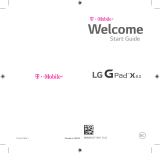Page is loading ...

Published: Aug 2017
Version: 0.1
Information in this document, including URL and other Internet website references, may
change without notice.
User Manual

1 2
Table of Contents
Safety information for tablet ............................................................. 3
Warranty for tablet ............................................................................12
Safety information for keyboard .....................................................14
Warranty for keyboard ......................................................................18
1 Getting started .............................................................................20
1.1 Appearance .........................................................................................20
1.2 Charging the tablet ..........................................................................22
1.3 Inserting microSD and SIM card ....................................................22
1.4 Mode switchover ...............................................................................24
1.5 Projecting to a larger display ...........................................................25
1.6 Accounts and signing in ...................................................................28
2 Getting to know Windows 10 ..................................................29
2.1 Go to Start...........................................................................................29
2.2 Action center ......................................................................................30
2.3 Search ...................................................................................................31
2.4 Task view and virtual desktops .......................................................32
2.5 OneDrive .............................................................................................33
2.6 Cameras and other related apps ....................................................34
2.7 Mail .......................................................................................................38
2.8 Microsoft Edge ...................................................................................41
2.9 Settings ................................................................................................44
2.10 Other apps on your Plus12 .............................................................45
3 Working with the keyboard ......................................................47
3.1 Folding your tablet ............................................................................47
3.2 Touchpad gestures.............................................................................47
3.3 Keyboard button ...............................................................................49
3.4 Keyboard indicators...........................................................................49
3.5 Connecting to a keyboard hotspot ................................................50
3.6 Keyboard setup ..................................................................................51
4 Troubleshooting ...........................................................................52
These devices meet applicable
national SAR limits of 2.0 W/kg.
SAR values can be found on pages
8 and 15 of this user guide. When
carrying the devices or using them
while worn on your body, either
use an approved accessory such as
a holster or otherwise maintain a
distance of 0 mm from the body to
ensure compliance with RF exposure
requirements. Note that the product
may be transmitting even if you are
not using it.
PROTECT YOUR HEARING
To prevent possible hearing damage,
do not listen at high volume levels for
long periods. Exercise caution when
holding your device near your ear
while the loudspeaker is in use.
www.sar-tick.com

3 4
Safety information for tablet
Safety and use
We recommend that you read this chapter carefully before using your device.
The manufacturer disclaims any liability for damage, which may result as a
consequence of improper use or use contrary to the instructions contained
herein.
• TRAFFIC SAFETY
Given that studies show that using a device while driving a vehicle constitutes
a real risk, even when the hands-free kit is used (car kit, headset...), drivers are
requested to refrain from using their device when the vehicle is not parked.
When driving, do not use your device or headphone to listen to music or to the
radio. Using a headphone can be dangerous and forbidden in some areas. When
switched on, your device emits electromagnetic waves that can interfere with the
vehicle’s electronic systems such as ABS anti-lock brakes or airbags. To ensure
that there is no problem:
- Do not place your device on top of the dashboard or within an airbag
deployment area,
- Check with your car dealer or the car manufacturer to make sure that the
dashboard is adequately shielded from device RF energy.
• CONDITIONS OF USE
You are advised to switch off the device from time to time to optimize its
performance.
Switch the device off before boarding an aircraft.
Switch the device off when you are in healthcare facilities, except in designated
areas. As with many other types of equipment now in regular use, these devices
can interfere with other electrical or electronic devices, or equipment using radio
frequencies.
Switch the device off when you are near gas or flammable liquids. Strictly obey
all signs and instructions posted in a fuel depot, petrol station, or chemical plant,
or in any potentially explosive atmosphere.
When the device is switched on, it should be kept at least 15 cm from any
medical device such as a pacemaker, a hearing aid or insulin pump, etc. In
particular when using the device, you should hold it against the ear on the
opposite side to the device, if any.
To avoid hearing impairment, move the device away from your ear while using
the "hands-free" mode because the amplified volume might cause hearing
damage.
Do not let children use the device and/or play with the device and accessories
without supervision.
Please note that your device is a unibody device, the back cover and battery are
not removable. Do not attempt to disassemble your device. If you disassemble
your device the warranty will not apply. Also disassembling the device may
damage the battery, and may cause leakage of substances that could create an
allergic reaction.
Always handle your device with care and keep it in a clean and dust-free place.
Do not allow your device to be exposed to adverse weather or environmental
conditions (moisture, humidity, rain, infiltration of liquids, dust, sea air, etc.). The
manufacturer's recommended operating temperature range is -0°C to +45°C.
At over 45°C the legibility of the device’s display may be impaired, though this
is temporary and not serious.
Do not open, dismantle or attempt to repair your device yourself.
Do not drop, throw or bend your device.
Do not use the device if the glass made screen is damaged, cracked or broken
to avoid any injury.
Do not paint it.
Use only battery chargers and accessories which are recommended by TCL
Communication Ltd. and its affiliates and are compatible with your device model.
TCL Communication Ltd. and its affiliates disclaim any liability for damage
caused by the use of other chargers or accessories.
Remember to make back-up copies or keep a written record of all important
information stored in your device.
Some people may suffer epileptic seizures or blackouts when exposed to flashing
lights, or when playing video games. These seizures or blackouts may occur even
if a person never had a previous seizure or blackout. If you have experienced
seizures or blackouts, or if you have a family history of such occurrences, please
consult your doctor before playing video games on your device or enabling a
flashing-lights feature on your device.

5 6
Please note by using the device some of your personal data may be shared with
the main device. It is under your own responsibility to protect your own personal
data, not to share with it with any unauthorized devices or third party devices
connected to yours. For products with Wi-Fi features, only connect to trusted
Wi-Fi networks. Also when using your product as a hotspot (where available),
use network security. These precautions will help prevent unauthorized access
to your device. Your product can store personal information in various locations
including a SIM card, memory card, and built-in memory. Be sure to remove
or clear all personal information before you recycle, return, or give away your
product. Choose your apps and updates carefully, and install from trusted
sources only. Some apps can impact your product’s performance and/or have
access to private information including account details, call data, location details
and network resources.
Note that any data shared with TCL Communication Ltd. is stored in
accordance with applicable data protection legislation. For these purposes
TCL Communication Ltd. implements and maintains appropriate technical
and organizational measures to protect all personal data, for example against
unauthorized or unlawful processing and accidental loss or destruction of or
damage to such personal data whereby the measures shall provide a level of
security that is appropriate having regard to
(i) the technical possibilities available,
(ii) the costs for implementing the measures,
(iii) the risks involved with the processing of the personal data, and
(iv) the sensitivity of the personal data processed.
You can access, review and edit your personal information at any time by logging
into your user account, visiting your user profile or by contacting us directly.
Should you require us to edit or delete your personal data, we may ask you to
provide us with evidence of your identity before we can act on your request.
• BATTERY
Following new air regulation, the battery of your product is not charged. Please
charge it first.
Observe the following precautions for battery use:
- Do not attempt to open the back cover and replace the inner rechargeable
Li-polymer battery. Please contact the dealer to replace it.
- Do not attempt to eject, replace and open battery.
- Do not punctuate the back cover of your device.
- Do not burn or dispose of your device in household rubbish or store it at
temperature above 50°C.
Parents should monitor their children’s use of video games or other features
that incorporate flashing lights on the device. All persons should discontinue use
and consult a doctor if any of the following symptoms occur: convulsion, eye or
muscle twitching, loss of awareness, involuntary movements, or disorientation.
To limit the likelihood of such symptoms, please take the following safety
precautions:
- Do not play or use a flashing-lights feature if you are tired or need sleep.
- Take a minimum of a 15-minute break hourly.
- Play in a room in which all lights are on.
- Play at the farthest distance possible from the screen.
- If your hands, wrists, or arms become tired or sore while playing, stop and rest
for several hours before playing again.
- If you continue to have sore hands, wrists, or arms during or after playing, stop
the game and see a doctor.
When you play games on your device, you may experience occasional discomfort
in your hands, arms, shoulders, neck, or other parts of your body. Follow the
instructions to avoid problems such as tendinitis, carpal tunnel syndrome, or
other musculoskeletal disorders.
Sometimes your screen may be temporarily blank in case of electrostatic
discharge which may potentially damage your device.
To restore your screen, please press the Power button. The screen should be
restored shortly.
• PRIVACY
Please note that you must respect the laws and regulations in force in your
jurisdiction or other jurisdiction(s) where you will use your device regarding
taking photographs and recording sounds with your device. Pursuant to such
laws and regulations, it may be strictly forbidden to take photographs and/or
to record the voices of other people or any of their personal attributes, and
duplicate or distribute them, as this may be considered to be an invasion of
privacy. It is the user's sole responsibility to ensure that prior authorization be
obtained, if necessary, in order to record private or confidential conversations or
take a photograph of another person; the manufacturer, the seller or vendor of
your device (including the operator) disclaim any liability which may result from
the improper use of the device.

7 8
- Dispose of used batteries according to the instructions. Risk of explosion if
battery replaced by an incorrect type.
This symbol on your device, the battery and the accessories means that
these products must be taken to collection points at the end of their life:
- Municipal waste disposal centers with specific bins for these items of
equipment.
- Collection bins at points of sale.
They will then be recycled, preventing substances being disposed of in the
environment, so that their components can be reused.
In European Union countries:
These collection points are accessible free of charge.
All products with this sign must be brought to these collection points.
In non-European Union jurisdictions:
Items of equipment with this symbol are not to be thrown into ordinary bins if
your jurisdiction or your region has suitable recycling and collection facilities;
instead they are to be taken to collection points for them to be recycled.
• CHARGERS
Mains powered chargers will operate within the temperature range of 0°C to
40°C.
The chargers designed for your device meet with the standard for safety of
information technology equipment and office equipment use. They are also
compliant to the eco design directive 2009/125/EC. Due to different applicable
electrical specifications, a charger you purchased in one jurisdiction may not
work in another jurisdiction. They should be used for this purpose only.
The charger shall be installed near the equipment and shall be easily accessible.
Radio waves
THIS DEVICE MEETS INTERNATIONAL GUIDELINES FOR EXPOSURE TO
RADIO WAVES
Your device is a radio transmitter and receiver. It is designed not to exceed
the limits for exposure to radio waves (radio frequency electromagnetic fields)
recommended by international guidelines. The guidelines were developed by
an independent scientific organization (ICNIRP) and include a substantial safety
margin designed to assure the safety of all persons, regardless of age and health.
The radio wave exposure guidelines use a unit of measurement known as the
Specific Absorption Rate, or SAR. The SAR limit for mobile devices is 2 W/kg.
Tests for SAR are conducted using standard operating positions with the device
transmitting at its highest certified power level in all tested frequency bands. The
highest SAR value under the ICNIRP guidelines for this device model is:
Maximum SAR for this model and conditions
under which it was recorded:
Body worn 2.4GHz WLAN 1.07 W/Kg
During use, the actual SAR values for this device are usually well below the
values stated above. This is because, for purposes of system efficiency and to
minimize interference on the network, the operating power of your device is
automatically decreased when full power is not needed. The lower the power
output of the device, the lower its SAR value.
Body-worn SAR testing has been carried out at a separation distance of 0 mm.
To meet RF exposure guidelines during body-worn operation, the device should
be positioned at least this distance away from the body.
If you are not using an approved accessory, ensure that whatever product is
used is free of any metal and that it positions the device the indicated distance
away from the body.
Organizations such as the World Health Organization and the US Food and Drug
Administration have suggested that if people are concerned and want to reduce
their exposure they could use a hands-free accessory to keep the wireless device
away from the head or body during use, or reduce the amount of time spent on
the device.

9 10
Licences
microSD Logo is a trademark.
The Bluetooth word mark and logos are owned by the Bluetooth SIG,
Inc. and any use of such m arks by TCL Communication Ltd. and its
affiliates is under license. Other trademarks and trade names are those
of their respective owners.
Alcatel 8090 Bluetooth Declaration ID D035122
The Wi-Fi Logo is a certification mark of the Wi-Fi Alliance.
This equipment may be operated in all European countries. The 5150-5350 MHz
band is restricted to indoor use only.
BE BG CZ DK DE EE IE
EL ES FR HR IT CY LV
LT LU HU MT NL AT PL
PT RO SI SK FI SE UK
We hereby point out that the end user warranty for infringement IPR is solely
limited to the EU.
If and to the extent that the Product is exported, taken with or used by
end customer or end user outside the EU any responsibility , warranty or
indemnification of manufacturer and its suppliers in regard to the Product expires
(including any indemnification in regard to infringement IPR).
General information
•Internet address: www.alcatel-mobile.com
•Hotline: See the "SERVICES" leaflet that came with your device or
go to our website.
•Manufacturer: TCL Communication Ltd.
•Address: 5/F, Building 22E, 22 Science Park East Avenue, Hong
Kong Science Park, Shatin, NT, Hong Kong
On our website, you will find our FAQ (Frequently Asked Questions) section. You
can also contact us by email to ask any questions you may have.
This radio equipment operates with the following frequency bands and maximum
radio-frequency power:
802.11b: 15.0 dBm
802.11g: 17.0 dBm
802.11n HT20 (2.4GHz): 13.5 dBm
802.11n HT40 (2.4GHz): 13.0 dBm
802.11a: 16.0 dBm
802.11n HT20 (5GHz): 15.0 dBm
802.11n HT40 (5GHz): 14.5 dBm
802.11ac: 13.0 dBm
Bluetooth: 4.0 dBm
Hereby, TCL Communication Ltd. declares that the radio equipment type Alcatel
8090 is in compliance with Directive 2014/53/EU.
The full text of the EU declaration of conformity is available at the following
internet address: http://www.alcatel-mobile.com/EU_doc.
The description of accessories and components, including software, which allow
the radio equipment to operate as intended, can be obtained in the full text of
the EU declaration of conformity at the following internet address: http://www.
alcatel-mobile.com/EU_doc.

11 12
• Disclaimer
There may be certain differences between the user manual description and the
device’s operation, depending on the software release of your device or specific
operator services.
TCL Communication shall not be held legally responsible for such differences, if
any, nor for their potential consequences, which responsibility shall be borne by
the operator exclusively.
This device may contain materials, including applications and software in
executable or source code form, which is submitted by third parties for inclusion
in this device ("Third Party Materials").
All third party materials in this device are provided "as is", without warranty
of any kind, whether express or implied, including the implied warranties of
merchantability, fitness for a particular purpose or use/third party application,
interoperability with other materials or applications of the purchaser and non-
infringement of copyright. The purchaser undertakes that TCL Communication
has complied with all quality obligations incumbent upon it as a manufacturer
of mobile devices and devices in complying with Intellectual Property rights.
TCL Communication will at no stage be responsible for the inability or failure
of the Third Party Materials to operate on this device or in interaction with any
other devices of the purchaser. To the maximum extent permitted by law, TCL
Communication disclaims all liability for any claims, demands, suits or actions,
and more specifically – but not limited to – tort law actions, under any theory of
liability, arising out of the use, by whatever means, or attempts to use, such Third
Party Materials. Moreover, the present Third Party Materials, which are provided
free of charge by TCL Communication, may be subject to paid updates and
upgrades in the future; TCL Communication waives any responsibility regarding
such additional costs, which shall be borne exclusively by the purchaser. The
availability of the applications may vary depending on the countries and the
operators where the device is used;
in no event shall the list of possible applications and software provided with
the devices be considered as an undertaking from TCL Communication; it shall
remain merely as information for the purchaser. Therefore, TCL Communication
shall not be held responsible for the lack of availability of one or more applications
wished for by the purchaser, as its availability depends on the country and the
operator of the purchaser. TCL Communication reserves the right at any time to
add or remove Third Party Materials from its devices without prior notice; in no
event shall TCL Communication be held responsible by the purchaser for any
consequences that such removal may have on the purchaser regarding the use
or attempt to use such applications and Third Party Materials.
Warranty for tablet
Your device is warranted against any defect or malfunctioning which may occur
in conditions of normal use during the warranty period of twelve (12) months (1)
from the date of purchase as shown on your original invoice.
Batteries (2) and accessories sold with your device are also warranted against
any defect which may occur during the first six (6) months (1) from the date of
purchase as shown on your original invoice.
In case of any defect of your device which prevents you from normal use thereof,
you must immediately inform your vendor and present your device with your
proof of purchase.
(1) The warranty period may vary depending on your country.
(2) The life of a rechargeable mobile device battery in terms of conversation
time standby time, and total service life, will depend on the conditions of use
and network configuration. Batteries being considered expendable supplies,
the specifications state that you should obtain optimal performance for your
device during the first six months after purchase and for approximately 200
more recharges.
If the defect is confirmed, your device or part thereof will be either replaced or
repaired, as appropriate. Repaired device and accessories are entitled to a one (1)
month warranty for the same defect. Repair or replacement may be carried out
using reconditioned components offering equivalent functionality.
This warranty covers the cost of parts and labor but excludes any other costs.
This warranty shall not apply to defects to your device and/or accessory due to
(without any limitation):
1) Non-compliance with the instructions for use or installation, or with technical
and safety standards applicable in the geographical area where your device is
used;
2) Connection to any equipment not supplied or not recommended by TCL
Communication Ltd.;

13 14
3) Modification or repair performed by individuals not authorised by TCL
Communication Ltd. or its affiliates or your vendor;
4) Modification, adjustment or alteration of software or hardware performed by
individuals not authorized by TCL Communication Ltd. ;
5) Inclement weather, lightning, fire, humidity, infiltration of liquids or foods,
chemical products, download of files, crash, high voltage, corrosion,
oxidation…
Your device will not be repaired in case labels or serial numbers (IMEI/SN)have
been removed or altered.
There are no express warranties, whether written, oral or implied, other than this
printed limited warranty or the mandatory warranty provided by your country
or jurisdiction.
In no event shall TCL Communication Ltd. or any of its affiliates be liable for
indirect, incidental or consequential damages of any nature whatsoever, including
but not limited commercial or financial loss or damage, loss of data or loss of
image to the full extent those damages can be disclaimed by law.
Some countries/states do not allow the exclusion or limitation of indirect,
incidental or consequential damages, or limitation of the duration of implied
warranties, so the preceding limitations or exclusions may not apply to you.
Safety information for keyboard
Battery
Following new air regulation, the battery of your product is not charged. Please
charge it first.
Observe the following precautions for battery use:
- Do not attempt to open the back cover and replace the inner rechargeable
Li-polymer battery. Please contact the dealer to replace it.
- Do not attempt to eject, replace and open battery.
- Do not punctuate the back cover of your device.
- Do not burn or dispose of your device in household rubbish or store it at
temperature above 50°C.
- Dispose of used batteries according to the instructions. Risk of explosion if
battery replaced by an incorrect type.
This symbol on your device, the battery and the accessories means that
these products must be taken to collection points at the end of their
life:
- Municipal waste disposal centers with specific bins for these items
of equipment.
- Collection bins at points of sale.
They will then be recycled, preventing substances being disposed of in the
environment, so that their components can be reused.
In European Union countries:
These collection points are accessible free of charge.
All products with this sign must be brought to these collection points.
In non-European Union jurisdictions:
Items of equipment with this symbol are not to be thrown into ordinary bins if
your jurisdiction or your region has suitable recycling and collection facilities;
instead they are to be taken to collection points for them to be recycled.
Chargers
Mains powered chargers will operate within the temperature range of 0°C to
40°C.

15 16
During use, the actual SAR values for this device are usually well below the
values stated above. This is because, for purposes of system efficiency and to
minimize interference on the network, the operating power of your device is
automatically decreased when full power is not needed. The lower the power
output of the device, the lower its SAR value.
Body-worn SAR testing has been carried out at a separation distance of 0 mm.
To meet RF exposure guidelines during body-worn operation, the device should
be positioned at least this distance away from the body.
If you are not using an approved accessory, ensure that whatever product is
used is free of any metal and that it positions the device the indicated distance
away from the body.
Organizations such as the World Health Organization and the US Food and Drug
Administration have suggested that if people are concerned and want to reduce
their exposure they could use a hands-free accessory to keep the wireless device
away from the head or body during use, or reduce the amount of time spent on
the device.
General information
•Internet address: www.alcatel-mobile.com
•Hotline: See the "SERVICES" leaflet that came with your device or
go to our website.
•Manufacturer: TCL Communication Ltd.
•Address: 5/F, Building22E, Science Park West Avenue, Hong Kong
Science Park, Pak Shek Kok, Hong Kong.
On our website, you will find our FAQ (Frequently Asked Questions) section. You
can also contact us by email to ask any questions you may have.
This radio equipment operates with the following frequency bands and maximum
radio-frequency power:
WCDMA Band I: 23.5 dBm
WCDMA Band VIII: 24.0 dBm
LTE B1/3/8/20/28: 23.5 dBm
LTE B7: 24.0 dBm
802.11b: 14.0 dBm
802.11g: 13.5 dBm
802.11n HT20 (2.4 GHz): 13.5 dBm
802.11n HT40 (2.4 GHz): 13.5 dBm
The chargers designed for your device meet with the standard for safety of
information technology equipment and office equipment use. They are also
compliant to the eco design directive 2009/125/EC. Due to different applicable
electrical specifications, a charger you purchased in one jurisdiction may not
work in another jurisdiction. They should be used for this purpose only.
The charger shall be installed near the equipment and shall be easily accessible.
Radio waves
THIS DEVICE MEETS INTERNATIONAL GUIDELINES FOR EXPOSURE TO
RADIO WAVES
Your device is a radio transmitter and receiver. It is designed not to exceed
the limits for exposure to radio waves (radio frequency electromagnetic fields)
recommended by international guidelines. The guidelines were developed by
an independent scientific organization (ICNIRP) and include a substantial safety
margin designed to assure the safety of all persons, regardless of age and health.
The radio wave exposure guidelines use a unit of measurement known as the
Specific Absorption Rate, or SAR. The SAR limit for mobile devices is 2 W/kg.
Tests for SAR are conducted using standard operating positions with the device
transmitting at its highest certified power level in all tested frequency bands.
The highest SAR values under the ICNIRP guidelines for this device model are:
LKB002X:
Maximum SAR for this model and conditions
under which it was recorded:
Body worn LTE 7 0.80 W/Kg

17 18
Hereby, TCL Communication Ltd. declares that the radio equipment type Alcatel
LKB002X is in compliance with Directive 2014/53/EU.
The full text of the EU declaration of conformity is available at the following
internet address: http://www.alcatel-mobile.com/EU_doc.
The description of accessories and components, including software, which allow
the radio equipment to operate as intended, can be obtained in the full text of
the EU declaration of conformity at the following internet address: http://www.
alcatel-mobile.com/EU_doc.
We hereby point out that the end user warranty for infringement IPR is solely
limited to the EU.
If and to the extent that the Product is exported, taken with or used by
end customer or end user outside the EU any responsibility , warranty or
indemnification of manufacturer and its suppliers in regard to the Product expires
(including any indemnification in regard to infringement IPR).
Warranty for keyboard
Your product is warranted against any defect or malfunctioning which may occur
in conditions of normal use during the warranty period of six (6) months
(1)
from
the date of purchase as shown on your original invoice.
In case of any defect of your product which prevents you from normal use
thereof, you must immediately inform your vendor and present your product
with your proof of purchase.
If the defect is confirmed, your product or part thereof will be either replaced or
repaired, as appropriate. Repaired product and accessories are entitled to a one
(1)
month warranty for the same defect. Repair or replacement may be carried out
using reconditioned components offering equivalent functionality.
This warranty covers the cost of parts and labor but excludes any other costs.
This warranty shall not apply to defects to your product and/or accessory due
to (without any limitation):
1) Non-compliance with the instructions for use or installation, or with technical
and safety standards applicable in the geographical area where your product
is used,
2) Connection to any equipment not supplied or not recommended by TCL
Communication Ltd.,
3) Modification or repair performed by individuals not authorised by TCL
Communication Ltd. or its affiliates or your vendor,
4) Modification, adjustment or alteration of software or hardware performed by
individuals not authorized by TCL Communication Ltd.,
5) Inclement weather, lightning, fire, humidity, infiltration of liquids or foods,
chemical products, download of files, crash, high voltage, corrosion, oxidation…
Your product will not be repaired in case labels or serial numbers have been
removed or altered. There are no express warranties, whether written, oral or
implied, other than this printed limited warranty or the mandatory warranty
provided by your country or jurisdiction.
(1)
The warranty period may vary depending on your country.

19 20
In no event shall TCL Communication Ltd. or any of its affiliates be liable
for indirect, incidental or consequential damages of any nature whatsoever,
including but not limited commercial or financial loss or damage, loss of data or
loss of image to the full extent those damages can be disclaimed by law. Some
countries/states do not allow the exclusion or limitation of indirect, incidental or
consequential damages, or limitation of the duration of implied warranties, so the
preceding limitations or exclusions may not apply to you.
1
Getting started
1.1 Appearance
1
2
3 4
5
6
9
8
10
11
12
14
13
15
16
17
18
19
7

21 22
Number Function
1 Speaker
2 microSD card slot
3 Microphone
4 Speaker
5 Front camera
6 Headset port
7 Power key & Fingerprint sensor
8 Volume Up/Down
9 Microphone
10 USB Type-C port
11 Charging indicator
12 Micro HDMI port
13 USB port
14 Connectors to keyboard
15 Connectors to tablet
16 Keyboard 4G on/off button
17 Power and data indicators
18 SIM card slot
19 Touchpad
1.2 Charging the tablet
It is advisable to charge your tablet in preparation for its first use.
The USB Type-C port on your tablet can be used to charge the tablet
directly.
Note:
When the tablet is properly docked in the keyboard, you can use a
single charging cable to charge the tablet and keyboard at the same
time.
When the tablet is not properly docked or folded, the charging cable
charges only the tablet.
When the tablet is not being charged, docking it properly charges the
keyboard. If the tablet battery is over 10% and the keyboard battery is
lower than 10%, the keyboard will be charged to 15%.

23 24
1.3 Setting up your fingerprint
If you want to maximize the protection for your account privacy,
setting up a fingerprint may be the best choice. Choose Settings >
Accounts > Sign-in options to go to the setup page. Before setting up
your fingerprint, you need to set an acount password.
• Touch Set up under "Fingerprint".
• In the Welcome to Windows Hello window, touch Get started.
• Touch the fingerprint sensor (surface of the Power key), and
repeatedly lift and rest your finger on the sensor until the setup
is complete.
After your fingerprint is set up, your device becomes more personal
and you can unlock it just with a finger touch.
1.4 Inserting microSD and SIM card
Insert the microSD card to expand your tablet's storage.
Insert a 3G/4G SIM card into the SIM card slot, dock your tablet
correctly with the keyboard, and connect to the keyboard hotspot to
start your Plus12 experience.

25 26
1.5 Mode switchover
Once your tablet has started, you can choose your preferred viewing
mode.
When you separate your tablet from the keyboard, it supports
switchover between the landscape and portrait modes.
When you dock your tablet on the keyboard, it switches to the laptop
mode.
Laptop mode
Landscape mode
Portrait mode
1.6 Projecting to a larger display
You can project the tablet sreen to a larger display like a TV. Switch to
the laptop mode to make the most of this feature.
1.6.1 Use an HMDI cable
• Use an HDMI cable to interconnect the HDMI ports of the tablet
and display device.
• Select Action center in the taskbar, and touch Project. Then
there will be four modes available for selection: PC screen only,
Duplicate, Extend, and Second screen only.
PC screen only
In this mode, the communication is interrupted between the tablet
and display device. That is, contents appear only on the tablet screen.
HDMI

27 28
Duplicate
In this mode, the tablet screen is synchronized to the display screen.
Operations on the tablet will be reflected on the display device in real
time. You can use this mode for full presentation of contents in your
tablet.
HDMI
Extend
In this mode, you can share an object to the display screen by dragging
it to the left edge of your tablet screen. Upon its full appearance on the
display screen, you can perform further operations on the object. This
mode allows you to share only the desired objects so as to be more
protective of your privacy.
The dragging and operations on the display screen take effect only
with a mouse or the keyboard touchpad.
HDMI
Second screen only
In this mode, the tablet screen turns off while its contents appear on
the display screen. Upon initial switchover, you can touch Revert or
wait 10 seconds to exit, or stay in this mode as long as you desire. It
is advisable to use the keyboard or a mouse to perform operations on
the display screen.
HDMI
1.6.2 Project wirelessly
You may sometimes find your HDMI is not long enough or have
other restrictions. In this case, to project wirelessly would be an ideal
solution.
• Use an HDMI cable to connect a Wi-Fi display receiver to the
display device.
• Select Action center in the taskbar, and touch Project > Connect
to a wireless display.
• After the Wi-Fi display receiver is searched out, touch for connection.
Then the preceding projection modes will be available for selection.

29 30
1.7 Accounts and signing in
When you set up your Plus12, an account is set up for you. You can
create additional accounts later for family and friends, so each person
using your Plus12 can set it up just the way he or she likes.
1.7.1 Sign in
• Turn on or wake your Plus12 by pressing the power button.
• Swipe up on the screen or tap a key on the keyboard.
• If you see your account name and account picture, enter your
password and select the right arrow or press Enter on your
keyboard.
• If you see a different account name, select your own account
from the list at the left. Then enter your password and select the
right arrow or press Enter on your keyboard.
1.7.2 Sign out
Here's how to sign out:
• Go to Start , and right-click your name. Then select Sign out.
2
Getting to know Windows 10
2.1 Go to Start
Select Start in the taskbar or press the Start key on your
keyboard to open the Start menu.
• At the lower left of the Start menu, you'll find quick links to
Pinned tiles, Settings, Power (shut down, sleep, and restart),
and All apps.
• The apps you've used most often appear at the upper left.
• Your name and profile picture appear at the top of the left side.
Select them to change your account settings, lock the screen, or
sign out.
Tiles on Start act as quick links to apps. You can rearrange, resize, add,
and remove tiles whenever you want.

31 32
2.2 Action center
You can open the action center with one of the following methods:
• Swipe in from the right edge of the screen.
• Select Action center in the taskbar.
• Touch the keyboard touchpad with four fingers.
• Press keys +A on the keyboard at the same time.
2.2.1 Notifications at a glance
If a notification has an arrow to the right, select the arrow to read more
or take action—like replying to a message—without having to open the
related app or other notification sender. If you don't want to take any
action, clear the notification by selecting and dragging it off screen to
the right, or by selecting the clear X button.
2.2.2 Take a shortcut
Quick actions take you right to the settings and apps you're likely to
use often, from Bluetooth to brightness. When you open action center
you'll see all your available quick actions. Collapse them to see only
your top picks.
2.3 Search
Search is always ready for you. Just select the search box in the taskbar
and enter your question. Or, go to Start , and select Cortana . You
can also open Cortana by touching the keyboard touchpad with three
fingers.

33 34
2.3.1 Cortana
Cortana is your digital agent. She'll help you get things done. The more
you use Cortana, the more personalized your experience will be. To get
started, type a question in the search box, or select the microphone
and talk to Cortana.
If you’re not sure what to say, you’ll see suggestions in Cortana home
when you select the search box on the taskbar.
Here are some things Cortana can do for you:
• Give you reminders based on time, places, or people.
• Track packages, teams, interests, and flights.
• Send emails and texts.
• Manage your calendar and keep you up to date.
• Create and manage lists.
• Chit chat and play games.
• Find facts, files, places, and info.
• Open any app on your system.
2.4 Task view and virtual desktops
Swipe in from the left edge of the screen or select Task view from
the taskbar to see all your open apps. Select an app to focus on or
close an app by clicking the X in the upper-right corner of the app.
While you're in Task view, you can create a new virtual desktop by
selecting New desktop in the lower-right corner. Each virtual desktop
can have its own set of open apps. To switch between desktops, open
Task view and select a desktop.

35 36
2.6 Windows Ink
You can use this function with a compatible eletronic pen, a mouse
or your fingers. To turn on the workspace, press and hold (or right-
click) on the taskbar, and then select Show Windows Ink Workspace
button.
Select Windows Ink Workspace from the taskbar to open it. From
here, you'll see Sticky Notes, sketchpad, and screen sketch.
2.6.1 Set reminders and more with Sticky Notes
Windows Ink Workspace works with Cortana to make Sticky Notes
even more useful, helping you write down reminders, doodle away, or
note a great idea.
Make a new Sticky Note by selecting Add Note, drag it around your
screen, and change its size and color by selecting More.
Write a reminder like "Call Tom at 4 PM," select the text in blue, and
then add a reminder. Cortana will remind you later. Make a note with a
flight number, and she'll use it to track your itinerary. Sticky notes can
help you keep track of all kinds of things, such email addresses, home
addresses, stock info, phone numbers—you name it.
If the text doesn't turn blue, you may have to turn on insights. On
your note, select More > Settings, and make sure Enable insights is
turned on
2.6.2 Draw in the sketchpad
The sketchpad is a blank slate for you to draw whatever you want.
Choose your writing instrument, including a ballpoint pen, pencil, or
highlighter. Use Stencils—including a ruler or protractor—to guide your
lines. Change the size of your brush strokes even as you draw them. If
your hand slips, make fixes with different erasers.
2.5 OneDrive
OneDrive is online storage that comes with your Microsoft account.
According to Microsoft policy, each Windows account could have
5GB free cloud space with OneDrive. Save your documents, photos,
and other files to the OneDrive folder on your Plus12 and they'll be
synced to OneDrive in the cloud whenever you have an Internet
connection. The copy in the cloud is available to you from any web-
connected device. If you want to, you can share some of the folders in
your OneDrive with others or send someone a link to just one page.
To save space on your Plus12, you can choose not to sync some of
your OneDrive folders. You can still access your files on the Internet by
signing into OneDrive.com, but they won't be available in File Explorer.
You can add them back at any time.
Here's how to choose which folders to sync:
• Select File Explorer in the taskbar and open the OneDrive
folder.
• Right-click any folder in OneDrive and select Choose OneDrive
folders to sync to produce a list of all the folders in your
OneDrive account.
• Select the folders you want to sync to your Plus12 and select OK.
2.5.1 Save files you’re working on to OneDrive
To save a file from a desktop app directly to OneDrive, choose
OneDrive in the left panel of the Save As screen. Then navigate to the
folder where you want to save the file.

37 38
2.6.3 Add notes to screenshots using screen sketch
Open screen sketch and draw on whatever you're doing on your
Plus12 at that moment, or resume a previous screen sketch. All
sketchpad tools are here, from Stencils to line width to sharing and
exporting.
2.7 Cameras and other related apps
Plus12 has a front-facing camera (5 megapixel). You can use the front
camera to video chat with a friend.
2.7.1 Take photos and record videos
By default, the built-in Camera app is ready to take photos, but you
can switch easily between photo and video mode. To take a photo or
record a video:
• Go to Start , and select Camera.
• Select the on-screen Camera or Video button to activate
the camera you want to use and select the button again to take
a picture or start recording video.
Note: To pin the Camera app to Start, select All Apps, press and hold
(or right-click) the Camera app, and select Pin to Start
2.7.2 Change camera options
Quick settings
You can find the quick settings in the upper part of the viewfinder
screen.
Select HDR in the upper part so that you can take
better pictures of high contrast scenes.
Select this icon to set a 2, 5, or 10-second timer or
deactivate the timer function.
Touch the rightward arrow to expand new options,
and select this icon to adjust the white balance
settings.
Touch the rightward arrow to expand new options,
and select this icon to adjust the ISO settings.
Touch the rightward arrow to expand new options,
and select this icon to adjust the shutter speed.
Touch the rightward arrow to expand new options,
and select this icon to adjust the brightness.
Change advanced settings
Select Settings by the right side, and change the advanced settings
for your camera.
Press and hold camera button
You can press and hold the camera button to capture a video, enable
the photo burst, or deactivate these functions.
Aspect ratio
Set the Aspect ratio to 16:9 or 4:3 to match your shooting habits.
Framing grid
Here you can select a framing grid from four options: Rule of thirds,
Golden ratio, Crosshairs, and Square. If you dislike the grid, just turn
it off.
/