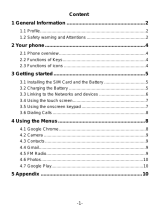Page is loading ...

2
1. General Information ............................................................................................................. 3
1.1 Profile and Safety Precaution .......................................................................................................................... 3
1.2 Safety Warning and Attentions ........................................................................................................................ 4
1.3 Battery Information and Care ......................................................................................................................... 5
2. Your Phone ............................................................................................................................ 6
2.1 Phone Overview .............................................................................................................................................. 6
2.2 Functions of Keys ........................................................................................................................................... 6
2.3 Functions of icons ........................................................................................................................................... 6
2.4 Status Icon ....................................................................................................................................................... 6
2.5 Product Components and Accessories ............................................................................................................ 7
3. Getting started ...................................................................................................................... 7
3.1 Installing the SIM Card & Memory Card ....................................................................................................... 7
3.2 Charging the Battery ....................................................................................................................................... 8
3.3 Linking to the Networks and devices .............................................................................................................. 8
3.4 Using the Touch Screen .................................................................................................................................. 9
3.5 Using the onscreen keypad ........................................................................................................................... 10
3.6 Dialing Calls ................................................................................................................................................. 10
4. Using the Menus ................................................................................................................. 11
4.1 Calculator ....................................................................................................................................................... 11
4.2 Calendar ......................................................................................................................................................... 11
4.3 Camera ........................................................................................................................................................... 11
4.4 Chrome.......................................................................................................................................................... 18
4.5 Clock ............................................................................................................................................................. 18
4.6 Contacts ........................................................................................................................................................ 18
4.7 Google Docs ................................................................................................................................................. 18
4.8 Google Drive ................................................................................................................................................. 19
4.9 Google Duo ................................................................................................................................................... 19
4.10 Files ............................................................................................................................................................... 19
4.11 FM Radio ...................................................................................................................................................... 19
4.12 Gmail ............................................................................................................................................................ 19
4.13 Google ........................................................................................................................................................... 19
4.14 Keep Notes .................................................................................................................................................... 19
4.15 Google Maps ................................................................................................................................................. 19
4.16 Messages ....................................................................................................................................................... 19
4.17 News ............................................................................................................................................................. 20
4.18 Phone ............................................................................................................................................................ 20
4.19 Google Photos ............................................................................................................................................... 20
4.20 Google Play Movies & TV ........................................................................................................................... 20
4.21 Google Play Music ........................................................................................................................................ 20
4.22 Google Play Store ......................................................................................................................................... 20
4.23 Settings.......................................................................................................................................................... 21
4.24 Sheets ............................................................................................................................................................ 28
4.25 SIM Toolkit ................................................................................................................................................... 28
4.26 Slides ............................................................................................................................................................. 29
4.27 Sound Recorder ............................................................................................................................................. 29

3
4.28 YouTube ........................................................................................................................................................ 29
4.29 Google Assistant ........................................................................................................................................... 29
5. Appendix .............................................................................................................................. 29
5.1 FAQ ............................................................................................................................................................... 29
5.2 Phone software update .................................................................................................................................. 31
5.3 Disposal of Your Old Appliance (As per e-waste rule) ................................................................................. 32
5.4 Open Source Software Notice Information ................................................................................................... 32
5.5 Regulatory information (Regulation ID number, BIS Mark, E-Labeling etc.) ............................................. 32
5.6 LG Bridge ..................................................................................................................................................... 32
5.7 Customer Information Center ....................................................................................................................... 33
5.8 Trademarks ................................................................................................................................................... 33
1. General Information
1.1 Profile and Safety Precaution
Please read this pamphlet carefully in order to make your phone in perfect
condition.
Our company may change this mobile phone without prior written notice and
reserves the final right to interpret the performance of this mobile phone.
Due to different software and network operators, display on your phone may
be different, refer to your phone for details.
Please read the following guidelines regarding the use of your phone. Not
following them maybe dangerous or illegal.
Certification information (SAR)
Our phone is designed not to exceed the limits of emission of radio waves
recommended by international guidelines.
SAR (Specific absorption rate) is the unit of measurement of body-absorbed RF
quantity when phone is in use. SAR value is ascertained according to the highest
RF level generated during laboratory tests. The true SAR level during phone
usage will be far lower than this level. The SAR value of phone may change
depending on factors such as how close you are to a network base station, use of
accessories and other enhancement. The SAR value may differ depending on
national reporting, testing requirements and the network band.
The highest SAR value of the device at the head and body are 0.820 W/Kg
and 0.316 W/Kg respectively averaged over 1 gm of human issue.
Permitted SAR Values for a mobile phone is 1.6W/Kg (1g)
SAR Recommendations
1. Use a wireless hands-free system (headphone, headset) with a low power
Bluetooth emitter.
2. Please keep your calls short and use SMS whenever more convenient. This
advice applies especially to children, adolescents and pregnant women.
3. Prefer to use your cell phone when the signal quality is good.
4. People having active medical implants should preferably keep the cell phone at
least 15 cm away from the implant.
5. Maintain a preferable distance of 15 mm from the device.
6. Maximum operating temperature is 35⁰ degree Celsius

4
1.2 Safety Warning and Attentions
Safety Warning
Road Safety Comes First
Do not use a hand-held phone while driving. Use hands-free fittings when calls
are unavoidable while driving. In some countries, dialing or receiving calls while
driving is illegal!
Switch Off in Aircraft
Wireless devices can cause interference in aircraft. Using a mobile phone in flight
is illegal and risky.
Please make sure that your mobile phone is powered off in flight.
Switch Off Before Entering Risky Areas
Strictly observe the relevant laws, codes, and regulations on the use of mobile
phones in risky areas. Turn off your mobile phone before entering a place
susceptible to explosion, such as an oil station, oil tank, chemical plant or a place
where a blasting process is under way.
Observe All Special Regulations
Follow any special regulations in force in any area such as hospitals and always
switch off your phone whenever it is forbidden to use it or, when it may cause
interference or danger. Properly use your mobile phone near medical
apparatuses, such as pacemakers, hearing aids and some other electronic
medical devices, as it may cause interference to such apparatuses.
Interference
The conversation quality of any mobile phone may be affected by radio
interference. An antenna is built inside the mobile phone and located below the
microphone. Do not touch the antenna area during a conversation, lest that the
conversation quality deteriorate.
Qualified Service
Only qualified personnel may install or repair phone equipment. Installing or
repairing the mobile phone on your own may bring great danger and violates the
warranty rules.
Accessories And Batteries
Use only approved accessories and batteries.
Use Sensibly
Use only in a normal and proper manner.
Emergency Calls
Ensure the phone is switched on and in service, enter the emergency number,
e.g. 112, then press the Dial key. Give your location and state your situation
briefly. Do not end the call until told to do so.
Note: Just like all other mobile phones, this mobile phone does not necessarily
support all the features described in this manual due to network or radio
transmission problems. Some networks even do not support the emergency call
service. Therefore, do not rely solely on the mobile phone for critical
communications such as first aid. Please consult the local network operator.
Attentions
This mobile phone is well designed with fine art. Please exercise special care
when using it. The following suggestions will help your mobile phone survive the
warranty period and extend its service life:
1. Keep the mobile phone and all its fittings beyond children's reach.
2. Keep the mobile phone dry. Keep away from rain, moisture, liquid or other

5
substances that may corrode electronic circuits.
3. Do not use or store the mobile phone in dusty places, lest that active parts of
the mobile phone be damaged.
4. Do not store the mobile phone in a high-temperature place. High temperature
will shorten the life of electronic circuits and damage the battery and some
plastic parts.
5. Do not store the mobile phone in a chilly place. Otherwise, moistures will be
formed inside the mobile phone to damage electronic circuits when the mobile
phone is moved to a constant temperature place.
6. Do not throw, knock or shock the mobile phone, as that will destroy the internal
circuits and high-precision components of the mobile phone.
7. Use your device in temperature between 0 ⁰C to 35 ⁰C, if possible. Exposing
your device to extremely low or high temperatures may result in damage,
malfunction or even explosion.
1.3 Battery Information and Care
1. You do not need to completely discharge the battery before recharging. Unlike
other battery systems, there is no memory effect that could compromise the
battery’s performance.
2. Use only LG batteries and chargers. LG chargers are designed to maximize
the battery life.
3. Do not disassemble or short-circuit the battery.
4. Keep the metal contacts of the battery clean.
5. Replace the battery when it no longer provides acceptable performance. The
battery pack may be recharged hundreds of times before it needs replacing.
6. Recharge the battery if it has not been used for a long time to maximize
usability.
7. Do not expose the battery charger to direct sunlight or use it in high humidity,
such as in the bathroom.
8. Do not leave the battery in hot or cold places, as this may deteriorate battery
performance.
9. Risk of explosion if battery is replaced by an incorrect type. Dispose of used
batteries according to the instructions.
10. If you need to replace the battery, take it to the nearest authorized LG
Electronics service point or dealer for assistance.
11. Always unplug the charger from the wall socket after the device is fully
charged to save unnecessary power consumption of the charger.
12. Actual battery life will depend on network configuration, product settings,
usage patterns, battery and environmental conditions.
13. Make sure that no sharp-edged items such as animal’s teeth or claws, come
into contact with the battery. This could cause a fire.
WARNING! Notice for Battery Replacement
1. Do not remove the back cover.
2. Your device has an internal battery. For your safety, do not remove the battery
incorporated in the product. If you need to replace the battery, take it to the
nearest authorized LG Electronics service point or dealer for assistance.
3. The Li-Ion Battery is a hazardous component which can cause injury.
4. Battery replacement by non-qualified professional can cause damage to your
device.

6
2. Your Phone
2.1 Phone Overview
2.2 Functions of Keys
The mobile phone provides the following keys:
➢ Power Key
Power key situates at the right side of the phone. While using the phone, you can
press this key to lock screen; if you press and hold this key, a phone-options dialog
would pop out. Here, you can select to Power off or Restart or Screenshot or
Emergency.
➢ Volume key
Volume key situates at the right side of the phone. You can press it to adjust ringer
volume.
2.3 Functions of icons
➢ Home key
Touch it to open home screen.
➢ Back key
Touch this icon to return to the previous screen;
Note: - To check recent app, swipe up on Home key.
2.4 Status Icon
When there is a notification for an unread message, calendar event or alarm, the
status bar displays the corresponding notification icon. Check your device's status

7
by viewing notification icons displayed on the status bar.
No signal
Data is being transmitted over the network
Alarm is set
Vibrate mode is on
Bluetooth is on
Connected to a computer via USB
Battery level
Airplane mode is on
Missed calls
Wi-Fi is connected
Mute mode is on
GPS is on
Hotspot is on
No SIM card
Note: - Some of these icons may appear differently or may not appear at all,
depending on the device’s status. Refer to the icons according to the actual
environment and area in which you are using the device and your service
provider.
2.5 Product Components and Accessories
The Following items are included with your device.
1. Device
2. Charger
3. USB Cable
4. Quick Start Guide
5. Warranty Card
6. Ejection Pin
3. Getting started
3.1 Installing the SIM Card & Memory Card
Installation of SIM Card
You must insert the SIM card before using the phone.
-> Steps:
1. Switch off the mobile phone.
2. Insert the SIM card correctly in the card slot. (see figure below)

8
Insert Micro SD card
The phone supports Micro SD card, which is a multimedia memory card used to
multiply the memory of the device. Please follow the instructions as above
mentioned.
Note: The SD card is a miniature object. Keep it out of the reach of children for
avoid children swallow it.
3.2 Charging the Battery
Your phone is powered by a rechargeable battery. If your phone comes up a
message which notifies you that the battery power is too low, at that moment,
please recharge the battery. Connect the charger to a power outlet and the micro
USB connector to the phone’s USB port. The LED flashlight on the top of the
phone is red. Once the phone has finished charging, the light turns green and you
should unplug the charger.
3.3 Linking to the Networks and devices
Your phone can connect to a variety of networks and devices, including mobile
networks for voice and data transmission, Wi-Fi data networks, and Bluetooth
devices, such as headsets. You can also connect your phone to a computer, to
transfer files from your phone’s SD card and share your phone’s mobile data

9
connection via USB.
Connecting to Mobile Network
When you assemble your phone with a SIM card, your phone is configured to use
your provider’s mobile networks for voice calls and for transmitting data.
Connecting to Wi-Fi networks
Wi-Fi is a wireless networking technology that can provide Internet access at
distances of up to 100 meters, depending on the Wi-Fi router and your
surroundings.
Touch Settings>Network & Internet>Wi-Fi
Check Wi-Fi to turn it on. The phone scans for available Wi-Fi networks and
displays the names of those it finds. Secured networks are indicated with a Lock
icon.
Note: If the phone finds a network that you connected to previously, it connects to
it automatically.
Touch a network to connect to it. If the network is open, you are prompted to
confirm that you want to connect to that network by touching Connect. If the
network is secured, you’re prompted to enter a password or other credentials.
Connecting to Bluetooth devices
Bluetooth is a short-range wireless communications technology that devices can
use to transfer information over a distance of about 8-10 meters. The most
common Bluetooth devices are headphones for making calls or listening to music,
hands-free kits for cars, and other portable devices, including laptops and cell
phones.
Touch Settings>Connected Devices> Bluetooth.
Check Bluetooth to turn it on.
You must pair your phone with a device before you can connect to it. Once you
pair your phone with a device, they stay paired unless you unpair them.
Your phone scans for and displays the IDs of all available Bluetooth devices in
range. If the device you want to pair with isn’t in the list, make it discoverable.
Connecting to a computer via USB
Once the mobile phone is connected to a PC with USB, the PC will charge the
mobile phone automatically. In such case, USB computer connection will appear
on your screen.
1. Drag the notification panel down and tap Charging this device via USB.
2. Select Use USB for File Transfer.
3. The device is recognized as a Removable Disk by the computer. Open the
folder and transfer or copy files from your phone to PC and vice-versa.
3.4 Using the Touch Screen
Touch-screen tips
➢ Touch
To act on items on the screen, such as application and settings icons, to type
letters and symbols using the onscreen keyboard, or to press onscreen buttons,

10
you simply touch them with your finger.
➢ Touch & hold
Touch & hold an item on the screen by touching it and not lifting your finger until an
action occurs. For example, to open a menu for customizing the Home screen, you
touch an empty area on the Home screen until the menu opens.
➢ Drag
Touch & hold an item for a moment and then, without lifting your finger, move your
finger on the screen until you reach the target position..
➢ Swipe or slide
To swipe or slide, you quickly move your finger across the surface of the screen,
without pausing when you first touch it (so you don’t drag an item instead). For
example, you slide the screen up or down to scroll a list.
Lock screen
When Screen lock in Security setting is enabled, press Power key to lock the
handset. This helps to prevent accidental touching of keys and as well as power
saving. When Sleep function in Display setting is enabled, after the handset
device has been idle for preset period, the screen will be locked automatically to
save power.
Unlock screen
Press Power key to switch on the handset device. The lock screen appears. Touch
and slide to up to unlock screen if there is no security lock.
3.5 Using the onscreen keypad
You enter text using the onscreen keyboard. Some applications open the keyboard
automatically. In others, you touch a text field where you want to enter text to open
the keyboard.
To enter text
Touch a text field, and the onscreen keyboard opens. Some applications open the
keyboard automatically. In others, you touch a text field where you want to enter
text to open the keyboard.
Touch the keys on the keyboard to type.
The characters you’ve entered appear in the text field, with suggestions for the
word you are typing below.
Use Delete Icon to erase characters to the left of the cursor.
After finishing typing, touch Back icon to close the keyboard.
3.6 Dialing Calls
Dialing a call to a number in the contacts
Touch the Phone icon or the phone application icon on the Home screen, then
select the Contacts tab. Swipe or slide upward/downward to pick out the target
contact. Then you can touch the dial icon to originate a call.
Dialing a call to a number in call log
Touch the Phone icon or the phone application icon on the Home screen, then
select the Recent call log tab. Swipe or slide upward/downward to pick out and
touch the target contact. Then you can originate a call.
Answering incoming calls
Swipe up the Call icon to answer an incoming call.

11
Touch the Call End icon to end the current conversation.
To reject an incoming call, swipe down the Call icon.
Managing multiple calls
If you accept a new call when you’re already on a call, you can swipe the Call icon
up to answer the current call.
4. Using the Menus
4.1 Calculator
You can use this Calculator to solve simple arithmetic problems or use its
advanced option to solve more complex equations. Touch Clear to delete the last
number or operator you entered. Touch & hold clear to delete everything in the
display. In the calculator screen, you can touch upper right corner menu icon to
clear history or choose theme etc.
4.2 Calendar
You can open Calendar to view events you’ve created
Events from each account you’ve added to your phone and configured to
synchronize calendars are displayed in Calendar.
4.3 Camera
LG W30 is powered by 13MP Rear Camera and 16MP front camera.
In rear W30 has 3 cameras for capturing more detailed images.
You can take the photos or record videos to save your all memorable moment.
Starting the Camera
1. Swipe up on Home Key and Tap on Camera app and Camera opens.
2. Tap on Capture button to capture the image/ Videos.
Note: - Also can press Volume Up/Down key or touch fingerprint sensor to capture
the images or to start the video recording.

12
Here in below image shows the camera overview in Photo mode as:
Except the options and mode explained above there are several more Mode and
Settings in your camera.
Tap on Mode and settings option at top right corner and here you found
Note: - Selfie/Front camera doesn’t have Night mode, Time lapse, Slow motion
and AI mode. These modes are only for Rear camera. And as concerned settings,
then front camera have Front Mirror mode in addition than rear camera.

13
Camera Modes & Settings
Mode/
Settings
Description
Overview
Photo
mode
Photo mode is for capturing
images. It is same for both Front
and Rear Camera.
Video
Mode
Video mode is for recording
videos. It is same for both Front
and Rear Camera.
Bokeh
Mode
Bokeh mode is capturing images
with blur background. User can
adjust the object by tapping
anywhere on screen which need
to be focused and the rest area
will be blur.
It works only in Rear Camera.
It is not for front camera.
Beauty
Mode
Beauty mode recognizes the face
and adjusts skin parameters like
Skin, whitening or Rosy and
capture images beautifully. User
can also adjust beauty
parameters manually. It works
same for both front and rear
camera.
Panora
ma
Mode
You can create a panorama
photo by moving camera in one
direction left to right or right to
left. It works only in rear camera.
It works only in Rear Camera.
It is not for front camera.

14
Portrait
Mode
This mode works only in front
camera, it is similar to Bokeh
mode but here user can not
change the focus manually. It
automatic focuses the closest
object and background of the
focused area will be blur.
Wide
Angle
Mode
W30 handset has triple camera
and it gives the option to view
and capture images in wide
angle. It gives the advantage of
capturing images with larger
range of the scene with more
background. It works only in
Rear Camera. It is not for front
camera.
Filters
Filters are giving for multiple
scene effects like
West/Palma/Metro/Eiffel/Blush/M
odena/Reel/Vogue/Ollie. User
can choose any scene effect of
his choose and capture the
images. It works same for both
rear and front camera.
HDR
Mode
High Dynamic Range, Make less
exposure in bright part and more
exposure in dark part in one
image to keep more details. It
works same for both rear and
front camera.

15
Image
Resoluti
on
There are 3 type of image
resolution as 4:3, 1:1 and Full
screen size. After selecting a
resolution the camera preview
screen display accordingly and
also images captured
accordingly. And For Video mode
it gives options as 1080p, 720p
and Full screen. It is same for
both front and rear camera.
Flash
Select Flash as
On/off/Auto/Continues for rear
camera. Flash light for rear
camera is available but for front
camera using the phone screen
as flash. Only Video mode in
front camera don’t have flash
option.
Night
Mode
Night mode is a function camera
that is used when you are taking
photos in low-light situations -- or
at night time. It helps to capture
images with more clarity without
flash light. This mode is only for
rear camera. It works only in
Rear Camera. It is not for front
camera.
Slow
Motion
This mode used for recording
videos in slow motion. Video
recorded in this mode will play in
slow motion. It works only in
Rear Camera. It is not for front
camera.
Time
Lapse
This mode used for recording
videos. This mode gives options
to play the recorded video faster
than normal. It gives option X5,
X10, X60, X180, X300. For
example if we select X5 time laps
than it play the recorded video 5
time faster, if we record a video
of duration 5 seconds than its
play back will be finished in 1
seconds. It works only in Rear
Camera. It is not for front
camera.

16
Touch
Shot
To enable Touch shot can
capture the image with touch
anywhere on camera screen. It is
same for both rear and front
camera.
Water
mark
To enable water mark can
capture images with LG logo at
right bottom side. It is same for
both front and rear camera.
Self
Timer
Self timer is option to capture
images automatically after
selected time interval. Here
options are as 2s, 5s,10s and
Off. It functions same for both
front and rear camera.
AI Mode
AI mode is for scene detection. If
AI mode is enable then during
the time of capturing images,
device automatic detect the
scene and suggest the best
mode to capture images. For
example, AI mode is ON and we
are capturing images in dark
area or low light area then on
camera screen automatic getting
popup Tap to switch to Night
mode and after tap there
automatic Night mode enabled.
AI mode works only in Rear
camera. It is not for front
camera.
Shutter
Sound
Tap to enable and disable
camera shutter sound when
capture image/video

17
Geo
Tagging
If Geo Tagging is enable then
images captured will save with
location detail at where image is
captured.
Camera
roll
Enable Camera roll settings
display the captured images
thumbnail view in roll style at
camera screen
Picture
Size
Picture size settings is for
selecting picture size as 12MP,
9MP, 7MP for rear and 16MP,
10MP & 9MP for front camera.
Front
Mirror
Mirror Image - means that if you
view the pictures taken, then
you'd see that right is left and left
is right just like looking in the
mirror.
Storage
Here can choose storage Phone
or SD Card for captured images.
Anti-
Flicker
Anti Flicker is a setting that you
should check if you are in a room
with fluorescent lights or you plan
on shooting a television screen.
Often when using a camera in
these environments, there is a
noticeable flicker in the image.
This setting helps reduce flicker
Restore
Default
Restore default will reset the
camera settings to the default.

18
4.4 Chrome
This is a Browser; you can use this for browse web sites.
4.5 Clock
Touch the Clock icon in the main menu interface.
You can set an alarm by modifying an existing alarm or by adding a new one.
Timer and Stop watch also available in Clock application.
4.6 Contacts
View contacts that saved in Device or Gmail. Here user has options as:
Search
You can search record by contact name. After inputting correct name, it will show
the contact.
New contact
Click the "new contact", you can choose to add the contact to Phone or Gmail.
After choosing storage location, input name and number can be added.
Delete contact
Long press any contact, enter the multi-selection list, check the contact, than click
"delete".
Contacts to display
From the option at top right corner can Set display all contacts or customize view
to part of the contacts.
Labels
Options button at top left corner>View and create Labels (Group Contacts).
Settings:-
Accounts: If you do not add account, account management is empty, If you have
to add the account, you will see the account information, of course, you can add
multiple accounts in the settings, to achieve multiple account synchronization. After
adding the account, click on this account can synchronize your mobile phone
contacts.
Sort by: Sort contacts list by first name or last name.
Choose Theme: Set theme as Dark, Light or set by Battery Saver.
Default Contact Storage: Set Gmail or Device as default storage for new
contacts.
Import/Export/Restore: You can import contacts from the SD card or export the
contact list to SD card and can restore contact from previous backups.
Undo changes: Change your contacts list back to any state in the past 30 days.
Clear Interaction Data: Clear device data about how often you have contacted
people. This data is created when you call, text or email people.
Blocked Numbers: Here display the list of Blocked numbers if any.
Call contact
Click contact to enter into contact detail interface and then click the call icon.
Send message to contact
Click contact to enter into detail contact interface and then click the message icon.
4.7 Google Docs
Google Docs is a word processor included as part of a free, web-based software
office suite offered by Google. The app is also compatible with Microsoft Office file
formats. The application allows users to create and edit files and provide lot of

19
document templates for user reference like CVs, different letters format, Legal etc.
4.8 Google Drive
Google Drive is a file storage and synchronization service developed by Google.
Google Drive allows users to store files on their servers, synchronize files across
devices, and share files. Safely store and share your photos, videos, files and
more in the cloud. Your first 15 GB of storage are free with a Google account.
4.9 Google Duo
Google Duo is the new, simple video calling app that brings you face-to-face with
all the people that matter most. With Duo can connect video call with any device
either Android™ or Iphone.
4.10 Files
Files by Google is a file management app that helps you Free up space with
cleaning recommendations. Find files faster with search and simple browsing.
Share files offline with others, fast and without data.
4.11 FM Radio
Please plug in the compatible earphone to the device and then turn on the radio.
The earphone cable can be used as FM Antenna. Please adjust appropriate
volume when listening to the radio. Continue to use higher volume is harmful for
your ear.
4.12 Gmail
You can login to your existing Gmail account or create new Gmail account through
this app.
4.13 Google
You can search and view something in your phone or webpage after connect with
internet through this function.
4.14 Keep Notes
Google Keep is a note-taking service, Keep offers a variety of tools for taking
notes, including text, lists, images, and audio. Quickly capture what's on your mind
and get a reminder later at the right place or time. Speak a voice memo on the go
and have it automatically transcribed.
4.15 Google Maps
Navigate your world faster and easier with Google Maps. Get real-time GPS
navigation, traffic, and transit info, and explore local neighborhoods by knowing
where to eat, drink and go - no matter what part of the world you’re in.
4.16 Messages
You can use Messaging to exchange text messages (SMS) and multimedia
messages (MMS) with your friends on their mobile phones.
Sending a message

20
1. Touch message icon on the home screen and touch add new message icon to
edit a new message.
2. Enter a contact’s name or number in the recipient field. As the information is
entered, all matching contacts appear. Touch a suggested contact or multiple
contacts as message recipient(s).
3. Touch Enter message to compose your message.
4. After completing the message, touch Send icon to send your message.
Note: - This handset supports multi regional languages. User can read and write
messages in following languages:
English, Hindi, Marathi, Punjabi, Tamil, Telugu, Malayalam, Bengali, Gujarati,
Kannada, Assamese, kashmiri, Konkani, Manipuri, Nepali, Oriya, Sanskrit, Sindhi,
Urdu, Bodo, Santali, Maithili and Dogri.
4.17 News
Google News is a smart news app that organizes what's happening in the world to
help you learn more about the stories that matter to you. Stay up to date with
Google News.
4.18 Phone
Dial a call to a number saved in your contacts or to the new number. Also can
check the recent call logs records. Three dots ( ) menu at the top right corner of
the screen for more options and settings like Call history, Calling accounts,
Contact Blacklist etc. Touch the dial pad icon, where you can input phone number
to originate a call.
4.19 Google Photos
Google Photos is the home for all your photos and videos, automatically organized
and easy to share. Also this app have Backup feature and gives users free,
unlimited storage for photos up to 16 megapixels and videos up to
1080p resolution.
4.20 Google Play Movies & TV
The app offers movies and television shows for purchase or rental, depending on
availability.
4.21 Google Play Music
Here you can subscribe music radio channels and enjoy music in online or offline
mode. Also can play music stored in your Phone or SD card storage.
4.22 Google Play Store
Enjoy millions of the latest Android apps, games, music, movies, TV, books,
magazines & more. Here you can search and download paid and free applications
and games of your interest and enjoy.
/