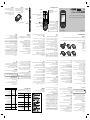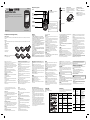ﻚﺑ ﺹﺎﺨﻟﺍ ﻒﺗﺎﻬﻟﺍ ﻰﻠﻋ ﻑ
ّ
ﺮﻌﺘﻟﺍ
!ﺢﻴﻤﻠﺗ
ﻰﻟﺇ
ً
ﺎﻘﺒﺴﻣ ﻡﺍﺪﺨﺘﺳﻻﺍ ﺔﻬﺟﺍﻭ ﺕﺎﻘﻴﺒﻄﺗ ﻦﻣ ﺔﻋﻮﻤﺠﻣ ﻦﻴﻴﻌﺗ ﻢﺗ
.ﺔﻴﺴﻴﺋﺮﻟﺍ ﺔﺷﺎﺸﻟﺍ
ﻰﻠﻋﻸﻟ ﻞﻘﻨﺘﻟﺍ ﺡﺎﺘﻔﻣ ﻰﻠﻋ ﻂﻐﺿﺍ ،ﺔﻴﺴﻴﺋﺮﻟﺍ ﺔﺷﺎﺸﻟﺍ ﻰﻠﻋ
ﻲﺣﺎﺘﻔﻣ ﻡﺍﺪﺨﺘﺳﺎﺑ ﻩﺪﻳﺮﺗ ﻱﺬﻟﺍ ﻡﺍﺪﺨﺘﺳﻻﺍ ﺔﻬﺟﺍﻭ ﺮﺼﻨﻋ ﺩﺪﺣﻭ
.ﻦﻴﻤﻴﻠﻟﻭ ﺭﺎﺴﻴﻠﻟ ﻞﻘﻨﺘﻟﺍ
ﺮﺼﻨﻋ ﺪﻳﺪﺤﺗ ﻝﻼﺧ ﻦﻣ SNS ﻖﻴﺒﻄﺗ ﻰﻟﺇ ﺖﻠﺻﻭ ﺍﺫﺇ
ﻚﻨﻣ ﺐﻠﻄ
ُ
ﻴﺴﻓ ،ﺔﻴﺴﻴﺋﺮﻟﺍ ﺔﺷﺎﺸﻟﺍ ﻰﻠﻋ ﻡﺍﺪﺨﺘﺳﻻﺍ ﺔﻬﺟﺍﻭ
.ﻚﺑ ﺹﺎﺨﻟﺍ SNS ﺏﺎﺴﺣ
ﻝﻼﺧ ﻦﻣ ﻝﻮﺧﺪﻟﺍ ﻞﻴﺠﺴﺗ
ﻝﺎﺼﺗﻻﺍ ﺡﺎﺘﻔﻣ
.ﺓﺩﺭﺍﻮﻟﺍ ﺕﺎﻤﻟﺎﻜﻤﻟﺍ ﻰﻠﻋ ﺔﺑﺎﺟﻹﺍﻭ ﻒﺗﺎﻫ ﻢﻗﺭ ﺐﻠﻄﺑ ﻡﻮﻘﻳ
ﺔﻴﺴﻴﺋﺮﻟﺍ ﺔﺷﺎﺸﻟﺍ
ﺭﺎﻴﺘﺧﻻﺍ ﺢﻴﺗﺎﻔﻣ
ﺺﻨﻟﺍ ﺔﻄﺳﺍﻮﺑ ﺎﻬﻴﻟﺇ ﺭﺎﺸﻤﻟﺍ ﻒﺋﺎﻇﻮﻟﺍ ﺬﻴﻔﻨﺘﺑ ﺢﻴﺗﺎﻔﻤﻟﺍ ﻩﺬﻫ ﻦﻣ ﺡﺎﺘﻔﻣ ﻞﻛ ﻡﻮﻘﻳ
.ﺓﺮﺷﺎﺒﻣ ﺎﻬﻗﻮﻓ ﺔﺷﺎﺸﻟﺍ ﻰﻠﻋ ﺽﻭﺮﻌﻤﻟﺍ
OK ﺡﺎﺘﻔﻣ
.ﺕﺍءﺍﺮﺟﻹﺍ ﺪﻴﻛﺄﺗﻭ ﺔﻤﺋﺎﻘﻟﺍ ﺕﺍﺭﺎﻴﺧ ﺪﻳﺪﺤﺘﻟ
ﻞ
ّ
ﻘﻨﺘﻟﺍ ﺢﻴﺗﺎﻔﻣ
.ﻒﺗﺎﻬﻟﺍ ﻒﺋﺎﻇﻭ ﻰﻟﺇ ﻊﻳﺮﺴﻟﺍ ﻝﻮﺻﻮﻠﻟ ﻡﺪﺨﺘﺴﻳ
ﻞﻴﻐﺸﺘﻟﺍ ﻑﺎﻘﻳﺇ/ﻞﻴﻐﺸﺘﻟﺍ ﺡﺎﺘﻔﻣ
ﻰﻟﺇ ﺩﻮﻌﻳ .ﻒﺗﺎﻬﻟﺍ ﻞﻴﻐﺸﺗ ﻑﺎﻘﻳﺇ/ﻞﻴﻐﺸﺗ .ﺎﻬﻀﻓﺭ ﻭﺃ ﺔﻤﻟﺎﻜﻣ ءﺎﻬﻧﺈﺑ ﻡﻮﻘﻳ
.ﺔﻤﺋﺎﻘﻟﺍ ﻡﺪﺨﺘﺴﺗ ﺎﻣﺪﻨﻋ ﺔﻴﺴﻴﺋﺮﻟﺍ ﺔﺷﺎﺸﻟﺍ
ﻦﺣﺎﺸﻟﺍ / ﺱﺃﺮﻟﺍ ﺔﻋﺎﻤﺳ
USB ﻞﺒﻛ ﻞﺻﻮﻣ /
ﺓﺮﻛﺍﺬﻟﺍ ﺔﻗﺎﻄﺑ ﺔﺤﺘﻓ
ﺔﻳﺭﺎﻄﺒﻟﺍ ﻦﺤﺷﻭ SIM ﺔﻗﺎﻄﺑ ﺖﻴﺒﺜﺗ
SIM ﺔﻗﺎﻄﺑ ﺖﻴﺒﺜﺗ
.ﻚﻟﺫ ﺮﻴﻏﻭ ﺓﺮﻓﻮﺘﻣ ﺔﻳﺭﺎﻴﺘﺧﺍ ﺕﺎﻣﺪﺧ ﻱﺃﻭ PIN ﺰﻣﺭ ﻞﺜﻣ ،ﻚﻛﺍﺮﺘﺷﺍ ﻝﻮﺣ ﻞﻴﺻﺎﻔﺘﺑ ﺔﺑﻮﺤﺼﻣ SIM ﺔﻗﺎﻄﺒﺑ ﻙﺪﻳﻭﺰﺗ ﻢﺘﻳ ،ﻱﻮﻠﺨﻟﺍ ﻒﺗﺎﻬﻟﺍ ﺔﻜﺒﺸﺑ ﻙﺮﺘﺸﺗ ﺎﻣﺪﻨﻋ
!ﻡﺎﻫ
ﻝﻭﺎﻨﺘﻣ ﻦﻋ
ً
ﺍﺪﻴﻌﺑ SIM ﺕﺎﻗﺎﻄﺑ ﻞﻛ ءﺎﻘﺑﺇ ﺐﺠﻳ .ﺎﻬﺟﺍﺮﺧﺇ ﻭﺃ ﺎﻬﻟﺎﺧﺩﺇ ﺪﻨﻋ ﻭﺃ ﺎﻬﻌﻣ ﻞﻣﺎﻌﺘﻟﺍ ﺪﻨﻋ
ً
ﺍﺭﺬﺣ ﻦﻛ ﺍﺬﻟ ،ﻲﻨﺜﻟﺍ ﻭﺃ ﺵﺪﺨﻟﺍ ﻖﻳﺮﻃ ﻦﻋ SIM ﺔﻗﺎﻄﺒﺑ ﺭﺮﺿ ﻕﺎﺤﻟﺇ ﺔﻟﻮﻬﺴﺑ ﻦﻜﻤﻳ ‹
.ﻝﺎﻔﻃﻷﺍ
ﺓﺪﻤﺘﻌﻣ (2.5 ﻭ 2) ﻲﻧﺎﺜﻟﺍ ﻞﻴﺠﻟﺍ ﺔﻗﺎﻄﺑ ﺎﻫﺪﺣﻭ ‹
ﺔﻴﺤﻴﺿﻮﺘﻟﺍ ﻝﺎﻜﺷﻷﺍ
ﺔﻳﺭﺎﻄﺒﻟﺍ ءﺎﻄﻏ ﺢﺘﻓ 1
ﺔﻳﺭﺎﻄﺒﻟﺍ ﺝﺍﺮﺧﺇ 2
SIM ﺔﻗﺎﻄﺑ ﺝﺍﺭﺩﺇ 3
ﺔﻳﺭﺎﻄﺒﻟﺍ ﻝﺎﺧﺩﺇ 4
ﺔﻳﺭﺎﻄﺒﻟﺍ ءﺎﻄﻏ ﻕﻼﻏﺇ 5
ﺔﻳﺭﺎﻄﺒﻟﺍ ﻦﺤﺷ 6
123
456
ﻡﺪﺨﺘﺴﻣ ﻞﻴﻟﺩ LG-A200
ﻲﺑﺮﻋ
ﻞﺋﺎﺳﺮﻟﺍ
ﺔﻟﺎﺳﺭ ﻝﺎﺳﺭﺇ
.MMS ﻭﺃ SMS ﻝﺎﺳﺭﻹ ﺔﺑﺎﺘﻛ ﺮﺘﺧﺍ ﻢﺛ ،ﻞﺋﺎﺳﺮﻟﺍ ﺩﺪﺣﻭ ،ﺔﻤﺋﺎﻘﻟﺍ ﻰﻠﻋ ﻂﻐﺿﺍ 1
ﺓﺩﺪﻌﺘﻣ ﻂﺋﺎﺳﻭ ﻞﺋﺎﺳﺭ ﻭ ﺔﻴﺼﻧ ﺔﻟﺎﺳﺭ ﻞﺋﺎﺳﺮﻟﺍ ﺭﺮﺤﻣ ﻊﻤﺠﻳ .ﺓﺪﻳﺪﺟ ﻞﺋﺎﺳﺭ ﺭﺮﺤﻣ ﺢﺘﻔﻳ 2
ﺭﺮﺤﻤﻟ ﻲﺿﺍﺮﺘﻓﻻﺍ ﻂﺒﻀﻟﺍ .ﺭﺮﺤﻤﻟﺍ ﻦﻴﺑ ﻞﻳﺪﺒﺘﻠﻟ ﻡﺍﺪﺨﺘﺳﻻﺍ ﺔﻠﻬﺳ ﺓﺪﺣﺍﻭ ﺔﻴﻬﻳﺪﺑ ﺔﻬﺟﺍﻭ ﻦﻤﺿ
.ﺔﻴﺼﻧ ﺔﻟﺎﺳﺭ ﻮﻫ ﻞﺋﺎﺳﺮﻟﺍ
ﻚﻨﻜﻤﻳ .123 ﻊﺿﻭ ﻭﺃ ﻱﻭﺪﻴﻟﺍ Abc ﻊﺿﻭ ﻭﺃ ﻲﻨﻬﻜﺘﻟﺍ T9 ﻊﺿﻭ ﻡﺍﺪﺨﺘﺳﺎﺑ ﻚﺘﻟﺎﺳﺭ ﻞﺧﺩﺃ 3
.# ﺡﺎﺘﻔﻣ ﻰﻠﻋ ﻂﻐﻀﻟﺎﺑ ﺺﻨﻟﺍ ﻝﺎﺧﺩﺇ
ﻉﺎﺿﻭﺃ ﻞﻳﺪﺒﺗ
ءﺎﻤﺳﻷﺍ ﺔﻤﺋﺎﻗ ﻦﻣ ﻝﺎﺼﺗﺍ ﺔﻬﺟ ﺔﻓﺎﺿﻹ ﻝﺎﺳﺭﺇ ﺩﺪﺣﻭ ﺕﺍﺭﺎﻴﺨﻟﺍ ﻂﻐﺿﺍ ﻭﺃ ﻒﺗﺎﻬﻟﺍ ﻢﻗﺭ ﻞﺧﺩﺃ 4
.ﺎﻬﻴﻠﻋ ﺔﻣﻼﻋ ﻊﺿﻭ ﻝﻼﺧ ﻦﻣ ﺓﺩﺪﻌﺘﻣ ءﺎﻤﺳﺃ ﺔﻓﺎﺿﺇ
ً
ﺎﻀﻳﺃ ﻚﻨﻜﻤﻳ .ﻚﻳﺪﻟ
ﻢﺛ ،ﻝﺎﺳﺭﺇ ﻰﻠﻋ ﻂﻐﺿﺍﻭ ﺔﻟﺎﺳﺮﻟﺍ ﺮﻳﺮﺤﺘﺑ ﻢﻗ .ﺔﻋﻮﻤﺠﻣ ﻰﻟﺇ ﺔﻟﺎﺳﺭ ﻝﺎﺳﺭﺇ
ً
ﺎﻀﻳﺃ ﻦﻜﻤﻳ
:ﺔﻈﺣﻼﻣ
.ﺎﻫﺪﻳﺮﺗ ﻲﺘﻟﺍ ﺔﻋﻮﻤﺠﻤﻟﺍ ﺩﺪﺣﻭ ﻝﺎﺼﺗﺍ ﺕﺎﻬﺟ ﺕﺎﻋﻮﻤﺠﻣ ﺩﺪﺣ
.ﻚﺘﻟﺎﺳﺭ ﻝﺎﺧﺩﺈﺑ ﻢﻗ 5
ﻭﺃ ،ﺓﺭﻮﺻ ﻒﺿﺃﻭ ،ﻦﻴﻤﻴﻠﻟﻭ ﺭﺎﺴﻴﻠﻟ ﻞﻘﻨﺘﻟﺍ ﻲﺣﺎﺘﻔﻣ ﻡﺪﺨﺘﺳﺍ .ﺝﺍﺭﺩﺇ ﺮﺘﺧﺍﻭ ﺕﺍﺭﺎﻴﺨﻟﺍ ﺩﺪﺣ 6
،ﺺﻧ ﻞﻘﺣ ﻭﺃ ،ﺔﻈﺣﻼﻣ ﻭﺃ ،ﻞﻤﻋ ﺔﻗﺎﻄﺑ ﻭﺃ ،ﻝﻭﺪﺟ ﻭﺃ ،ﺕﻮﺻ ﺐﻴﻠﻛ ﻭﺃ ،ﻮﻳﺪﻴﻓ ﻊﻄﻘﻣ
.ﺔﻴﺼﻧ ﺝﺫﺎﻤﻧ
ﻭﺃ ،ﻡﺎﻬﻣ ﻭﺃ
.ﺔﻟﺎﺳﺮﻟﺍ ﻝﺎﺳﺭﻹ ﻝﺎﺳﺭﺇ ﻰﻠﻋ ﻂﻐﺿﺍ 7
ﻪﻟﻮﻃ ﺯﻭﺎﺠﺘﻳ ﺺﻧ ﻝﺎﺧﺩﺈﺑ ﻡﻮﻘﺗ ﺎﻣﺪﻨﻋ MMS ﻭﺃ SMS ـﻛ ﺔﻟﺎﺳﺮﻟﺍ ﻉﻮﻧ ﺪﻳﺪﺤﺗ ﻚﻨﻜﻤﻳ
!ﺢﻴﻤﻠﺗ
ﻰﻠﻋ
ﻂﻐﺿﺍ ،ﺎﻬﻟﺎﺳﺭﺇ ﺩﻮﺗ ﻲﺘﻟﺍ ﺔﻟﺎﺳﺮﻟﺍ ﻉﻮﻧ ﺮﻴﻴﻐﺗ ﺕﺩﺭﺃ ﺍﺫﺇ .ﺔﻟﺎﺳﺮﻟﺍ ﻞﻘﺣ ﻲﻓ ﺓﺪﺣﺍﻭ ﺔﺤﻔﺻ ﻝﻮﻃ
.ـﻛ ﻞﻳﻮﻄﻟﺍ ﺺﻨﻟﺍ ﻝﺎﺳﺭﺇ ﺮﺘﺧﺍﻭ ،ﺔﻴﺼﻧ ﺔﻟﺎﺳﺭ < ﻂﺒﺿ < ﺕﺍﺭﺎﻴﺨﻟﺍ < ﻞﺋﺎﺳﺮﻟﺍ < ﺔﻤﺋﺎﻘﻟﺍ
،ﻞﻤﻋ ﺔﻗﺎﻄﺑ ﻭﺃ ،ﻝﻭﺪﺟ ﻭﺃ ،ﻲﺗﻮﺻ ﻊﻄﻘﻣ ﻭﺃ ،ﻮﻳﺪﻴﻓ ﻊﻄﻘﻣ ﻭﺃ ،ﺓﺭﻮﺻ ﺔﻓﺎﺿﺇ ﺖﻤﺗ ﺍﺫﺇ
:ﺮﻳﺬﺤﺗ
ﻰﻟﺇ ﺔﻓﺎﻀﻤﻟﺍ ﺮﺻﺎﻨﻌﻟﺍ ﻞﻳﻮﺤﺗ
ً
ﺎﻴﺋﺎﻘﻠﺗ ﻢﺘﻴﺴﻓ ،ﻞﺋﺎﺳﺮﻟﺍ ﺭﺮﺤﻣ ﻰﻟﺇ ﻉﻮﺿﻮﻣ ﻭﺃ ﺺﻧ ﻞﻘﺣ ﻭﺃ
.ﻚﻟﺫ ﻞﺑﺎﻘﻣ ﻚﻴﻠﻋ ﻢﺳﺭ ﺽﺮﻓ ﻢﺘﻴﺳﻭ MMS ﻊﺿﻭ
ءﺎﻤﺳﻻﺍ
ﺔﻤﺋﺎﻗ ﻦﻣ ﻪﻨﻋ ﺚﺤﺒﻟﺍ ﻲﻓ ﺐﻏﺮﺗ ﻱﺬﻟﺍ ﻢﺳﻻﺍ ﻞﺧﺩﺃﻭ ﺕﺍﺭﺎﻴﺨﻟﺍ ﻦﻣ ﺚﺤﺑ ﺩﺪﺣ :ءﺎﻤﺳﻷﺍ
.ﻝﺎﺼﺗﻻﺍ ﺕﺎﻬﺟ
ﻢﺳﺍ ﻝﺎﺧﺩﺇ ﻚﻨﻜﻤﻳ .ﺕﺍﺭﺎﻴﺨﻟﺍ ﻦﻣ ﺪﻳﺪﺟ ﻢﺳﺍ ﺔﻓﺎﺿﺍ ﺪﻳﺪﺤﺗ ﻝﻼﺧ ﻦﻣ ﻢﺳﺍ ﻥﺍﻮﻨﻋ ﻞﻴﺠﺴﺗ ﻚﻨﻜﻤﻳ
ﺓﺭﻮﺼﻟﺍﻭ ﺕﺎﻋﻮﻤﺠﻤﻟﺍﻭ ﻲﻧﻭﺮﺘﻜﻟﻹﺍ ﺪﻳﺮﺒﻟﺍ ﻦﻳﻭﺎﻨﻋﻭ ﺓﺩﺪﻌﺘﻣ ﻒﺗﺎﻫ ﻡﺎﻗﺭﺃﻭ ،ﺓﺪﻳﺪﺟ ﻝﺎﺼﺗﺍ ﺔﻬﺟ
.ﻞﻴﺼﻔﺗ ﺔﻓﺎﺿﺇ ﺭﺎﻴﺧ ﻡﺍﺪﺨﺘﺳﺎﺑ ﺦﻟﺇ ﺎﻬﺑ ﺔﺻﺎﺨﻟﺍ
ﺍﺫﺇ ﺙﻮﺗﻮﻠﺑ ﺮﺒﻋ ﺎﻬﻟﺎﺳﺭﺇﻭ ﺎﻬﻠﻘﻧﻭ ءﺎﻤﺳﻻﺍ ﺦﺴﻧﻭ ءﺎﻤﺳﻻﺍ ﺔﻤﺋﺎﻗ ﺽﺮﻋ ﻦﻴﻴﻌﺗ ﻚﻨﻜﻤﻳ :ﻂﺒﺿ
ﺕﺎﻬﺟ ﺢﺴﻣ ﺎﻬﺗﺩﺎﻌﺘﺳﺍﻭ ﻝﺎﺼﺗﻻﺍ ﺕﺎﻬﺠﻟ ﻲﻃﺎﻴﺘﺣﻻﺍ ﺦﺴﻧ ﻦﻜﻤﻳ ،ﺔﺟﺭﺪﻣ SD ﺔﻗﺎﻄﺑ ﺖﻧﺎﻛ
.ﺓﺮﻛﺍﺬﻟﺍ ﺕﺎﻣﻮﻠﻌﻣ ﻦﻣ ﻖﻘﺤﺘﻟﺍﻭ ﻝﺎﺼﺗﻻﺍ
.ﺓﺮﻓﻮﺘﻣ ﺔﻋﻮﻤﺠﻣ ﻱﺃ ﻰﻟﺇ ﻝﺎﺼﺗﻻﺍ ﺕﺎﻬﺟ ﺔﻓﺎﺿﺇ ﻚﻨﻜﻤﻳ
:ﺕﺎﻋﻮﻤﺠﻤﻟﺍ
ﺔﻤﺋﺎﻗ ﻝﺎﺧﺩﺇ ﻊﻣ 8 ﻰﻟﺇ 2 ﻦﻣ ﺢﻴﺗﺎﻔﻤﻟﺍ ﻦﻣ ﺡﺎﺘﻔﻣ ﻱﺃ ﻦﻴﻴﻌﺗ ﻚﻨﻜﻤﻳ :ﺔﻌﻳﺮﺴﻟﺍ ﺕﻻﺎﺼﺗﻻﺍ
ﻲﻓ ﻙﺪﺟﺍﻮﺗ ءﺎﻨﺛﺃ ﺍﺬﻫ ﺡﺎﺘﻔﻤﻟﺍ ﻰﻠﻋ ﻂﻐﻀﻟﺎﺑ ﺓﺮﺷﺎﺒﻣ ﺔﻤﻟﺎﻜﻣ ءﺍﺮﺟﺇ ﻦﻜﻤﻳ .ءﺎﻤﺳﻷﺍﻭ ﻡﺎﻗﺭﻷﺍ
.ﺔﻴﺴﻴﺋﺮﻟﺍ ﺔﺷﺎﺸﻟﺍ
ﻲﺘﻟﺍ ﺕﺎﻣﺪﺨﻟﺍ ﻦﻣ ﺔﻨ
ّ
ﻴﻌﻣ ﺔﻤﺋﺎﻗ ﻰﻟﺇ ﻝﻮﺻﻮﻠﻟ ﺔﻔﻴﻇﻮﻟﺍ ﻩﺬﻫ ﻡﺪﺨﺘﺳﺍ
:ﺔﻣﺪﺨﻟﺎﺑ ﻝﺎﺼﺗﻻﺍ ﻢﻗﺭ
.( SIM ﺔﻗﺎﻄﺑ ﻞﺒﻗ ﻦﻣ ﺓﺪﻤﺘﻌﻣ ﺖﻧﺎﻛ ﺍﺫﺇ) ﺔﻜﺒﺸﻟﺍ ﻞ
ّ
ﻐﺸﻣ ﺎﻫﺮ
ّ
ﻓﻮﻳ
.ﻪﻨﻣ ﻖﻘﺤﺘﻟﺍﻭ SIM ﺔﻗﺎﻄﺑ ﻲﻓ ﺹﺎﺨﻟﺍ ﻚﻤﻗﺭ ﻆﻔﺣ ﻚﻨﻜﻤﻳ :
ﻲﻤﻗﺭ
ﻚﻤﺳﺍ ﺮﻬﻈﺗ ﺚﻴﺤﺑ ﻚﺑ ﺔﺻﺎﺧ ﻞﻤﻋ ﺔﻗﺎﻄﺑ ءﺎﺸﻧﺇ ﺭﺎﻴﺨﻟﺍ ﺍﺬﻫ ﻚﻟ ﺢﻴﺘﻳ :ﻲﺘﺻﺎﺧ ﻞﻤﻌﻟﺍ ﺔﻗﺎﻄﺑ
.ﻚﺑ ﺔﺻﺎﺧ ﻡﺎﻗﺭﺃ ﻱﺃﻭ
ﺓﺮﻛﺍﺫ ﺔﻗﺎﻄﺑ ﺐﻴﻛﺮﺗ
micro SD ﺔﻗﺎﻄﺑ ﺝﺍﺭﺩﺈﺑ ﻢﻗﻭ ﺓﺮﻛﺍﺬﻟﺍ ﺔﻗﺎﻄﺑ ءﺎﻄﻏ ﻊﻓﺭﺍ
ﻮﻫ ﺎﻤﻛ ﻞﻔﺳﻷﺍ ﻮﺤﻧ ﺔﻴﺒﻫﺬﻟﺍ ﺕﺎﺴﻣﻼﻤﻟﺍ ﻪﻴﺟﻮﺗ ﻰﻠﻋ ﺹﺮﺣﺍﻭ
ﻰﺘﺣ ﺓﺮﻛﺍﺬﻟﺍ ﺔﻗﺎﻄﺑ ءﺎﻄﻏ ﻖﻠﻏﺃ .ﻲﻄﻴﻄﺨﺘﻟﺍ ﻢﺳﺮﻟﺍ ﻲﻓ ﻦ
ّ
ﻴﺒﻣ
.ﻪﻧﺎﻜﻣ ﻲﻓ ﺮﻘﺘﺴﻳ
.ﻞﺧﺍﺪﻠﻟ ﻒﻄﻠﺑ ﺎﻬﻌﻓﺩﺍ ،ﺓﺮﻛﺍﺬﻟﺍ ﺔﻗﺎﻄﺑ ﺔﻟﺍﺯﻹ
.ﻱﺭﺎﻴﺘﺧﺍ ﻖﺤﻠﻣ ﻦﻋ ﺓﺭﺎﺒﻋ ﻲﻫ ﺓﺮﻛﺍﺬﻟﺍ ﺔﻗﺎﻄﺑ :ﺔﻈﺣﻼﻣ
ﺓﺮﻛﺍﺬﻟﺍ ﺔﻗﺎﻄﺑ ﺔﺌﻴﻬﺗ
.ﺕﺍﺩﺍﺪﻋﻻﺍ ﺩﺪﺣ ﻢﺛ ﺔﻤﺋﺎﻘﻟﺍ ﻰﻠﻋ ﻂﻐﺿﺍ ﺔﻴﺴﻴﺋﺮﻟﺍ ﺔﺷﺎﺸﻟﺍ ﻰﻠﻋ
ﻰﻠﻋ ﻂﻐﺿﺍ ﻢﺛ
ﺔﻴﺟﺭﺎﺨﻟﺍ ﺓﺮﻛﺍﺬﻟﺍ ﺩﺪﺣﻭ ،ﺓﺮﻛﺍﺬﻟﺍ ﺕﺎﻣﻮﻠﻌﻣ ﺮﺘﺧﺍ
.ﺔﻳﺎﻤﺤﻟﺍ ﺰﻣﺭ ﻞﺧﺩﺃﻭ
ﺔﺌﻴﻬﺘﻟﺍ
.ﺎﻫﺍﻮﺘﺤﻣ ﻞﻛ ﺢﺴﻣ ﻢﺘﻴﺳ ،ﺓﺮﻛﺍﺬﻟﺍ ﺔﻗﺎﻄﺑ ﺔﺌﻴﻬﺘﺑ ﻡﻮﻘﺗ ﺎﻣﺪﻨﻋ :ﺮﻳﺬﺤﺗ
،ﺓﺮﻛﺍﺬﻟﺍ ﺔﻗﺎﻄﺑ ﻰﻠﻋ ﺓﺩﻮﺟﻮﻤﻟﺍ ﺕﺎﻧﺎﻴﺒﻟﺍ ﻥﺍﺪﻘﻓ ﻲﻓ ﺐﻏﺮﺗ ﻦﻜﺗ ﻢﻟ ﺍﺫﺇ
.
ً
ﻻﻭﺃ ﺎﻬﻨﻋ ﺔﻴﻃﺎﻴﺘﺣﺍ ﺔﺨﺴﻧ ءﺍﺮﺟﺇ ﻚﻴﻠﻌﻓ
ﻲﻧﻭﺮﺘﻜﻟﻻﺍ-ﺪﻳﺮﺒﻟﺍ
ﻲﻧﻭﺮﺘﻜﻟﻹﺍ ﺪﻳﺮﺒﻟﺍ ﺩﺍﺪﻋﺇ
ﻒﺗﺎﻬﻟﺍ ﻰﻠﻋ ﻲﻧﻭﺮﺘﻜﻟﻹﺍ ﺪﻳﺮﺒﻟﺍ ﻡﺍﺪﺨﺘﺳﺍ ﻝﻼﺧ ﻦﻣ ﻞﻘﻨﺘﻟﺍ ءﺎﻨﺛﺃ ﻞﺻﺍﻮﺗ ﻰﻠﻋ ءﺎﻘﺒﻟﺍ ﻚﻨﻜﻤﻳ
ً
ﺔﻄﻴﺴﺑ
ً
ﺔﻴﻠﻤﻋ ﺮﺒﺘﻌ
ُ
ﺗ IMAP4 ﻭﺃ POP3 ﻲﻧﻭﺮﺘﻜﻟﺇ ﺪﻳﺮﺑ ﺏﺎﺴﺣ ﺩﺍﺪﻋﺇ ﺔﻴﻠﻤﻌﻓ .LG-A200
.ﺔﻠﻬﺳﻭ
.ﻲﻧﻭﺮﺘﻜﻟﻹﺍ ﺪﻳﺮﺒﻟﺍ ﺮﺘﺧﺍﻭ ﺔﻤﺋﺎﻘﻟﺍ ﻰﻠﻋ ﻂﻐﺿﺍ 1
ﺪﻳﺮﺒﻟﺍ ﻖﻴﺒﻄﺗ ﺎﻬﻴﻓ ﺢﺘﻔﺗ ﻲﺘﻟﺍ ﻰﻟﻭﻷﺍ ﺓﺮﻤﻟﺍ ﻲﻓ ﻲﻧﻭﺮﺘﻜﻟﺇ ﺪﻳﺮﺑ ﺏﺎﺴﺣ ﺩﺍﺪﻋﺇ ﻚﻴﻠﻋ 2
.ﻲﻧﻭﺮﺘﻜﻟﺇ ﺪﻳﺮﺑ ﺏﺎﺴﺣ ﺔﻓﺎﺿﺇ ﻰﻠﻋ ﻚﺗﺪﻋﺎﺴﻤﻟ ﺩﺍﺪﻋﻹﺍ ﺞﻟﺎﻌﻣ ﺢﺘﻔﻳ
.ﻲﻧﻭﺮﺘﻜﻟﻹﺍ
.ﺔﺑﻮﻠﻄﻤﻟﺍ ﺕﺎﻣﻮﻠﻌﻤﻟﺍ ﻞﺧﺩﺃﻭ ﺔﻘﺜﺒﻨﻤﻟﺍ ﺕﺍﺭﺎﻃﻹﺍ ﺕﺍﺩﺎﺷﺭﺇ ﻊﺒﺗﺍ 3
ﺪﻳﺪﺠﻟﺍ ﻚﺑﺎﺴﺣ ﻡﺍﺪﺨﺘﺳﺎﺑ ﻲﻧﻭﺮﺘﻜﻟﺇ ﺪﻳﺮﺑ ﻝﺎﺳﺭﺇ
.ﻲﻧﻭﺮﺘﻜﻟﺇ ﺪﻳﺮﺑ ﺏﺎﺴﺣ ﺩﺍﺪﻋﺇ ﻚﻴﻠﻋ ،ﻲﻧﻭﺮﺘﻜﻟﺇ ﺪﻳﺮﺑ ﻡﻼﺘﺳﺍ/ﻝﺎﺳﺭﻹ
.ﺕﺍﺭﺎﻴﺨﻟﺍ ﺩﺪﺣ ﻢﺛ ﻲﻧﻭﺮﺘﻜﻟﻹﺍ ﺪﻳﺮﺒﻟﺍ ﺩﺪﺣﻭ ،ﺔﻤﺋﺎﻘﻟﺍ ﺩﺪﺣ 1
.ﺪﻳﺪﺟ ﻲﻧﻭﺮﺘﻜﻟﺇ ﺪﻳﺮﺑ ﺢﺘﻔﻴﻓ
،ﻲﻧﻭﺮﺘﻜﻟﺇ ﺪﻳﺮﺑ ﺔﺑﺎﺘﻛ ﺮﺘﺧﺍ 2
.ﻉﻮﺿﻮﻣ ﺐﺘﻛﺍﻭ ﻢﻠﺘﺴﻤﻟﺍ ﻥﺍﻮﻨﻋ ﻞ
ِ
ﺧﺩﺃ
3
.ﻚﺘﻟﺎﺳﺭ ﻝﺎﺧﺩﺈﺑ ﻢﻗ 4
ﻭﺃ ﻢﺳﺍ ﻭﺃ ﺕﻮﺻ ﻭﺃ ﻮﻳﺪﻴﻓ ﻭﺃ ﺓﺭﻮﺻ ﺔﻓﺎﺿﻹ ﻕﺎﻓﺭﺇ ﺩﺪﺣﻭ ،ﺕﺍﺭﺎﻴﺨﻟﺍ ﻰﻠﻋ ﻂﻐﺿﺍ 5
.ﺪﻳﺰﻤﻟﺍ ﻭﺃ ﻢﻗﺭ
.ﻲﻧﻭﺮﺘﻜﻟﻹﺍ ﺪﻳﺮﺒﻟﺍ ﻝﺎﺳﺭﺇ ﻢﺘﻴﻓ ﻝﺎﺳﺭﺇ ﻰﻠﻋ ﻂﻐﺿﺍ 6
ﺕﺍﺩﺍﺪﻋﻻﺍ
.ﺕﺎﺌﻴﺑ ﻭﺃ ،ﺙﺍﺪﺣﺃ ﺓﺪﻌﻟ ﺎﻬﺼﻴﺼﺨﺗﻭ ﻦﻴﻧﺮﻟﺍ ﺕﺎﻤﻐﻧ ﻂﺒﺿ ﻚﻨﻜﻤﻳ :ﻉﺎﺿﻭﻻﺍ
.ﻒﺗﺎﻬﻟﺍ ﺔﺷﺎﺷ ﺕﺍﺩﺍﺪﻋﺍ ﺮﻴﻴﻐﺗ ﻚﻨﻜﻤﻳ :ﺽﺮﻌﻟﺍ ﺔﺷﺎﺷ
.ﺖﻗﻮﻟﺍﻭ ﺦﻳﺭﺎﺘﻟﺎﺑ ﺔﻘﻠﻌﺘﻤﻟﺍ ﻒﺋﺎﻇﻮﻟﺍ ﻦﻴﻴﻌﺗ ﻚﻨﻜﻤﻳ :ﺖﻗﻮﻟﺍﻭ ﺦﻳﺭﺎﺘﻟﺍ
ﻚﻨﻜﻤﻳ ﺚﻴﺤﺑ ،ﺔﻜﺒﺸﻟﺍ ﻞ
ّ
ﻐﺸﻣ ﺔﻄﺳﺍﻮﺑ ﻝﺎﺼﺗﻻﺍ ﺔﻴﻧﺎﻜﻣﺇ ﺕﺍﺩﺍﺪﻋﺍ ﺩﺍﺪﻋﺇ
ً
ﺎﻘﺒﺴﻣ ﻢﺗ
:ﻞﻴﺻﻮﺗ
ﺕﺍﺩﺍﺪﻋﻻﺍ ﻦﻣ ﺩﺍﺪﻋﺍ ﻱﺃ ﺮﻴﻴﻐﺗ ﺕﺩﺭﺃ ﺍﺫﺇ .ﻪﻠﻴﻐﺸﺗ ﺔﻈﺤﻟ ﺬﻨﻣ ﺪﻳﺪﺠﻟﺍ ﻚﻔﺗﺎﻫ ﻡﺍﺪﺨﺘﺳﺎﺑ ﻊﺘﻤﺘﺗ ﻥﺃ
ﺔﻤﺋﺎﻘﻟﺍ ﻩﺬﻫ ﻲﻓ ﺕﺎﻧﺎﻴﺒﻟﺍ ﻰﻟﺇ ﻝﻮﺻﻮﻟﺍ ﻉﺎﺿﻭﺍﻭ ﺔﻜﺒﺸﻟﺍ ﻂﺒﺿ ﻦﻳﻮﻜﺗ ﻚﻨﻜﻤﻳ .ﺔﻤﺋﺎﻘﻟﺍ ﻩﺬﻫ ﻡﺪﺨﺘﺳﺍ
ﻚﻨﻜﻤﻳ ﺎﻤﻛ .ﺔﻤﺋﺎﻘﻟﺍ ﻩﺬﻫ ﻡﺍﺪﺨﺘﺳﺎﺑ ﻱﻭﺪﻳ / ﻲﺋﺎﻘﻠﺗ ﺔﻜﺒﺸﻟﺍ ﻊﺿﻭ ﺕﺍﺩﺍﺪﻋﺇ ﻂﺒﺿ ﻚﻨﻜﻤﻳ - ﺔﻜﺒﺸﻟﺍ ﻂﺒﺿ
.ﺔﻠﻀﻔﻤﻟﺍ ﻢﺋﺍﻮﻘﻟﺍ ﻰﻟﺇ ﺎﻬﺑ ﻝﺎﺼﺗﻻﺍ ﺪﻳﺮﺗ ﻲﺘﻟﺍ ﺔﻠ
ّ
ﻀﻔﻤﻟﺍ ﺔﻜﺒﺸﻟﺍ ﺔﻓﺎﺿﺇ
ﻡﺍﺪﺨﺘﺳﺎﺑ ﻒﺗﺎﻬﻟﺍ ﻊﻣ ﻞﺼﺘﻤﻟﺍ ﻲﺼﺨﺸﻟﺍ ﺮﺗﻮﻴﺒﻤﻜﻟﺍ ﻰﻟﺇ / ﻦﻣ ﺕﺎﻔﻠﻤﻟﺍ ﻞﻘﻧ ﻚﻨﻜﻤﻳ - USB ﻝﺎﺼﺗﺍ ﻊﺿﻭ
.ﻦﻳﺰﺨﺘﻟﺍ ﺓﺮﻛﺍﺫ ﻊﺿﻭ
ﻭﺃ ﺎﻬﻓﺬﺣﻭ ﺓﺪﻳﺪﺟ ﻉﺎﺿﻭﺃ ءﺎﺸﻧﺇ ﻚﻨﻜﻤﻳ .ﺖﻧﺮﺘﻧﻻﺍ ﻉﺎﺿﻭﺃ ﺮﻬﻈﺗ
ﺔﻤﺋﺎﻘﻟﺍ ﻩﺬﻫ - ﺖﻧﺮﺘﻧﻹﺍ ﻉﺎﺿﻭﺃ
.ﺔﻴﺿﺍﺮﺘﻓﻻﺍ ﺕﺎﻨﻳﻮﻜﺘﻟﺍ ﺮﻳﺮﺤﺗ ﻭﺃ ﻑﺬﺣ ﻚﻨﻜﻤﻳ ﻻ ،ﻚﻟﺫ ﻊﻣﻭ .ﺕﺍﺭﺎﻴﺨﻟﺍ ﺔﻤﺋﺎﻗ ﻡﺍﺪﺨﺘﺳﺎﺑ ﺎﻫﺮﻳﺮﺤﺗ
ءﺎﺸﻧﺇ ﻚﻨﻜﻤﻳ .WAP ﻭ MMSﻭ ﺖﻧﺮﺘﻧﻻﺎﺑ ﻝﺎﺼﺗﻻﺍ ﺕﺍﺩﺍﺪﻋﺇ ﺔﻤﺋﺎﻘﻟﺍ ﺽﺮﻌﺗ - ﺖﻧﺮﺘﻧﻻﺎﺑ ﻝﺎﺼﺗﺇ
.ﺕﺍﺭﺎﻴﺨﻟﺍ ﺔﻤﺋﺎﻗ ﻡﺍﺪﺨﺘﺳﺎﺑ ﺎﻫﺮﻳﺮﺤﺗ ﻭﺃ ﺎﻬﻓﺬﺣ ،ﺓﺪﻳﺪﺟ ﺕﺎﻔﻠﻣ
ﺎﻫﺮﻳﺮﺤﺗ ﻭﺃ ﻑﺬﺣ ،ﺓﺪﻳﺪﺟ ﻁﺎﻘﻧ ءﺎﺸﻧﺇ ﻚﻨﻜﻤﻳ .ﻝﻮﺻﻮﻟﺍ ﻁﺎﻘﻧ ﺔﻤﺋﺎﻗ ﺽﺮﻌﻟ ﺔﻤﺋﺎﻘﻟﺍ ﻩﺬﻫ - ﻝﻮﺻﻮﻟﺍ
ﻁﺎﻘﻧ
.ﺔﻴﺿﺍﺮﺘﻓﻻﺍ ﺕﺎﻨﻳﻮﻜﺘﻟﺍ ﻞﻳﺪﻌﺗ ﻭﺃ ﻑﺬﺣ ﻚﻨﻜﻤﻳ ﻻ ،ﻚﻟﺫ ﻊﻣﻭ .ﺕﺍﺭﺎﻴﺨﻟﺍ ﺔﻤﺋﺎﻗ ﻡﺍﺪﺨﺘﺳﺎﺑ
GPRS ﺔﻜﺒﺸﺑ ﺎﻴﺋﺎﻘﻠﺗ ﻚﻔﺗﺎﻫ ﻞﺼﺘﻴﺳ ، ‘ﺮﻓﺍﻮﺘﻟﺍ ﺪﻨﻋ’ ﺭﺎﻴﺨﻟﺍ ﺪﻳﺪﺤﺘﺑ ﺖﻤﻗ ﺍﺫﺇ - ﺔﻣﺰﺤﻟﺍ ﺕﺎﻧﺎﻴﺑ ﻝﺎﺼﺗﺍ
.ﺏﺍﻮﻟﺍ ﻖﻴﺒﻄﺘﺑ ﻝﺎﺼﺗﻻﺍ ﺓﺪﻤﻟ GPRS ﻝﺎﺼﺗﺍ ﻢﺘﻳ ،“ﺔﺟﺎﺤﻟﺍ ﺪﻨﻋ” ﺕﺮﺘﺧﺍ ﺍﺫﺇ .ﻒﺗﺎﻬﻟﺍ ﻞﻴﻐﺸﺗ ﺭﻮﻓ
ﺽﺮﻓ ﻢﺘﻴﺳ ﻝﺍﻮﺠﺘﻟﺍ ﺕﺎﻧﺎﻴﺑ ﻞﻴﻐﺸﺗ ﻢﺘﻳ ﺎﻣﺪﻨﻋ .ﻞﻴﻐﺸﺗ / ﻑﺎﻘﻳﺇ ﻝﺍﻮﺠﺘﻟﺍ
ﺕﺎﻧﺎﻴﺑ ﻂﺒﺿ ﻚﻨﻜﻤﻳ - ﻝﺍﻮﺠﺗ
ﻞﺧﺩﻭ ﺝﺭﺎﺨﻟﺍ ﻲﻓ ﺕﺎﻧﺎﻴﺒﻟﺍ ﻝﺍﻮﺠﺗ ﻑﺎﻘﻳﺇ ﻢﺗ ﺍﺫﺇ .ﻚﻟﺬﺑ ﻚﻬﻴﺒﻨﺗ ﻢﺘﻴﺳ ﻭ ﻝﺎﻤﻌﺘﺳﻻﺍ ﺪﻨﻋ ﺔﻴﻓﺎﺿﺍ ﻡﻮﺳﺭ
/ SNS / ﺎﻓﺎﺟ / ﺖﻧﺮﺘﻧﻻﺍ) ﺕﺎﻧﺎﻴﺒﻟﺍ ﻡﺪﺨﺘﺴﺗ ﻲﺘﻟﺍ ﺕﺎﻘﻴﺒﻄﺘﻟﺍ ﺮﻈﺣ ﻢﺘﻴﺳ ﺔﻜﺒﺸﻟﺍ ﻝﺍﻮﺠﺘﻟﺍ ﻡﺪﺨﺘﺴﻣ
.(ﻡﺍﺪﺨﺘﺳﻻﺍ ﺔﻬﺟﺍﻭ ﺮﺼﻨﻋ
ﻪﻴﺒﻨﺘﻟﺍ ﺩﺪﺤﺗ ﻥﺍ ﻚﻨﻜﻤﻳ .ﺖﻧﺮﺘﻧﻹﺎﺑ ﻒﺗﺎﻬﻟﺍ ﻞﺼﺘﻳ ﺎﻣﺪﻨﻋ ﻡﻮﺳﺭ ﻖﻴﺒﻄﺗ ﻢﺘﻳ - ﺕﺎﻧﺎﻴﺒﻟﺍ ﻡﻮﺳﺭ ﻪﻴﺒﻨﺗ
ﻖﺒﻄﻨﺗ ﺪﻗ
،” ﺎﻣﻭﺩ ﻝﺍﺆﺴﻟﺍ ﻪﻴﺒﻨﺗ ﺕﺎﻧﺎﻴﺒﻟﺍ ﻡﻮﺳﺭ ﻦﻴﻴﻌﺗ ﻢﺗ ﺍﺫﺇ .ﺍﺪﺑﺃ ﻝﺍﺆﺴﻟﺍ ﻡﺪﻋ / ﺎﻣﻭﺩ ﺖﺒﻏﺭ ﻥﺍ ﻝﺍﺆﺴﻟﺎﺑ
.ﻪﻴﺒﻨﺘﻟﺍ ﺮﻬﻈﻳ ﻦﻟ ﺍﺪﺑﺃ ﻝﺍﺆﺴﻟﺍ ﻡﺪﻋ ﻦﻴﻴﻌﺗ ﻢﺗ ﺍﺫﺇ ”؟ﺭﺍﺮﻤﺘﺳﻻﺍ .ﺕﺎﻧﺎﻴﺒﻟﺍ ﻡﻮﺳﺭ
. ﺙﻮﺗﻮﻠﺑ ﻝﺎﺼﺗﺍ ﻂﺑﺍﻮﺿ ﻞﻳﺪﻌﺗ ﻚﻨﻜﻤﻳ - ﺙﻮﺗﻮﻠﺑ
.ﺔﻤﻟﺎﻜﻤﺑ ﺔﻘﻠﻌﺘﻣ ﺔﻤﺋﺎﻗ ﻂﺒﺿ ﻚﻨﻜﻤﻳ :
ﺔﻤﻟﺎﻜﻤﻟﺍ
ﻢﻗﺭ ﻰﻟﺇ ﺓﺩﺭﺍﻮﻟﺍ ﺔﻴﺗﻮﺼﻟﺍ ﺕﺎﻤﻟﺎﻜﻤﻟﺍ ﻞﻳﻮﺤﺘﺑ ﺕﺎﻤﻟﺎﻜﻤﻟﺍ ﻞﻳﻮﺤﺗ ﺔﻣﺪﺧ ﻚﻟ ﺢﻤﺴﺗ - ﺕﺎﻤﻟﺎﻜﻤﻟﺍ ﻞﻳﻮﺤﺗ
.ﺔﻣﺪﺨﻟﺍ ﺮﻓﻮﻤﺑ ﻝﺎﺼﺗﺍ ،ﻞﻴﺻﺎﻔﺗ ﻰﻠﻋ ﻝﻮﺼﺤﻠﻟ .ﺮﺧﺁ
.ﺎﻬﻣﻼﺘﺳﺍ ﻭﺃ ﺔﻨ
ّ
ﻴﻌﻣ ﺔﺌﻓ ﻦﻣ ﺕﺎﻤﻟﺎﻜﻣ ءﺍﺮﺟﺇ ﻦﻣ ﻒﺗﺎﻬﻟﺍ ﺕﺎﻤﻟﺎﻜﻤﻟﺍ ﺮﻈﺣ ﺔﻣﺪﺧ ﻊﻨﻤﺗ -
ﺕﺎﻤﻟﺎﻜﻤﻟﺍ ﺮﻈﺣ
.ﺕﺎﻤﻟﺎﻜﻤﻟﺍ ﺮﻈﺤﻟ ﺭﻭﺮﻣ ﺔﻤﻠﻛ ﺔﻔﻴﻇﻮﻟﺍ ﻩﺬﻫ ﺐﻠﻄﺘﺗﻭ
ﺔﻳﺎﻤﺣ ﻢﺘﺗﻭ .ﺓﺩﺪﺤﻣ ﻒﺗﺎﻫ ﻡﺎﻗﺭﺄﺑ ﺓﺭﺩﺎﺼﻟﺍ ﺕﺎﻤﻟﺎﻜﻤﻟﺍ ءﺍﺮﺟﺇ ﺪﻴﻴﻘﺗ ﻚﻨﻜﻤﻳ -
ﺔﺘﺑﺎﺜﻟﺍ ﻝﺎﺼﺗﻻﺍ ﻡﺎﻗﺭﺃ
.PIN2 ﺰﻣﺮﻟﺍ ﺔﻄﺳﺍﻮﺑ ﻡﺎﻗﺭﻷﺍ
ﺔﻤﻟﺎﻜﻣ ﺭﺎﻈﺘﻧﺍ
.(ﻲﻘﻠﺗ) ﺭﺎﻈﺘﻧﻻﺍ ﺪﻴﻗ ﺔﻤﻟﺎﻜﻣ ﻝﻮﺒﻗ ﻚﻨﻜﻤﻴﻓ ،ﻂﻴﺸﻨﺗ ﺕﺩﺪﺣ ﺍﺫﺇ :ﻂﻴﺸﻨﺗ
.(ﻲﻘﻠﺗ) ﺭﺎﻈﺘﻧﻻﺍ ﺪﻴﻗ ﺔﻤﻟﺎﻜﻣ ﻰﻠﻋ ﻑﺮﻌﺘﻟﺍ ﻚﺘﻋﺎﻄﺘﺳﺎﺑ ﻥﻮﻜﻳ ﻦﻠﻓ ،ءﺎﻐﻟﺇ ﺕﺩﺪﺣ ﺍﺫﺇ :ﻂﻴﺸﻨﺘﻟﺍ ءﺎﻐﻟﺇ
.ﺕﺎﻤﻟﺎﻜﻤﻟﺍ ﺭﺎﻈﺘﻧﺍ ﺔﻟﺎﺣ ﺔﻔﻴﻇﻮﻟﺍ ﻩﺬﻫ ﺮﻬﻈ
ُ
ﺗ
:ﺔﻟﺎﺤﻟﺍ ﺽﺮﻋ
.ﺔﺿﻮﻓﺮﻤﻟﺍ ﻡﺎﻗﺭﻻﺍ ﺔﻤﺋﺎﻗ ﺽﺮﻌﺗ - ﺕﺎﻤﻟﺎﻜﻤﻟﺍ ﺾﻓﺭ ﺔﻤﺋﺎﻗ
ﻲﻤﻗﺭ ﻝﺎﺳﺭﺇ
ﺔﻜﺒﺸﻟﺍ ﺐﺴﺣ ﻂﺒﺿ
.ﻲﻘﻠﺘﻤﻟﺍ ﻒﺗﺎﻫ ﻰﻠﻋ ﻚﻔﺗﺎﻫ ﻢﻗﺭ ﺮﻬﻈﻴﺳﻭ .ﺮﺧﺁ ﻑﺮﻃ ﻰﻟﺇ ﻚﻔﺗﺎﻫ ﻢﻗﺭ ﻝﺎﺳﺭﺇ ﻚﻨﻜﻤﻳ :ﻞﻴﻐﺸﺗ
.ﻚﻔﺗﺎﻫ ﻢﻗﺭ ﺭﺎﻬﻇﺇ ﻢﺘﻳ ﻦﻟ :ﻑﺎﻘﻳﺇ
ﺎﻴﺋﺎﻘﻠﺗ ﻝﺎﺼﺗﻻﺍ ﺓﺩﺎﻋﺇ
ءﺍﺮﺟﺇ ﻞﺸﻓ ﻝﺎﺣ ﻲﻓ
ً
ﺎﻴﺋﺎﻘﻠﺗ ﻝﺎﺼﺗﻻﺍ ﺓﺩﻭﺎﻌﻣ ﻒﺗﺎﻬﻟﺍ ﻝﻭﺎﺤﻴﺳ ،ﺔﻔﻴﻇﻮﻟﺍ ﻩﺬﻫ ﻂﻴﺸﻨﺗ ﺪﻨﻋ :ﻞﻴﻐﺸﺗ
.ﺔﻤﻟﺎﻜﻤﻟﺍ
ﺔﻤﻟﺎﻜﻤﻟﺍ ءﺍﺮﺟﺇ ﻞﺸﻓ ﻝﺎﺣ ﻲﻓ ﻝﺎﺼﺗﻻﺍ ﺓﺩﻭﺎﻌﻤﻟ ﺕﻻﻭﺎﺤﻣ ﻱﺄﺑ ﻚﻔﺗﺎﻫ ﻡﻮﻘﻳ ﻦﻟ
:ﻞﻴﻐﺸﺘﻟﺍ ﻑﺎﻘﻳﺇ
.ﺔﻴﻠﺻﻷﺍ
،ﻝﺎﺳﺭﻹﺍ ﺡﺎﺘﻔﻣ ﻰﻠﻋ ﻂﻐﻀﻟﺎﺑ ﻒﺗﺎﻬﻟﺍ ﻰﻠﻋ ﺩﺮﻟﺍ ﺪﻳﺮﺗ ﺖﻨﻛ ﺍﺫﺇ ﺎﻣ ﺮﺘﺧﺍ
:ﺩﺮﻟﺍ ﻊﺿﻭ
.ﺡﺎﺘﻔﻣ ﻱﺃ ﻰﻠﻋ ﻂﻐﻀﻟﺍ ﻭﺃ ﻰﻠﻋﻸﻟ ﺐﺤﺳﺍ
ﻖﺋﺎﻗﺪﻟﺍ ﻞﺧﺪ
ُ
ﺗ ﻦﻴﺣ .ﺔﻴﻧﺎﺠﻤﻟﺍ ﺕﺎﻤﻟﺎﻜﻤﻟﺍ ﻖﺋﺎﻗﺩ ﺐﻘﻌﺗ ﺔﻤﺋﺎﻘﻟﺍ ﻩﺬﻫ ﻚﻟ ﺢﻴﺘﺗ -
ﺔﻴﻧﺎﺠﻤﻟﺍ ﺕﺎﻤﻟﺎﻜﻤﻟﺍ ﺖﻗﺆﻣ
.ﺔﻴﻧﺎﺠﻤﻟﺍ ﻖﺋﺎﻗﺪﻟﺍ ﺯﺎﻬﺠﻟﺍ ﺐ
ّ
ﻘﻌﺘﻴﺳ ،ﺓﺮﻓﻮﺘﻤﻟﺍ
.ﺔﻴﻔﺗﺎﻫ ﺔﻤﻟﺎﻜﻣ ءﺍﺮﺟﺇ ﺪﻨﻋ ﺎﻬﺘﻣﺪﺨﺘﺳﺍ ﻲﺘﻟﺍ ﻖﺋﺎﻗﺪﻟﺍ ﺡﺮﻄﺑ
ً
ﺎﻴﺋﺎﻘﻠﺗ ﺯﺎﻬﺠﻟﺍ ﺃﺪﺒﻴﺳ
.ﺓﺩﺪﺤﻣ ﺔﻘﻴﻗﺩ ﻞﻜﻟ ﺔﻤﻟﺎﻜﻣ ءﺍﺮﺟﺇ ءﺎﻨﺛﺃ ﻒﺗﺎﻬﻟﺍ ﻦﻴﻧﺭ ﻲﻓ ﺐﻏﺮﺗ ﺖﻨﻛ ﺍﺫﺇ ﺎﻣ ﺪﻳﺪﺤﺘﻟ -
ﻖﺋﺎﻗﺪﻟﺍ ﻪﺒﻨﻣ
،ﺙﻮﺗﻮﻠﺑ ﺱﺃﺭ ﺔﻋﺎﻤﺳ ﻡﺍﺪﺨﺘﺳﺎﺑ ﺔﻤﻟﺎﻜﻣ ﻰﻠﻋ ﺩﺮﻟﺍ ﻦﻣ ﻦﻜﻤﺘﺘﻟ ﻦﻳﺪﻴﻟﺍ ﺮﻳﺮﺤﺗ ﺩﺪﺣ - ﺙﻮﺗﻮﻠﺑ ﺩﺭ ﻊﺿﻭ
.ﺔﻤﻟﺎﻜﻣ ﻰﻠﻋ ﺩﺮﻠﻟ ﻒﺗﺎﻬﻟﺍ ﻰﻠﻋ ﺩﻮﺟﻮﻣ ﺡﺎﺘﻔﻣ ﻰﻠﻋ ﻂﻐﻀﻠﻟ ﻒﺗﺎﻬﻟﺍ ﺩﺪﺣ ﻭﺃ
.ﺪﻳﺪﺟ ﻢﻗﺭ ﻆﻔﺤﻟ ﻢﻌﻧ ﺩﺪﺣ -
ﺪﻳﺪﺠﻟﺍ ﻢﻗﺮﻟﺍ ﻆﻔﺣ
.ﺓﺰﻴﻤﻟﺍ ﻩﺬﻬﻟ ﺔﻔﻠﻜﺗ ﺪﺟﻮﻳ ﻻ ﻝﺎﺼﺗﻻﺍ ﺭﺯ ﻢﺛ #*# ﻂﻐﺿﺍ ﻒﻳﺰﻣ ﻝﺎﺼﺗﺍ ﺀﺎﺸﻧﻻ -
ﻲﺗﺍﺫ ﻝﺎﺼﺗﺍ
ﺀﺎﻬﻧﺍ ﺎﻣﺇ ﻝﺎﺼﺗﻻﺍ ﺀﺎﻨﺛﺍ ﺔﺤﻳﺮﺸﻟﺍ ﻕﻼﻏﺇ ﺔﻔﻴﻇﻭ ﺪﻳﺪﺤﺗ ﻊﻴﻄﺘﺴﺗ -
ﺔﺤﻳﺮﺸﻟﺍ ﻕﻼﻏﺇ ﺩﺍﺪﻋﺇ
.ﺔﻤﻟﺎﻜﻤﻟﺍ ﺔﻌﺑﺎﺘﻣ/ﺔﻤﻟﺎﻜﻤﻟﺍ
ﻦﻴﻴﻌﺗ ﺓﺩﺎﻋﺇ ﻚﻨﻜﻤﻳ ﺎﻤﻛ .ﺓﺭﺩﺎﺼﻟﺍﻭ ﺓﺩﺭﺍﻮﻟﺍ ﺕﺎﻤﻟﺎﻜﻤﻟﺍ ﺓﺪﻣ ﺽﺮﻌﺑ ﻚﻟ ﺢﻤﺴﻳ :ﺔﻤﻟﺎﻜﻤﻟﺍ ﺓﺪﻣ
.ﺔﻤﻟﺎﻜﻤﻟﺍ ﺖﻗﺆﻣ
.ﺔﻜﺒﺸﻟﺍ ﺮﺒﻋ ﺎﻬﻠﻘﻧ ﻢﺗ ﻲﺘﻟﺍ ﺕﺎﻧﺎﻴﺒﻟﺍ ﺔﻴﻤﻛ ﻲﻓ ﻖﻴﻗﺪﺘﻟﺍ ﻚﻨﻜﻤﻳ :ﺕﺎﻧﺎﻴﺒﻟﺍ ﺩﺍﺪﻋ
ﻭﺃ ﺓﺮﻴﺧﻷﺍ ﻚﺘﻤﻟﺎﻜﻣ ﻡﺎﻗﺭﺃ ﻰﻠﻋ ﺎﻬﻘﻴﺒﻄﺗ ﻢﺗ ﻲﺘﻟﺍ ﻒﻴﻟﺎﻜﺘﻟﺍ ﺽﺮﻋ ﻚﻨﻜﻤﻳ :ﺔﻤﻟﺎﻜﻤﻟﺍ ﻒﻴﻟﺎﻜﺗ
.ﺔﻤﻟﺎﻜﻤﻟﺍ ﺔﻔﻠﻜﺗ ﻂﺒﺿ
ً
ﺎﻀﻳﺃ ﻚﻨﻜﻤﻳ ﺎﻤﻛ .ﺕﺎﻤﻟﺎﻜﻤﻠﻟ ﺪﺣ ﻦﻴﻴﻌﺗ ﻚﻨﻜﻤﻳﻭ ﺕﺎﻤﻟﺎﻜﻤﻟﺍ ﻞﻛ
.ﻒﺗﺎﻬﻟﺍ ﺩﺍﺪﻋﺇ ﺭﺎﻴﺨﻟﺍ ﺍﺬﻫ ﻚﻟ ﺢﻴﺘﻳ
:ﻒﺗﺎﻬﻟﺍ
.ﻦﻴﻌﻣ ﺖﻗﻭ ﺪﻌﺑ
ً
ﺎﻴﺋﺎﻘﻠﺗ ﻞﻔﻘﺗ ﺚﻴﺤﺑ ﺢﻴﺗﺎﻔﻤﻟﺍ ﺔﺣﻮﻟ ﻦﻴﻴﻌﺗ ﻚﻨﻜﻤﻳ - ﻲﺋﺎﻘﻠﺘﻟﺍ ﺢﻴﺗﺎﻔﻤﻟﺍ ﻞﻔﻗ
.ﻞﻘﻨﺗ ﺢﻴﺗﺎﻔﻣ 4 ﺕﺍﺭﺎﺼﺘﺧﺍ ﺮﻴﻴﻐﺗ ﻚﻨﻜﻤﻳ - ﻞﻘﻨﺘﻟﺍ ﺢﻴﺗﺎﻔﻣ
ﻰﻠﻋ
ً
ﺎﻀﻳﺃ ﺮﻴﻴﻐﺘﻟﺍ ﺍﺬﻫ ﺮﺛﺆﻴﺳ .ﻒﺗﺎﻬﻟﺍ ﺔﺷﺎﺷ ﻰﻠﻋ ﺮﻬﻈﺗ ﻲﺘﻟﺍ ﺹﻮﺼﻨﻟﺍ ﺔﻐﻟ ﺮﻴﻴﻐﺗ ﻚﻨﻜﻤﻳ - ﺔﻐﻠﻟﺍ
.ﺔﻐﻠﻟﺍ ﻝﺎﺧﺩﺇ ﻊﺿﻭ
ﺍﺫﺇ .ﻞﻴﻐﺸﺘﻟﺍ ﻑﺎﻘﻳﺇ ﻭﺃ ﻢﺋﺍﺩ ﻞﻴﻐﺸﺗ ﻭﺃ ،ﻲﺋﺎﻘﻠﺗ ﺔﻴﻟﺎﺘﻟﺍ ﺔﻗﺎﻄﻟﺍ ﺮﻴﻓﻮﺗ ﻂﺑﺍﻮﺿ ﺪﺣﺃ ﺮﺘﺧﺍ -
ﺔﻳﺭﺎﻄﺒﻟﺍ ﺔﻟﺎﺣ
.ﺔﻗﺎﻄﻟﺍ ﺮﻴﻓﻮﺗ ﻚﻨﻜﻤﻴﻓ ،ﻢﺋﺍﺩ ﻞﻴﻐﺸﺗ ﻦﻴﻴﻌﺘﺑ ﺖﻤﻗ
.ﺞﻣﺎﻧﺮﺒﻟﺍ ﺭﺍﺪﺻﺇﻭ ﻞﻳﺩﻮﻤﻟﺍ ﻢﻗﺭﻭ ﻒﺗﺎﻬﻟﺍ ﻢﻗﺭ ﺮﻬﻈﻳ -
ﻒﺗﺎﻬﻟﺍ ﺕﺎﻣﻮﻠﻌﻣ
.ﻒﺗﺎﻬﻟﺍ ﻥﺎﻣﺃ ﻦﻴﻴﻌﺗ ﺔﻤﺋﺎﻘﻟﺍ ﻩﺬﻫ ﻚﻟ ﺢﻴﺘﺗ
:ﺔﻳﺎﻤﺤﻟﺍ
SOS ﺔﻟﺎﺳﺭ ﻝﺎﺳﺭﻹ “9” ﻰﻠﻋ ﺭﺍﺮﻤﺘﺳﺎﺑ ﻂﻐﺿﺍ ،ﺔﺋﺭﺎﻄﻟﺍ ﺕﻻﺎﺤﻟﺍ ﻲﻓ : ﺔﺛﺎﻐﺘﺳﻻﺍ ﻊﺿﻭ
ﺍﻮﻠﺼﺗﺍ ﺍﺫﺇ .ﻦﻳﺩﺪﺤﻤﻟﺍ ﻦﻴﻤﻠﺘﺴﻤﻟﺍ ﻰﻟﺇ ﺔﻟﺎﺳﺮﻟﺍ ﻞﺳﺮﺘﻓ .ﻞﻴﻐﺸﺘﻟﺍ ﺪﻴﻗ SOS ﻊﺿﻭ ﻥﻮﻜﻳ ﺎﻣﺪﻨﻋ
ﺮﻓﻮﺘﺗ ﻻﻭ .ﺕﺍﺭﺎﻌﺷﻹﺍ ﺔﻓﺎﻛ ﺕﻮﺻ ﻢﺘﻛ ﻢﺘﻳ ،ءﺎﻨﺛﻷﺍ ﻩﺬﻫ ﻲﻓﻭ .
ً
ﺎﻴﺋﺎﻘﻠﺗ ﺔﻤﻟﺎﻜﻤﻟﺍ ﻒﺗﺎﻬﻟﺍ ﻞﺒﻘﻴﻓ ،ﻚﺑ
.ءﺎﻬﻧﻹﺍ ﺡﺎﺘﻔﻣ ﻰﻠﻋ ﻂﻐﺿﺍ ،SOS ﻊﺿﻭ ﻦﻣ ﺝﻭﺮﺨﻠﻟ .ﻯﺮﺧﻷﺍ ﻢﺋﺍﻮﻘﻟﺍ
ﺔﻗﺎﻄﺑﻭ ،ﻒﺗﺎﻬﻟﺍ ﻲﻓ ﺓﺮﻛﺍﺬﻟﺍﻭ ﺓﺮﺤﻟﺍ ﺔﺣﺎﺴﻤﻟﺍ ﻡﺍﺪﺨﺘﺳﺍ ﻦﻣ ﻖﻘﺤﺘﻟﺍ ﻚﻨﻜﻤﻳ
:ﺓﺮﻛﺍﺬﻟﺍ ﺕﺎﻣﻮﻠﻌﻣ
.(ﺔﺟﺭﺪﻣ ﺖﻧﺎﻛ ﺍﺫﺇ) ﺔﻴﺟﺭﺎﺨﻟﺍ ﺓﺮﻛﺍﺬﻟﺍﻭ SIM
ﺖﻧﺃ .ﺔﻌﻨﺼﻤﻟﺍ ﺔﻛﺮﺸﻠﻟ ﺔﻴﺿﺍﺮﺘﻓﻻﺍ ﻂﺑﺍﻮﻀﻟﺍ ﺔﻓﺎﻛ ﺔﺌﻴﻬﺗ ﻚﻨﻜﻤﻳ
:ﻊﻨﺼﻤﻟﺍ ﻂﺒﺿ ﺓﺩﺎﻌﺘﺳﺍ
.ﺔﻔﻴﻇﻮﻟﺍ ﻩﺬﻫ ﻂﻴﺸﻨﺘﻟ ﺔﻳﺎﻤﺤﻟﺍ ﺰﻣﺭ ﻰﻟﺇ ﺔﺟﺎﺤﺑ
ﺽﺮﻌﻤﻟﺍ
ﺭﻮﺼﻟﺍ ﻆﻔﺣ ﻚﻧﺎﻜﻣﺈﺒﻓ ،ﺔﻗﺎﻄﺒﻟﺍ ﺔﺤﺘﻓ ﻲﻓ ﺓﺮﻛﺍﺫ ﺔﻗﺎﻄﺒﺑ
ً
ﺍﺩﻭﺰﻣ ﻒﺗﺎﻬﻟﺍ ﻥﺎﻛ ﺍﺫﺇ :ﺓﺮﻛﺍﺬﻟﺍ ﺔﻗﺎﻄﺑ
.ﺎﻬﻴﻓ ﻮﻳﺪﻴﻔﻟﺍ ﺕﺎﻔﻠﻣﻭ ﺕﺍﻮﺻﻷﺍﻭ
.ﺭﻮﺼﻟﺍ ﺕﺎﻔﻠﻣ ﺔﻤﺋﺎﻗ ﺽﺮﻌﻳ :ﺭﻮﺼﻟﺍ
.ﺔﻇﻮﻔﺤﻤﻟﺍ ﺕﻮﺼﻟﺍ ﺕﺎﻔﻠﻣ ﺔﻤﺋﺎﻗ ﺽﺮﻋ ﻢﺘﻳ :ﻲﺗﺍﻮﺻﺃ
.ﻮﻳﺪﻴﻔﻟﺍ ﺕﺎﻔﻠﻣ ﺔﻤﺋﺎﻗ ﺽﺮﻌﻳ :ﻮﻳﺪﻴﻔﻟﺍ
ﺮﺒﻋ ﻑ
ّ
ﺮﻌﻣ ﺮﻴﻏ ﻖﻴﺴﻨﺗ ﺕﺍﺫ ﺕﺎﻔﻠﻣ ﻡﻼﺘﺳﺍ ﺪﻨﻋ ،ﺔﻈﻓﺎﺤﻟﺍ ﻩﺬﻫ ﻲﻓ ﺕﺎﻔﻠﻤﻟﺍ ﻆﻔﺣ ﻢﺘﻳ
:ﻯﺮﺧﺃ
.ﻲﻧﻭﺮﺘﻜﻟﻹﺍ ﺪﻳﺮﺒﻟﺍ
ﻂﺋﺎﺳﻮﻟﺍ
ﺚﻴﺤﺑ ﺎﻬﺗﺍﺩﺍﺪﻋﺍ ﻞﻳﺪﻌﺗﻭ ﺔﻨ
ّ
ﻤﻀﻤﻟﺍ ﺍﺮﻴﻣﺎﻜﻟﺍ ﺔﻄﺳﺍﻮﺑ ﺭﻮﺼﻟﺍ ﻁﺎﻘﺘﻟﺍ ﻚﻨﻜﻤﻳ :ﺍﺮﻴﻣﺎﻜﻟﺍ
.ﻚﺗﺎﺟﺎﻴﺘﺣﺍﻭ ﺐﺳﺎﻨﺘﺗ
.ﺔﺠﻣﺪﻤﻟﺍ ﺍﺮﻴﻣﺎﻜﻟﺍ ﺮﺒﻋ ﻮﻳﺪﻴﻓ ﻊﻄﻘﻣ ﻞﻴﺠﺴﺗ ﻚﻨﻜﻤﻳ :ﻮﻳﺪﻴﻓ ﺍﺮﻴﻣﺎﻛ
ﻲﻓ ﺓﺩﻮﺟﻮﻤﻟﺍ ﻲﻧﺎﻏﻷﺍ ﻡﺍﺪﺨﺘﺳﺎﺑ ﺔﻔﻠﺘﺨﻤﻟﺍ ﻰﻘﻴﺳﻮﻤﻟﺍ ﻉﺍﻮﻧﺄﺑ ﻉﺎﺘﻤﺘﺳﻻﺍ ﻚﻨﻜﻤﻳ :ﻰﻘﻴﺳﻮﻤﻟﺍ
.ﻒﺗﺎﻬﻟﺍ
.ﺔﻴﺟﺭﺎﺨﻟﺍ ﻥﺫﻷﺍ ﺔﻋﺎﻤﺳ ﺔﻄﺳﺍﻮﺑ FM ﻮﻳﺩﺍﺭ ﻰﻟﺇ ﻉﺎﻤﺘﺳﻻﺍ ﻚﻨﻜﻤﻳ
: FM ﻮﻳﺩﺍﺭ
.ﺔﻴﺗﻮﺻ ﺓﺮﻛﺬﻣ ﻞﻴﺠﺴﺗ ﻚﻧﺎﻜﻣﺈﺑ
:ﺕﻮﺼﻟﺍ ﻞ
ّ
ﺠﺴﻣ
ﻖ
ّ
ﺴﻨﻤﻟﺍ
.ﺩﺪﺤﻣ ﺖﻗﻭ ﻲﻓ ﻕﺪﺗ ﺚﻴﺤﺑ ﺕﺎﻬﺒﻨﻣ ﺲﻤﺧ ﻂﺒﺿ ﻚﻨﻜﻤﻳ :ﻪﺒﻨﻤﻟﺍ ﺔﻋﺎﺳ
.ﺩﺪﺤﻣ ﺦﻳﺭﺎﺗ ﻲﻓ ﺎﻨﻫ ﺙﺪﺣ ﺔﺌﻣ ﺔﻓﺎﺿﺍﻭ ﻢﻳﻮﻘﺘﻟﺍ ﺔﻳﺅﺭ ﻚﻨﻜﻤﻳ :ﻢﻳﻮﻘﺘﻟﺍ
.ﺔﺌﻤﻟﺍ ﺪﺤﻟ ﻡﺎﻬﻤﻟﺍ ﻦﻣ ﺪﻳﺪﻌﻟﺍ ﻞﻳﺪﻌﺗ ﻭ ﺽﺮﻋ ﻭ ﺔﻓﺎﺿﺇ ﻚﻨﻜﻤﻳ :ﻡﺎﻬﻤﻟﺍ ﺔﻤﺋﺎﻗ
ﺔﻇﻮﻔﺤﻤﻟﺍ ﺕﺎﻈﺣﻼﻤﻟﺍ ﺽﺮﻋﻭ ،ﺓﺪﻳﺪﺟ ﺔﻈﺣﻼﻣ ﻦﻴﺴﻤﺧ ﺔﻓﺎﺿﺇ ﻚﻨﻜﻤﻳ :ﺕﺎﻈﺣﻼﻤﻟﺍ
.ﺎﻬﺗﺭﺍﺩﺇﻭ
ﺔﻳﺎﻤﺤﻟﺍ ﺰﻣﺭ ﻝﺎﺧﺩﺇ ﻰﻟﺇ ﺝﺎﺘﺤﺗ .ﺔﻳﺮﺳ ﺔﻈﺣﻼﻣ ﻦﻴﺴﻤﺧ ﺔﻓﺎﺿﺇ ﻚﻨﻜﻤﻳ
:ﺔﻳﺮﺴﻟﺍ ﺕﺎﻈﺣﻼﻤﻟﺍ
.ﺔﻳﺮﺴﻟﺍ ﻚﺗﺎﻈﺣﻼﻣ ﺔﻴﺻﻮﺼﺧ ﺔﻳﺎﻤﺤﻟ ﺔﻤﺋﺎﻘﻟﺍ ﻩﺬﻫ ﻡﺍﺪﺨﺘﺳﻻ
ﻥﺪﻤﻟﺍ ﻲﻓ ﺖﻗﻮﻟﺍ ﻦﻋ ﺕﺎﻣﻮﻠﻌﻣ ﻲﻤﻟﺎﻌﻟﺍ ﺖﻴﻗﻮﺘﻟﺍ ﺔﻔﻴﻇﻭ ﺮﻓﻮﺗ :ﻲﻤﻟﺎﻌﻟﺍ ﺖﻴﻗﻮﺘﻟﺍ
.ﻢﻟﺎﻌﻟﺍ ﻝﻮﺣ ﺔ
ّ
ﻴﺴﻴﺋﺮﻟﺍ
ﺏﺮﻀﻟﺍﻭ ،ﺡﺮﻄﻟﺍﻭ ،ﻊﻤﺠﻟﺍ :ﻞﺜﻣ ﺔﻴﺳﺎﺳﻷﺍ ﺔﻴﺑﺎﺴﺤﻟﺍ ﻒﺋﺎﻇﻮﻟﺍ ﺔﺒﺳﺎﺤﻟﺍ ﺮﻓﻮﺗ :ﺔﺒﺳﺎﺤﻟﺍ
ﻭ ln ﻭ log ﻭ tan ﻭ Cos ﻭ Sin ﻞﺜﻣ ﺓﺮﻓﻮﺘﻤﻟﺍ ﻒﺋﺎﻇﻮﻟﺍ ﻡﺍﺪﺨﺘﺳﺍ
ً
ﺎﻀﻳﺃ ﻚﻨﻜﻤﻳ .ﺔﻤﺴﻘﻟﺍﻭ
. rad ﻭ deg ﻭ -/+ ﻭ sqrt ﻭ x^y ﻭ x^2 ﻭ % ﻭ exp
.ﻡﺎﻳﺃ (ﺪﻌﺑ)ﺔﻓﺎﺿﺇ ﻝﻼﺧ ﻦﻣ ﻑﺪﻬﻟﺍ ﺦﻳﺭﺎﺘﻟﺍ ﺏﺎﺴﺘﺣﺍ ﻚﻨﻜﻤﻳ
:ﺦﻳﺭﺎﺘﻟﺍ ﺩﺪﺤﻣ
ﺎﻬﻠﻳﻮﺤﺗ ﻦﻜﻤﻳ ﻉﺍﻮﻧﺃ ﺓﺪﻋ ﻙﺎﻨﻫ .ﺎﻫﺪﻳﺮﺗ ﻲﺘﻟﺍ ﺓﺪﺣﻮﻟﺍ ﻰﻟﺇ ﺱﺎﻴﻗ ﻱﺃ ﻞﻳﻮﺤﺘﺑ ﻚﻟ ﺢﻤﺴﻳ :ﻝ
ّ
ﻮﺤﻤﻟﺍ
.ﺔﻋﺮﺴﻟﺍ ﻭ ﻢﺠﺤﻟﺍ ﻭ ﺓﺭﺍﺮﺤﻟﺍ ﺔﺟﺭﺩﻭ ﻥﺯﻮﻟﺍﻭ ﻝﻮﻄﻟﺍﻭ ﺔﺣﺎﺴﻤﻟﺍﻭ ﺔﻠﻤﻌﻟﺍ :ﺕﺍﺪﺣﻭ ﻰﻟﺇ
.ﻑﺎﻘﻳﻹﺍ ﺔﻋﺎﺳ ﺔﻔﻴﻇﻭ ﻡﺍﺪﺨﺘﺳﺍ ﺭﺎﻴﺨﻟﺍ ﺍﺬﻫ ﻚﻟ ﺢﻴﺘﻳ :ﻑﺎﻘﻳﻹﺍ ﺔﻋﺎﺳ
ـﻛ ﺮﺼﻨﻌﻟﺍ ﻦﻴﻴﻌﺗ ﻚﻨﻜﻤﻳ .ﺎﻬﻨﻋ ﺚﺤﺒﺗ ﻲﺘﻟﺍ ﺔﻤﺋﺎﻘﻟﺍ ﻰﻟﺇ ﻝﺎﻘﺘﻧﻻﺍ ﻰﻠﻋ ﻙﺪﻋﺎﺴﻳ
:ﻰﻟﺇ ﻞﻘﺘﻧﺍ
.ﻰﻟﺇ ﻝﺎﻘﺘﻧﻻﺍ
.ﺙﻮﺗﻮﻠﺒﻟﺍ ﻖﻳﺮﻃ ﻦﻋ ﻡﺎﻬﻤﻟﺍ ﻭ ﻝﻭﺍﺪﺠﻟﺍ ﻊﻴﻤﺟ ﻝﺎﺳﺭﺇﻭ ،ﻢﻳﻮﻘﺘﻟﺍ ﻂﺒﺿ ﻚﻨﻜﻤﻳ
:ﺕﺍﺩﺍﺪﻋﻹﺍ
ﺓﺩﺎﻌﺘﺳﻻﺍﻭ ﻲﻃﺎﻴﺘﺣﻻﺍ ﺦﺴﻨﻟﺍ ءﺍﺮﺟﺍ ﻚﻨﻜﻤﻳ (SD card) ﺔﻴﻤﻗﺮﻟﺍ ﺓﺮﻛﺍﺬﻟﺍ ﺔﻗﺎﻄﺑ ﺝﺍﺭﺩﺇ ﻢﺗ ﺍﺫﺇ
.ﺓﺮﻛﺍﺬﻟﺍ ﺕﺎﻣﻮﻠﻌﻣ ﻦﻣ ﻖﻘﺤﺘﻟﺍ ﻭ ﺕﺎﻧﺎﻴﺒﻟﺍ ﻊﻴﻤﺟ ﺢﺴﻣ ﺎﻀﻳﺃ ﻦﻜﻤﻳﻭ .ﻡﺎﻬﻤﻟﺍﻭ ﻝﻭﺍﺪﺠﻠﻟ
ﺕﺎﻘﻴﺒﻄﺘﻟﺍ
ﺕﺮﺘﺧﺍ ﺍﺫﺇ .ﻍﺍﺮﻔﻟﺍ ﺕﺎﻗﻭﺃ ﻲﻓ ﻚﺘﻴﻠﺴﺗ ﻰﻟﺇ ﻑﺪﻬﺗ ﺏﺎﻌﻟﺄﺑ
ً
ﺎﻘﺒﺴﻣ
ً
ﻼ
ّ
ﻤﺤﻣ LG-A200 ﻒﺗﺎﻬﻟﺍ ﻥﻮﻜﻳ
ﺩﺪﺣﻭ ﺔﻤﺋﺎﻘﻟﺍ ﻂﻐﺿﺍ .ﺔﻈﻓﺎﺤﻟﺍ ﻩﺬﻫ ﻲﻓ ﺎﻬﻈﻔﺣ ﻢﺘﻴﺴﻓ ،ﺔﻴﻓﺎﺿﺇ ﺕﺎﻘﻴﺒﻄﺗ ﻭﺃ ﺏﺎﻌﻟﺃ ﺔﻳﺃ ﻞﻳﺰﻨﺗ
.ﻲﺑ ﺔﺻﺎﺨﻟﺍ ﺕﺎﻘﻴﺒﻄﺘﻟﺍﻭ ﺏﺎﻌﻟﻷﺍ ﺮﺘﺧﺍ .ﺕﺎﻘﻴﺒﻄﺘﻟﺍ
ﻞﻴﺻﺎﻔﺗ ﻰﻠﻋ ﻝﻮﺼﺤﻠﻟ .ﺔﻣﺪﺨﻟﺍ ﻩﺬﻬﺑ ﻝﺎﺼﺗﻻﺍ ﺪﻨﻋ ﻲﻓﺎﺿﺇ ﻢﺳﺭ ﺽﺮﻓ ﻢﺘﻳ
:ﺔﻈﺣﻼﻣ
.ﺔﻜﺒﺸﻟﺍ ﺮﻓﻮﻤﺑ ﻞﺼﺗﺍ ،ﺕﺎﻧﺎﻴﺒﻟﺍ ﻰﻠﻋ ﺽﻭﺮﻔﻤﻟﺍ ﻡﻮﺳﺮﻟﺎﺑ ﻖﻠﻌﺘﺗ
ﺖﻧﺮﺘﻧﺇ
ﺖﻧﺮﺘﻧﺇ ﺢﻔﺼﺘﻣ ﻰﻟﺇ ﻝﻮﺻﻮﻟﺍ
ﻰﻠﻋ ﻪﻄﻴﺸﻨﺗ ﻢﺗ ﻱﺬﻟﺍ ﻊﺿﻮﻠﻟ ﺔﻴﺴﻴﺋﺮﻟﺍ ﺔﺤﻔﺼﻟﺍ ﻰﻟﺇ ﻝﻮﺻﻮﻟﺍﻭ wap ﺢﻔﺼﺘﻣ ﻞﻴﻐﺸﺗ ﻚﻨﻜﻤﻳ
ﻝﻮﺻﻮﻟﺍﻭ URL ﺕﺎﻣﻮﻠﻌﻤﻟﺍ ﻊﻗﺍﻮﻣ ﺩﺪﺤﻣ ﻥﺍﻮﻨﻋ ﻰﻟﺇ
ً
ﺎﻳﻭﺪﻳ ﻝﻮﺧﺪﻟﺍ
ً
ﺎﻀﻳﺃ ﻚﻨﻜﻤﻳ .ﺖﻧﺮﺘﻧﺇ ﻉﺎﺿﻭﺃ
.
ﺖﻧﺮﺘﻧﺇ ﺩﺪﺣﻭ ﺔﻤﺋﺎﻘﻟﺍ ﻰﻠﻋ ﻂﻐﺿﺍ .ﺔﻧﺮﺘﻘﻤﻟﺍ wap ﺔﺤﻔﺻ ﻰﻟﺇ
ﻰﻠﻋ ﻝﻮﺼﺤﻠﻟ .ﻯﻮﺘﺤﻤﻟﺍ ﻞﻳﺰﻨﺗﻭ ﺔﻣﺪﺨﻟﺍ ﻩﺬﻬﺑ ﻝﺎﺼﺗﻻﺍ ﺪﻨﻋ ﻲﻓﺎﺿﺇ ﻢﺳﺭ ﺽﺮﻓ ﻢﺘﻳ
:ﺔﻈﺣﻼﻣ
.ﺔﻜﺒﺸﻟﺍ ﺮﻓﻮﻤﺑ ﻞﺼﺗﺍ ،ﺕﺎﻧﺎﻴﺒﻟﺍ ﻰﻠﻋ ﺽﻭﺮﻔﻤﻟﺍ ﻡﻮﺳﺮﻟﺎﺑ ﻖﻠﻌﺘﺗ ﻞﻴﺻﺎﻔﺗ
PC Suite
،ﺔﻤﻬﻤﻟﺍ ﺦﻳﺭﺍﻮﺘﻟﺍﻭ ﻞﻴﺻﺎﻔﺘﻟﺍ ﻖﺑﺎﻄﺗ ﻦﻤﻀﻳ ﺮﻣﻷﺍ ﺍﺬﻫ .ﻒﺗﺎﻬﻟﺍ ﻊﻣ ﺮﺗﻮﻴﺒﻤﻜﻟﺍ ﺔﻨﻣﺍﺰﻣ ﻚﻨﻜﻤﻳ
.ﻥﺎﻨﺌﻤﻃﻼﻟ ﻲﻃﺎﻴﺘﺣﺍ ﺦﺴﻨﻛ ﻡﺪﺨﺘﺴﻳﻭ
ﻁﻮﻐﻀﻤﻟﺍ ﺹﺮﻘﻟﺍ ﻰﻠﻋ ﺮﻓﻮﺘﻤﻟﺍ PC Suite ﻖﻴﺒﻄﺘﻟﺍ ﺖﻴﺒﺜﺗ ﻰﻟﺇ ﺝﺎﺘﺤﺘﺳ
:ﺔﻈﺣﻼﻣ
< ﺞﻣﺍﺮﺒﻟﺍﻭ ﻞﻴﻟﺪﻟﺍ < ﺕﺎﺠﺘﻨﻤﻟﺍ www.lg.com ﻊﻗﻮﻤﻟﺍ ﻦﻣ ﻪﻠﻳﺰﻨﺗ ﻦﻜﻤﻳ ﻱﺬﻟﺍ ﻭﺃ
.ﺞﻣﺍﺮﺒﻟﺍﻭ ﻞﻴﻟﺪﻟﺍ ﻞﻳﺰﻨﺗ ﻢﺴﻗ ﻰﻟﺇ ﻝﺎﻘﺘﻧﻻﺍ
ﻝﺎﻌﻓﻭ ﻦﻣﺁ ﻡﺍﺪﺨﺘﺳﻻ ﺕﺍﺩﺎﺷﺭﺇ
.ﻲﻧﻮﻧﺎﻗ ﺮﻴﻏ ﻭﺃ
ً
ﺍﺮﻄﺧ
ً
ﺍﺮﻣﺃ ﻥﻮﻜﻳ ﺪﻗ ﺕﺍﺩﺎﺷﺭﻹﺍ ﻩﺬﻬﺑ ﺪ
ّ
ﻴﻘﺘﻟﺍ ﻡﺪﻋ .ﺔﻄﻴﺴﺒﻟﺍ ﺕﺍﺩﺎﺷﺭﻹﺍ ﻩﺬﻫ ﺓءﺍﺮﻗ ﻰﺟﺮﻳ
.ﻞﻴﻟﺪﻟﺍ ﺍﺬﻫ ﻲﻓ ﺮﺜﻛﺃ ﺔﻠﺼﻔﻣ ﺕﺎﻣﻮﻠﻌﻣ ﺮﻓﻮﺘﺗ
ﺮﻳﺬﺤﺗ
.“ﺔﻴﻠﺻﺃ” ﻦﺣﺍﻮﺷﻭ ﺕﺎﻳﺭﺎﻄﺑ “ﻂﻘﻓ” ﻡﺪﺨﺘﺳﺍ ،ﻚﺘﻣﻼﺳ ﻰﻠﻋ
ً
ﺎﻇﺎﻔﺣ •
ﺚﻴﺣ ﻰﻔﺸﺘﺴﻤﻟﺍ ﻲﻓ
ً
ﻼﺜﻣ ،ﻚﻟﺬﺑ ﻚﺒﻟﺎﻄﺗ ﺔﺻﺎﺨﻟﺍ ﻦﻴﻧﺍﻮﻘﻟﺍ ﺚﻴﺣ ﺔﻘﻄﻨﻣ ﻱﺃ ﻲﻓ ﻒﺗﺎﻬﻟﺍ ﻞﻴﻐﺸﺗ ﻒﻗﻭﺃ •
.ﺔﻴﺒﻄﻟﺍ ﺕﺍﺪﻌﻤﻟﺎﺑ ﺮﻀﻳ ﻥﺃ ﻞﻤﺘﺤﻤﻟﺍ ﻦﻣ
.ﺔﻳﺭﺎﺴﻟﺍ ﻦﻴﻧﺍﻮﻘﻟﺍ ﻖﻓﻭ ﺕﺎﻳﺭﺎﻄﺒﻟﺍ ﻦﻣ ﺺﻠﺨﺘﻟﺍ ﺐﺠﻳ
•
ﻪﺘﻧﺎﻴﺻﻭ ﺞﺘﻨﻤﻟﺎﺑ ﺔﻳﺎﻨﻌﻟﺍ
ﻊﻣ ﻡﺍﺪﺨﺘﺳﻼﻟ ﺓﺪﻤﺘﻌﻤﻟﺍ ﺕﺎﻘﺤﻠﻤﻟﺍﻭ ،ﻦﺣﺍﻮﺸﻟﺍﻭ ،ﺕﺎﻳﺭﺎﻄﺒﻟﺍ ﻡﺪﺨﺘﺳﺍ
:ﺮﻳﺬﺤﺗ
ﻱﺃ ﻝﺎﻄﺑﺇ ﻰﻟﺇ ﻱﺩﺆﻳ ﺪﻗ ﻯﺮﺧﺃ ﻉﺍﻮﻧﺃ ﻱﺃ ﻡﺍﺪﺨﺘﺳﺍ ﻥﺇ .ﻂﻘﻓ ﺍﺬﻫ ﻦ
ّ
ﻴﻌﻤﻟﺍ ﻒﺗﺎﻬﻟﺍ ﺯﺍﺮﻃ
.
ً
ﺍﺮﻴﻄﺧ ﻥﻮﻜﻳ ﺪﻗﻭ ،ﻝﻮﻤﺤﻤﻟﺍ ﻒﺗﺎﻬﻟﺍ ﻰﻠﻋ ﻖﺒﻄﻨﺗ ﺔﻘﻓﺍﻮﻣ ﻭﺃ ﻥﺎﻤﺿ
ﺎﻣ ﻞﻤﻋ ﺬﻴﻔﻨﺗ ﻰﻟﺇ ﺔﺟﺎﺤﺑ ﻥﻮﻜﺗ ﺎﻣﺪﻨﻋ ﻞﻫﺆﻣ ﺔﻧﺎﻴﺻ ﻲﻨﻘﺗ ﻰﻟﺇ ﺓﺪﺣﻮﻟﺍ ﻞﻘﻧﺍ .ﺓﺪﺣﻮﻟﺍ ﻚﻴﻜﻔﺘﺑ ﻢﻘﺗ ﻻ •
.ﺎﻬﺣﻼﺻﻹ ﺎﻬﻴﻠﻋ
ً
ﺓﺪﻳﺪﺟ ﺖﻧﺎﻛﺃ ءﺍﻮﺳ ﺭﺎﻴﻐﻟﺍ ﻊﻄﻗ ﻭﺃ ﺕﺎﺣﻮﻟ ،LG ـﻟ
ً
ﺎﻘﻓﻭ ،ﺔﻟﺎﻔﻜﻟﺎﺑ ﺔﻟﻮﻤﺸﻤﻟﺍ ﺕﺎﺣﻼﺻﻹﺍ ﻦﻤﻀﺘﺗ ﺪﻗ
.ﺎﻬﻟﺍﺪﺒﺘﺳﺍ ﻢﺗ ﻲﺘﻟﺍ ءﺍﺰﺟﻷﺍ ﻒﺋﺎﻇﻮﻟ ﺔﻳﺯﺍﻮﻣ ﻒﺋﺎﻇﻮﺑ ﺰﻴﻤﺘﺗ ﻥﺃ ﻰﻠﻋ
ً
ﺓﺩﺪﺠﻣ ﻭﺃ
.ﺔﻴﻟﺰﻨﻤﻟﺍ ﻥﺍﺮﻓﻷﺍ ﻭﺃ ﺔﺌﻓﺪﺘﻟﺍ ﺓﺰﻬﺟﺃ ﻞﺜﻣ ﺔﻧﻮﺨﺴﻟﺍ ﺭﺩﺎﺼﻣ ﻦﻋ ﺓﺪﻴﻌﺑ ﺓﺪﺣﻮﻟﺍ ءﺎﻘﺑﺇ ﺐﺠﻳ
•
(.ﺔﺒﻳﺬﻣ ﺩﺍﻮﻣ ﺔﻳﺃ ﻡﺪﺨﺘﺴﺗ ﻻ) .ﻲﺟﺭﺎﺨﻟﺍ ﺓﺪﺣﻮﻟﺍ ﻞﻜﻴﻫ ﻒﻴﻈﻨﺘﻟ ﺔﻓﺎﺟ ﺵﺎﻤﻗ ﺔﻌﻄﻗ ﻡﺪﺨﺘﺳﺍ •
ﺕﺎﻣﻮﻠﻌﻤﻟﺍ ﻰﻠﻋ ﻚﻟﺫ ﺮﺛﺆﻳ ﺪﻘﻓ ؛ﻞﻘﻨﻟﺍ ﺮﻛﺍﺬﺗ ﻭﺃ ﻥﺎﻤﺘﺋﻻﺍ ﺕﺎﻗﺎﻄﺑ ﻦﻣ ﺏﺮﻘﻟﺎﺑ ﻒﺗﺎﻬﻟﺍ ﻊﻀﺗ ﻻ •
.ﺔﻴﻧﺪﻌﻤﻟﺍ ﺔﻃﺮﺷﻷﺍ ﻰﻠﻋ ﺓﺩﻮﺟﻮﻤﻟﺍ
ﺔﻴﻧﻭﺮﺘﻜﻟﻹﺍ ﺓﺰﻬﺟﻷﺍ
.ﺎﻬﺋﺍﺩﺃ ﻰﻠﻋ ﺮﺛﺆﻳ ﺪﻗ ﺎﻣ ،ﺶﻳﻮﺸﺘﻠﻟ ﺔﻟﻮﻤﺤﻤﻟﺍ ﻒﺗﺍﻮﻬﻟﺍ ﻞﻛ ﺽ
ّ
ﺮﻌﺘﺗ ﺪﻗ
ﺐ
ّ
ﻨﺠﺗ .ﻚﻟﺬﺑ ﻡﺎﻴﻘﻠﻟ ﻥﺫﻹﺍ ﺐﻠﻃ ﻥﻭﺩ ﻦﻣ ﺔﻴﺒﻄﻟﺍ ﺓﺰﻬﺟﻷﺍ ﻦﻣ ﺏﺮﻘﻟﺎﺑ ﻝﻮﻤﺤﻤﻟﺍ ﻒﺗﺎﻬﻟﺍ ﻡﺪﺨﺘﺴﺗ ﻻ
•
.ﺭﺪﺼﻟﺍ ﻯﻮﺘﺴﻣ ﻰﻠﻋ ﺐﻴﺠﻟﺍ ﻲﻓ
ً
ﻼﺜﻣ ،ﺾﺒﻨﻟﺍ ﻂﺒﺿ ﺓﺰﻬﺟﺃ ﻰﻠﻋ ﻒﺗﺎﻬﻟﺍ ﻊﺿﻭ
ﺕﺎﻗﺮﻄﻟﺍ ﻰﻠﻋ ﺔﻣﻼﺴﻟﺍ
.ﺓﺩﺎﻴﻘﻟﺍ ءﺎﻨﺛﺃ ﻖﻃﺎﻨﻤﻟﺍ ﻲﻓ ﺔﻟﻮﻤﺤﻤﻟﺍ ﻒﺗﺍﻮﻬﻟﺍ ﻡﺍﺪﺨﺘﺳﺎﺑ ﺔﻘﻠﻌﺘﻤﻟﺍ ﺔﻤﻈﻧﻷﺍﻭ ﻦﻴﻧﺍﻮﻘﻟﺍ ﻦﻣ ﻖﻘﺤﺗ
.ﺓﺩﺎﻴﻘﻟﺍ ءﺎﻨﺛﺃ ﺪﻴﻟﺎﺑ
ً
ﻻﻮﻤﺤﻣ
ً
ﺎﻔﺗﺎﻫ ﻡﺪﺨﺘﺴﺗ ﻻ •
.ﺓﺮﻓﻮﺘﻣ ﺖﻧﺎﻛ ﺍﺫﺇ ،ﻦﻳﺪﻴﻟﺍ ﺮﻳﺮﺤﺗ ﺕﺍﻭﺩﺃ ﺔﻋﻮﻤﺠﻣ ﻡﺪﺨﺘﺳﺍ •
ﺓﺩﺎﻴﻘﻟﺍ ﻑﻭﺮﻇ ﺖﻧﺎﻛ ﺍﺫﺇ ﺔﻤﻟﺎﻜﻤﻟﺍ ﻰﻠﻋ ﺔﺑﺎﺟﻹﺍ ﻭﺃ ﺔﻤﻟﺎﻜﻣ ءﺍﺮﺟﺇ ﻞﺒﻗ ﻖﻳﺮﻄﻟﺍ ﺐﻧﺎﺟ ﺪﻨﻋ ﻒ
ّ
ﻗﻮﺗ •
.ﻚﻟﺫ ﻲﻋﺪﺘﺴﺗ
ﻚﻌﻤﺴﺑ ﺭﺮﻀﻟﺍ ﻕﺎﺤﻟﺇ ﺐ
ّ
ﻨﺠﺗ
ﻲﻟﺎﺘﻟﺎﺑ ﻲﺻﻮﻧﻭ .ﻚﻌﻤﺴﺑ ﺭﺮﻀﻟﺍ ﻕﺎﺤﻟﺇ ﻰﻟﺇ ﺔﻠﻳﻮﻃ ﺖﻗﻭ ﺕﺍﺮﺘﻔﻟ ﺔﻴﻟﺎﻋ ﺕﺍﻮﺻﺃ ﻰﻟﺇ ﻚﺿ
ّ
ﺮﻌﺗ ﻱﺩﺆﻳ ﺪﻗ
ﻰﻘﻴﺳﻮﻤﻟﺍ ﺕﻮﺻ ﻂﺒﻀﺑ ﻲﺻﻮﻧ ﺎﻤﻛ .ﻚﻧﺫﺃ ﻦﻣ
ً
ﺎﺒﻳﺮﻗ ﻥﻮﻜﻳ ﺎﻣﺪﻨﻋ ﻪﻓﺎﻘﻳﺇ ﻭﺃ ﻒﺗﺎﻬﻟﺍ ﻞﻴﻐﺸﺘﺑ ﻡﻮﻘﺗ ﻻﺄﺑ
.ﻝﻮﻘﻌﻣ ﻯﻮﺘﺴﻣ ﻰﻠﻋ ﺕﺎﻤﻟﺎﻜﻤﻟﺍﻭ
.ﻊﻤﺴﻟﺍ ﻥﺍﺪﻘﻓ ﻰﻟﺇ ﺱﺃﺮﻟﺍ ﺕﺎﻋﺎﻤﺳ ﻦﻣ ﻊﻔﺗﺮﻤﻟﺍ ﺕﻮﺼﻟﺍ ﻂﻐﺿ ﻱﺩﺆﻳ ﺪﻗ
:ﺔﻈﺣﻼﻣ
ﺮﻴﺠﻔﺘﻟﺍ ﻖﻃﺎﻨﻣ
ﺔﻤﻈﻧﻷﺍ ﻊﺒﺗﺍﻭ ،ﺩﻮﻴﻘﻟﺎﺑ ﻡﺰﺘﻟﺍ .ﺔﻳﺭﺎﺟ ﺮﻴﺠﻔﺘﻟﺍ ﺕﺎﻴﻠﻤﻋ ﻥﻮﻜﺗ ﺚﻴﺣ ﻦﻛﺎﻣﻷﺍ ﻲﻓ ﻒﺗﺎﻬﻟﺍ ﻡﺪﺨﺘﺴﺗ ﻻ
.ﻦﻴﻧﺍﻮﻘﻟﺍ ﻭﺃ
ﺭﺎﺠﻔﻧﻼﻟ ﺔﻴﻠﺑﺎﻘﻟﺎﺑ ﺎﻫﺅﺍﻮﺟﺃ ﻢﺴ
ّ
ﺘﺗ ﻖﻃﺎﻨﻣ
ﺩﺍﻮﻤﻟﺍ ﻭﺃ ﺩﻮﻗﻮﻟﺍ ﻦﻣ ﺏﺮﻘﻟﺎﺑ ﻒﺗﺎﻬﻟﺍ ﻡﺪﺨﺘﺴﺗ ﻻ .ﺩﻮﻗﻮﻟﺎﺑ ﺪﻳﻭﺰﺘﻟﺍ ﺓﺩﺎﻋﺇ ﺔﻄﻘﻧ ﻲﻓ ﻒﺗﺎﻬﻟﺍ ﻡﺪﺨﺘﺴﺗ ﻻ
.ﺔﻴﺋﺎﻴﻤﻴﻜﻟﺍ
ﺓﺮﺋﺎﻄﻟﺍ ﻲﻓ
.ﺓﺮﺋﺎﻄﻟﺍ ﻲﻓ ﺶﻳﻮﺸﺗ ﺙﻭﺪﺤﺑ ﺐ
ّ
ﺒﺴﺘﺗ ﻥﺃ ﺔﻴﻜﻠﺳﻼﻟﺍ ﺓﺰﻬﺟﻷﺍ ﺔﻋﺎﻄﺘﺳﺎﺑ
.ﺓﺮﺋﺎﻃ ﻱﺃ ﻦﺘﻣ ﻰﻠﻋ ﺩﻮﻌﺼﻟﺍ ﻞﺒﻗ ﻝﻮﻤﺤﻤﻟﺍ ﻒﺗﺎﻬﻟﺍ ﻞﻴﻐﺸﺗ ﻒﻗﻭﺃ
•
ﻝﺎﻔﻃﻷﺍ
ﻪﻨﻋ ﻞﺼﻔﻨﺗ ﺪﻗ ﺓﺮﻴﻐﺻ ءﺍﺰﺟﺃ ﻰﻠﻋ ﻱﻮﺘﺤﻳ ﻮﻬﻓ .ﺩﻻﻭﻷﺍ ﻝﻭﺎﻨﺘﻣ ﻦﻋ
ً
ﺍﺪﻴﻌﺑ ﻦﻣﺁ ﻥﺎﻜﻣ ﻲﻓ ﻒﺗﺎﻬﻟﺍ ﻖﺑﺍ
.ﻕﺎﻨﺘﺧﻻﺎﺑ ﺐ
ّ
ﺒﺴﺘﺗﻭ
ﺉﺭﺍﻮﻄﻟﺍ ﺕﺎﻤﻟﺎﻜﻣ
ﺪﻤﺘﻌﺗ ﻻﺃ ﻚﻴﻠﻋ ﻲﻟﺎﺘﻟﺎﺑﻭ .ﻱﻮﻠﺨﻟﺍ ﻒﺗﺎﻬﻟﺍ ﺕﺎﻜﺒﺷ ﺔﻓﺎﻛ ﻦﻤﺿ ﺓﺮﻓﻮﺘﻣ ﺉﺭﺍﻮﻄﻟﺍ ﺕﺎﻤﻟﺎﻜﻣ ﻥﻮﻜﺗ ﻻ ﺪﻗ
.ﺕﺎﻣﻮﻠﻌﻤﻟﺍ ﻦﻣ ﺪﻳﺰﻤﻟ ﻚﻳﺪﻟ ﻲﻠﺤﻤﻟﺍ ﺔﻣﺪﺨﻟﺍ ﺮﻓﻮﻣ ﻊﺟﺍﺭ .ﺉﺭﺍﻮﻄﻟﺍ ﺕﺎﻤﻟﺎﻜﻤﻟ ﻝﻮﻤﺤﻤﻟﺍ ﻚﻔﺗﺎﻫ ﻰﻠﻋ ﻂﻘﻓ
ﺎﻬﺑ ﺔﻳﺎﻨﻌﻟﺍﻭ ﺔﻳﺭﺎﻄﺒﻟﺍ ﻝﻮﺣ ﺕﺎﻣﻮﻠﻌﻣ
ﺕﺎﻳﺭﺎﻄﺒﻟﺍ ﺔﻤﻈﻧﺃ ﻑﻼﺨﺑﻭ .ﺎﻬﻨﺤﺷ ﺓﺩﺎﻋﺇ ﻞﺒﻗ ﻞﻣﺎﻛ ﻞﻜﺸﺑ ﺔﻳﺭﺎﻄﺒﻟﺍ ﻍﺍﺮﻓﺇ ﻰﻟﺇ ﺔﺟﺎﺤﺑ ﺖﺴﻟ •
.ﺔﻳﺭﺎﻄﺒﻟﺍ ءﺍﺩﺃ ﺾﻴﻔﺨﺗ ﻪﻨﻜﻤﻳ ﺓﺮﻛﺍﺬﻠﻟ ﺮﻴﺛﺄﺗ ﻦﻣ ﻙﺎﻨﻫ ﺲﻴﻟ ،ﻯﺮﺧﻷﺍ
.ﺔﻳﺭﺎﻄﺒﻟﺍ ﻞﻤﻋ ﺓﺮﺘﻓ ﺔﻟﺎﻃﻹ ﺔﻤ
ّ
ﻤﺼﻣ LG ﻦﺣﺍﻮﺸﻓ .ﻂﻘﻓ LG ﻦﺣﺍﻮﺷﻭ ﺕﺎﻳﺭﺎﻄﺑ ﻡﺪﺨﺘﺳﺍ
•
.ﺱﺎﻤﺗ ﺙﻭﺪﺤﻟ ﺎﻬﻀﻳﺮﻌﺗ ﻭﺃ ﺔﻳﺭﺎﻄﺒﻟﺍ ﻚﻴﻜﻔﺗ ﻰﻠﻋ ﻞﻤﻌﺗ ﻻ •
ﺓﺩﻮﺟﻮﻤﻟﺍ ﺕﺍﺰﻴﻤﻠﻟ
ً
ﺍﺪﻴﻔﻣ
ً
ﺎﺣﺮﺷ ﻚﻟ ﺮﻓﻮﻴﺳ .ﺪﻳﺪﺠﻟﺍ ﻝﻮﻤﺤﻤﻟﺍ ﻚﻔﺗﺎﻫ ﻡﺍﺪﺨﺘﺳﺍ ﺔﻴﻔﻴﻛ ﻙﺍﺭﺩﺇ ﻰﻠﻋ ﻞﻴﻟﺪﻟﺍ ﺍﺬﻫ ﻙﺪﻋﺎﺴﻴﺳ
.ﻚﻔﺗﺎﻫ ﻰﻠﻋ
.ﺔﻣﺪﺨﻟﺍ ﺮﻓﻮﻣ ﻭﺃ ﻒﺗﺎﻬﻟﺍ ﺞﻣﺎﻧﺮﺑ ﻰﻟﺇ
ً
ﺍﺩﺎﻨﺘﺳﺍ ﻚﻟﺫﻭ ﻚﻔﺗﺎﻫ ﻦﻋ ﻞﻴﻟﺪﻟﺍ ﺍﺬﻫ ﻲﻓ ﺓﺩﻮﺟﻮﻤﻟﺍ ﺕﺎﻳﻮﺘﺤﻤﻟﺍ ﺾﻌﺑ ﻒﻠﺘﺨﺗ ﺪﻗ
.ﻒﺗﺎﻬﻟﺎﺑ ﺭﺮﻀﻟﺍ ﻕﺎﺤﻟﺇ ﻰﻟﺇ ﻚﻟﺫ ﻱﺩﺆﻳ ﺪﻗ ﺫﺇ ،ﻞﻴﻐﺸﺘﻟﺍ ﺪﻴﻗ ﻒﺗﺎﻬﻟﺍ ﻥﻮﻜﻳ ﺎﻣﺪﻨﻋ ﺔﻳﺭﺎﻄﺒﻟﺍ ﺝﺮﺨﺗ ﻻ :ﺮﻳﺬﺤﺗ
www.lg.com
Bluetooth QD ID B017737
P/N: MFL67211620(1.0)
ﻞﺒﻗ ﺕﺍﺮﻤﻟﺍ ﺕﺎﺌﻣ ﺔﻳﺭﺎﻄﺒﻟﺍ ﺔﻣﺰﺣ ﻦﺤﺷ ﺩﺎﻌﻳ ﺪﻗ .ﻝﻮﺒﻘﻣ ﺮﻴﻏ ﺎﻫﺅﺍﺩﺃ ﺢﺒﺼﻳ ﺎﻣﺪﻨﻋ ﺔﻳﺭﺎﻄﺒﻟﺍ ﻝﺪﺒﺘﺳﺍ •
.ﻝﺍﺪﺒﺘﺳﻻﺍ ﻰﻟﺇ ﺔﺟﺎﺤﺑ ﺢﺒﺼﺗ ﻥﺃ
،ﺔﺑﻮﻃﺮﻟﺍ ﺔﻴﻟﺎﻋ ﻦﻛﺎﻣﺃ ﻲﻓ ﻪﻣﺪﺨﺘﺴﺗ ﻻ ﻭﺃ ﺮﺷﺎﺒﻤﻟﺍ ﺲﻤﺸﻟﺍ ﺭﻮﻨﻟ ﺔﻳﺭﺎﻄﺒﻟﺍ ﻦﺣﺎﺷ ﺽ
ّ
ﺮﻌﺗ ﻻ
•
.ﻡﺎﻤﺤﻟﺍ ﻞﺜﻣ
.ﺊﻃﺎﺧ ﻉﻮﻨﺑ ﺔﻳﺭﺎﻄﺒﻟﺍ ﻝﺍﺪﺒﺘﺳﺍ
ّ
ﻢﺗ ﺎﻣ ﺍﺫﺇ ﺭﺎﺠﻔﻧﻻﺍ ﺮﻄﺧ
•
.ﺔﻌ
ّ
ﻨﺼﻤﻟﺍ ﺔﻛﺮﺸﻟﺍ ﺕﺎﻤﻴﻠﻌﺘﻟ
ً
ﺎﻘﺒﻃ ﺔﻠﻤﻌﺘﺴﻤﻟﺍ ﺕﺎﻳﺭﺎﻄﺒﻟﺍ ﻦﻣ ﺺ
ّ
ﻠﺨﺗ
•
ﻲﻜﻠﺳﻼﻟﺍ ﺩﺩﺮﺘﻟﺍ ﺔﻗﺎﻄﻟ ﺽ
ّ
ﺮﻌﺘﻟﺍ
(SAR) ﺩﺪﺤﻤﻟﺍ ﺹﺎﺼﺘﻣﻻﺍ ﻝﺪﻌﻣﻭ ﺔﻴﻜﻠﺳﻼﻟﺍ ﺕﺎﺟﻮﻤﻠﻟ ﺽ
ّ
ﺮﻌﺘﻟﺍ ﻝﻮﺣ ﺕﺎﻣﻮﻠﻌﻣ
ﻖﻴﺒﻄﺘﻠﻟ ﺔﻠﺑﺎﻘﻟﺍ ﺔﻣﻼﺴﻟﺍ ﺕﺎﺒﻠﻄﺘﻤﺑ ﻲﻔﻳ ﺚﻴﺤﺑ ﺍﺬﻫ LG-A200 ﻝﻮﻤﺤﻤﻟﺍ ﻒﺗﺎﻬﻟﺍ ﺯﺍﺮﻃ ﻢﻴﻤﺼﺗ ﻢﺗ ﺪﻘﻟ
ﺶﻣﺍﻮﻫ ﻦ
ّ
ﻤﻀﺘﺗ ﺔﻴﻤﻠﻋ ﺕﺍﺩﺎﺷﺭﺇ ﻰﻟﺇ ﺐﻠﻄﻤﻟﺍ ﺍﺬﻫ ﺪﻨﺘﺴﻳﻭ .ﺔﻴﻜﻠﺳﻼﻟﺍ ﺕﺎﺟﻮﻤﻠﻟ ﺽ
ّ
ﺮﻌﺘﻟﺎﺑ ﺔﻘﻠﻌﺘﻤﻟﺍﻭ
.ﺭﺎﺒﺘﻋﻻﺍ ﻦﻴﻌﺑ ﺔﺤﺼﻟﺍﻭ ﺮﻤﻌﻟﺍ ﺬﺧﺃ ﻥﻭﺩ ،ﺹﺎﺨﺷﻷﺍ ﻞﻜﻟ ﺔﻣﻼﺴﻟﺍ ﻥﺎﻤﻀﻟ ﺔﻤ
ّ
ﻤﺼﻣ ﺔﻣﻼﺳ
ﻭﺃ ،ﺩ
ّ
ﺪﺤﻤﻟﺍ ﺹﺎﺼﺘﻣﻻﺍ ﻝﺪﻌﻤﺑ ﺔﻓﻭﺮﻌﻣ ﺱﺎﻴﻗ ﺓﺪﺣﻭ ﺔﻴﻜﻠﺳﻼﻟﺍ ﺕﺎﺟﻮﻤﻠﻟ
ﻦﻳﺎﺒﺘﻟﺍ ﺕﺍﺩﺎﺷﺭﺇ ﻡﺪﺨﺘﺴﺗ
•
ﻰﻠﻋﺄﺑ ﻝﺎﺳﺭﻹﺍ ﺔﻴﻠﻤﻋ ﻒﺗﺎﻬﻟﺍ ﺬﻔﻨﻳ ﺎﻤﻴﻓ ﺔﻴﺳﺎﻴﻗ ﺐﻴﻟﺎﺳﺃ ﻡﺍﺪﺨﺘﺳﺎﺑ SAR ﺕﺍﺭﺎﺒﺘﺧﺍ ﻱﺮﺠﺗﻭ .SAR
.ﺎﻫﺭﺎﺒﺘﺧﺍ ﻢﺗ ﻲﺘﻟﺍ ﺩﺩﺮﺘﻟﺍ ﺕﺎﻗﺎﻄﻧ ﻞﻛ ﻲﻓ ﻪﺑ ﺡﻮﻤﺴﻣ ﺔﻗﺎﻃ ﻯﻮﺘﺴﻣ
ﺎﻬﻠﻛ ﻲﻬﻓ ،LG ﻒﺗﺎﻫ ﺕﺍﺯﺍﺮﻃ ﻒﻠﺘﺨﻤﻟ SAR ﺕﺎﻳﻮﺘﺴﻣ ﻦﻴﺑ ﺕﺎﻓﻼﺘﺧﺍ ﺩﻮﺟﻭ ﻦﻣ ﻢﻏﺮﻟﺍ ﻰﻠﻋﻭ
•
.ﺔﻴﻜﻠﺳﻼﻟﺍ ﺕﺎﺟﻮﻤﻠﻟ ﺽ
ّ
ﺮﻌﺘﻟﺎﺑ ﺔﻘﻠﻌﺘﻤﻟﺍ ﺕﺍﺩﺎﺷﺭﻹﺎﺑ ﻲﻔﺗ ﺚﻴﺤﺑ ﺔﻤﻤﺼﻣ
International ﻦﻳﺆﻤﻟﺍ ﺮﻴﻏ ﻉﺎﻌﺷﻹﺍ ﻦﻣ ﺔﻳﺎﻤﺤﻠﻟ ﺔﻴﻟﻭﺪﻟﺍ ﺔﻨﺠﻠﻟﺍ ﻪﺑ ﻲﺻﻮﺗ ﻱﺬﻟﺍ SAR ﺪﺣ
•
/ﻁﺍﻭ 2 ﻮﻫ Commission on Non-Ionizing Radiation Protection (ICNIRP)
.ﻑﺍﺮﻃﻸﻟ ﻱﻮﻀﻌﻟﺍ ﺞﻴﺴﻨﻟﺍ ﻦﻣ ﺕﺎﻣﺍﺮﺟ 10 ﻰﻟﺇ ﺐﺳﺎﻨﺘﻣ ﻮﺤﻧ ﻰﻠﻋ ﻢ
ّ
ﺴﻘﻣ ﺪﺣ ﻮﻫﻭ ﺞﻛ
ﻰﻠﻋ ﻡﺍﺪﺨﺘﺳﻼﻟ DASY4 ﺔﻄﺳﺍﻮﺑ ﻩﺭﺎﺒﺘﺧﺍ ﻢﺗ ﻱﺬﻟﺍ ﺍﺬﻫ ﻒﺗﺎﻬﻟﺍ ﺯﺍﺮﻄﻟ SAR ﺔﻤﻴﻗ ﻰﻠﻋﺃ ﻎﻠﺒﺗ
•
10) ﺞﻛ/ﻁﺍﻭ 0.989 ﻎﻠﺒﺗ ﺪﺴﺠﻟﺍ ﻰﻠﻋ ﻞﻤﺤﻟﺍ ﺪﻨﻋﻭ ،(ﺕﺎﻣﺍﺮﺟ 10) ﺞﻛ/ﻁﺍﻭ 0.950 ﻥﺫﻷﺍ
.(ﺕﺎﻣﺍﺮﺟ
ﺪﻬﻌﻣ ﻞﺒ
ِ
ﻗ ﻦﻣ ﻪﺑ ﻰﺻﻮﻤﻟﺍ SAR ﺪﺣ ﻰﻨﺒﺘﺗ ﻖﻃﺎﻨﻣ/ﻥﺍﺪﻠﺑ ﻲﻓ ﻦﻴﻤﻴﻘﻤﻠﻟ SAR ﺕﺎﻧﺎﻴﺑ ﺕﺎﻣﻮﻠﻌﻣ
•
Institute of Electrical and Electronics ﻦﻴﻴﻧﻭﺮﺘﻜﻟﻹﺍﻭ ﻦﻴﻴﺋﺎﺑﺮﻬﻜﻟﺍ ﻦﻴﺳﺪﻨﻬﻤﻟﺍ
.ﻱﻮﻀﻌﻟﺍ ﺞﻴﺴﻨﻟﺍ ﻦﻣ (1) ﺪﺣﺍﻭ ﻡﺍﺮﺟ ﻞﻜﻟ ﻂﺳﻮﺘﻤﻛ ﺞﻛ/ﻁﺍﻭ 1.6 ﻮﻫ Engineers (IEEE)
ﺔﻴﻨﻘﺘﻟﺍ ﺕﺎﻧﺎﻴﺒﻟﺍ
ﺔﻄﻴﺤﻤﻟﺍ ﺓﺭﺍﺮﺤﻟﺍ ﺕﺎﺟﺭﺩ
(ﻦﺤﺷ) ﺔﻳﻮﺌﻣ ﺔﺟﺭﺩ 45+ ،(ﻎﻳﺮﻔﺗ) ﺔﻳﻮﺌﻣ ﺔﺟﺭﺩ 55+ :ﻰﺼﻗﻷﺍ ﺪﺤﻟﺍ
ﺔﻳﻮﺌﻣ ﺕﺎﺟﺭﺩ 10-
:ﻰﻧﺩﻷﺍ ﺪﺤﻟﺍ
ﺎﻬﺣﻼﺻﺇﻭ ءﺎﻄﺧﻷﺍ ﻑﺎﺸﻜﺘﺳﺍ
ﻞﻛﺎﺸﻤﻟﺍ ﺾﻌﺑ .ﻒﺗﺎﻬﻟﺍ ﻡﺍﺪﺨﺘﺳﺍ ءﺎﻨﺛﺃ ﺎﻬﻓﺩﺎﺼﺗ ﺪﻗ ﻲﺘﻟﺍ ﻞﻛﺎﺸﻤﻟﺍ ﺾﻌﺑ ﻢﺴﻘﻟﺍ ﺍﺬﻫ ﺩﺮﺴﻳ
ﻚﻟﺬﻟ ﺔﻠﻬﺳ ﻥﻮﻜﺗ ﺎﻬﻬﺟﺍﻮﺗ ﻲﺘﻟﺍ ﻞﻛﺎﺸﻤﻟﺍ ﻢﻈﻌﻣ ﻦﻜﻟﻭ ،ﺔﻣﺪﺨﻟﺍ ﺮﻓﻮﻤﺑ ﻝﺎﺼﺗﻻﺍ ﻚﻨﻣ ﺐﻠﻄﺘﺗ
.ﻚﺴﻔﻨﺑ ﺎﻬﺤﻴﺤﺼﺗ ﻚﻨﻜﻤﻳ
ﺔﻠﻜﺸﻤﻟﺍﺔﻠﻤﺘﺤﻤﻟﺍ ﺏﺎﺒﺳﻷﺍﺔﻨﻜﻤﻤﻟﺍ ﺔﻴﺤﻴﺤﺼﺘﻟﺍ ﺮﻴﺑﺍﺪﺘﻟﺍ
ﺪﺟﻮﻳ ﻻ
ﻝﺎﺼﺗﺇ
ﺔﻜﺒﺸﻟﺎﺑ
ﺝﺭﺎﺧ ﻚﻧﺃ ﻭﺃ ﺔﻔﻴﻌﺿ ﺓﺭﺎﺷﻹﺍ
.ﻞﻗﺎﻨﻟﺍ ﺔﻜﺒﺷ ﻕﺎﻄﻧ
.ﺡﻮﺘﻔﻣ ﻥﺎﻜﻣ ﻭﺃ ﺓﺬﻓﺎﻧ ﻰﻟﺇ ﻞﻘﺘﻧﺍ
ﺎﻬﺑ ﻙﺩﻭﺰﻳ ﻲﺘﻟﺍ ﺔﻴﻄﻐﺘﻟﺍ ﺔﻄﻳﺮﺧ ﻦﻣ ﻖﻘﺤﺗ
.ﺔﻣﺪﺨﻟﺍ ﺮﻓﻮﻣ
ﺮﻴﻏ ﺯﻮﻣﺮﻟﺍ
ﺔﻘﺑﺎﻄﺘﻣ
ﺰﻣﺭ ﺮﻴﻴﻐﺗ ﻲﻓ ﺐﻏﺮﺗ ﺎﻣﺪﻨﻋ
ﺪﻳﺪﺠﻟﺍ ﺰﻣﺮﻟﺍ ﺪﻴﻛﺄﺗ ﻚﻴﻠﻋ ،ﺔﻳﺎﻤﺤﻟﺍ
.ﻯﺮﺧﺃ ﺓﺮﻣ ﻪﻟﺎﺧﺩﺈﺑ ﻚﻟﺫﻭ
ﻦﻳﺬﻠﻟﺍ ﻦﻳﺰﻣﺮﻟﺍ ﻖﺑﺎﻄﺗ ﻡﺪﻋ
.ﺎﻤﻬﺘﻠﺧﺩﺃ
.ﺔﻣﺪﺨﻟﺍ ﺮﻓﻮﻤﺑ
ﻞﺼﺗﺍ
ﻂﺒﺿ ﺭﺬﻌﺘﻳ
ﺔﻔﻴﻇﻮﻟﺍ
ﺔﻣﺪﺨﻟﺍ ﺮﻓﻮﻣ ﻞﺒﻗ
ِ
ﻦﻣ ﺪﻤﺘﻌﻣ ﺮﻴﻏ
.ﺏﻮﻠﻄﻣ ﻞﻴﺠﺴﺘﻟﺍ ﻥﺃ ﻭﺃ
.ﺔﻣﺪﺨﻟﺍ ﺮﻓﻮﻤﺑ ﻞﺼﺗﺍ
ﺕﺎﻤﻟﺎﻜﻤﻟﺍ
ﺓﺮﻓﻮﺘﻣ ﺮﻴﻏ
ﺔﻣﺪﺨﻟﺍ ﻥﺃ ﻭﺃ ﺐﻠﻄﻟﺍ ﻲﻓ ﺄﻄﺧ
.ﺓﺩﻭﺪﺤﻣ
ﻞﺼﺗﺍ .ﻝﺎﺒﻘﺘﺳﻻﺍﻭ ﺏﻮﻠﻄﻤﻟﺍ ﻢﻗﺮﻟﺍ ﻦﻣ ﻖﻘﺤﺗ
.ﻚﻳﺪﻟ ﺔﻣﺪﺨﻟﺍ ﺮﻓﻮﻤﺑ
ﺕﺎﻤﻟﺎﻜﻤﻟﺍ
ﺓﺮﻓﻮﺘﻣ ﺮﻴﻏ
ﺔﻗﺎﻄﺑ ﺝﺍﺭﺩﺇ ﻢﺗ .ﺐﻠﻄﻟﺍ ﻲﻓ ﺄﻄﺧ
ﺹﺎﺨﻟﺍ ﺪﺤﻟﺍ ﻍﻮﻠﺑ ﻢﺗ .ﺓﺪﻳﺪﺟ SIM
ً
ﺎﻘﺒﺴﻣ ﺔﻋﻮﻓﺪﻤﻟﺍ ﺕﺎﻤﻟﺎﻜﻤﻟﺍ ﻡﻮﺳﺮﺑ
.ﺎﻬﻟ ﺡﺮﺼﻣ ﺮﻴﻏ ﺓﺪﻳﺪﺟ ﺔﻜﺒﺷ
.ﺓﺪﻳﺪﺠﻟﺍ ﺩﻮﻴﻘﻟﺍ ﻦﻣ ﻖﻘﺤﺗ
ﺪﺤﻟﺍ ﻦﻴﻴﻌﺗ ﺪﻋﺃ ﻭﺃ ﺔﻣﺪﺨﻟﺍ ﺮﻓﻮﻤﺑ ﻞﺼﺗﺍ
.PIN2 ﺔﻄﺳﺍﻮﺑ
ﺔﻠﻜﺸﻤﻟﺍﺔﻠﻤﺘﺤﻤﻟﺍ ﺏﺎﺒﺳﻷﺍﺔﻨﻜﻤﻤﻟﺍ ﺔﻴﺤﻴﺤﺼﺘﻟﺍ ﺮﻴﺑﺍﺪﺘﻟﺍ
ﻞﻴﻐﺸﺗ ﺭﺬﻌﺘﻳ
ﻒﺗﺎﻬﻟﺍ
ﻑﺎﻘﻳﺇ/ﻞﻴﻐﺸﺘﻟﺍ ﺡﺎﺘﻔﻣ ﻂﻐﺿ ﻢﺗ
.
ً
ﺍﺪﺟ ﺓﺮﻴﺼﻗ ﺔﻫﺮﺒﻟ ﻞﻴﻐﺸﺘﻟﺍ
.ﺔﻳﺭﺎﻄﺒﻟﺍ ﻦﺤﺷ ﻢﺘﻳ ﻢﻟ
.ﺔﺨﺴﺘﻣ ﺔﻳﺭﺎﻄﺒﻟﺍ ﺕﺎﺴﻣﻼﻣ
ﻦﻴﺘﻴﻧﺎﺜﻟ ﻞﻴﻐﺸﺘﻟﺍ ﻑﺎﻘﻳﺇ/ﻞﻴﻐﺸﺘﻟﺍ ﺡﺎﺘﻔﻣ ﻂﻐﺿﺍ
.ﻞﻗﻷﺍ ﻰﻠﻋ
ﻲﻓ ﻦﺤﺸﻟﺍ ﺮﺷﺆﻣ ﺺﺤﻔﺗ .ﺔﻳﺭﺎﻄﺒﻟﺍ ﻦﺤﺷﺍ
.ﺽﺮﻌﻟﺍ ﺔﺷﺎﺷ
.ﺔﻳﺭﺎﻄﺒﻟﺍ ﺕﺎﺴﻣﻼﻣ ﻒﻈﻧ
ﻲﻓ ﺄﻄﺧ
ﻦﺤﺸﻟﺍ
.ﻞﻣﺎﻜﻟﺎﺑ ﺔﻏﺭﺎﻓ ﺔﻳﺭﺎﻄﺒﻟﺍ
.ﻝﺎﺼﺗﻻﺍ ﻲﻓ ﺔﻠﻜﺸﻣ
ﺬﺧﺄﻤﻟﺍ ﻦﻣ ءﺎﺑﺮﻬﻜﻟﺍ ﻞﺼﺗ
ﻻ
.ﻲﺋﺎﺑﺮﻬﻜﻟﺍ
.ﻦﺣﺎﺸﻟﺍ ﻲﻓ ﻞﻠﺧ
.ﺐﺳﺎﻨﻣ ﺮﻴﻏ ﻦﺣﺎﺸﻟﺍ
.ﺔﻳﺭﺎﻄﺒﻟﺍ ﻲﻓ ﻞﻠﺧ
.ﺔﻳﺭﺎﻄﺒﻟﺍ ﻦﺤﺷﺍ
ﻝﺎﺼﺗﻻﺍﻭ ﺔﻗﺎﻄﻟﺎﺑ ﺪﻳﻭﺰﺘﻟﺍ ﺓﺪﺣﻭ ﻲﻓ ﻖﻗﺩ
ﻢﻗﻭ ،ﺔﻳﺭﺎﻄﺒﻟﺍ ﺕﺎﺴﻣﻼﻣ ﻲﻓ ﻖﻗﺩ .ﻒﺗﺎﻬﻟﺎﺑ
.ﺮﻣﻷﺍ ﻰﻀﺘﻗﺍ ﺍﺫﺇ ﺎﻬﻔﻴﻈﻨﺘﺑ
.ﺔﻴﺘﻟﻮﻔﻟﺍ ﻲﻓ ﻖﻗﺩ ﻭﺃ ﺮﺧﺁ ﺲﺒﻘﻤﺑ ﻞﻴﺻﻮﺘﻟﺎﺑ ﻢﻗ
.ﺮﺧﺁ ﻦﺣﺎﺷ ﻡﺍﺪﺨﺘﺳﺎﺑ ﺮﺒﺘﺧﺍ
.ﻂﻘﻓ ﺔﻴﻠﺻﻷﺍ LG ﺕﺎﻘﺤﻠﻣ ﻡﺪﺨﺘﺳﺍ
.ﺔﻳﺭﺎﻄﺒﻟﺍ ﻝﺪﺒﺘﺳﺍ
ﻥﺍﺪﻘﻓ ﻢﺗ
ﻝﺎﺼﺗﻹﺍ
.
ﺔﻜﺒﺸﻟﺎﺑ
.
ً
ﺍﺪﺟ ﺔﻔﻴﻌﺿ ﺓﺭﺎﺷﻹﺍ ﺓﺩﺎﻋﺈﺑ ﻢﻗ ،ﻲﺋﺎﻘﻠﺗ ﺔﻜﺒﺸﻟﺍ ﻊﺿﻭ ﻥﺎﻛ ﺍﺫﺇ
.ﺮﺧﺁ ﺔﻣﺪﺧ ﺮﻓﻮﻤﺑ ﻝﺎﺼﺗﻻﺍ
ﺮﻴﻏ ﻢﻗﺮﻟﺍ
ﻪﺑ ﺡﻮﻤﺴﻣ
ﺩﺪﺤﻤﻟﺍ ﻝﺎﺼﺗﻻﺍ ﻢﻗﺭ ﺔﻔﻴﻇﻭ
.ﻞﻴﻐﺸﺘﻟﺍ ﺪﻴﻗ
ﻑﺎﻘﻳﺈﺑ ﻢﻗﻭ ﺕﺍﺩﺍﺪﻋﻹﺍ ﺔﻤﺋﺎﻗ ﻦﻣ ﻖﻘﺤﺗ
.ﺔﻔﻴﻇﻮﻟﺍ ﻞﻴﻐﺸﺗ

Troubleshooting
This section lists some problems that you might encounter while using your phone.
Some problems require that you call your service provider, but most of problems
you encounter are easy to correct yourself.
Messaging
Sending a message
1 Press Menu, select Messaging, and choose write to send an SMS or MMS.
2 A new message editor will open. The message editor combines text message and
multimedia messages into one intuitive and easy to switch between editor. The
default setting of the message editor is text message.
3 Enter your message using either the T9 predictive mode or Abc manual mode or 123
mode. You can switch text input modes by pressing the # key.
4 Enter the phone number or press Options and select Send to add a contact from the
list of your contacts. You can even add multiple contacts by marking the contacts.
Note: Message can be sent to a group also. Edit the message then press send and
select contact groups and select the group you want.
5 Enter your message.
6 Select Options and choose Insert. Use the left and right navigation keys and add
an Image,
Video clip, Sound clip, Schedule, Business card, Note, Text field,
To -do ,
or a Text template.
7 Press Send to send the message.
TIP! You can select your message type as SMS or MMS when you enter a text longer
than 1 page in the message field. If you want to change the type of message to send,
press
Menu > Messaging > Options > Settings > Text message, and choose
Send long text as.
WARNING:
Image, Video clip, Sound clip, Schedule, Business card, Text field or Subject
is added to the message editor, it will be automatically converted to MMS mode and
you will be charged accordingly.
Contacts
Names: Select Search from Options and enter the name that you want to search
from the contact list.
You can register a new contact address by selecting Add new contact from Options.
You can enter the name, different phone numbers, email addresses, groups, image
etc using add details option of a new contact.
Settings: You can set the contact list display, copy, move, send contacts via
bluetooth, if SD card is inserted then backup and restore contacts also can clear
contacts and check memory info.
Groups: You can add your contacts to any of the available groups.
Speed dials: You can assign any of the keys from 2 to 8 with a name and number
list entry. You can call directly by pressing this key when you are in idle screen.
Service dial numbers: Use this function to access a particular list of services
provided by your network operator (if supported by the SIM card).
Own number: You can save and check your own number in SIM card.
My business card: This option allows you to create your own business card
featuring name and any numbers.
E-mail
Setting up your e-mail
You can stay in touch on the move using e-mail on your LG-A200. It’s quick and simple
to set up a POP3 or IMAP4 e-mail account.
1 Press
Menu and choose E-mail.
2 The first time you open the E-mail, you need to setup an email account. A setup
wizard opens to help you add an e-mail account.
3 Follow the pop up instruction and enter the information required.
Sending an e-mail using your new account
To send/receive an e-mail, you should set up an e-mail account.
1 Select
Menu, select E-mail and choose Options.
2 Choose Write e-mail and a new e-mail will open.
3 Enter the recipient’s address and write a subject.
4 Enter your message.
5 Press
Options, select Attach to add an Image, Video, Sound, Name & number
or
More.
6 Press
Send and your e-mail will be sent.
Settings
Profiles: You can adjust and customize the phone tones for different events,
or environments.
Display: You can change settings for the phone display.
Date & time: You can set functions relating to the date and time.
Connectivity: Your connectivity settings have already been set up by your
network operator, so you can enjoy your new phone from switch on. If you want
to change any settings, use this menu. You can configure the network setting
and data access profiles in this menu.
USB Connection Mode - You can transfer files from/to a compatible PC to the
memory in your phone using the Mass Storage Mode.
Network settings - You can set Network mode settings as Automatic/Manual
by using this menu. Also you can add a preferable network to be connected to
Preferred lists.
Internet profiles - This menu shows the Internet profiles. You can create new
profiles, delete or edit them using the options menu. However, you cannot delete
or edit default configurations.
Internet access - This menu displays the connection setting used for internet,
MMS and Wi-Fi connection and access point information. you can create new
profiles,delete or edit them using the option menu.
Access points - This menu shows the access points list. You can create new
profiles, delete or edit them by using the options menu. However, you cannot
delete or edit default configurations.
Packet data connection - If you select the ‘When available’ option, your phone is
automatically registered to a GPRS network when you switch the phone on. If you
select “When needed”, the GPRS connection is established for the duration of a
WAP or application connection.
Data roaming - You can set Data roaming On/Off. When Data roaming is set On,
the alert “Roaming data charges may apply.Continue?” is displayed in roaming
network area.If the Data roaming is set Off and user enters roaming
network,applications using data(Internet/Java/SNS/Widget) will be blocked.
Data charges alert - Data charge is applied when you
connects to internet. You can set Data charges alert Always ask/Never Ask. If Data
charges alert is set Always ask, “Data charges may apply. Continue?” is displayed.
Bluetooth: You can adjust setting on BT connection.
Call: You can set the menu relevant to a call.
Call divert
- The Call divert service allows you to divert incoming voice calls to
another number. For details, contact your service provider.
Call barring - The call barring service prevents your phone from making or
receiving certain category of calls. This function requires the call barring password.
Fixed dial numbers - You can restrict your outgoing calls to selected phone
numbers. The numbers are protected by your PIN2 code.
Call waiting
Activate: If you select Activate, you can accept a waiting (receiving) call.
Deactivate: If you select Cancel, you cannot recognize the waiting (receiving) call.
View status: Shows the status of Call waiting.
Call rejection list - Displays the list of Rejected numbers.
Send my number
Set by network
On:
You can send your phone number to another party. Your phone number will be
shown on the receiver’s phone.
Off: Your phone number will not be shown.
Auto-redial
On: When this function is activated, the phone will automatically try to redial in the
case of failure to connect a call.
Off: Your phone will not make any attempts to redial when the original call has
not connected.
Answer mode - Choose whether to answer the phone using the Press send key,
Slide up or Press any key.
Free call timer
- This menu allows keep track of free call minutes. Once you enter
the minutes available, the device will keep track of free minutes.
The device will automatically start subtracting minutes that you’ve used when
you’re in a phone call.
Minute minder - Determines whether to sound when you are on the call for
every selected minute.
BT answer mode - Select Hands-free to be able to answer a call using a Bluetooth
headset, or select Handset to press a key on the handset to answer a call.
Save new number - Select Yes to save a new number.
Self call - Self call imitates a real incoming call. Press ‘#*#’ on the home screen to
make a self call. This doesn’t charge any fee.
Slide close setting - You can end/continue call with Slide Close when you are
in Call.
Call duration - Allows you to view the duration of your incoming and outgoing
calls. You can also reset the call timers.
Packet data counter - You can check the amount of data transferred over the
network.
Call costs - View the charges applied to your Last call , All calls numbers and can
set the limit of calls. Also you can do Cost Settings.
Phone: Allows you to set the phone.
Auto key lock
- You can make the key pad locked automatically after some time.
My navi key - You can change the shortcuts of 4 navigation keys.
Language - You can change the language for the display texts in your phone. This
change will also affect the Language Input mode.
Battery status - Choose to switch the power save settings Auto, Always on or
Off. If you set Always on, you can save the battery power.
Handset information - Shows your phone number, model number and S/W
version.
Security: This menu allows you to set the phone’s safety.
SOS mode: In an emergency situation, press and hold ‘9’ to send SOS message
when SOS mode is On. This will send to the assigned receivers. If they call you
back, your phone will be automatically accepted. At that time, all notification
sound will be muted. And other menus will be unavailable. To exit the SOS mode,
press the End key in home screen.
Memory info: You can check free space and memory usage of phone, SIM card
and external memory (if inserted).
Restore factory settings: You can initialize all factory defaults. You need
Security code to activate this function.
Gallery
My memory card: If your phone has a memory card in the card slot, you can
save images, sounds, and videos onto it.
My images: Shows the list of image files.
My sounds: Saved audio files are displayed in the list.
My videos: Displays the list of video files.
Others: When you receive files of an undefined format via email, the files are
saved in this folder.
Media
Camera: You can take photos with the built in camera and adjust its settings
to suit your needs.
Video camera: You can record a video clip through the built-in camera.
Music: Using the songs in your phone, you can easily enjoy various music.
FM radio: You can listen to FM radio with your external earphone.
Voice recorder: You can record voice memo.
Organiser
Alarm clock: You can set five alarm clocks to go on at a specified time.
Calendar: You can see the calendar and add hundred events here in selected
date.
To-do list: You can view, edit and add hundred tasks to do.
Notes: You can add fifty new notes, view and manage saved notes.
Secret notes: You can add fifty secret notes. You need to enter the security code
to use this menu to protect your secret notes privacy.
World time: The World time function provides time information on major
cities worldwide.
Calculator: The calculator provides the basic arithmetic functions: addition,
subtraction, multiplication and division. You can also use the available functions
like Sin, Cos, tan, log, ln, exp, %, x^2, x^y, sqrt, +/-, deg and rad.
Date finder: You can count the target date by adding(After) days.
Converter: This converts any measurement into a unit you want. There are
many types that can be converted into units: Currency, Area, Length, Weight,
Temperature, Volume, Velocity.
Stopwatch: This option allows you to use the function of a stopwatch.
Go to: It helps you to go to the menu you search for. You can set the item as Go to.
Settings: You can set the calendar,send all schedules & to-do list via bluetooth.
If SD card is inserted then you can backup and restore schedules & to-do list. Also
can clear all andcheck memory info.
Applications
Your LG-A200 comes with preloaded games to keep you amused when you have
time to spare. If you choose to download any additional games or applications
they will be saved into this folder. Press Menu and select Applications. Choose
My games & apps.
Note:
An additional cost is incurred when connecting to this service. Check your data
charges with your network provider.
Internet
Accessing the internet browser
You can launch the wap browser and access the homepage of the activated profile on
Internet Profiles. You can also manually enter an URL address and access the associated
wap page. Press
Menu and select Internet.
Note: An additional cost is incurred when connecting to this service and downloading
content. Check your data charges with your network provider.
PC Suite
You can synchronise your PC with your phone. This will ensure all your important
details and dates match, and also act as a back up to help put your mind at ease.
Note:
You will need to install the application PC Suite provided on the CD-ROM or
available for download from www.lg.com> products> Manual & Software > Go to
Manual & S/W Download Section.
Guidelines for safe and ecient use
Please read these simple guidelines. Not following these guidelines may be dangerous or
illegal. Further detailed information is given in this manual.
Warning
• For your safety, use ONLY specified ORIGINAL batteries and chargers.
• Switch off the phone in any area where required by special regulations, e.g. in a
hospital where it may affect medical equipment.
• Batteries should be disposed off in accordance with relevant legislation.
Product care and maintenance
WARNING:
Only use batteries, chargers and accessories approved for use with
this particular phone model. The use of any other types may invalidate any approval
or warranty applying to the phone, and may be dangerous.
• Do not disassemble this unit. Take it to a qualified service technician when repair
work is required.
Repairs under warranty, at LG’s option, may include replacement parts or boards that
are either new or reconditioned, provided that they have functionality equal to that of
the parts being replaced.
• The unit should be kept away from heat sources such as radiators or cookers.
• Use a dry cloth to clean the exterior of the unit. (Do not use any solvents.)
• Do not keep the phone next to credit cards or transport tickets; it can affect the
information on the magnetic strips.
Electronic devices
All mobile phones may get interference, which could affect performance.
• Do not use your mobile phone near medical equipment without requesting permission.
Avoid placing the phone over a pacemaker, i.e. in your breast pocket.
Road safety
Check the laws and regulations on the use of mobile phones in the areas when you drive.
• Do not use a hand-held phone while driving.
• Use a hands-free kit, if available.
• Pull off the road and park before making or answering a call if driving conditions
so require.
Avoid damage to your hearing
Damage to your hearing can occur if you are exposed to loud sound for long periods of
time. We therefore recommend that you do not turn on or off the handset close to your
ear. We also recommend that music and call volumes are set to a reasonable level.
NOTE: Excessive sound pressure from earphones can cause hearing loss.
Blasting area
Do not use the phone where blasting is in progress. Observe restrictions, and follow any
regulations or rules.
Potentially explosive atmospheres
Do not use the phone at a refueling point. Do not use near fuel or chemicals.
In aircraft
Wireless devices can cause interference in aircraft.
• Turn off your mobile phone before boarding any aircraft.
Children
Keep the phone in a safe place out of children’s reach. It includes small parts which if
detached may cause a choking hazard.
Emergency calls
Emergency calls may not be available under all cellular networks. Therefore, you
should never depend solely on the phone for emergency calls. Check with your local
service provider.
Battery information and care
• You do not need to completely discharge the battery before recharging. Unlike other
battery systems, there is no memory effect that could compromise the battery’s
performance.
• Use only LG batteries and chargers. LG chargers are designed to maximize the
battery life.
• Do not disassemble or short-circuit the battery pack.
• Replace the battery when it no longer provides acceptable performance. The battery
pack may be recharged hundreds of times before it needs to be replaced.
• Do not expose the battery charger to direct sunlight or use it in high humidity, such
as the bathroom.
• Risk of explosion if battery is replaced by an incorrect type.
• Dispose off used batteries according to the manufacturer’s instructions.
P/N: MFL67211620(1.0)
www.lg.com
Bluetooth QD ID B017737
LG-A200 User Guide
This guide will help you understand your new mobile phone. It will provide you with useful explanations of
features on your phone.
Some of the contents in this manual may differ from your phone depending on the software of the phone or your
service provider.
ENGLISH
Getting to know your phone
Call key
Dials a phone number and answers incoming calls.
Main screen
Soft keys
Each of these keys performs the functions indicated by the text on
the display immediately above them.
OK key
Selects menu options and confirms actions.
Navigation keys
Use for quick access to phone functions.
End/Power key
Ends or rejects a call. Turns the phone on/off. Returns to the
home screen when you use the menu.
TIP!
A variety of widget applications is already set to your
home screen. On the home screen, press the up
navigation key and select the widget you want using the
left and right navigation keys.
If you access the SNS application by selecting the widget
on your home screen, you will be required to sign in with
your SNS account.
Installing a memory card
Lift the memory card cover and insert a micro SD card
with the golden contact area facing downwards as
shown in the diagram. Close the memory card cover so
that it clicks shut.
To remove the memory card, gently push it.
Note: A memory card is an optional accessory.
Formatting the memory card
From your home screen, press Menu and select
Settings.
Choose Memory info, select External memory and
press
Format, and insert security code.
WARNING: When you format your memory card, all the
content will be wiped. If you do not want to lose the data
.on your memory card, back it up first
Headset / Charger /
USB Cable connector
Memory card slot
Installing the SIM Card and Charging the Battery
Installing the SIM Card
When you subscribe to a cellular network, you are provided with a SIM card loaded with your subscription details, such as your PIN, any optional services available and
many others.
Important!
› The SIM card can be easily damaged by scratches or bending, so be careful when handling, inserting or removing the card. Keep all SIM cards out of the reach of small
children.
› only 2G/2.5G SIM supported
Illustrations
1 Open battery cover
2 Remove the battery
3 Insert your SIM
4 Insert your battery
5 Close the battery cover
6 Charge your battery
12
56
3
4
WARNING: Do not remove the battery when the phone is switched
on, as this may damage the phone.
Exposure to radio frequency energy
Radio wave exposure and Specific Absorption Rate (SAR) information
This mobile phone model LG-A200 has been designed to comply with applicable
safety requirement for exposure to radio waves. This requirement is based on scientific
guidelines that include safety margins designed to ensure safety of all persons, regardless
of age and health.
• The radio wave exposure guidelines employ a unit of measurement known as the
Specific Absorption Rate, or SAR. Tests for SAR are conducted using standardised
methods with the phone transmitting at its highest certified power level in all used
frequency bands.
• While there may be differences between the SAR levels of various LG phone models,
they are all designed to meet the relevant guidelines for exposure to radio waves.
• The SAR limit recommended by the International Commission on Non-Ionizing
Radiation Protection (ICNIRP) is 2W/kg averaged over ten (10) gram of tissue.
• The highest SAR value for this model phone tested by DASY4 for use at the ear is
0.950 W/kg (10g) and when worn on the body is 0.989 W/kg (10g).
• SAR data information for residents in countries/regions that have adopted the SAR limit
recommended by the Institute of Electrical and Electronics Engineers (IEEE) is 1.6 W/kg
averaged over one (1) gram of tissue.
Technical data
Ambient Temperatures
Max.: +55°C (discharging) +45°C (charging)
Min.: -10°C
Symptom Possible causes Possible Corrective measures
No connection
to the
network
Signal is weak or you’re outside of the
carrier network.
Move to a window or open space.
Check service provider coverage
map.
Codes do not
match
When you want to change a security
code you have to confirm the new
code by entering it again.
The two codes that you have entered
do not match.
Contact your Service Provider.
Function
cannot be set
Not supported by Service Provider or
registration required.
Contact your Service Provider.
Calls not
available
Dialing error or service limitations. Check the number dialed and
check the reception. Contact your
service provider.
Calls not
available
Dialing error New SIM card inserted
Prepaid Charge limit reached
New network not authorized.
Check for new restrictions.
Contact Service Provider or reset
limit with PIN 2.
Symptom Possible causes Possible Corrective measures
Phone
cannot be
switched on
On/Off key pressed too briefly.
Battery is not charged.
Battery contacts are dirty.
Press On/Off key for at least
two seconds.
Charge battery. Check charging
indicator in the display.
Clean the battery contacts.
Charging error Battery totally empty.
Contact problem.
No power from outlet.
Charger defective.
Wrong charger.
Battery defective.
Charge battery.
Check power supply and connection
to the phone. Check the battery
contacts, clean them if necessary.
Plug in to a different socket or
check voltage.
Test with another charger.
Only use original LG accessories.
Replace battery.
Network
connection
is lost.
Signal too weak. Reconnection to another service
provider if network mode is
automatic.
Number not
permitted
The Fixed Dial Number function is on. Check the Settings menu and turn
the function off.
-
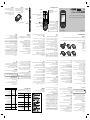 1
1
-
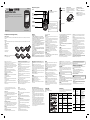 2
2