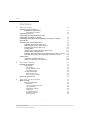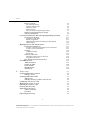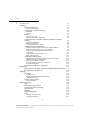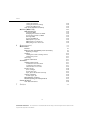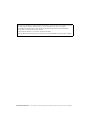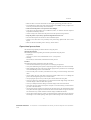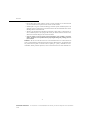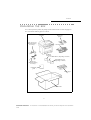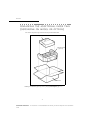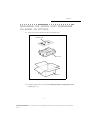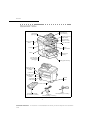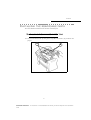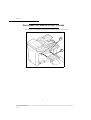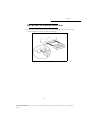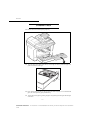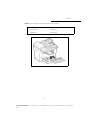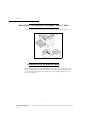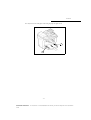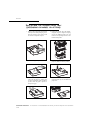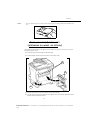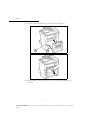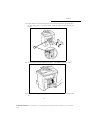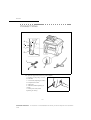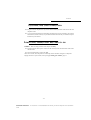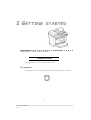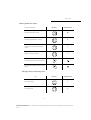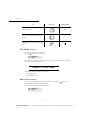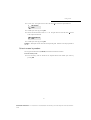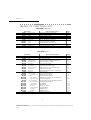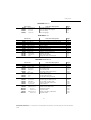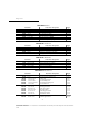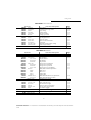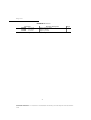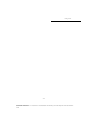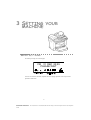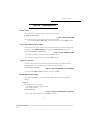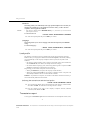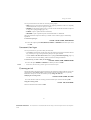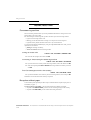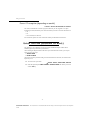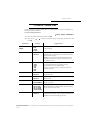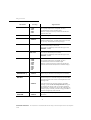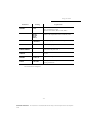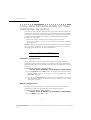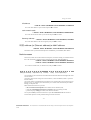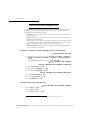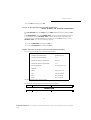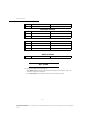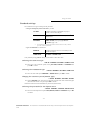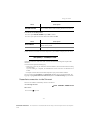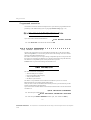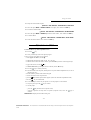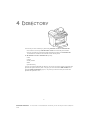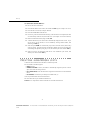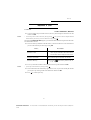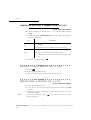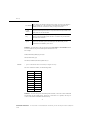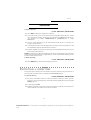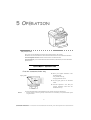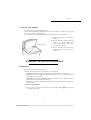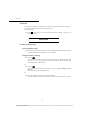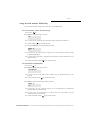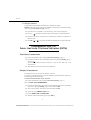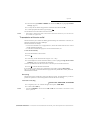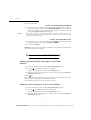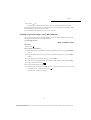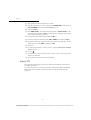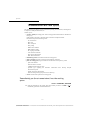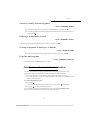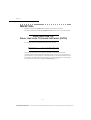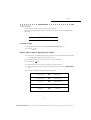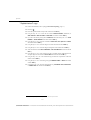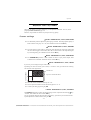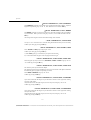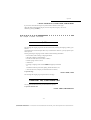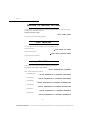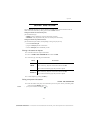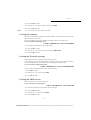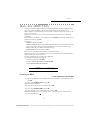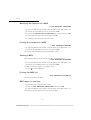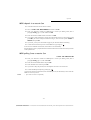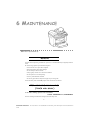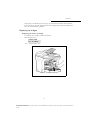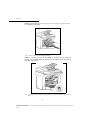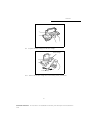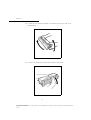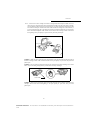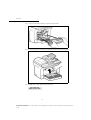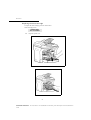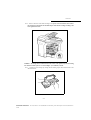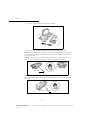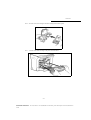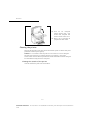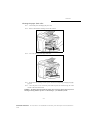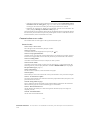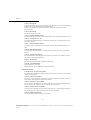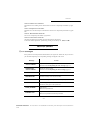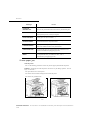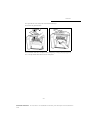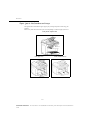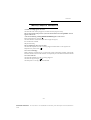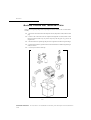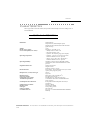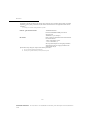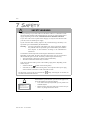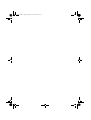INSTRUCTION HANDBOOK
FAX SYSTEM
MFP 580

Contents
-I-
Date en cours : 31 mars 2004
\\Sct01002\BE31-DOC\DOC 31 - En cours\Travaux en cours\Fax\MFF\MFF 251 444 159A_LU MFF SMS Sagem GB version 2\MFF 251 444
159_MFF SMS Sagem GB version 2TDM.fm
CONTENTS
1INSTALLATION 1-1
Installing your terminal 1-1
Installation requirements 1-1
Operational precautions 1-2
Unpacking the box 1-4
Unpacking the additional paper tray
(depending on model or option) 1-5
Unpacking the duplex-unit (depending on model or option) 1-6
Description 1-7
Installing the removeable parts 1-8
Installing the scanner paper tray 1-8
Installing the printer output stacker 1-9
Installing the printer paper tray 1-10
Loading paper 1-11
Adjusting the original document output tray 1-13
Loading paper in manual mode 1-13
Installing the second paper tray (depending on model or option) 1-15
Installing the Duplex-unit (depending on model or option) 1-16
Connections 1-19
Telephone and LAN connection 1-20
Power line connection and switch on 1-20
2GETTING STARTED 2-1
Navigation methods 2-1
Presentation 2-1
The navigator 2-1
Moving within the menus 2-2
The display screen 2-3
Access to functions 2-3
Menu-driven access 2-3
Direct access by number 2-4
Guide to function list 2-5
3SETTING YOUR MACHINE 3-1
Main settings 3-1
Before transmission 3-2
Date/Time 3-2
Your fax number/your name 3-2
Type of network 3-2
Geographical settings 3-2
Local prefix 3-3
Transmission report 3-3
Document feed type 3-4
Economy period 3-4

Contents
-II-
Date en cours : 31 mars 2004
\\Sct01002\BE31-DOC\DOC 31 - En cours\Travaux en cours\Fax\MFF\MFF 251 444 159A_LU MFF SMS Sagem GB version 2\MFF 251 444
159_MFF SMS Sagem GB version 2TDM.fm
Before reception 3-5
Fax answering machine 3-5
Reception without paper 3-5
Number of copies 3-6
Relay broadcast 3-6
Fax or PC reception (depending on model) 3-7
Duplex printing (depending on model) 3-7
Technical parameters 3-8
Local Area Network (LAN) settings (depending on model) 3-11
Local network settings 3-11
Automatic configuration 3-11
Manual configuration 3-11
IEEE address (or Ethernet address) or MAC address 3-12
Netbios names 3-12
Message service and the Internet 3-12
Initialisation parameters 3-13
Access to connection and message service parameters 3-13
Access to servers parameters 3-13
Settings 3-15
Standard settings 3-16
Mail sorting 3-17
Internet Connection 3-18
Immediate connection to the Internet 3-18
Programmed connection 3-19
Deactivating the Internet function 3-19
The SMS service 3-19
SMS Parameters 3-19
Sending an SMS 3-20
Erase an SMS 3-21
SMS Reception 3-21
SMS Server 3-22
4DIRECTORY 4-1
Creating subscribers record 4-2
Adding a record 4-2
Creating subscribers lists 4-3
Adding a list 4-4
Adding or deleting a number from the list 4-5
Consulting a record or a list 4-5
Modifying a record or a list 4-5
Deleting a record or a list 4-6
Printing the directory 4-6
Importing a directory 4-6
The file structure 4-6
Procedure 4-8
Exporting a directory 4-8

Contents
-III-
Date en cours : 31 mars 2004
\\Sct01002\BE31-DOC\DOC 31 - En cours\Travaux en cours\Fax\MFF\MFF 251 444 159A_LU MFF SMS Sagem GB version 2\MFF 251 444
159_MFF SMS Sagem GB version 2TDM.fm
5OPERATION 5-1
Sending 5-1
Document depositing 5-1
From the flat scanner 5-2
Choosing the resolution/contrast 5-2
Resolution 5-2
Contrast 5-3
Dialling 5-3
From the directory 5-3
Using the last number dialled key 5-4
Transmission over the Public Switched Telephone Network
(PSTN)
5-5
Immediate transmission 5-5
Delayed transmission 5-5
Transmission with auto redial 5-6
Transmission over the Internet 5-7
Sending a black and white document to an E-Mail address 5-7
Sending a colour document to an E-mail address 5-7
Sending a typed message to an E-Mail address 5-8
Scan to FTP 5-9
Simply put the file in an FTP server : 5-10
Multi-contact sending. 5-10
Transmission waiting queue 5-11
Immediately perform transmission from the waiting queue 5-11
Consult or modify the waiting queue 5-12
Deleting a transmission on hold 5-12
Printing a document in waiting or in deposit 5-12
Print the waiting queue 5-12
Cancelling a transmission in progress 5-12
Reception 5-13
Reception over the Public Switched Telephone Network (PSTN) 5-13
Reception over the Internet 5-13
Copying 5-14
Local copy 5-14
Standard copy 5-14
Duplex photocopies (depending on model) 5-14
"Sophisticated" copy 5-15
Specific copy settings 5-16
Scanner settings 5-16
Other functions 5-18
Logs 5-18
Printing the functions list 5-18
Printing the machine settings 5-19
Font printing 5-19
Counters 5-19
Deposit and polling 5-20
Lock 5-21
Entering the locking code 5-21
Locking the keyboard 5-21

Contents
-IV-
Date en cours : 31 mars 2004
\\Sct01002\BE31-DOC\DOC 31 - En cours\Travaux en cours\Fax\MFF\MFF 251 444 159A_LU MFF SMS Sagem GB version 2\MFF 251 444
159_MFF SMS Sagem GB version 2TDM.fm
Locking the numbers 5-22
Locking the Internet settings 5-22
Locking the SMS service 5-22
Scan to PC (depends on model) 5-23
Mail box (MBX FAX) 5-24
MBX management 5-24
Creating an MBX 5-24
Modifying the features of a MBX 5-25
Printing the contents of a MBX 5-25
Deleting a MBX 5-25
Printing the MBX list 5-25
MBX deposit in your fax 5-25
MBX deposit in a remote fax 5-26
MBX polling from a remote fax 5-26
6MAINTENANCE 6-1
Maintenance 6-1
General 6-1
Replacing the consumables (toner and drum ) 6-1
Replacing cartridges 6-2
Cleaning 6-14
Cleaning the scanner’s reading devices 6-14
Cleaning the printer 6-15
Servicing 6-17
Scanner calibration 6-17
Incidents 6-17
Communication errors 6-17
Transmission from the feeder 6-17
Transmission from memory 6-17
Communication error codes 6-18
Printer errors 6-20
Error messages 6-20
Printer paper jam 6-21
Paper jam at the feeders and trays 6-23
Scanner incidents 6-24
Scanner paper jam 6-24
Miscellaneous incidents 6-26
Machine packing and transportation 6-27
Characteristics 6-28
Unit characteristics 6-28
7SAFETY 7-1

1. Key : stops current printing
2. Key : help in terminal use.
3. Key : local photocopy.
4. Key : reduce or enlarge.
5. Key
PC
: scan to PC / scan to FTP.
6. Key : scan to e-mail (sending of Internet fax).
7. Key : double sided printing
8. Key : selection of colour mode.
9. Key : scan resolution.
10. Key : contrast setting.
11. Scan resolution (Fine (Fin), SFine (Super Fin),
Photo).
12.Icon "Line" :
* On : communication in progress.
* Falshing : communication setting up.
13. Icon : color mode selected.
14. Recto/Verso print indicated :
* On : duplex mode activated
* Out : printing mode deactivated.
15. Indicator reserve "Toner" :
On : end of toner,
Flashing : near the end of toner.
16. Indicator printer paper jam .
17. Icon fax reception icon reception :
* On : reception possible.
* Flashing : non-printed document(s) in memory
or being received
* Out : reception impossible.
18. Digital keyboard.
19. Alphabetical keyboard.
20. Key
Í
: deletes the character to the left of the
cursor.
21. Key : input or line feed.
22. Key : access to special characters
23. Key
:
Shift.
24. Key : send fax .
25. Key
OK
: validates displayed selection.
26. Key : access to menu and browsing in menus
downwards.
27. Key
C
: return to previous menu and correction of
text.
28. Key : browsing in menus upwards.
29. Key : stops current operation.
30. Key : access to directory and quick dial
numbers.
31. Key line manual connection, listen for tone
during fax sending
32. Key : multiple contact sending (fax, e-mail
or SMS).
33. Key : sending of an
SMS
(Short Message
Service).
Console
1
1
1
COPY
6
7
8
9
10
18
22
11
12
13
14
15
16
17
5
4
3
2
1
19
20
21
23
24
25
26
27
28
29
30
31
32
33
Fine
Fine
Sfine
Sfine
Photo
Photo
PRINT
COPY
SCAN
COM

Date en cours : 31 mars 2004
\\Sct01002\BE31-DOC\DOC 31 - En cours\Travaux en cours\Fax\MFF\MFF 251 444 159A_LU MFF SMS Sagem GB version 2\Légende.fm
This unit has been designed in accordance with European standards I-CTR37 and CTR21, it is designed for connection
to the Public Switched Telephone Network (PSTN). In case of any problems, first contact your Supplier.
The mark CE attests that the products comply with the essential requirements of Directive R&TTE 1999/05/EC.
For user safety, in accordance with Directives 73/23/EC.
For electromagnetic interference, in accordance with
Directive 89/336/EC.
The manufacturer declares that the products are manufactured in accordance with ANNEX II of Directive R&TTE 1999/5/EC.

1-1
Date en cours : 31 mars 2004
\\Sct01002\BE31-DOC\DOC 31 - En cours\Travaux en cours\Fax\MFF\MFF 251 444 159A_LU MFF SMS Sagem GB version 2\Installation
GB.fm
1INSTALLATION
INSTALLING YOUR TERMINAL
INSTALLATION REQUIREMENTS
A proper location helps to ensure that your printer provides you with the long service life for which
it is designed. Double-check to make sure that the location you select has the following
characteristics.
• Choose a location that is well ventilated.
• Make sure that you do not block the aeration grill located on the left side of the terminal. When
installing the terminal close to a wall, make sure that the distance between the wall and the rear.
• Left hand side of the terminal is at least 25 centimetres, to make opening of the cover easier and
so as not to block the aeration grill of the terminal.

1-2
Installation
Date en cours : 31 mars 2004
\\Sct01002\BE31-DOC\DOC 31 - En cours\Travaux en cours\Fax\MFF\MFF 251 444 159A_LU MFF SMS Sagem GB version 2\Installation
GB.fm
• Make sure there is no chance of ammonia or other organic gasses being generated in the area.
• The grounded power outlet (refer to the safety instructions in the Safety section) you plan to con-
nect to for power should be nearby and not obstructed.
• Make sure that the printer is not exposed to direct sunlight.
• Avoid areas in the direct airflow of air conditioners, heaters, or ventilators and areas subject to
temperature and humidity extremes.
• Choose a sturdy, level surface where the printer will not be exposed to strong vibration.
• Keep the printer away from any objects that might block its heat vents.
• Do not locate the printer near curtains or other combustible objects.
• Choose an area where there is no possibility of the printer being splashed with water or other
liquids.
• Make sure that the surrounding area is clean, dry, and free of dust.
Operational precautions
Note the following important precautions whenever using the printer.
Operating Environment
The following describes the operating environment required when using the printer:
•Temperature:
10°C to 35°C (50°F to 95°F) with fluctuation of 10°C (18°F) per hour.
• Humidity:
20% to 80% (no condensation) with fluctuation of 20% per hour.
Terminal
The following describes precautions for using the terminal.
• Never turn the terminal off or open any of its covers during a print operation.
• Never place flammable gasses, liquids or objects that generate magnetic forces near the terminal.
• When unplugging the power cord, always grasp the plug and never pull on the cord. A damaged
cord creates the danger of fire or electrical shock.
• Never touch the power cord when your hands are wet. Doing so creates the danger of electrical
shock.
• Always unplug the power cord before moving the terminal. Failure to do so can damage the
power cord, creating the danger of fire or electrical shock.
• Always unplug the power cord if you do not plan to use the terminal for a long time.
• Never try to remove any secured panel or cover. The terminal contains high-voltage circuit which
creates the danger of electrical shock when exposed.
• Never try to modify the terminal. Doing so creates the danger of fire or electrical shock.
• Never place any heavy objects on the power cord, pull on it or bend it. Doing so creates the dan-
ger of fire or electrical shock.
• Always make sure the terminal is not placed on the electrical cord or the communications cables
of any other electrical equipment. Also make sure that cords and cables do not get into the termi-
nal’s mechanism. Any of these conditions create the danger of malfunction and fire.
• Always take care that paper clips, staples, or other small pieces of metal do not get into the termi-
nal through its vents or other openings. Such objects create the danger of fire or electrical shock.

Installation
1-3
Date en cours : 31 mars 2004
\\Sct01002\BE31-DOC\DOC 31 - En cours\Travaux en cours\Fax\MFF\MFF 251 444 159A_LU MFF SMS Sagem GB version 2\Installation
GB.fm
• Do not allow water or other liquids to spill on or near the terminal. Fire or electrical shock
can occur should water or liquid come into contact with the terminal.
• Should liquid or any piece of metal accidently get inside the printer, immediately turn it off,
unplug the power cord, and contact your dealer. Failure to take this immediate action creates
the danger of fire or electrical shock.
• Whenever the terminal emits unusually high amounts of heat, smoke, an unusual odor, or
noise, immediately turn it off, unplug it, and contact your dealer. Failure to take this imme-
diate action creates the danger of fire or electrical shock.
• Paper for printer: do not use paper previously printed by your terminal or any other
printer: the ink or toner deposited on that paper might damage the printing system of
your terminal.
Caution - Be sure to locate the terminal in a well-ventilated location. A minimal amount of
ozone is generated during normal operation of this terminal. Because of this, an unpleasant odor
may result when the printer is used for extensive printing in a poorly ventilated area. For a
comfortable, healthy, and safe operation, be sure to locate the terminal in a well-ventilated area.

1-4
Installation
Date en cours : 31 mars 2004
\\Sct01002\BE31-DOC\DOC 31 - En cours\Travaux en cours\Fax\MFF\MFF 251 444 159A_LU MFF SMS Sagem GB version 2\Installation
GB.fm
UNPACKING THE BOX
Take the protection profiles, the packing material and the machine out of the shipping box.
Check that the following parts are in the box.
Cardboard box
Terminal
Document feeder
Output tray
Printer paper
printer
tray
Mains power cord
(model depending
on country)
Phone cord
(model depending
on country)
Installation
guide
CD-ROM
User guide
CD-ROM Kit PC (depending on model)
CD-ROM Kit LAN
(depending on model)

Installation
1-5
Date en cours : 31 mars 2004
\\Sct01002\BE31-DOC\DOC 31 - En cours\Travaux en cours\Fax\MFF\MFF 251 444 159A_LU MFF SMS Sagem GB version 2\Installation
GB.fm
UNPACKING THE ADDITIONAL PAPER TRAY
(DEPENDING ON MODEL OR OPTION)
Remove the plastic bags and check for the parts illustrated below.
Installing the additional paper tray (refer to paragraph Description, page 1-7)
Mechanical unit
Paper tray
paper tray
Cardboard box

1-6
Installation
Date en cours : 31 mars 2004
\\Sct01002\BE31-DOC\DOC 31 - En cours\Travaux en cours\Fax\MFF\MFF 251 444 159A_LU MFF SMS Sagem GB version 2\Installation
GB.fm
UNPACKING THE DUPLEX-UNIT (DEPENDING
ON MODEL OR OPTION)
Remove the plastic bags and check for the parts illustrated below.
Installing the Duplex-unit (refer to paragraph Installing the Duplex-unit (depending on model
or option), page 1-16).
Cardboard box
Duplex-unit
Installation guide

Installation
1-7
Date en cours : 31 mars 2004
\\Sct01002\BE31-DOC\DOC 31 - En cours\Travaux en cours\Fax\MFF\MFF 251 444 159A_LU MFF SMS Sagem GB version 2\Installation
GB.fm
DESCRIPTION
Console
Original document
output stacker
Printer
output stacker
Printer
Manual paper
Scroll scanner
Power socket
Toner drum/cartridge
(pre-installed in printer)
Telephone
lead (depending on country)
Mains
lead (depending on country)
Document feed
tray for scanning
Adjustable
paper guide
On/Off
button
tray (optional)
(500 pages)
Parallel PC port
Chip card reader
USB Port
Access handle
Flatbed scanner
feed tray
(ADF)
Second paper
LAN cable socket
(depending on
model)
Telephone
cable socket
Printer paper feed tray
model)
(depending on

1-8
Installation
Date en cours : 31 mars 2004
\\Sct01002\BE31-DOC\DOC 31 - En cours\Travaux en cours\Fax\MFF\MFF 251 444 159A_LU MFF SMS Sagem GB version 2\Installation
GB.fm
INSTALLING THE REMOVEABLE PARTS
This section details the installation of the terminal’s removable parts.
INSTALLING THE SCANNER PAPER TRAY
Secure the document feeder by fitting the two clips (B) in the notches (A) provided for this
purpose.
A
B

Installation
1-9
Date en cours : 31 mars 2004
\\Sct01002\BE31-DOC\DOC 31 - En cours\Travaux en cours\Fax\MFF\MFF 251 444 159A_LU MFF SMS Sagem GB version 2\Installation
GB.fm
INSTALLING THE PRINTER OUTPUT STACKER
Insert the two clips (B) of the stacker into the notches (A) provided for this purpose.
A
B

1-10
Installation
Date en cours : 31 mars 2004
\\Sct01002\BE31-DOC\DOC 31 - En cours\Travaux en cours\Fax\MFF\MFF 251 444 159A_LU MFF SMS Sagem GB version 2\Installation
GB.fm
INSTALLING THE PRINTER PAPER TRAY
Laying the tray with the left and right clips to the printer, slowly press the tray until it has dicked
against the bottom of the notches (as shown in the drawing).

Installation
1-11
Date en cours : 31 mars 2004
\\Sct01002\BE31-DOC\DOC 31 - En cours\Travaux en cours\Fax\MFF\MFF 251 444 159A_LU MFF SMS Sagem GB version 2\Installation
GB.fm
LOADING PAPER
Remove the cover from the printer paper tray.
Press the paper size guide inside the tray on the right, in order to push both paper size
guides to the left or to the right.
Put a stack of paper into the tray (do not put in more than 250 pages). In case of letterhead
paper, be sure to place the paper printed side up.
Secure the stack of paper by pushing the paper size guides against the right and left edges
of the stack.

1-12
Installation
Date en cours : 31 mars 2004
\\Sct01002\BE31-DOC\DOC 31 - En cours\Travaux en cours\Fax\MFF\MFF 251 444 159A_LU MFF SMS Sagem GB version 2\Installation
GB.fm
Caution - Do not add paper to the tray whilst the machine is printing
Replace the printer paper tray cover.
Paper useable in the printer :
Printer paper tray 60 to 90 g/m
2
Manual feed 60 to 160 g/m
2

Installation
1-13
Date en cours : 31 mars 2004
\\Sct01002\BE31-DOC\DOC 31 - En cours\Travaux en cours\Fax\MFF\MFF 251 444 159A_LU MFF SMS Sagem GB version 2\Installation
GB.fm
ADJUSTING THE ORIGINAL DOCUMENT OUTPUT TRAY
Depending on the size of paper to scan, A4 or LGAL (LEGAL) adjust the supply stop.
LOADING PAPER IN MANUAL MODE
When printing on special paper, such as 60 to 160 g/m
2
maximum color paper or transparent file
(laserprinter compatible), you should load the paper manually, up to 10 sheets maximum. Insert
your sheet of paper or film between the two feed pawls 1 and 2 located on the paper tray cover
until it stops in the printer.
Page is loading ...
Page is loading ...
Page is loading ...
Page is loading ...
Page is loading ...
Page is loading ...
Page is loading ...
Page is loading ...
Page is loading ...
Page is loading ...
Page is loading ...
Page is loading ...
Page is loading ...
Page is loading ...
Page is loading ...
Page is loading ...
Page is loading ...
Page is loading ...
Page is loading ...
Page is loading ...
Page is loading ...
Page is loading ...
Page is loading ...
Page is loading ...
Page is loading ...
Page is loading ...
Page is loading ...
Page is loading ...
Page is loading ...
Page is loading ...
Page is loading ...
Page is loading ...
Page is loading ...
Page is loading ...
Page is loading ...
Page is loading ...
Page is loading ...
Page is loading ...
Page is loading ...
Page is loading ...
Page is loading ...
Page is loading ...
Page is loading ...
Page is loading ...
Page is loading ...
Page is loading ...
Page is loading ...
Page is loading ...
Page is loading ...
Page is loading ...
Page is loading ...
Page is loading ...
Page is loading ...
Page is loading ...
Page is loading ...
Page is loading ...
Page is loading ...
Page is loading ...
Page is loading ...
Page is loading ...
Page is loading ...
Page is loading ...
Page is loading ...
Page is loading ...
Page is loading ...
Page is loading ...
Page is loading ...
Page is loading ...
Page is loading ...
Page is loading ...
Page is loading ...
Page is loading ...
Page is loading ...
Page is loading ...
Page is loading ...
Page is loading ...
Page is loading ...
Page is loading ...
Page is loading ...
Page is loading ...
Page is loading ...
Page is loading ...
Page is loading ...
Page is loading ...
Page is loading ...
Page is loading ...
Page is loading ...
Page is loading ...
Page is loading ...
Page is loading ...
Page is loading ...
Page is loading ...
Page is loading ...
Page is loading ...
Page is loading ...
Page is loading ...
Page is loading ...
Page is loading ...
Page is loading ...
Page is loading ...
Page is loading ...
Page is loading ...
Page is loading ...
Page is loading ...
Page is loading ...
Page is loading ...
-
 1
1
-
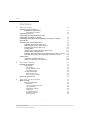 2
2
-
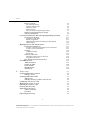 3
3
-
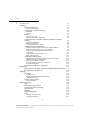 4
4
-
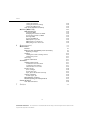 5
5
-
 6
6
-
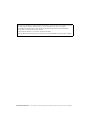 7
7
-
 8
8
-
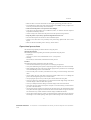 9
9
-
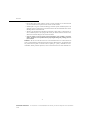 10
10
-
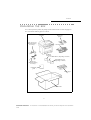 11
11
-
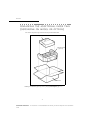 12
12
-
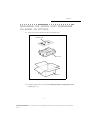 13
13
-
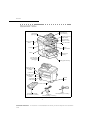 14
14
-
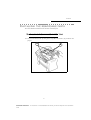 15
15
-
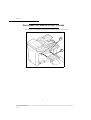 16
16
-
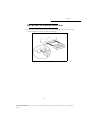 17
17
-
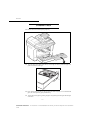 18
18
-
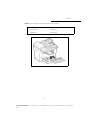 19
19
-
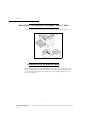 20
20
-
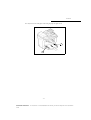 21
21
-
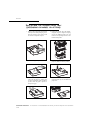 22
22
-
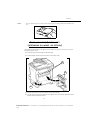 23
23
-
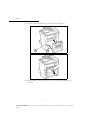 24
24
-
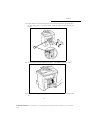 25
25
-
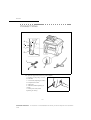 26
26
-
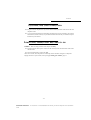 27
27
-
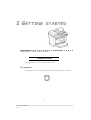 28
28
-
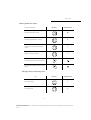 29
29
-
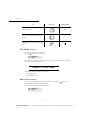 30
30
-
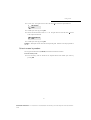 31
31
-
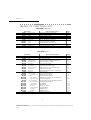 32
32
-
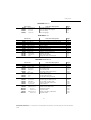 33
33
-
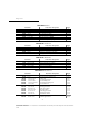 34
34
-
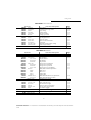 35
35
-
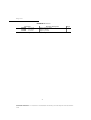 36
36
-
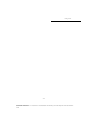 37
37
-
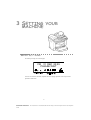 38
38
-
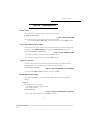 39
39
-
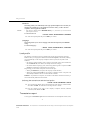 40
40
-
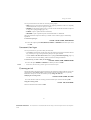 41
41
-
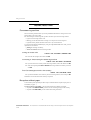 42
42
-
 43
43
-
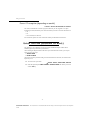 44
44
-
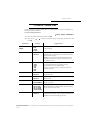 45
45
-
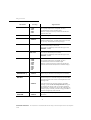 46
46
-
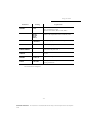 47
47
-
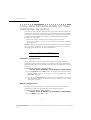 48
48
-
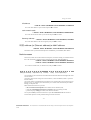 49
49
-
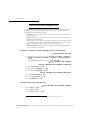 50
50
-
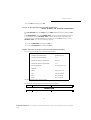 51
51
-
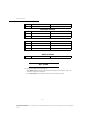 52
52
-
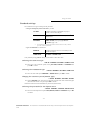 53
53
-
 54
54
-
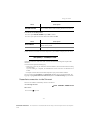 55
55
-
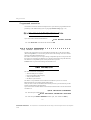 56
56
-
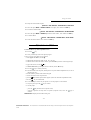 57
57
-
 58
58
-
 59
59
-
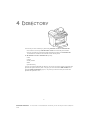 60
60
-
 61
61
-
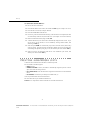 62
62
-
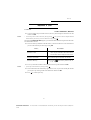 63
63
-
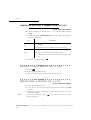 64
64
-
 65
65
-
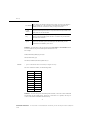 66
66
-
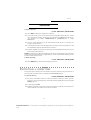 67
67
-
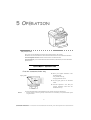 68
68
-
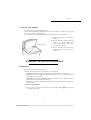 69
69
-
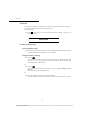 70
70
-
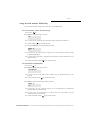 71
71
-
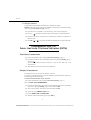 72
72
-
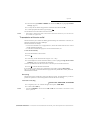 73
73
-
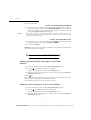 74
74
-
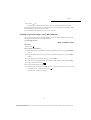 75
75
-
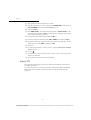 76
76
-
 77
77
-
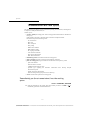 78
78
-
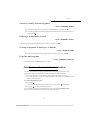 79
79
-
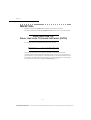 80
80
-
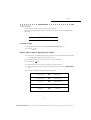 81
81
-
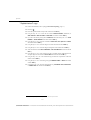 82
82
-
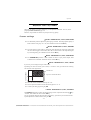 83
83
-
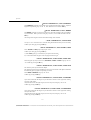 84
84
-
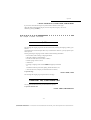 85
85
-
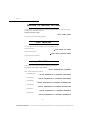 86
86
-
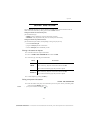 87
87
-
 88
88
-
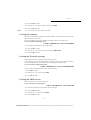 89
89
-
 90
90
-
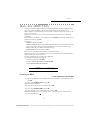 91
91
-
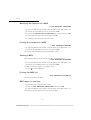 92
92
-
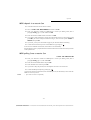 93
93
-
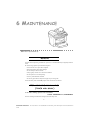 94
94
-
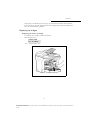 95
95
-
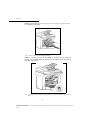 96
96
-
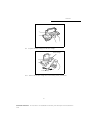 97
97
-
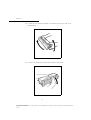 98
98
-
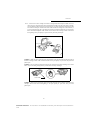 99
99
-
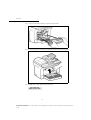 100
100
-
 101
101
-
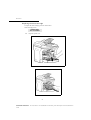 102
102
-
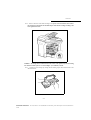 103
103
-
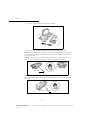 104
104
-
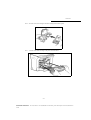 105
105
-
 106
106
-
 107
107
-
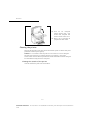 108
108
-
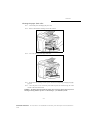 109
109
-
 110
110
-
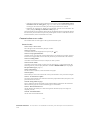 111
111
-
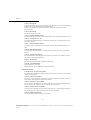 112
112
-
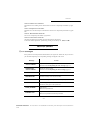 113
113
-
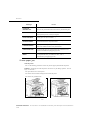 114
114
-
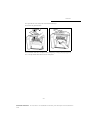 115
115
-
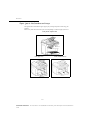 116
116
-
 117
117
-
 118
118
-
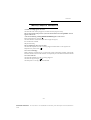 119
119
-
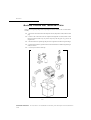 120
120
-
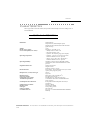 121
121
-
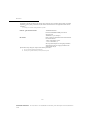 122
122
-
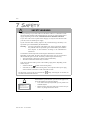 123
123
-
 124
124
-
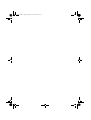 125
125
-
 126
126
Sagem PHONEF@X INTERNET 440-i User guide
- Category
- Multifunctionals
- Type
- User guide
Ask a question and I''ll find the answer in the document
Finding information in a document is now easier with AI
Related papers
Other documents
-
OKI 09004155 Datasheet
-
Utax FAX 540 Operating instructions
-
Utax LP 4245 Operating instructions
-
OKI B4545 User manual
-
Triumph-Adler CLP 4416 MFP Owner's manual
-
OKI of 5680 User manual
-
Olivetti Fax-Lab 460 Owner's manual
-
Olivetti Fax-Lab 105 Owner's manual
-
Minolta Di350f User manual
-
Olivetti Fax-Lab 128 Owner's manual