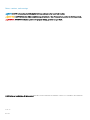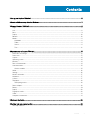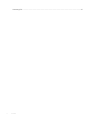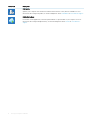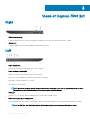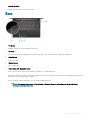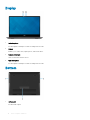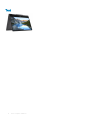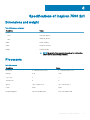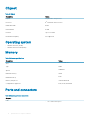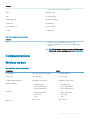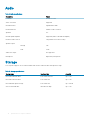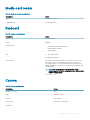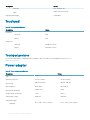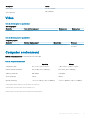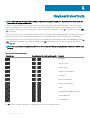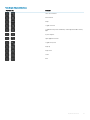Dell Inspiron 7590 2-in-1 Quick start guide
- Category
- Notebooks
- Type
- Quick start guide

Inspiron 7590 2n1
Setup and Specications
Computer Model: Inspiron 7590 2n1
Regulatory Model: P84F
Regulatory Type: P84F001

Notes, cautions, and warnings
NOTE: A NOTE indicates important information that helps you make better use of your product.
CAUTION: A CAUTION indicates either potential damage to hardware or loss of data and tells you how to avoid the problem.
WARNING: A WARNING indicates a potential for property damage, personal injury, or death.
© 2019 Dell Inc. or its subsidiaries. All rights reserved. Dell, EMC, and other trademarks are trademarks of Dell Inc. or its subsidiaries. Other trademarks
may be trademarks of their respective owners.
2019 - 04
Rev. A01

Contents
1 Set up your Inspiron 7590 2n1........................................................................................................................ 5
2 Create a USB recovery drive for Windows..................................................................................................... 7
3 Views of Inspiron 7590 2n1............................................................................................................................ 8
Right.................................................................................................................................................................................... 8
Left.......................................................................................................................................................................................8
Base..................................................................................................................................................................................... 9
Display................................................................................................................................................................................10
Bottom............................................................................................................................................................................... 10
Modes................................................................................................................................................................................. 11
Notebook...................................................................................................................................................................... 11
Tablet.............................................................................................................................................................................11
Stand.............................................................................................................................................................................11
Tent...............................................................................................................................................................................12
4 Specications of Inspiron 7590 2n1.............................................................................................................. 13
Dimensions and weight.................................................................................................................................................... 13
Processors......................................................................................................................................................................... 13
Chipset...............................................................................................................................................................................14
Operating system..............................................................................................................................................................14
Memory..............................................................................................................................................................................14
Ports and connectors.......................................................................................................................................................14
Communications............................................................................................................................................................... 15
Wireless module.......................................................................................................................................................... 15
Audio.................................................................................................................................................................................. 16
Storage...............................................................................................................................................................................16
Media-card reader............................................................................................................................................................ 17
Keyboard............................................................................................................................................................................ 17
Camera...............................................................................................................................................................................17
Touchpad........................................................................................................................................................................... 18
Touchpad gestures..................................................................................................................................................... 18
Power adapter...................................................................................................................................................................18
Battery............................................................................................................................................................................... 19
Display............................................................................................................................................................................... 20
Fingerprint reader............................................................................................................................................................ 20
Video.................................................................................................................................................................................. 21
Computer environment.................................................................................................................................................... 21
5 Keyboard shortcuts......................................................................................................................................22
6 Getting help and contacting Dell..................................................................................................................24
Self-help resources.......................................................................................................................................................... 24
Contents
3

Set up your Inspiron 7590 2n1
NOTE: The images in this document may dier from your computer depending on the conguration you ordered.
1 Connect the power adapter and press the power button.
NOTE: To conserve battery power, the battery might enter power saving mode. Connect the power adapter and press
the power button to turn on the computer.
2 Finish Windows setup.
Follow the on-screen instructions to complete the setup. When setting up, Dell recommends that you:
• Connect to a network for Windows updates.
NOTE
: If connecting to a secured wireless network, enter the password for the wireless network access when
prompted.
• If connected to the internet, sign-in with or create a Microsoft account. If not connected to the internet, create an oine account.
• On the Support and Protection screen, enter your contact details.
3 Locate and use Dell apps from the Windows Start menu—Recommended
Table 1. Locate Dell apps
Resources Description
My Dell
Centralized location for key Dell applications, help articles, and other important information about your
computer. It also noties you about the warranty status, recommended accessories, and software updates if
available.
SupportAssist
Pro-actively checks the health of your computer’s hardware and software. The SupportAssist OS Recovery
tool troubleshoots issues with the operating system. For more information, see the SupportAssist
documentation at www.dell.com/support.
NOTE: In SupportAssist, click the warranty expiry date to renew or upgrade your warranty.
1
Set up your Inspiron 7590 2n1 5

Resources Description
Dell Update
Updates your computer with critical xes and latest device drivers as they become available. For more
information about using Dell Update, see the knowledge base article SLN305843 at www.dell.com/support.
Dell Digital Delivery
Download software applications, which are purchased but not pre-installed on your computer. For more
information about using Dell Digital Delivery, see the knowledge base article 153764 at www.dell.com/
support.
6 Set up your Inspiron 7590 2n1

Create a USB recovery drive for Windows
Create a recovery drive to troubleshoot and x problems that may occur with Windows. An empty USB ash drive with a minimum capacity
of 16 GB is required to create the recovery drive.
NOTE: This process may take up to an hour to complete.
NOTE: The following steps may vary depending on the version of Windows installed. Refer to the Microsoft support site for
latest instructions.
1 Connect the USB ash drive to your computer.
2 In Windows search, type Recovery.
3 In the search results, click Create a recovery drive.
The User Account Control window is displayed.
4 Click Yes to continue.
The Recovery Drive window is displayed.
5 Select Back up system les to the recovery drive and click Next.
6 Select the USB ash drive and click Next.
A message appears, indicating that all data in the USB ash drive will be deleted.
7 Click Create.
8 Click Finish.
For more information about reinstalling Windows using the USB recovery drive, see the Troubleshooting section of your product's
Service Manual at www.dell.com/support/manuals.
2
Create a USB recovery drive for Windows 7

Views of Inspiron 7590 2n1
Right
1 USB 3.1 Gen 1 ports (2)
Connect peripherals such as external storage devices and printers. Provides data transfer speeds up to 5 Gbps.
2 Headset port
Connect headphones or a headset (headphone and microphone combo).
Left
1 Power-adapter port
Connect a power adapter to provide power to your computer.
2 Power and battery-status light
Indicates the power state and battery state of the computer.
Solid white—Power adapter is connected and the battery is charging.
Solid amber—Battery charge is low or critical.
O—Battery is fully charged.
NOTE
: On certain computer models, the power and battery-status light is also used for system diagnostics. For more
information, see the
Troubleshooting
section in your computer’s
Service Manual
.
3 HDMI port
Connect to a TV or another HDMI-in enabled device. Provides video and audio output.
4 USB 3.1 Gen 1 (Type-C) port/DisplayPort
Connect peripherals such as external storage devices, printers, and external displays. Provides data transfer speeds up to 5 Gbps.
NOTE
: A USB Type-C to DisplayPort adapter (sold separately) is required to connect a DisplayPort device.
3
8 Views of Inspiron 7590 2n1

5 microSD-card slot
Reads from and writes to the microSD-card.
Base
1 Pen garage
Magnetic storage slot for the Dell Active Stylus Pen.
2 Touchpad
Move your nger on the touchpad to move the mouse pointer. Tap to left-click and two nger tap to right-click.
3 Left-click area
Press to left-click.
4 Right-click area
Press to right-click.
5 Power button with ngerprint reader
Press to turn on the computer if it is turned o, in sleep state, or in hibernate state.
When the computer is turned on, press the power button to put the computer into sleep state; press and hold the power button for
10 seconds to force shut-down the computer.
Place your nger on the power button to log-in with the ngerprint reader.
NOTE
: You can customize power-button behavior in Windows. For more information, see
Me and My Dell
at
www.dell.com/support/manuals.
Views of Inspiron 7590 2n1 9

Display
1 Left microphone
Provides digital sound input for audio recording and voice calls.
2 Camera
Enables you to video chat, capture photos, and record videos.
3 Camera-status light
Turns on when the camera is in use.
4 Right microphone
Provides digital sound input for audio recording and voice calls.
Bottom
1 Left speaker
Provides audio output.
10
Views of Inspiron 7590 2n1

2 Service Tag label
The Service Tag is a unique alphanumeric identier that enables Dell service technicians to identify the hardware components in your
computer and access warranty information.
3 Right speaker
Provides audio output.
Modes
Notebook
Tablet
Stand
Views of Inspiron 7590 2n1
11

Tent
12 Views of Inspiron 7590 2n1

Specications of Inspiron 7590 2n1
Dimensions and weight
Table 2. Dimensions and weight
Description Values
Height:
Front
15.85 mm (0.62 in.)
Rear
18.90 mm (0.74 in.)
Width
357.66 (14.08 in.)
Depth
248.61 mm (9.78 in.)
Weight
2.19 kg (4.83 lbs)
NOTE: The weight of your computer depends on the conguration
ordered and the manufacturing variability.
Processors
Table 3. Processors
Description Values
Processors
8
th
Generation Intel Core i5 8
th
Generation Intel Core i7
Wattage
15 W 15 W
Core count
4 4
Thread count
8 8
Speed
Up to 3.9 GHz Boost Up to 4.6 GHz Boost
Cache
6 MB 8 MB
Integrated graphics
Intel UHD Graphics 620 Intel UHD Graphics 620
4
Specications of Inspiron 7590 2n1 13

Chipset
Table 4. Chipset
Description Values
Chipset
Integrated into the processor
Processor
8
th
Generation Intel Core i5/i7
DRAM bus width
64-bit
Flash EPROM
16 MB
PCIe bus
Up to PCIe Gen3
External bus frequency
Not supported
Operating system
• Windows 10 Home (64-bit)
• Windows 10 Professional (64-bit)
Memory
Table 5. Memory
specications
Description Values
Slots
Two SODIMM slots
Type
DDR4
Speed
2400 MHz
Maximum memory
16 GB
Minimum memory
8 GB
Memory size per slot
4 GB/8 GB/16 GB
Congurations supported
8 GB, 12 GB, and 16 GB
Ports and connectors
Table 6. External ports and connectors
External:
USB
• Two USB 3.1 Gen 1 ports
14 Specications of Inspiron 7590 2n1

External:
• USB 3.1 Gen 1 (Type-C) port/DisplayPort
Audio
One headset port
Video
One HDMI 2.0 port
Media card reader
One microSD-card slot
Docking port
Not supported
Power adapter port
4.5 mm x 2.9 mm
Security
Not supported
Table 7. Internal ports and connectors
Internal:
M.2
• One M.2 slot for WiFi and Bluetooth combo card
• One M.2 2230/2280 slot for solid-state drive/Intel Optane
storage
NOTE: To learn more about the features of dierent types
of M.2 cards, see the knowledge base article SLN301626.
Communications
Wireless module
Table 8. Wireless module
specications
Description Values
Model number
Qualcomm QCA61x4A (DW1820) Intel 9560 (160MHz)
Transfer rate
Up to 867 Mbps Up to 1.73 Gbps
Frequency bands supported
Dual band 2.4 GHz/5 GHz Dual band 2.4 GHz/5 GHz
Wireless standards
• WiFi 802.11a/b/g
• Wi-Fi 4 (WiFi 802.11n)
• Wi-Fi 5 (WiFi 802.11ac)
• WiFi 802.11a/b/g
• Wi-Fi 4 (WiFi 802.11n)
• Wi-Fi 5 (WiFi 802.11ac)
Encryption
• 64-bit/128-bit WEP
• AES-CCMP
• TKIP
• 64-bit/128-bit WEP
• AES-CCMP
• TKIP
Bluetooth
Bluetooth 4.2 Bluetooth 5.0
Specications of Inspiron 7590 2n1 15

Audio
Table 9. Audio specications
Description Values
Controller
Realtek ALC3254
Stereo conversion
Supported
Internal interface
High-denition audio
External interface
Headset combo connector
Speakers
Two
Internal speaker amplier
Supported (Audio codec built-in amplier)
External volume controls
Using media-control shortcut keys
Speaker output:
Average
2 W
Peak
2.5 W
Subwoofer output
Not supported
Microphone
Digital-array microphones
Storage
Your computer supports one 2.5-inch hard drive and one M.2 solid state drive/Intel Optane storage.
Table 10. Storage
specications
Storage type Interface type Capacity
M.2 2230 solid-state drive PCIe NVMe 3x2/3x4 Up to 1 TB
M.2 2280 solid-state drive PCIe NVMe 3x4 Up to 1 TB
M.2 2280 Intel Optane storage PCIe NVMe 3x4 Up to 512 GB
One 2.5-inch hard drive SATA AHCI 6 Gbps Up to 1 TB
16 Specications of Inspiron 7590 2n1

Media-card reader
Table 11. Media-card reader specications
Description Values
Type
One microSD-card slot
Cards supported
Secure Digital (SD)
Keyboard
Table 12. Keyboard specications
Description Values
Type
Backlit keyboard
Layout
QWERTY
Number of keys
• United States and Canada: 101 keys
• United Kingdom: 102 keys
• Japan: 105 keys
Size
X = 18.70 mm key pitch
Y = 18.05 mm key pitch
Shortcut keys
Some keys on your keyboard have two symbols on them. These
keys can be used to type alternate characters or to perform
secondary functions. To type the alternate character, press Shift
and the desired key. To perform secondary functions, press Fn and
the desired key.
NOTE: You can dene the primary behavior of the
function keys (F1–F12) by changing Function Key Behavior
in BIOS setup program.
Keyboard shortcuts
Camera
Table 13. Camera
specications
Description Values
Number of cameras
One
Type
HD RGB camera
Location
Front camera
Sensor type
CMOS sensor technology
Resolution:
Specications of Inspiron 7590 2n1 17

Description Values
Still image
0.92 megapixel (HD)
Video
1280 x 720 (HD) at 30 fps
Diagonal viewing angle
74.9 degrees
Touchpad
Table 14. Touchpad specications
Description Values
Resolution:
Horizontal
1229
Vertical
929
Dimensions:
Horizontal
104.40 mm (4.11 in.)
Vertical
64.40 mm (2.53 in.)
Touchpad gestures
For more information about touchpad gestures for Windows 10, see the Microsoft knowledge base article 4027871 at
support.microsoft.com.
Power adapter
Table 15. Power adapter
specications
Description Values
Type
65 W 90 W
Diameter (connector)
4.5 mm x 2.9 mm 4.5 mm x 2.9 mm
Input voltage
100 VAC-240 VAC 100 VAC-240 VAC
Input frequency
50 Hz-60 Hz 50 Hz-60 Hz
Input current (maximum)
1.60 A/1.70 A 1.50 A
Output current (continuous)
3.34 A 4.62 A
Rated output voltage
19.50 VDC 19.50 VDC
Temperature range:
Operating
0°C to 40°C (32°F to 104°F) 0°C to 40°C (32°F to 104°F)
18 Specications of Inspiron 7590 2n1

Description Values
Storage
–40°C to 70°C (–40°F to 158°F) –40°C to 70°C (–40°F to 158°F)
Battery
Table 16. Battery specications
Description Values
Type
3-cell "smart" lithium-ion (51Whr) 4-cell "smart" lithium-ion (68Whr)
Voltage
11.40 VDC 7.60 VDC
Weight (maximum)
0.25 kg (0.55 lb) 0.34 kg (0.75 lb)
Dimensions:
Height
7.05 mm (0.28 in.) 7.05 mm (0.28 in.)
Width
181 mm (7.12 in.) 233 mm (0.17 in.)
Depth
95.90 mm (3.78 in.) 95.90 mm (3.78 in.)
Temperature range:
Operating
0°C to 35°C (32°F to 95°F) 0°C to 35°C (32°F to 95°F)
Storage
–40°C to 65°C (–40°F to 149°F) –40°C to 65°C (–40°F to 149°F)
Operating time Varies depending on operating conditions and
can signicantly reduce under certain power-
intensive conditions.
Varies depending on operating conditions
and can signicantly reduce under certain
power-intensive conditions.
Charging time (approximate)
4 hours (when the computer is o)
NOTE: Control the charging time,
duration, start and end time, and so
on using the Dell Power Manger
application. For more information on
the Dell Power Manger see,
Me and
My Dell
on https://www.dell.com/
4 hours (when the computer is o)
NOTE: Control the charging time,
duration, start and end time, and so
on using the Dell Power Manger
application. For more information on
the Dell Power Manger see,
Me and
My Dell
on https://www.dell.com/
Life span (approximate) 300 discharge/charge cycles 300 discharge/charge cycles
Coin-cell battery
CR-2032 CR-2032
Operating time Varies depending on operating conditions and
can signicantly reduce under certain power-
intensive conditions.
Varies depending on operating conditions
and can signicantly reduce under certain
power-intensive conditions.
Specications of Inspiron 7590 2n1 19

Display
Table 17. Display specications
Description Values
Type
15-inch FHD 15-inch UHD
Panel technology
Narrow border with wide viewing angle
(WVA)
Narrow border with wide viewing angle
(WVA)
Luminance (typical)
200 nits 270 nits
Dimensions (Active area):
Height
193.59 mm (7.62 in.) 193.59 mm (7.62 in.)
Width
344.16 mm (13.55 in.) 344.16 mm (13.55 in.)
Diagonal
394.87 (15.60 in.) 394.87 (15.60 in.)
Native resolution
1920 x 1080 3840 x 2160
Megapixels
2.07 8.29
Pixels per inch (PPI)
141 282
Contrast ratio (min)
400:1 800:1
Response time (max)
35 msec rise/fall 35 msec rise/fall
Refresh rate
60 Hz 60 Hz
Horizontal view angle
+/- 85 degrees +/- 85 degrees
Vertical view angle
+/- 85 degrees +/- 85 degrees
Pixel pitch
0.179 mm 0.08964 mm
Power consumption (maximum)
4.20 W 5.15 W
Anti-glare vs glossy nish
Glossy Glossy
Touch options
Yes Yes
Fingerprint reader
Table 18. Fingerprint reader
specications
Description Values
Sensor technology
Capacitive
Sensor resolution
500 dpi
20 Specications of Inspiron 7590 2n1
Page is loading ...
Page is loading ...
Page is loading ...
Page is loading ...
-
 1
1
-
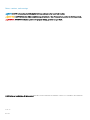 2
2
-
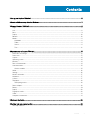 3
3
-
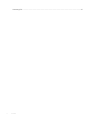 4
4
-
 5
5
-
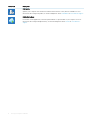 6
6
-
 7
7
-
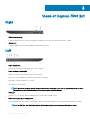 8
8
-
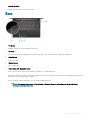 9
9
-
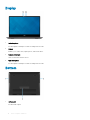 10
10
-
 11
11
-
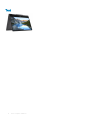 12
12
-
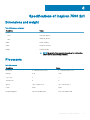 13
13
-
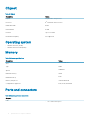 14
14
-
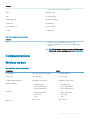 15
15
-
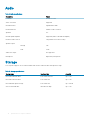 16
16
-
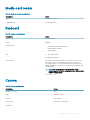 17
17
-
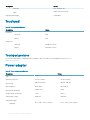 18
18
-
 19
19
-
 20
20
-
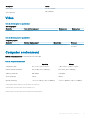 21
21
-
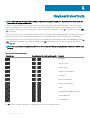 22
22
-
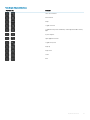 23
23
-
 24
24
Dell Inspiron 7590 2-in-1 Quick start guide
- Category
- Notebooks
- Type
- Quick start guide
Ask a question and I''ll find the answer in the document
Finding information in a document is now easier with AI
Related papers
-
Dell Inspiron 5370 Quick start guide
-
Dell Inspiron 15 3573 Quick start guide
-
Dell Inspiron 5770 Quick start guide
-
Dell Inspiron 15 N5050 Reference guide
-
Dell Inspiron 11 3162/3164 Quick start guide
-
Dell Inspiron 3472 Quick start guide
-
Dell Latitude 5310 Owner's manual
-
Dell Inspiron 15 5578 2-in-1 Quick start guide
-
Dell Inspiron 11 3185 2-in-1 Quick start guide
-
Dell Inspiron 11 3180 Quick start guide