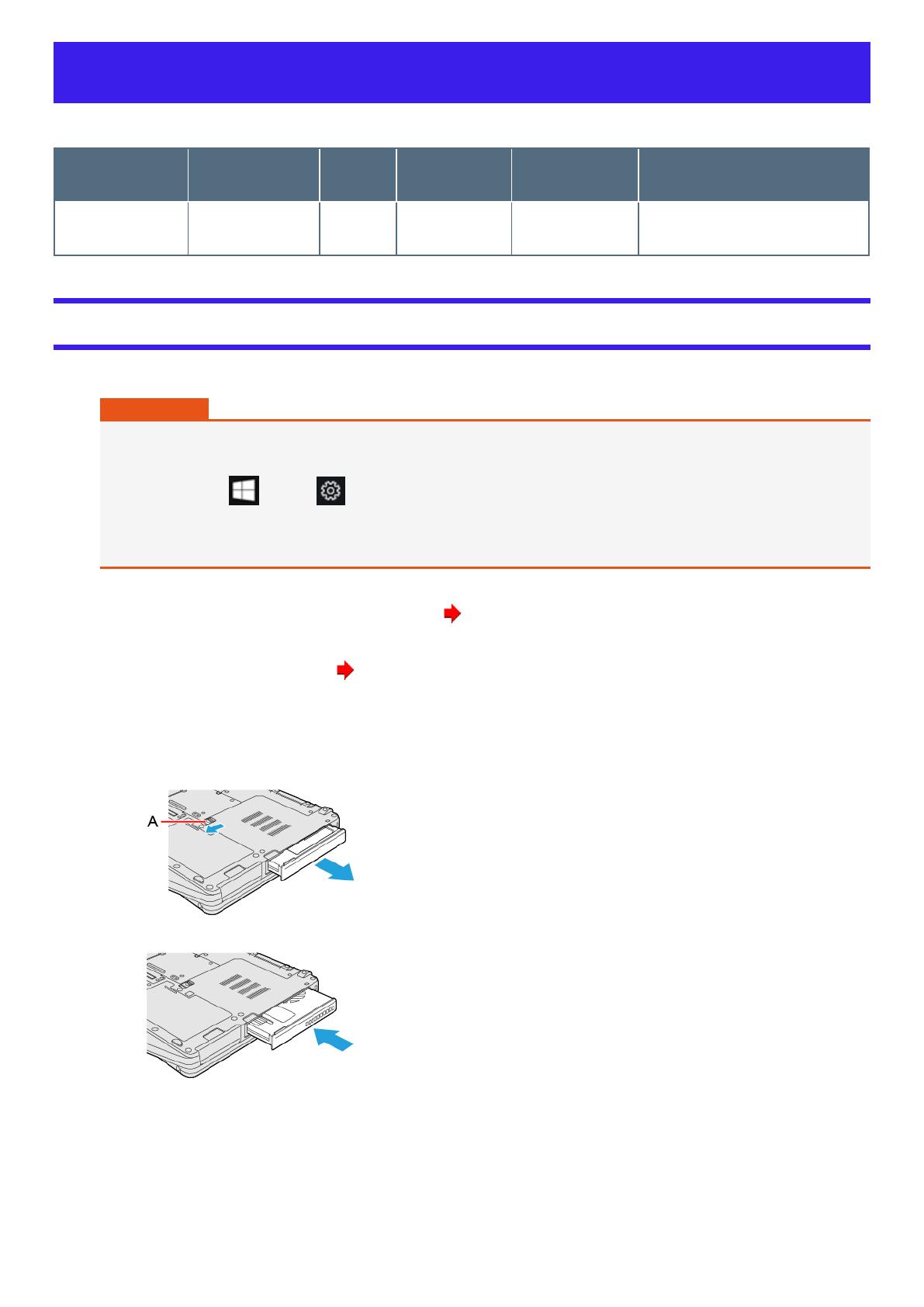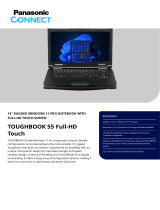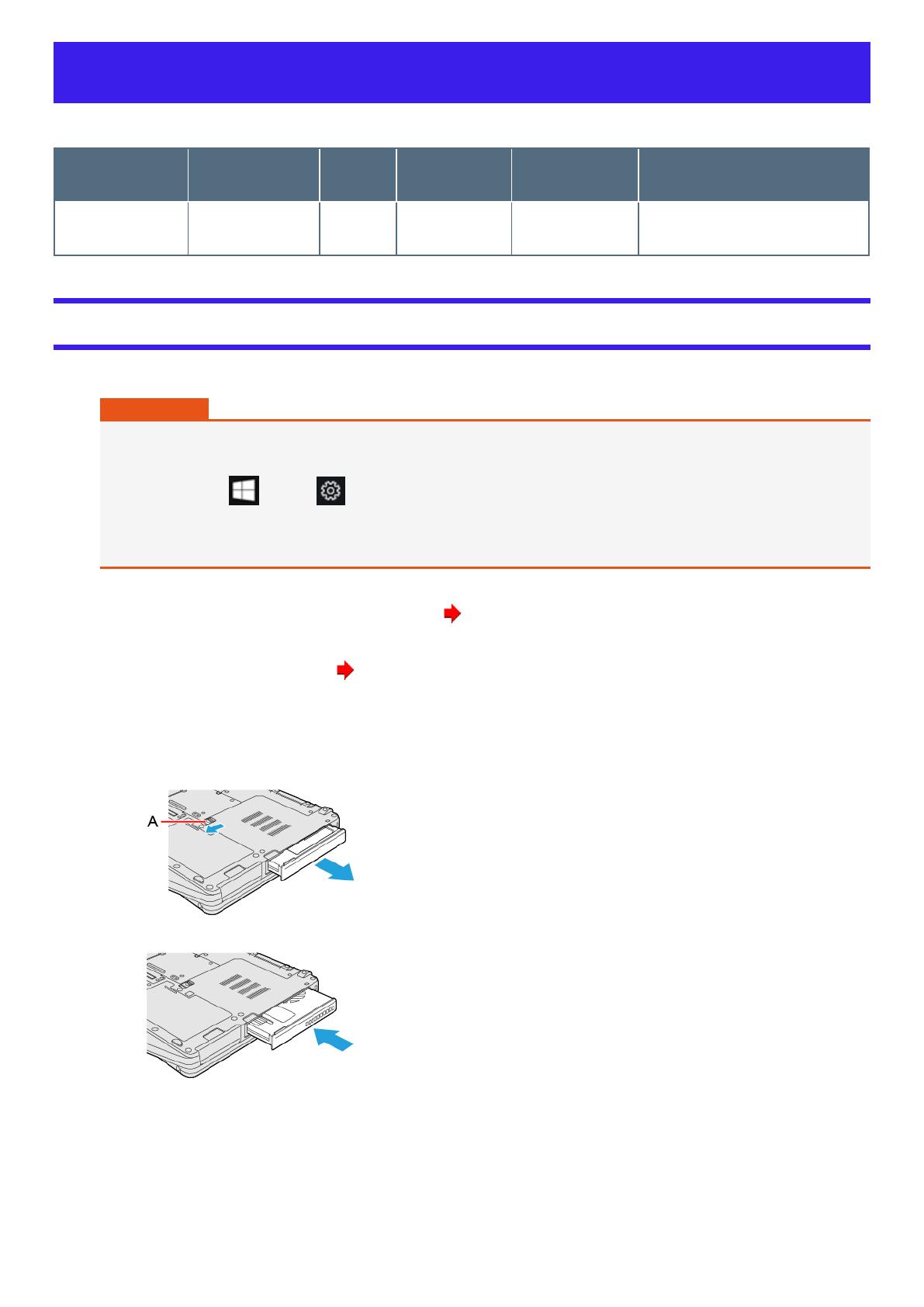
TOUGHBOOK Universal Bay
You can select from the following options.
FZ-VDM551 FZ-VBD551 FZ-
VSD551 FZ-VSC552 FZ-VDR551 FZ-VBR551
DVD MULTI Drive
Pack
Blu-ray Disc Drive
Pack
SSD Pack Smart Card
Reader
DVD-ROM Drive
Pack
Barcode Reader <Only for North Amer-
ica>
Inserting an option to the TOUGHBOOK universal bay
1. Turn off the computer and disconnect the AC adaptor.
IMPORTANT
lTo insert a SSD pack, turn off the computer completely the following.
lSimilarly for other options, we recommend that you turn off the computer completely the following.
1. Click (Start) - (Settings) - [Update & Security] - [Recovery].
2. Click [Restart now] under “Advanced startup”.
3. Click [Turn off your PC].
2. Turn your computer over and remove the battery pack. ( Replacing the Battery Pack)
<When using second battery pack>
lRemove the second battery pack. ( Replacing the Battery Pack)
Make sure no foreign objects are under the computer.
3. Insert an option to the TOUGHBOOK universal bay.
1. If the dummy pack is inserted, remove it.
While sliding the latch (A), pull out the dummy pack.
2. Slide an option in parallel with the arrow direction untilit click to the secured position.
4. Insert the battery pack carefully.