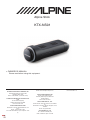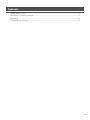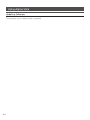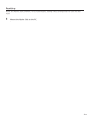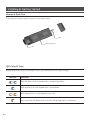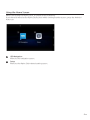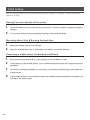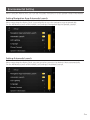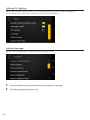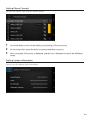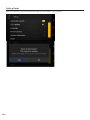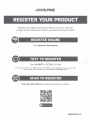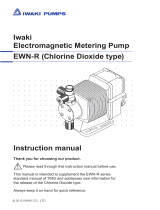Alpine 500KTXNS01, a cutting-edge device, seamlessly integrates with your vehicle's infotainment system, offering a wide range of features to enhance your driving experience. Effortlessly connect your Android smartphone via USB to access navigation, music, messaging, and more through the user-friendly interface displayed on your vehicle's screen. Make and receive calls hands-free, ensuring safety while staying connected. Alpine 500KTXNS01 elevates your in-car experience with its advanced capabilities.
Alpine 500KTXNS01, a cutting-edge device, seamlessly integrates with your vehicle's infotainment system, offering a wide range of features to enhance your driving experience. Effortlessly connect your Android smartphone via USB to access navigation, music, messaging, and more through the user-friendly interface displayed on your vehicle's screen. Make and receive calls hands-free, ensuring safety while staying connected. Alpine 500KTXNS01 elevates your in-car experience with its advanced capabilities.














-
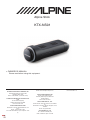 1
1
-
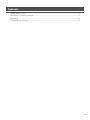 2
2
-
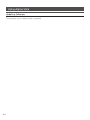 3
3
-
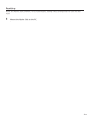 4
4
-
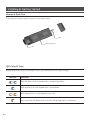 5
5
-
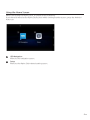 6
6
-
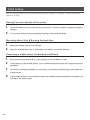 7
7
-
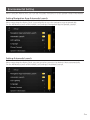 8
8
-
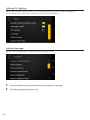 9
9
-
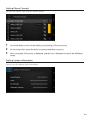 10
10
-
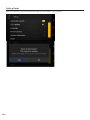 11
11
-
 12
12
-
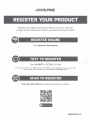 13
13
-
 14
14
Alpine 500KTXNS01, a cutting-edge device, seamlessly integrates with your vehicle's infotainment system, offering a wide range of features to enhance your driving experience. Effortlessly connect your Android smartphone via USB to access navigation, music, messaging, and more through the user-friendly interface displayed on your vehicle's screen. Make and receive calls hands-free, ensuring safety while staying connected. Alpine 500KTXNS01 elevates your in-car experience with its advanced capabilities.
Ask a question and I''ll find the answer in the document
Finding information in a document is now easier with AI
Related papers
-
Alpine KTX-NS01 Owner's manual
-
Alpine iLX-F905S907 Reference guide
-
Alpine iLX-507 Owner's manual
-
Alpine DVR-C320R Owner's manual
-
Alpine DVR-C310R Owner's manual
-
Alpine X208U User manual
-
Alpine iLX-W670 Owner's manual
-
Alpine i209-WRA User manual
-
Alpine IVE-W555BT Owner's manual
-
Alpine INE-W927HD User manual
Other documents
-
 Alpine X X409 Owner's manual
Alpine X X409 Owner's manual
-
 Alpine X X109-WRA Operating instructions
Alpine X X109-WRA Operating instructions
-
 Alpine X X110 Operating instructions
Alpine X X110 Operating instructions
-
 Alpine INE-NAV INE-W960HDMI Operating instructions
Alpine INE-NAV INE-W960HDMI Operating instructions
-
Alpine X INE-W720D Owner's manual
-
 Alpine INE-F INE-F904D Owner's manual
Alpine INE-F INE-F904D Owner's manual
-
 Alpine ILX ILX-F903D Owner's manual
Alpine ILX ILX-F903D Owner's manual
-
Alpine INE-W INE-W611DC User guide
-
 IWAKI IX profibus converter User manual
IWAKI IX profibus converter User manual
-
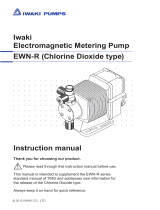 IWAKI EWN-RC User manual
IWAKI EWN-RC User manual