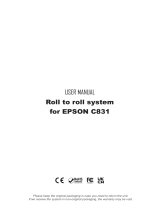Label unwinder
ON-OFF
Push this button to turn On or O the unit.
INCREASE SPEED
Push this button to increase the rotation speed.
DECREASE SPEED
Push this button to decrease the rotation speed.
FUNCTIONING
ON-OFF
Push this button to turn On or O the unit.
INCREASE SPEED
Push this button to increase the rotation speed.
DECREASE SPEED
Push this button to decrease the rotation speed.
LABEL FACE-OUT
Turn the unit o. Keep pushed “FACE OUT” button and
push “ON-OFF” until it beeps and the unit starts to rotate.
LABEL FACE-IN
Turn the unit o. Keep pushed “FACE IN” button and push
“ON-OFF” until it beeps and the unit starts to rotate.
LABEL REWINDER MODE
Turn the unit o. Keep “ON-OFF” button pushed until both
LEDs will be blinking, than push “Label Rewinder” button.
Once the programming procedure will be completed, turn
ON the unit and it is ready to work.
BACKING PAPER REWINDER
Turn the unit o. Keep “ON-OFF” button pushed until both
LEDs will be blinking, than push “Backing Paper Rewinder”
button. Once the programming procedure will be completed,
turn ON the unit and it is ready to work.
Backing paper can be rewinded face out only.
Label rewinder