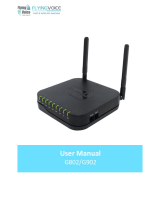8
8
/ WAN
/ WAN
LAN / WAN port
Wait for the LED Solid green,
You can find the network names
with _EXT in your PhoneWi-Fi network
list, indicating a successful WPS
connection.If not, please use Method TWO.
SSID:
SSID:
Plug the extender into an electrical outlet near your host router, and
then wait until the LED is on and then off.
1 Connect Your Router
In this mode, the router boosts the existing wireless coverage in your home.
WiFi Repeater mode
Relocate
1. Plug the extender into an electrical outlet between your router
(Host Network) and the Wi-Fi “dead” zone.
The location you choose must be within the range of your existing
host network.
2. Wait until the LED is lit and solid Green. If not, relocate it
closer to the router to achieve a good (or better) signal quality.
Using WPS (Wi-Fi Protected Setup)
Using WPS is an easier way to extend your host network.You are recommended to
use this method if your hostrouter has the WPS button. The button might look like
one of these: , If not, please refer to
Method ONE
Method Two
Connect
1.Press the WPS button on
your router
2.Within 2 minutes, press the
wps buttonon the extender
for 1 second.
2 Configure repeater mode
3 Login
1.Launch a web browser and type http://192.168.11.1 in the
address field.( If the phone is connected to the repeater
for the first time, The phone will automatically pop up the
login page)
2. Use admin (all lowercase) for Password to login.
Using a Web BrowserMethod TWO
For Mobile phone users
Connect to the routerU9
1.Find the SSID(Network Name) printed on the lable of the router.U9
2.Connect your Mobile phone to the router‘s networkU9
Connect to the extender’network: Extender-a4f97c
(The SSID on the lable of the router)U9
Extender-a4f97c
admin
4 Mode selection
Select Repeater
mode Click next
Select host
network
Enter your Host
router's the
password
Click and follow the Instructions
on the page to complete the configuration
Wait for the LED Solid green, You can find the
network names with _EXT in your Phone Wi-Fi network list
Relocate
1. Plug the extender into an electrical outlet between your router (Host Network) and the Wi-Fi
“dead” zone.
The location you choose must be within the range of your existing host network.
2. Wait until the LED is lit and solid Green. If not, relocate it closer to the router to achieve
a good (or better) signal quality.
Frequently Asked Questions(FAQ)Frequently Asked Questions(FAQ)
Q1. What can I do if the login window does not appear?
If the computer is set to a static or fixed IP address, change the setting to obtain an IP address automatically.
Verify if http://192.168.11.1 is correctly entered I in the web browser.
Make sure your computer is connected to the Mini Router’s network.
Use another web browser and try again.
Reboot your router and try again.
Disable the network adapter used currently and then enable it again.
Q2. What can I do if I cannot access the Internet?
Check if the internet is working properly by connecting a computer directly to the modem via Ethernet cable. If not,
connect your internet provider.
Reboot your router and try again.
Q3. How do I restore the router to its factory default setting?
While the router is powered on, press and hold the reset button on the rear panel of the router for approximately
5 seconds.
Q4. Why set the repeater mode is unsuccessfully?
You may have typed in the router’s wireless password incorrectly, please log in and check the wireless password.
The Mini router may be out of range, please move it closer to the router.
Please reset the Mini Router and go through the configuration again.
A.If you need reset the extender. You need press and hold the reset button inside the tiny hole for 10 seconds.
Quick installation guide
Model:U9
Power indicator
Red
/
To LAN/WAN
1.Connect Your Router
In this mode, the router transforms your existing wired network to a wireless .
AP mode
2.Connect to the U9 router
For Mobile phone users
1.Find the SSID(Network Name) printed on the lable of the router.U9
2.Connect your Mobile phone to the router‘s networkU9
Connect to the extender’network: Extender-a4f97c
(The SSID on the lable of the router)U9
3. Login
1.Launch a web browser and type http://192.168.11.1 in the address field.
( If the phone is connected to the repeater for the first time, The phone
will automatically pop up the login page)
2. Use admin (all lowercase) for Password to log in.
4. Mode selection
admin
Select AP mode
Click next
Click and follow the prompts on the page to
complete the AP mode configuration
Either keep the
SSID and Password
or customize it for
the extended
2.Connect to the U9 router
For Mobile phone users
1.Find the SSID(Network Name) printed on the lable of the
U9 router.
2.Connect your Mobile phone to the router‘s networkU9
To LAN /WA N
1.Connect Your Router
If your Internet connection is through a DSL/Cable modem,follow steps 1,2
and 4 to complete the hardware connections.
If your Internet connection is through an Ethernet cable form the wall,follow
steps 3 and 4 to complete the hardware connections.
Router mode
Connect to the extender ’network: Extender-a4f97c
(The SSID on the lable of the router)U9
3. Login
1.Launch a web browser and type http://192.168.11.1 in the address field.
( If the phone is connected to the repeater for the first time, The phone
will automatically pop up the login page)
2. Use admin (all lowercase) for Password to log in.
admin
4. Mode selection
Select Router mode
Click next
Select your internet
connectiontype from
the drop-down list
5.Set up Your Internet Connection
You can modify the settings according to the
service information provided by your ISP.
Click and follow the prompts on the page to
complete the Router mode configuration
If you choose Dynamic IP,Dynamic IP users are usually
equipped with a cable TV or fiber cable.
1
If you choose Static IP,enter the information provided by your ISP
in the corresponding fields.
2
Enter the information provided by
your ISP,in the corresponding fields
Either keep the SSID and Password
or customize it for the extended
Click and follow the prompts on the page to
complete the Router mode configuration
If you choose PPPoE,enter the username and password
provided by your ISP.
PPPoE users usually have DSL cable modems.
3
Enter the username and
password by your ISP.
Either keep the SSID and
Passwordor customize it
for the extended
Click and follow the prompts on the page to
complete the Router mode configuration
Frequently Asked Questions(FAQ)Frequently Asked Questions(FAQ)
Q1. What can I do if the login window does not appear?
If the computer is set to a static or fixed IP address, change the setting to obtain an IP address automatically.
Verify if http://192.168.11.1 is correctly entered I in the web browser.
Make sure your computer is connected to the Mini Router’s network.
Use another web browser and try again.
Reboot your router and try again.
Disable the network adapter used currently and then enable it again.
Q2. What can I do if I cannot access the Internet?
Check if the internet is working properly by connecting a computer directly to the modem via Ethernet cable. If not,
connect your internet provider.
Reboot your router and try again.
Q3. How do I restore the router to its factory default setting?
While the router is powered on, press and hold the reset button on the rear panel of the router for approximately
5 seconds.
Q4. Why set the repeater mode is unsuccessfully?
You may have typed in the router ’s wireless password incorrectly, please log in and check the wireless password.
The Mini router may be out of range, please move it closer to the router.
Please reset the Mini Router and go through the configuration again.
A.If you need reset the extender. You need press and hold the reset button inside the tiny hole for 10 seconds.
Either keep the
SSID and Password
or customize it for
the extended