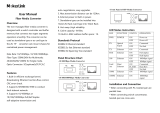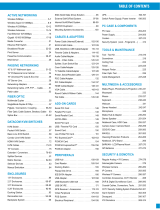10
POWER LED lit on. Then you can operate it as the boxlike Media
Converter of the MC series.
5. Troubleshooting
If you encounter some problems when you install or use this product,
please try to solve the problem according to the following steps. If it still
doesn’t work, please contact your dealer or ask for help from our
technical support.
1. PWR LED is off: The power error. Please check that whether the
power lead is connected correctly or not.
2. LINK LED (TP port) is off: Please confirm that there is no open
circuit with cable and make sure that the connection type of the
device is 1000M.
3. LINK LED (FX port) is off:
1) Check the fiber mode and fiber type to make sure that they
match the Gigabit transceivers.
2) Check out that whether there is an open circuit or not.
3) Check the fiber loss by the Fiber-Optic Tester to avoid the
excess wastage of the fiber.
4) Make sure that the FX port is connected correctly as following:
The transmitting port (TX) of local end is connected to the
receiving port (RX) of outlying end. And the receiving port (RX)
of local end is connected to the transmitting port (TX) of
outlying end.