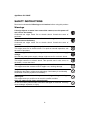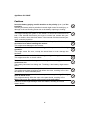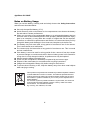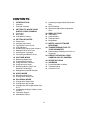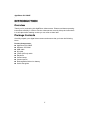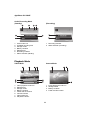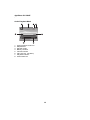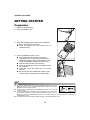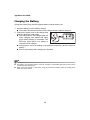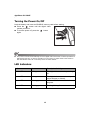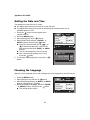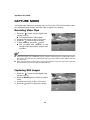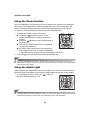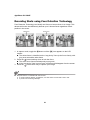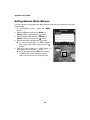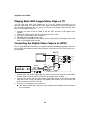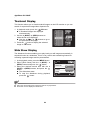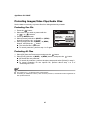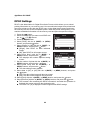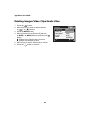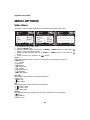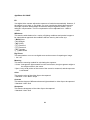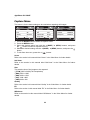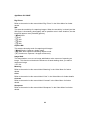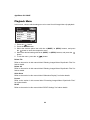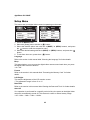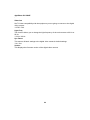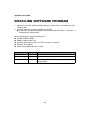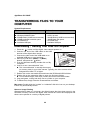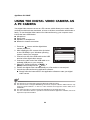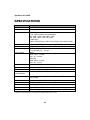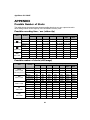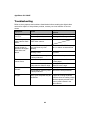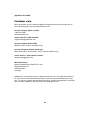AgfaPhoto DV 5580 Z User manual
- Category
- Bridge cameras
- Type
- User manual
This manual is also suitable for

DV-5580Z
User manual

AgfaPhoto DV-5580Z
1
FCC STATEMENT
This device complies with Part 15 of the FCC Rules. Operation is subject to the
following two conditions:
(1) This device may not cause harmful interference, and
(2) This device must accept any interference received, including interference that may
cause undesired operation.
Note:
This equipment has been tested and found to comply with the limits for Class B digital
devices, pursuant to Part 15 of the FCC rules. These limits are designed to provide
reasonable protection against harmful interference in a residential installation.This
equipment generates uses and can radiate radio frequency energy and, if not installed
and used in accordance with the instructions, may cause harmful interference to radio
communications. However, there is no guarantee that interference will not occur in a
particular installation. If this equipment does cause harmful interference to radio or
television reception, which can be determined by turning the equipment off and on, the
user is encouraged to try to correct the interference by one or more of the following
measures:
Reorient or relocate the receiving antenna.
Increase the separation between the equipment and receiver.
Connect the equipment into an outlet on a circuit different from that to which the
receiver is connected.
Consult the dealer or an experienced radio/TV technician for help.
Use of shielded cable is required to comply with Class B limits in Subpart B of Part 15
of the FCC rules.
Do not make any changes or modifications to the equipment unless otherwise
specified in the manual. If such changes or modifications need to be made, you could
be required to stop operation of the equipment.
Notice
If static electricity or electromagnetism causes data transfer to discontinue midway
(fail), restart the application or disconnect and connect the communication cable
(USB, etc.) again.

AgfaPhoto DV-5580Z
2
READ THIS FIRST
Trademark Information
Microsoft
®
and Windows
®
are U.S. registered trademarks of Microsoft Corporation.
Pentium
®
is a registered trademark of Intel Corporation.
Macintosh is a trademark of Apple Inc.
SD™ is a trademark.
SDHC™ is a trademark.
Other names and products may be trademarks or registered trademarks of their
respective owners.
Product Information
Product design and specifications are subject to change without notice. This
includes primary product specifications, software, software drivers, and the user’s
manual. This User Manual is a general reference guide for the product.
The product and accessories that come with your camera may be different from
those described in this manual. This is due to the fact that different retailers often
specify slightly different product inclusions and accessories to suit their market
requirements, customer demographics, and geographical preferences. Products
very often vary between retailers especially with accessories such as batteries,
chargers, AC adapters, memory cards, cables, pouches, and language support.
Occasionally a retailer will specify a unique product color, appearance, and
internal memory capacity. Contact your dealer for precise product definition and
included accessories.
The illustrations in this manual are for the purpose of explanation and may differ
from the actual design of your camera.
The manufacturer assumes no liability for any errors or discrepancies in this user
manual.

AgfaPhoto DV-5580Z
3
SAFETY INSTRUCTIONS
Read and understand all Warnings and Cautions before using this product.
Warnings
If foreign objects or water have entered the camera, turn the power off
and remove the battery.
Continued use might cause fire or electric shock. Consult the store of
purchase.
If the camera has fallen or its case has been damaged, turn the power
off and remove the battery.
Continued use might cause fire or electric shock. Consult the store of
purchase.
Do not disassemble, change or repair the camera.
This might cause fire or electric shock. For repair or internal inspection, ask
the store of purchase.
Use the supplied AC adapter only with the indicated power supply
voltage.
Use with any other power supply voltage might cause fire or electric shock.
Do not use the camera in areas near water.
This might cause fire or electric shock. Take special care in rain, snow, on
the beach, or near the shore.
Do not place the camera on sloping or unstable surfaces.
This might cause the camera to fall or topple over, causing damage.
Keep the battery out of the reach of children.
Swallowing the battery might cause poisoning. If the battery is accidentally
swallowed, consult a physician immediately.
Do not use the camera while you are walking, driving or riding a
motorcycle.
This might cause you to fall over or result in a traffic accident.
Only use batterya with intact external seals.
Do not use battery whose seals have been damaged or removed. This may
cause leakage, explosion, or injury.

AgfaPhoto DV-5580Z
4
Cautions
Insert the battery paying careful attention to the polarity (+ or –) of the
terminals.
Inserting the battery with its polarities inverted might cause fire and injury, or
damage to the surrounding areas due to the battery rupturing or leaking.
Do not subject the LCD monitor to impact.
This might damage the glass on the screen or cause the internal fluid to
leak. If the internal fluid enters your eyes or comes into contact with your
body or clothes, rinse with fresh water. If the internal fluid has entered your
eyes, consult a physician.
A camera is a precision instrument. Do not drop it, strike it or use
excessive force when handling the camera.
This might cause damage to the camera.
Use the camera with caution, avoiding sudden power cutoff during
operation.
This might cause file error, corrupt the stored data or even damage the
hardware.
Do not use the camera in humid, steamy, smoky, or dusty places.
This might cause fire or electric shock.
Do not remove the battery immediately aftera long period of
continuous use.
The battery becomes hot during use. Touching a hot battery might cause
burns.
Do not cover the camera or wrap it in cloths or blankets.
This might cause heat to build up and deform the case, resulting in fire. Use
the camera in a well-ventilated place.
Do not leave the camera where the temperature may rise significantly,
such as inside a car.
This might adversely affect the case or the parts inside, resulting in fire.
Before you move the camera, disconnect cords and cables.
Failure to do this might damage cords and cables, resulting in fire and
electric shock.

AgfaPhoto DV-5580Z
5
Notes on Battery Usage
When you use the battery, carefully read and strictly observe the Safety Instructions
and the notes described below:
Use only the specified battery (3.7V).
Avoid extremely cold environments as low temperatures can shorten the battery
life and reduce camera performance.
When you are using a new rechargeable battery or a rechargeable battery that has
not been used for an extended period of time (a battery that has passed its expiry
date is an exception), it may affect the number of images that can be captured.
Therefore, to maximize its performance and lifetime, we recommend that you fully
charge the battery and discharge it for at least one complete cycle before use.
The battery may feel warm after a long period of continuous use of the camera.
This is normal and not a malfunction.
The camera may feel warm after a long period of continuous use. This is normal
and not a malfunction.
If the battery is not to be used for a long period of time, remove it from the camera
to prevent leakage or corrosion and store it after no battery power is left. Stored for
a long time in a fully charged condition, its performance may be impaired.
Always keep the battery terminals clean.
There is a risk of explosion if the battery is replaced by an incorrect type.
Dispose of the used battery in accordance with recycling instructions.
Charge the rechargeable battery fully before using for the first time.
To prevent short-circuiting or fire, keep the battery away from other metal objects
when carrying or storing.
This symbol mark [crossed-out wheeled bin] indicates separate collection
of waste batteries in the EU countries. The batteries provided with this
product shall not be treated as household waste. Please use the return
and collection systems available in your country for the disposal of the
waste batteries.
If a chemical symbol is printed beneath the symbol mark, this chemical
symbol means that the batteries contains a heavy metal at a certain
concentration. It is indicated as follows:
Hg: mercury, Cd: cadmium, Pb: lead.

CONTENTS
6
7 INTRODUCTION
7 Overview
7 Package Contents
8 GETTING TO KNOW YOUR
DIGITAL VIDEO CAMERA
8 Front View
9 Rear View
10 LCD Monitor Display
13 GETTING STARTED
13 Preparation
14 Charging the Battery
15 Turning the Power On/Off
15 LED Indicators
16 Handling the Digital Video Camera
17 Setting the Date and Time
17 Choosing the Language
18 Formatting the Memory Card
19 CAPTURE MODE
19 Recording Video Clips
19 Capturing Still Images
20 Using the Zoom Function
20 Using the Assist Light
21 Recording Shots using Face
Detection Technology
22 Setting Manual White Balance
23 AUDIO MODE
23 Recording Audio Files
23 Playing Back Audio Files
24 PLAYBACK MODE
24 Playing Back Video Clips
24 Playing Back Still Images
25 Playing Back Still Images/Video Clips
on TV
25 Connecting the Digital Video Camera
to HDTV
26 Thumbnail Display
26 Slide Show Display
27 Protecting Images/Video Clips/Audio
Files
28 DPOF Settings
29 Deleting Images/Video Clips/Audio
Files
30 MENU OPTIONS
30 Video Menu
32 Capture Menu
34 Playback Menu
35 Setup Menu
37 INSTALLING SOFTWARE
PROGRAM
38 TRANSFERRING FILES TO
YOUR COMPUTER
38 Downloading / Deleting Your Files via
Computer
39 USING THE DIGITAL VIDEO
CAMERA AS A PC CAMERA
40 SPECIFICATIONS
41 APPENDIX
41 Possible Number of Shots
42 Troubleshooting
43 Customer Care

AgfaPhoto DV-5580Z
7
INTRODUCTION
Overview
Thank you for purchasing this AgfaPhoto videocamera. Please read these operating
instructions carefully in order to use the videocamera correctly. Keep the instructions
in a safe place after reading so that you can refer to them later.
Package Contents
Carefully unpack your digital video camera and ensure that you have the following
items:
Product Components:
AgfaPhoto DV-5580Z
Software CD-ROM
USB cable
AV cable
YPbPr (HD out) cable
Earphone
Camera strap
Camera pouch
Rechargeable lithium-ion battery
Quick start guide

AgfaPhoto DV-5580Z
8
GETTING TO KNOW YOUR AGFAPHOTO
DV-5580Z
Front View
1
2
3
4
5
6
1. Lens
2. LED assist light
3. Speaker
4. Battery cover
5. Strap holder
6. Tripod mount

AgfaPhoto DV-5580Z
9
Rear View
16
1 2
3
11
4
5
8
9
10
6
7
12
13
14
15
1. Microphone
2. Status LED
3. Play button
4. S
Up button
MODE
Mode button
5. X
Right button
O Focus button
6. T
Down button
MENU Menu button
7. OK / Record / Shutter button
8.
T Zoom in (telephoto) button
9. W Zoom out (wide-angle) button
/ Thumbnail button
10. W
Left button
Assist light button
11. Power button
12. USB or AV OUT terminal
13. HDTV terminal
14. SD/SDHC memory card slot
15.Earphone jack
16. LCD monitor

AgfaPhoto DV-5580Z
10
Standby Mode
Video Mode
1. Video mode icon
2. Available recording time
3. Storage media
[
q
] SD/SDHC memory card
4. Battery condition
[
l] Full battery power
[o] Medium battery power
[n] Low battery power
[
m] No battery power
5. Focus setting
[
Blank
] Normal
[
O
] Macro
[Q] Infinity
6. Assist light ON
7. Scene mode
[Blank] Auto
[ O ] Portrait
[ C ] Night
[ F ] Sports
[ N ] Landscape
[ K ] Sunset
[ X ] Beach/Snow
[ Y ] Spotlight
[ N ] User Setting
8. Self-timer
[
e
10s
] 10 sec.
[
e
2s
] 2 sec.
9. Exposure compensation
10. White balance
[Blank] Auto
[%] Daylight
[#] Cloudy
[&] Fluoresc.1
[*] Fluoresc.2
[$] Tungsten
[(] Manual WB
11. Image quality
[y
] Fine
[x] Standard
[w] Economy
12. Video size
[ ] 1440 x 1080
[ ] 1280 x 720
[
VGA
]
640 x 480
13. Zoom status bar
1 2 3 4
11 10
5
6
7
8
9
12
13
Camera Mode
1. Camera mode icon
2. Available number of shots
3. Storage media
4. Battery condition
5. Focus setting
[
Blank
] Normal
[O] Macro
[Q] Infinity
[Z] Face detection
6. Assist light ON
7. Scene mode
8. Image stabilization icon
9. Self-timer
10. Capture mode icon
[Blank] Single
[
U] AEB
[T] Continuous
11. ISO
[
Blank] Auto
[:] 64
[5] 100
[7] 200
[9] 400
12. Exposure compensation
13. White balance
14. Image quality
15. Image size
[7.7
m
] 3200 x 2400 (FW interpolation)
[
5
m
] 2560 x 1920
[
3
m
] 2048 x 1536
[
1
m
] 1280 x 960
[
VGA
] 640 x 480
16. Zoom status bar
1 2 3 4
5
6
9
7
8
1011121314
15
16
LCD Monitor Display

AgfaPhoto DV-5580Z
11
Audio Recording Mode
(Standby)
1. Audio mode icon
2. Available recording time
3. Storage media
4. Battery condition
5. Elapsed time
6. Recording indicator
7. Status indicator (standby)
Playback Mode
Video Mode
1. Video playback mode icon
2. Elapsed time
3. Storage media
4. Battery condition
5. Folder and file number
6. Volume indicator
7. Video status bar
8. Playback indicator
14
6
7
5
2 3
321 4
5
6
7
8
(Recording)
1. Recording indicator
2. Status indicator (recording)
Camera Mode
1. Image playback mode icon
2. Storage media
3. Battery condition
4. Folder and file number
2
1
2
1
4
21 3

AgfaPhoto DV-5580Z
12
Audio Playback Mode
1. Audio playback mode icon
2. Elapsed time
3. Storage media
4. Battery condition
5. Volume indicator
6. File name (ex. 100-0001)
7. Playback indicator
8. Audio status bar
21 4
7 6
5
8
3

AgfaPhoto DV-5580Z
13
GETTING STARTED
Preparation
1. Attach the camera strap.
2. Open the battery cover.
3. Insert the supplied battery with correct orientation
as shown. (Label side to the back)
Close the battery cover and make sure it is
locked securely.
4. Insert an SD/SDHC memory card.
The digital video camera does not have a
built-in memory and cannot operate without an
SD/SDHC memory card inserted. Make sure to
insert an SD/SDHC memory card before use.
Open the SD card slot cover carefully.
Insert an SD/SDHC memory card (optional) into
the card slot.
Close the cover and make sure it is locked
securely.
Be sure to format the SD/SDHC memory card
with this video camera before its initial usage.
To prevent valuable data from being accidentally deleted from an SD/
SDHC memory card, you can slide the write protect tab (on the side of the
SD/SDHC memory card) to “LOCK”.
To save, edit, or delete data on an SD/SDHC memory card, you must
unlock the card.
To prevent damaging of SD/SDHC memory card, be sure to turn off the
power when inserting or removing the SD/SDHC memory card. If
inserting or removing the SD/SDHC memory card with the power on, the digital video camera will
automatically turn off.
Be careful not to drop the battery when opening or closing the battery cover.

AgfaPhoto DV-5580Z
14
Charging the Battery
Charge the battery fully with the supplied battery charger before use.
1. Insert the battery into the battery charger.
The battery should be inserted into the charger with the label to the back.
2. Connect the power cord to the charger and
insert the plug into a wall outlet.
The status LED on the charger lights red
when charging has started and lights
green when charging is completed. The
LED also lights green if no battery is
inserted into the charger.
Charging time varies according to the ambient temperature and the status of
battery.
Remove the battery after charging is completed.
The battery may feel warm after it has been charged or immediately after being used. This is
normal and not a malfunction.
When using the camera in cold areas, keep the camera and battery warm by holding them
inside your outer clothes.
2
1

AgfaPhoto DV-5580Z
15
Turning the Power On/Off
Load the battery and insert an SD/SDHC memory card before starting.
Press the button until the digital video
camera powers on.
To turn the power off, press the button
again.
The power is turned off automatically when the digital video camera has not been operated for a
defined period of time. To resume operation, turn the power on again. Refer to the section in
this manual titled “Auto Off” in the setup menu for further details.
LED Indicators
Indicators State Description/Activity
Status LED Solid green The digital video camera is powering
up.
Status LED Solid green The digital video camera is ready to
record images (or videos).
Status LED Blinking green USB communication/transfer is in
progress.
Status LED Blinking green Reading/Writing files.

AgfaPhoto DV-5580Z
16
Handling the Digital Video Camera
1. Open the panel by pulling it away from the digital video camera.
2. Choose the angle of the monitor that suits you best by rotating the panel.
The panel rotates up to 270°. This is useful for self-portrait.
Make sure you open the LCD panel at 90 degrees before attempting to rotate it.
Rotate the LCD panel carefully in the correct direction. Over rotation or rotating in the wrong
direction may damage the hinge that connects the LCD monitor to the digital video camera.
Avoid touching the LCD monitor when moving the LCD panel.
Cautions:
Do not hold the digital video camera by holding the LCD panel only.
Be careful not to block the lens, microphone, or LED lights with your fingers when
shooting.
Close the LCD panel when not using the digital video camera to avoid damage.

AgfaPhoto DV-5580Z
17
Setting the Date and Time
The date/time needs to be set if / when:
The digital video camera is turned on for the first time.
The digital video camera is turned on after being left without battery for an
extended period of time.
1. Press the button until the digital video
camera turns on.
2. Press the MENU button.
3. Select [Setup] with the f (O) button
.
4. Select [Date/Time] with the
c
(
MODE
) /
d
(
MENU
)
buttons, and press the button.
Select the item field with the e ( ) / f
(O) buttons and adjust the value for the
date and time with the
c
(
MODE
) /
d
(
MENU
)
buttons.
The time is displayed in 24-hour format.
After confirming all settings are correct,
press the button.
5. To exit from the [Setup] menu, press the f (O)
button.
Choosing the Language
Specify in which language menus and messages are to be displayed on the LCD monitor.
1. Press the MENU button.
2. Select [Setup] menu with the f (O)button.
3. Select [Language] with the
c
(
MODE
) /
d
(
MENU
)
buttons, and press the button.
4.
Select the displayed language with the
c
(
MODE
)
/
d (MENU) buttons, and press the button.
The setting will be stored.
:
Exit
:
OK
Setup
Language
Beep
Format
LCD Bright.
Date/Time
English
On
Next Menu
0
Next Menu
Y/M/D
00:00
Date / Time
:
OK
2008.01.01
:
Exit
:
Language
Beep
Format
LCD Bright.
Date/Time
English
On
Next Menu
0
Next Menu
OK
Setup

AgfaPhoto DV-5580Z
18
Formatting the Memory Card
This utility formats the SD/SDHC memory card and deletes all stored images,
videoclips, and data.
1. Press the MENU button.
2. Select [Setup] menu with the f (O) button.
3. Select [Format] with the
c
(
MODE
) /
d
(
MENU
)
buttons, and press the button.
4. Select [Yes] with the
c
(
MODE
) /
d
(
MENU
)
buttons, and press the button.
To cancel formatting, select [No] and press
the button.
5. To exit from the [Setup] menu, press the f (O)
button.
:
Exit
:
OK
Setup
Language
Beep
Format
LCD Bright.
Date/Time
English
On
Next Menu
0
Next Menu
:
Exit
:
Format Card?
OK
Format
No
Yes

AgfaPhoto DV-5580Z
19
CAPTURE MODE
Your digital video camera is equipped with a 2.5" full color LTPS LCD monitor to help
you capture/playback images and video clips or adjust menu settings.
Recording Video Clips
1. Press the button until the digital video
camera turns on.
The default mode is Video Mode.
2. Compose the image on the LCD monitor.
3. Press the button to start recording.
4. To stop recording, press the button.
The recording time depends on the
storage media size and the subject to be
recorded.
If the acess speed of your SD/SDHC memory card is not fast enough for recording video clips in
the currently selected size, the recording will stop. In this case, select a video quality lower than
the current one.
When using an SDHC memory card to record high resolution video clips, higher than Class 4 is
recommended to prevent recording from discontinuing.
Capturing Still Images
1. Press the button until the digital video
camera turns on.
2. Press the MODE button to switch to capture
mode.
3. Compose the image on the LCD monitor.
4. Press the button to capture the image.
Page is loading ...
Page is loading ...
Page is loading ...
Page is loading ...
Page is loading ...
Page is loading ...
Page is loading ...
Page is loading ...
Page is loading ...
Page is loading ...
Page is loading ...
Page is loading ...
Page is loading ...
Page is loading ...
Page is loading ...
Page is loading ...
Page is loading ...
Page is loading ...
Page is loading ...
Page is loading ...
Page is loading ...
Page is loading ...
Page is loading ...
Page is loading ...
-
 1
1
-
 2
2
-
 3
3
-
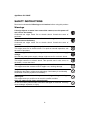 4
4
-
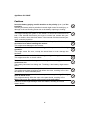 5
5
-
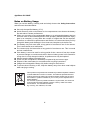 6
6
-
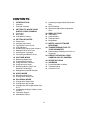 7
7
-
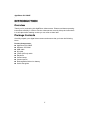 8
8
-
 9
9
-
 10
10
-
 11
11
-
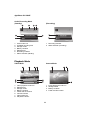 12
12
-
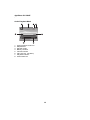 13
13
-
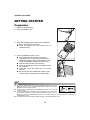 14
14
-
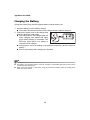 15
15
-
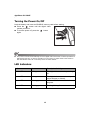 16
16
-
 17
17
-
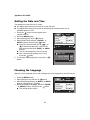 18
18
-
 19
19
-
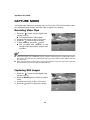 20
20
-
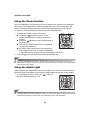 21
21
-
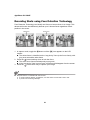 22
22
-
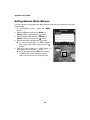 23
23
-
 24
24
-
 25
25
-
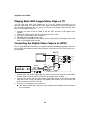 26
26
-
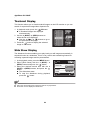 27
27
-
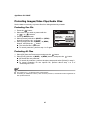 28
28
-
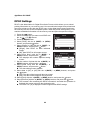 29
29
-
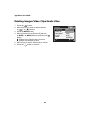 30
30
-
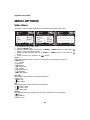 31
31
-
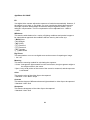 32
32
-
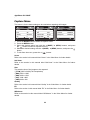 33
33
-
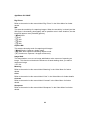 34
34
-
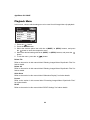 35
35
-
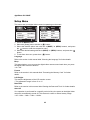 36
36
-
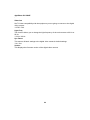 37
37
-
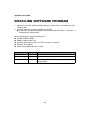 38
38
-
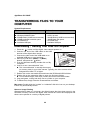 39
39
-
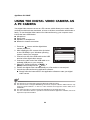 40
40
-
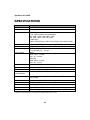 41
41
-
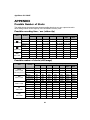 42
42
-
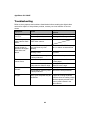 43
43
-
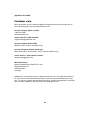 44
44
AgfaPhoto DV 5580 Z User manual
- Category
- Bridge cameras
- Type
- User manual
- This manual is also suitable for
Ask a question and I''ll find the answer in the document
Finding information in a document is now easier with AI
Related papers
-
AgfaPhoto DV-5580Z Quick Manual
-
AgfaPhoto DV-5000HD User manual
-
AgfaPhoto 20190 User manual
-
AGFA sensor 500-D User manual
-
AgfaPhoto Optima 830UW Getting Started
-
AgfaPhoto Compact 103 User manual
-
AgfaPhoto SELECTA 16 User manual
-
AGFA Optima 105 User manual
-
AGFA Optima 103 User manual
-
AgfaPhoto Compact 104 User manual
Other documents
-
Hitachi DZ-HV564E User manual
-
Hitachi DZ-HV564E Owner's manual
-
Hitachi dz sv560e Owner's manual
-
Sanyo VPC-HD100 User manual
-
Sanyo VPC-T700EX Owner's manual
-
Sanyo VPC E1 - Xacti Camcorder - 6.0 MP User manual
-
V7 VASDH16GCL4R-2E Datasheet
-
V7 VASDH8GCL4R-2E Datasheet
-
V7 VASDH4GCL4R-2E Datasheet
-
AGFA Selecta 14 User guide