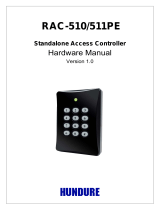Page is loading ...

Access Reader
User's Manual
V1.0.0

I
Foreword
General
This manual introduces the functions and operations of the Access Reader (hereinafter referred to as
the "Card Reader "). Read carefully before using the device, and keep the manual safe for future
reference.
Safety Instructions
The following signal words might appear in the manual.
Signal Words Meaning
Indicates a high potential hazard which, if not avoided, will result in
death or serious injury.
Indicates a medium or low potential hazard which, if not avoided,
could result in slight or moderate injury.
Indicates a potential risk which, if not avoided, could result in
property damage, data loss, reductions in performance, or
unpredictable results.
Provides methods to help you solve a problem or save time.
Provides additional information as a supplement to the text.
Revision History
Version Revision Content Release Time
V1.0.0 First Release. November 2022
Privacy Protection Notice
As the device user or data controller, you might collect the personal data of others such as their face,
fingerprints, and license plate number. You need to be in compliance with your local privacy
protection laws and regulations to protect the legitimate rights and interests of other people by
implementing measures which include but are not limited: Providing clear and visible identification
to inform people of the existence of the surveillance area and provide required contact information.
About the Manual
● The manual is for reference only. Slight differences might be found between the manual and the
product.
● We are not liable for losses incurred due to operating the product in ways that are not in
compliance with the manual.
● The manual will be updated according to the latest laws and regulations of related jurisdictions.
For detailed information, see the paper user’s manual, use our CD-ROM, scan the QR code or visit
our official website. The manual is for reference only. Slight differences might be found between
the electronic version and the paper version.
● All designs and software are subject to change without prior written notice. Product updates

II
might result in some differences appearing between the actual product and the manual. Please
contact customer service for the latest program and supplementary documentation.
● There might be errors in the print or deviations in the description of the functions, operations
and technical data. If there is any doubt or dispute, we reserve the right of final explanation.
● Upgrade the reader software or try other mainstream reader software if the manual (in PDF
format) cannot be opened.
● All trademarks, registered trademarks and company names in the manual are properties of their
respective owners.
● Please visit our website, contact the supplier or customer service if any problems occur while
using the device.
● If there is any uncertainty or controversy, we reserve the right of final explanation.

III
Important Safeguards and Warnings
This section introduces content covering the proper handling of the Card Reader, hazard prevention,
and prevention of property damage. Read carefully before using the Card Reader, and comply with
the guidelines when using it.
Transportation Requirement
Transport, use and store the Card Reader under allowed humidity and temperature conditions.
Storage Requirement
Store the Card Reader under allowed humidity and temperature conditions.
Installation Requirements
● Do not connect the power adapter to the Card Reader while the adapter is powered on.
● Strictly comply with the local electric safety code and standards. Make sure the ambient voltage
is stable and meets the power supply requirements of the Access Controller.
● Do not connect the Card Reader to two or more kinds of power supplies, to avoid damage to the
Card Reader.
● Improper use of the battery might result in a fire or explosion.
● Personnel working at heights must take all necessary measures to ensure personal safety
including wearing a helmet and safety belts.
● Do not place the Card Reader in a place exposed to sunlight or near heat sources.
● Keep the Card Reader away from dampness, dust, and soot.
● Install the Card Reader on a stable surface to prevent it from falling.
● Install the Card Reader in a well-ventilated place, and do not block its ventilation.
● Use an adapter or cabinet power supply provided by the manufacturer.
● Use the power cords that are recommended for the region and conform to the rated power
specifications.
● The power supply must conform to the requirements of ES1 in IEC 62368-1 standard and be no
higher than PS2. Please note that the power supply requirements are subject to the Card Reader
label.
● The Card Reader is a class I electrical appliance. Make sure that the power supply of the Card
Reader is connected to a power socket with protective earthing.
Operation Requirements
● Check whether the power supply is correct before use.
● Do not unplug the power cord on the side of the Card Reader while the adapter is powered on.

IV
● Operate the Card Reader within the rated range of power input and output.
● Use the Card Reader under allowed humidity and temperature conditions.
● Do not drop or splash liquid onto the Card Reader, and make sure that there is no object filled
with liquid on the Card Reader to prevent liquid from flowing into it.
● Do not disassemble the Card Reader without professional instruction.

V
Table of Contents
Foreword ........................................................................................................................................................................................................I
Important Safeguards and Warnings ............................................................................................................................................ III
1 Product Overview ................................................................................................................................................................................. 1
1.1 Introduction ................................................................................................................................................................................. 1
1.2 Dimensions ................................................................................................................................................................................... 1
2 Wiring and Installation ...................................................................................................................................................................... 2
2.1 Ports Overview ............................................................................................................................................................................ 2
2.2 Wiring Requirements ............................................................................................................................................................... 2
2.3 Wiring .............................................................................................................................................................................................. 3
2.4 Installation Procedure ............................................................................................................................................................. 4
3 Unlocking the Door ............................................................................................................................................................................. 7
4 Light and Voice Prompt ..................................................................................................................................................................... 8
5 Updating the System .......................................................................................................................................................................... 9
5.1 Updating through SmartPSS Lite ...................................................................................................................................... 9
5.2 Updating through Config Tool ........................................................................................................................................... 9
Appendix 1 Cybersecurity Recommendations ........................................................................................................................ 10

1
1 Product Overview
1.1 Introduction
In most access control systems, an access control card reader is a security system that requires a
swipe of a credential card to verify the person entering the room/space is cleared. It is suitable for a
wide variety of scenes such as office buildings, schools, compounds, communities, factories, public
venues, business centers and government buildings.
1.2 Dimensions
Figure 1-1 Dimensions of card reader (unit: mm[inch])

2
2 Wiring and Installation
2.1 Ports Overview
Table 2-1 Ports overview
Color Port Description
Red RD+ PWR (12 VDC)
Black RD– GND
Blue CASE Anti-tampering alarm signal
White D1 Wiegands transmission signal
(effective only when using
Wiegand protocol)
Green D0
Brown LED
Wiegand responsive signal
(effective only when using
Wiegand protocol)
Yellow RS–485_B
Purple RS–485_A
2.2 Wiring Requirements
● Connect the card reader to the Wiegand ports or the RS-485 ports according to the type of the
card reader.
● Select proper wires according to the requirements on wires.
Table 2-2 Wiring requirements of card reader
Type Impedance Requirements Length Requirements
RS-485 card reader
Connects RS-485 wires, and the
impedance of a single wire must≤ 10
Ω.
≤ 100 m. Above UL1061
24AWG shielded wires are
recommended.
Wiegand card reader
Connects Wiegand wires, and the
impedance of a single wire must≤ 2
Ω.
≤ 80 m. Above UL1061
18AWG shielded wires are
recommended.

3
2.3 Wiring
Figure 2-1 Wiring of Wiegand card reader

4
● For Wiegand card reader without keypad, Wiegand 34 is supported by default and Wiegand 26 is
customizable.
● For Wiegand card reader with keypad, tap ****0034**** to switch to the Wiegand 34 format,and
tap ****0026**** to switch to the Wiegand 26 format.
Figure 2-2 Wiring of RS-485 card reader
2.4 Installation Procedure
The recommend installation height is 1.3 m–1.5 m (from the center of the device to the ground) and

5
not more than 2 m.
Procedure
Step 1 Drill 3 installation holes on the wall according to the hole's position of the bracket.
Step 2 Put 3 expansion bolts into the holes.
Figure 2-3 Drill holes (unit:mm[inch])
Step 3 Pass the wires of the Card Reader through the slot of the bracket.
Step 4 Use 3 screws to fix the bracket on the wall.
Step 5 Attach the Card Reader to the bracket from bottom to top.
Step 6 Screw in 1 screw at the bottom to secure the Card Reader.

6
Figure 2-4 Drill holes (unit:mm[inch])

7
3 Unlocking the Door
Swipe card on the card reader to open the door. For card reader with keypad, you can also unlock
the door by entering the password.
● Unlock the door through public password: Enter the public password, and then tap #.
● Unlock the door through user password: Enter the user ID and tap #, and then enter the user
password and tap #.
● Unlock the door through card + password: Swipe card, enter the password, and then tap #.
If the password is correct, the indicator is green and the buzzer sound once. If the password is
incorrect, the indicator is red, and the buzzer sounds 4 times (RS-485 communication) or sounds 3
times (Wiegand communication or no signal line is connected).

8
4 Light and Voice Prompt
After the Card Reader is powered on, it beeps and the LED is solid blue, which means it is successfully
started.
Only swipe one card at one time. Do not swipe multiple cards at the same time.
Table 4-1 Light and Voice Prompts
Function Prompts
The card reader is
powered on. Beeps once, and the indicator is solid blue.
Anti-tamper Beeps once and lasts for 15 seconds.
Keypad sound Beeps once.
Alarm linkage Beeps once and lasts for 15 seconds.
Swipe the
authenticated card (RS-
485 communication).
Beeps once and the indicator lights green.
Swipe the
unauthenticated card
(RS-485
communication)
Beeps 4 times and the indicator lights red.
RS-485 communication
error and swipe the
authenticated
/unauthenticated card.
Beeps 3 times and the indicator lights red.
Swipe the
authenticated card
(Wiegand
communication).
Beeps once and the indicator lights green.
Swipe the
unauthenticated card
(Wiegand
communication)
Beeps once and the indicator lights red.
The main program is
updating or in the
BOOT status for
updating.
The indicator flashed in blue until the updating completes.

9
5 Updating the System
5.1 Updating through SmartPSS Lite
Prerequisites
● The Card Reader was added to the access controller through RS-485 wires.
● The access controller and Card Reader are powered on.
Procedure
Step 1 Install and log in to SmartPSS Lite, and then select Device Manager.
Step 2 Click .
Figure 5-1 Select the access controller
Step 3 Click and to select the update file.
Step 4 Click Upgrade.
The indicator of the Card Reader flashes blue until the update is completed, and then the
Card Reader automatically restarts.
5.2 Updating through Config Tool
Prerequisites
● The Card Reader was added to the access controller through RS-485 wires.
● The access controller and Card Reader are powered on.
Procedure
Step 1 Install and open the Configtool, and then select Device upgrade.
Step 2 Click of an access controller, and then click .
Step 3 Click Upgrade.
The indicator of the Card Reader flashes blue until update is completed, and then the Card
Reader automatically restarts.

10
Appendix 1 Cybersecurity Recommendations
Mandatory actions to be taken for basic equipment network security:
1. Use Strong Passwords
Please refer to the following suggestions to set passwords:
● The length should not be less than 8 characters.
● Include at least two types of characters; character types include upper and lower case letters,
numbers and symbols.
● Do not contain the account name or the account name in reverse order.
● Do not use continuous characters, such as 123, abc, etc.
● Do not use overlapped characters, such as 111, aaa, etc.
2. Update Firmware and Client Software in Time
● According to the standard procedure in Tech-industry, we recommend to keep your
equipment (such as NVR, DVR, IP camera, etc.) firmware up-to-date to ensure the system is
equipped with the latest security patches and fixes. When the equipment is connected to the
public network, it is recommended to enable the“auto-check for updates” function to obtain
timely information of firmware updates released by the manufacturer.
● We suggest that you download and use the latest version of client software.
"Nice to have" recommendations to improve your equipment network security:
1. Physical Protection
We suggest that you perform physical protection to equipment, especially storage devices. For
example, place the equipment in a special computer room and cabinet, and implement well-
done access control permission and key management to prevent unauthorized personnel from
carrying out physical contacts such as damaging hardware, unauthorized connection of
removable equipment (such as USB flash disk, serial port), etc.
2. Change Passwords Regularly
We suggest that you change passwords regularly to reduce the risk of being guessed or cracked.
3. Set and Update Passwords Reset Information Timely
The device supports password reset function. Please set up related information for password
reset in time, including the end user’s mailbox and password protection questions. If the
information changes, please modify it in time. When setting password protection questions, it is
suggested not to use those that can be easily guessed.
4. Enable Account Lock
The account lock feature is enabled by default, and we recommend you to keep it on to
guarantee the account security. If an attacker attempts to log in with the wrong password several
times, the corresponding account and the source IP address will be locked.
5. Change Default HTTP and Other Service Ports
We suggest you to change default HTTP and other service ports into any set of numbers between
1024–65535, reducing the risk of outsiders being able to guess which ports you are using.
6. Enable HTTPS
We suggest you to enable HTTPS, so that you visit Web service through a secure communication
channel.
7. MAC Address Binding
We recommend you to bind the IP and MAC address of the gateway to the equipment, thus

11
reducing the risk of ARP spoofing.
8. Assign Accounts and Privileges Reasonably
According to business and management requirements, reasonably add users and assign a
minimum set of permissions to them.
9. Disable Unnecessary Services and Choose Secure Modes
If not needed, it is recommended to turn off some services such as SNMP, SMTP, UPnP, etc., to
reduce risks.
If necessary, it is highly recommended that you use safe modes, including but not limited to the
following services:
● SNMP: Choose SNMP v3, and set up strong encryption passwords and authentication
passwords.
● SMTP: Choose TLS to access mailbox server.
● FTP: Choose SFTP, and set up strong passwords.
● AP hotspot: Choose WPA2-PSK encryption mode, and set up strong passwords.
10. Audio and Video Encrypted Transmission
If your audio and video data contents are very important or sensitive, we recommend that you
use encrypted transmission function, to reduce the risk of audio and video data being stolen
during transmission.
Reminder: encrypted transmission will cause some loss in transmission efficiency.
11. Secure Auditing
● Check online users: we suggest that you check online users regularly to see if the device is
logged in without authorization.
● Check equipment log: By viewing the logs, you can know the IP addresses that were used to
log in to your devices and their key operations.
12. Network Log
Due to the limited storage capacity of the equipment, the stored log is limited. If you need to
save the log for a long time, it is recommended that you enable the network log function to
ensure that the critical logs are synchronized to the network log server for tracing.
13. Construct a Safe Network Environment
In order to better ensure the safety of equipment and reduce potential cyber risks, we
recommend:
● Disable the port mapping function of the router to avoid direct access to the intranet devices
from external network.
● The network should be partitioned and isolated according to the actual network needs. If
there are no communication requirements between two sub networks, it is suggested to use
VLAN, network GAP and other technologies to partition the network, so as to achieve the
network isolation effect.
● Establish the 802.1x access authentication system to reduce the risk of unauthorized access to
private networks.
● Enable IP/MAC address filtering function to limit the range of hosts allowed to access the
device.
/