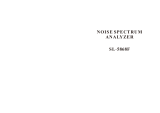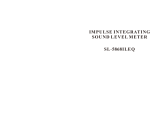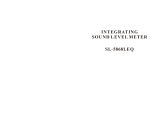Page is loading ...

ii
System 824 USER MANUAL
Copyright
Copyright
Ó
1997 by Larson•Davis,
Incorporated. This manual and the software
described in it are copyrighted, with all rights
reserved. The software may not be copied in
whole or in part for commercial use without
prior written consent of Larson•Davis Inc. The
manual may not be copied in whole or in part
for any use without prior written consent of
Larson•Davis Inc.
Disclaimer
The following paragraph does not apply in any
state or country where such statements are not
agreeable with local law:
Even though Larson•Davis, Inc. has tested the
software and reviewed its documentation,
Larson•Davis Incorporated makes no warranty
or representation, either expressed or implied,
with respect to this software and
documentation, its quality, performance,
merchantability, or fitness for a particular
purpose. This documentation is subject to
change without notice, and should not be
construed as a commitment or representation by
Larson•Davis Inc.
This publication may contain inaccuracies or
typographical errors. Larson•Davis Inc. will
periodically update the material for inclusion in
new editions. Changes and improvements to the
program described in this manual may be made
at any time.
Please examine your instrument and record the
following information below. You may be asked
to give this information in any future
communications you have with Larson•Davis,
Inc.
System 824 Serial #______________________
Microphone Model #____________________
Microphone Serial # ____________________

i
Table of Contents
Chapter 1 System 824 Overview 1-1
General Description ................................................................................1-1
User Interface...........................................................................................1-3
Chapter 2 Setup
S
2-1
Simple Sound Analyzer (SSA)...............................................................2-1
Chapter 3 View
V
3-1
Any Data...................................................................................................3-1
RTA Live, RTA Max, and RTA Leq......................................................3-6
Chapter 4 Data
D
4-1
Chapter 5 Tools
T
5-1
About.........................................................................................................5-1
Calibration................................................................................................5-5
Modifying the Calibration Level ....................................................5-10
Clock/Timer...........................................................................................5-11
TIMER.................................................................................................5-15
Memory...................................................................................................5-22
Lock .........................................................................................................5-24
Power Monitor.......................................................................................5-25
Communication.....................................................................................5-34
Chapter 6 Log - Logging Sound Level Meter (Option 01) 6-1
Current SLM.............................................................................................6-2
Modifying the SLM Settings..............................................................6-4
Stats ...........................................................................................................6-9
Modifying the STAT Settings...........................................................6-10
Ln Centiles..............................................................................................6-11
Modifying the Ln Settings ...............................................................6-12
Exposure.................................................................................................6-15
Modifying the Exposure Settings ...................................................6-16

System 824 Training Manual
ii
Overall SLM ...........................................................................................6-18
Modifying the Overall SLM Settings..............................................6-20
Run Log...................................................................................................6-21
Time History ..........................................................................................6-22
Modifying the Time History Settings.............................................6-22
Viewing Time History Data.............................................................6-29
Intervals ..................................................................................................6-31
Modifying the Interval Settings......................................................6-32
Viewing Interval Data ......................................................................6-39
Exceedance History...............................................................................6-41
Modifying the Exceedance History Settings.................................6-42
Viewing Exceedance History Data .................................................6-50
Spectra Intervals....................................................................................6-53
Viewing Spectra Intervals................................................................6-57

2/19/98 System 824 Overview
1-1
CHAPTER
1
System 824 Overview
Congratulations! You now have your hands on the
smallest, most powerful, smartest Real Time Analyzer
and Precision Sound Level Meter available. We at Lar-
son Davis thank you for your purchase of the System
824, and hope you receive many years of good service
from it. This Training Manual has been developed to
jump-start your initiation into the use of your new
instrument. Consider it a “getting started” guide as
you get to know your 824.
General Description
This manual is best used accompanied with the instru-
ment. You will be guided through a step by step tour of
the System 824. The appropriate keypad button will be
shown on the page. The resultant 824 display will then
be presented to verify that you have performed the
correct action.
For example:
S
This is the
SETUP
button on the lower set of keys on
your 824. Pressing this button will present the SETUP
menu on the 824’s display:

1-2
System 824 Training Manual 2/19/98
You will likely find the user interface of the System 824
to be very intuitive. However, it is recommended that
you initially follow the steps shown in this manual
until you have full exposure to the nuances of the
instrument’s operating system. It should also be men-
tioned that for detailed explanations of the System
824’s functions, you should defer to the System 824
User Manual. The purpose of this manual is to help the
user navigate through the 824 interface and make mea-
surements immediately. You will find that it will also
be useful to refer to this guide when you are trying
something new with the 824.
Step 1
If you have not already done so, turn the 824
on by pressing the On/Off key:
v
The instrument will go through a brief start up cycle,
where it flashes the 824 ID screen.
It will then switch to the display that was established
before it was powered off in its previous session. The
On/Off key can also be used the check the battery
power, as well as verify the on/off status of the dis-
play’s backlight. Press the On/Off key again to view
the PWR screen:
v
Battery life is expressed in a percentage (100% being
fully charged). If you are powering the 824 with an

2/19/98 System 824 Overview
1-3
external source (such as AC), the voltage value will be
shown on this screen.
You can also toggle the screen’s backlight by pressing
the right arrow key
r
The screen contrast can be adjusted by continuous
presses of
u
or
d
. Contrast is expressed as a num-
ber between 0 and 100. You will find a value between
64 and 70 to be optimal.
Step 2
Press
l
to exit the PWR screen
User Interface
There are quite a few places you can go from here. It’s
worthwhile to discuss the 824 User interface, starting
with the instrument keypad. The three keys on the top

1-4
System 824 Training Manual 2/19/98
of the keypad (nearest the LCD screen) are used when
a measurement setup has been established and you are
ready to begin making measurements. Following is a
brief description of each of these keys.
s
- This is the RUN/STOP key. It initiates or ends a
measurement.
p
- The PAUSE key suspends a measurement. Press-
ing the pause key again will allow the measurement to
continue.
R
- RESET is used to clear the current measurement
from the display. The screen will clear and a new mea-
surement can be acquired.
The five keys located at the lower most part of the key-
pad affect the way that data is gathered, viewed, and
reported. Following is a brief description of each.
Pressing the key once gets you into the associated
menu. Pressing the key again (within the menu),
brings you out of the menu.
V
The VIEW key is used to choose which data type to
be displayed. The views available depend the mea-
surement setup that you have selected.
D
- The DATA key is used to access the data store and
recall functions of the 824.
S
- The SETUP key brings the user into the instrument
setup menu. From here, the user can select a pre-con-
figured measurement setup, create a new one, or edit
an existing setup.
T
- The TOOLS key is used to access the different sys-
tem settings of the 824 including setting the clock,
viewing the available memory, establishing 824 lock-
ing (security) system, and external communications.
824 calibration is also handled within this area.
P
- The PRINT key is used to establish the setting
required to communicate with an external serial
printer. The user also selects the type of report that
they wish to print from within this menu.

2/19/98 System 824 Overview
1-5
The arrow keys:
l
,
r
,
u
,
d
, provide a variety of
different navigation operations within the 824’s oper-
ating system. This includes maneuvering through
menus and displays. Typically, the up
u
and down
d
arrows move the user up and down through
menus and through parameters within the display
screens. The left
l
and right
r
arrows move the
user from one related screen to the next, control cursor
movement, and moves the user in and out of menus.
The check key
c
is used to select an option or choice
from an 824 menu. It is also used to access the various
Settings menus from within the measurement displays
(views).

2/19/98 Setup
S
2-1
CHAPTER
2
Setup S
As mentioned, the SETUP S key is used to establish
the 824 measurement setups and associated parame-
ters. Press the SETUP S.
The setup names in the setup menu screen list will de-
pend on the configuration of your 824. Specifically, it
will depend on the options that you purchased, and the
setups that you or another user may have already cre-
ated and stored in the 824.
Simple Sound Analyzer (SSA)
Common to all 824’s is the SSA or Simple Sound Ana-
lyzer. This pre-configured setup places the 824 in a
mode that performs simultaneous Sound Level Meter
(SLM) and 1/3 octave band Real Time Analysis.

2-2 System 824 Training Manual 2/19/98
Step 1 Press d until this SLM&RTA (SSA) is high-
lighted.
Step 2 Let’s select this setup now by pressing the
check key: c. At this point, you may be con-
fronted with the Recall screen and a message
that suggests that you have not saved current
measurement data. If the following screen
appears, press the desired choice. In this
example, the choice “No” will be selected.
Step 3 Press r once to highlight “No” (or what-
ever choice you desire)

2/19/98 Setup S 2-3
The SLM&RTA (SSA) setup is now
active denoted by the SLM+RTA
title at the top of the screen. Notice
that the SLM characters are bolded.
This denotes that the current view
within this operating mode is the
Sound Level Meter. If the reverse sit-
uation is true (RTA characters
bolded), we will need to change the
current View for the sake of this
exercise.
Step 4 Now press the check key: c to proceed with
the SLM&RTA (SSA) setup recall. If another
message appears noting that the Active ID
has change, press r to highlight “No”. Then
press the check key: c to proceed.
Step 5 Press the VIEW V to access the View menu.
Step 6 If SLM is not highlighted, press u until it is.
Step 7 Press c to select the SLM view choice.

2-4 System 824 Training Manual 2/19/98
Step 8 Let’s make a measurement by pressing the
RUN/STOP key: s.
If this is the first time that the 824 has been used, the
following screen will appear to let you know that the
built in clock should be set so that your measurements
will be time and date correlated. If the clock is already
set, or you wish to skip this for now, go to Step 22
Step 9 To set the time, press TOOLS T to access the
clock/timer set feature.
Step 10 Press d to highlight “Clock/Timer”.

2/19/98 Setup S 2-5
Step 11 Press r to enter the “Clock/Timer” menu.
Within this menu, you can change the Current Time,
Current Date, Day of Week, Timer Mode, Run Date,
Stop Date, Run Time 1, Stop Time 1, Run Time 2, and
Stop Time 2. For now, we will only worry about setting
the time, date, and day of the week.
Step 12 Press u or d to highlight “Current Time”.
Step 13 Press r to enter the “Current Time” modifi-
cation field.
Step 14 Here, use l or r to highlight the number
you wish to change. Once highlighted, use
u or d to increment or decrement the
number. Continue this process until you have

2-6 System 824 Training Manual 2/19/98
the desired “Current Time” entered. Press c
to enter the time.
Step 15 To change the “Current Date”, first press u
or d to highlight the “Current Date” field.
Step 16 Press r to enter the “Current Date” modifi-
cation field.
Use l or r to highlight the number you want to
change. Once highlighted, use u or d to increment
or decrement the number. Continue this process until
you have the desired “Current Date” entered.

2-8 System 824 Training Manual 2/19/98
Step 21 Press TOOLS T to return exit the Tools menu
and return to where we were previously in
the View.
Step 22 If the 824 is not currently running, press the
RUN/STOP key: s
After a moment of stabilization, the measurement will
commence. The jogging man animation at the top right
corner of the display verifies that the instrument is
indeed “running”. Other items on this screen include
the digital readout of the current sound pressure level;
the detector rate selection (Fast, Slow, Impulse); the fre-
quency weighting selection (A, C, Flat); a graphic dis-
play of the sound pressure level time history; the Leq
for the current measurement, and the total runtime
since the last measurement reset.
Within this screen, many useful functions can be
accessed using the arrow keys.

2/19/98 Setup S 2-9
In the SLM View, (on-screen param-
eter modification) can be performed
using the u, d, l, r arrow
keys.
Step 23 Press r once and Slow will be highlighted.
Step 24 Now press r (or l) and you will cycle
through the three detector rate options: Fast,
Slow, and Impulse.
After you stop on a desired detector rate option, you
either press the check key c to exit the cycle mode, or
press dto jump to the next screen controlled parame-
ter.
Step 25 Press d for this exercise to get to the fre-
quency-weighting field.
Step 26 Press r (or l) to cycle through the
weighting options (A, C or Flat). Again, press
the check key c to exit the cycle mode, or
press d to jump to the next screen con-
trolled parameter. You can also perform this
same kind of on-screen editing for the Leq
field. Here, you can toggle between Leq, SEL,
Min, Max, and Peak.

2-10 System 824 Training Manual 2/19/98
The field at the bottom of the screen shows the total
duration of the current measurement. This field can
also be used for adjusting the signal gain of the 824.
Press the down arrow d to highlight the gain field.
The following gain values can be established by press-
ing r (or l): 0, 10, 20, 30, 40, and 50.
Step 27 All of these settings (plus a few more) can
also be accessed from within the Setup menu
of the 824. Press SETUP S to access this
menu.
Step 28 The Edit Settings function is currently high-
lighted. Press the check key c (or r) to
enter Settings menu.
Here we can access menus to change the “Title” that
appears in the printed reports; the SLM (Sound Level
Meter) parameters; the RTA (Real Time Analyzer)
parameters; the RTA Intervals; the Report settings; and
the I/O (input/Output) Controls. Let’s enter the SLM
Settings menu.
/