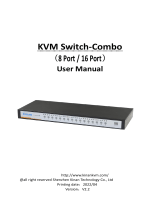Page is loading ...

CL5708 / CL5716
8 / 16-Port VGA Single Rail
LCD KVM Switch
User Manual

CL5708 / CL5716 User Manual
ii
Compliance Statements
FEDERAL COMMUNICATIONS COMMISSION INTERFERENCE
STATEMENT
This equipment has been tested and found to comply with the limits for a Class
A digital device, pursuant to Part 15 of the FCC Rules. These limits are
designed to provide reasonable protection against harmful interference when
the equipment is operated in a commercial environment. This equipment
generates, uses, and can radiate radio frequency energy and, if not installed and
used in accordance with the instruction manual, may cause harmful
interference to radio communications. Operation of this equipment in a
residential area is likely to cause harmful interference in which case the user
will be required to correct the interference at his own expense.
The device complies with Part 15 of the FCC Rules. Operation is subject to the
following two conditions: (1) this device may not cause harmful interference,
and (2) this device must accept any interference received, including
interference that may cause undesired operation.
FCC Caution
Any changes or modifications not expressly approved by the party responsible
for compliance could void the user's authority to operate this equipment.
Warning
Operation of this equipment in a residential environment could cause radio
interference.
Achtung
Der Gebrauch dieses Geräts in Wohnumgebung kann Funkstörungen
verursachen.
KCC Statement

CL5708 / CL5716 User Manual
iii
Industry Canada Statement
This Class A digital apparatus complies with Canadian ICES-003.
RoHS
This product is RoHS compliant.

CL5708 / CL5716 User Manual
iv
User Information
Online Registration
Be sure to register your product at our online support center:
Telephone Support
For telephone support, call this number:
User Notice
All information, documentation, and specifications contained in this manual
are subject to change without prior notification by the manufacturer. The
manufacturer makes no representations or warranties, either expressed or
implied, with respect to the contents hereof and specifically disclaims any
warranties as to merchantability or fitness for any particular purpose. Any of
the manufacturer's software described in this manual is sold or licensed as is.
Should the programs prove defective following their purchase, the buyer (and
not the manufacturer, its distributor, or its dealer), assumes the entire cost of all
necessary servicing, repair and any incidental or consequential damages
resulting from any defect in the software.
The manufacturer of this system is not responsible for any radio and/or TV
interference caused by unauthorized modifications to this device. It is the
responsibility of the user to correct such interference.
The manufacturer is not responsible for any damage incurred in the operation
of this system if the correct operational voltage setting was not selected prior
to operation. PLEASE VERIFY THAT THE VOLTAGE SETTING IS
CORRECT BEFORE USE.
International http://eservice.aten.com
International 886-2-8692-6959
China 86-400-810-0-810
Japan 81-3-5615-5811
Korea 82-2-467-6789
North America 1-888-999-ATEN ext 4988
1-949-428-1111

CL5708 / CL5716 User Manual
v
Product Information
For information about all ALTUSEN products and how they can help you
connect without limits, visit ALTUSEN on the Web or contact an ALTUSEN
Authorized Reseller. Visit ALTUSEN on the Web for a list of locations and
telephone numbers:
International http://www.aten.com
North America http://www.aten-usa.com

CL5708 / CL5716 User Manual
vi
Package Contents
Check to make sure that all the components are in working order. If you
encounter any problem, please contact your dealer.
1 CL5708 / CL5716 KVMP Switch
2 custom KVM cable sets
1 5-in-1 USB / PS/2 console cable
1 firmware upgrade cable
1 power cord (AC power models only)
1 standard rack mount kit
1 user instructions

CL5708 / CL5716 User Manual
vii
Contents
Compliance Statements . . . . . . . . . . . . . . . . . . . . . . . . . . . . . . . . . . . . . . . ii
User Information . . . . . . . . . . . . . . . . . . . . . . . . . . . . . . . . . . . . . . . . . . . . iv
Online Registration . . . . . . . . . . . . . . . . . . . . . . . . . . . . . . . . . . . . . . . iv
Telephone Support . . . . . . . . . . . . . . . . . . . . . . . . . . . . . . . . . . . . . . . iv
User Notice . . . . . . . . . . . . . . . . . . . . . . . . . . . . . . . . . . . . . . . . . . . . . iv
Product Information . . . . . . . . . . . . . . . . . . . . . . . . . . . . . . . . . . . . . . . . . . v
Package Contents . . . . . . . . . . . . . . . . . . . . . . . . . . . . . . . . . . . . . . . . . . vi
Contents . . . . . . . . . . . . . . . . . . . . . . . . . . . . . . . . . . . . . . . . . . . . . . . . . . vii
About this Manual . . . . . . . . . . . . . . . . . . . . . . . . . . . . . . . . . . . . . . . . . . . . x
Conventions . . . . . . . . . . . . . . . . . . . . . . . . . . . . . . . . . . . . . . . . . . . . xi
1. Introduction
Overview . . . . . . . . . . . . . . . . . . . . . . . . . . . . . . . . . . . . . . . . . . . . . . . . . . . 1
Features . . . . . . . . . . . . . . . . . . . . . . . . . . . . . . . . . . . . . . . . . . . . . . . . . . . 3
Requirements . . . . . . . . . . . . . . . . . . . . . . . . . . . . . . . . . . . . . . . . . . . . . . . 5
External Console . . . . . . . . . . . . . . . . . . . . . . . . . . . . . . . . . . . . . . . . . 5
Computers. . . . . . . . . . . . . . . . . . . . . . . . . . . . . . . . . . . . . . . . . . . . . . .5
Cables . . . . . . . . . . . . . . . . . . . . . . . . . . . . . . . . . . . . . . . . . . . . . . . . . . 5
Operating Systems . . . . . . . . . . . . . . . . . . . . . . . . . . . . . . . . . . . . . . . . 6
Components . . . . . . . . . . . . . . . . . . . . . . . . . . . . . . . . . . . . . . . . . . . . . . . . 7
Front View . . . . . . . . . . . . . . . . . . . . . . . . . . . . . . . . . . . . . . . . . . . . . . 7
Rear View (AC Power) . . . . . . . . . . . . . . . . . . . . . . . . . . . . . . . . . . . . . 9
2. Hardware Setup
Overview . . . . . . . . . . . . . . . . . . . . . . . . . . . . . . . . . . . . . . . . . . . . . . . . . . 11
Before you Begin. . . . . . . . . . . . . . . . . . . . . . . . . . . . . . . . . . . . . . . . . . . . 11
Standard Rack Mount . . . . . . . . . . . . . . . . . . . . . . . . . . . . . . . . . . . . . . . 12
Optional Rack Mount Kits . . . . . . . . . . . . . . . . . . . . . . . . . . . . . . . . . . . . . 14
Grounding . . . . . . . . . . . . . . . . . . . . . . . . . . . . . . . . . . . . . . . . . . . . . . . . . 14
Single-Level Installation . . . . . . . . . . . . . . . . . . . . . . . . . . . . . . . . . . . . . . 15
AC Power Models . . . . . . . . . . . . . . . . . . . . . . . . . . . . . . . . . . . . . . . . 15
Cabling Diagrams . . . . . . . . . . . . . . . . . . . . . . . . . . . . . . . . . . . . . . . . 17
Daisy Chain Installations . . . . . . . . . . . . . . . . . . . . . . . . . . . . . . . . . . . . .18
3. Basic Operation
Opening the Console . . . . . . . . . . . . . . . . . . . . . . . . . . . . . . . . . . . . . . . . 21
Closing the Console . . . . . . . . . . . . . . . . . . . . . . . . . . . . . . . . . . . . . . . . . 22
Operating Precautions . . . . . . . . . . . . . . . . . . . . . . . . . . . . . . . . . . . . . . . 23
Powering Off and Restarting . . . . . . . . . . . . . . . . . . . . . . . . . . . . . . . . . . 24
LCD OSD Configuration . . . . . . . . . . . . . . . . . . . . . . . . . . . . . . . . . . . . . . 25
The LCD Buttons. . . . . . . . . . . . . . . . . . . . . . . . . . . . . . . . . . . . . . . . . 25
LCD Adjustment Settings . . . . . . . . . . . . . . . . . . . . . . . . . . . . . . . . . . 26
Hot Plugging . . . . . . . . . . . . . . . . . . . . . . . . . . . . . . . . . . . . . . . . . . . . . . . 27

CL5708 / CL5716 User Manual
viii
Changing Station Positions. . . . . . . . . . . . . . . . . . . . . . . . . . . . . . . . . 27
Hot Plugging KVM Ports . . . . . . . . . . . . . . . . . . . . . . . . . . . . . . . . . . . 27
Hot Plugging External Console Ports . . . . . . . . . . . . . . . . . . . . . . . . . 27
Port Selection . . . . . . . . . . . . . . . . . . . . . . . . . . . . . . . . . . . . . . . . . . . . . 28
Manual Port Switching . . . . . . . . . . . . . . . . . . . . . . . . . . . . . . . . . . . . 28
Port ID Numbering . . . . . . . . . . . . . . . . . . . . . . . . . . . . . . . . . . . . . . . . . . 28
USB Peripheral Devices . . . . . . . . . . . . . . . . . . . . . . . . . . . . . . . . . . . . . 29
4. OSD Operation
OSD Overview . . . . . . . . . . . . . . . . . . . . . . . . . . . . . . . . . . . . . . . . . . . . . 31
Manufacturing Number . . . . . . . . . . . . . . . . . . . . . . . . . . . . . . . . . . . . 31
OSD Login . . . . . . . . . . . . . . . . . . . . . . . . . . . . . . . . . . . . . . . . . . . . . . . . 31
[KVM OSD] Invocation Key. . . . . . . . . . . . . . . . . . . . . . . . . . . . . . . . . . . . 31
OSD Hotkey . . . . . . . . . . . . . . . . . . . . . . . . . . . . . . . . . . . . . . . . . . . . . . . 31
OSD Main Screen. . . . . . . . . . . . . . . . . . . . . . . . . . . . . . . . . . . . . . . . . . . 32
OSD Main Screen Headings . . . . . . . . . . . . . . . . . . . . . . . . . . . . . . . . . . 33
OSD Navigation . . . . . . . . . . . . . . . . . . . . . . . . . . . . . . . . . . . . . . . . . . . . 33
OSD Functions . . . . . . . . . . . . . . . . . . . . . . . . . . . . . . . . . . . . . . . . . . . . 34
F1: GOTO . . . . . . . . . . . . . . . . . . . . . . . . . . . . . . . . . . . . . . . . . . . . . 34
F2: LIST . . . . . . . . . . . . . . . . . . . . . . . . . . . . . . . . . . . . . . . . . . . . . . . 35
F3: SET. . . . . . . . . . . . . . . . . . . . . . . . . . . . . . . . . . . . . . . . . . . . . . . . 35
F4: ADM . . . . . . . . . . . . . . . . . . . . . . . . . . . . . . . . . . . . . . . . . . . . . . . 38
F5: SKP . . . . . . . . . . . . . . . . . . . . . . . . . . . . . . . . . . . . . . . . . . . . . . . 42
F6: BRC . . . . . . . . . . . . . . . . . . . . . . . . . . . . . . . . . . . . . . . . . . . . . . . 43
F7: SCAN . . . . . . . . . . . . . . . . . . . . . . . . . . . . . . . . . . . . . . . . . . . . . . 43
F8: LOUT . . . . . . . . . . . . . . . . . . . . . . . . . . . . . . . . . . . . . . . . . . . . . . 44
5. Keyboard Port Operation
Hotkey Port Control . . . . . . . . . . . . . . . . . . . . . . . . . . . . . . . . . . . . . . . . . 45
Invoke Hotkey Mode . . . . . . . . . . . . . . . . . . . . . . . . . . . . . . . . . . . . . . . . 46
Number Lock and Minus Keys . . . . . . . . . . . . . . . . . . . . . . . . . . . 46
Control and F12 Keys . . . . . . . . . . . . . . . . . . . . . . . . . . . . . . . . . . 46
Select the Active Port . . . . . . . . . . . . . . . . . . . . . . . . . . . . . . . . . . . . . . . 47
Auto Scan Mode . . . . . . . . . . . . . . . . . . . . . . . . . . . . . . . . . . . . . . . . . . . 48
Invoking Auto Scan: . . . . . . . . . . . . . . . . . . . . . . . . . . . . . . . . . . . . . . 48
Skip Mode . . . . . . . . . . . . . . . . . . . . . . . . . . . . . . . . . . . . . . . . . . . . . . . . 49
Computer Keyboard / Mouse Reset . . . . . . . . . . . . . . . . . . . . . . . . . . . . 50
Hotkey Beeper Control . . . . . . . . . . . . . . . . . . . . . . . . . . . . . . . . . . . . . . . 50
Quick Hotkey Control . . . . . . . . . . . . . . . . . . . . . . . . . . . . . . . . . . . . . . . . 51
OSD Hotkey Control . . . . . . . . . . . . . . . . . . . . . . . . . . . . . . . . . . . . . . . . . 51
Port OS Control . . . . . . . . . . . . . . . . . . . . . . . . . . . . . . . . . . . . . . . . . . . . 52
Set USB Speed. . . . . . . . . . . . . . . . . . . . . . . . . . . . . . . . . . . . . . . . . . . . . 52
Restore Default Values. . . . . . . . . . . . . . . . . . . . . . . . . . . . . . . . . . . . . . . 53
Hotkey Summary Table . . . . . . . . . . . . . . . . . . . . . . . . . . . . . . . . . . . . . . 54

CL5708 / CL5716 User Manual
ix
6. Keyboard Emulation
Mac Keyboard. . . . . . . . . . . . . . . . . . . . . . . . . . . . . . . . . . . . . . . . . . . . . .55
Sun Keyboard . . . . . . . . . . . . . . . . . . . . . . . . . . . . . . . . . . . . . . . . . . . . . 56
7. The Firmware Upgrade Utility
Introduction . . . . . . . . . . . . . . . . . . . . . . . . . . . . . . . . . . . . . . . . . . . . . . . .57
Downloading the Firmware Upgrade Package . . . . . . . . . . . . . . . . . . 57
Preparation . . . . . . . . . . . . . . . . . . . . . . . . . . . . . . . . . . . . . . . . . . . . . . . .58
Starting the Upgrade . . . . . . . . . . . . . . . . . . . . . . . . . . . . . . . . . . . . . . . . 59
Upgrade Succeeded . . . . . . . . . . . . . . . . . . . . . . . . . . . . . . . . . . . . . . . . 61
Upgrade Failed . . . . . . . . . . . . . . . . . . . . . . . . . . . . . . . . . . . . . . . . . . . . .62
Appendix
Safety Instructions. . . . . . . . . . . . . . . . . . . . . . . . . . . . . . . . . . . . . . . . . . .63
General . . . . . . . . . . . . . . . . . . . . . . . . . . . . . . . . . . . . . . . . . . . . . . . . 63
Rack Mount . . . . . . . . . . . . . . . . . . . . . . . . . . . . . . . . . . . . . . . . . . . . 65
Consignes de sécurité . . . . . . . . . . . . . . . . . . . . . . . . . . . . . . . . . . . . . . . 66
Général . . . . . . . . . . . . . . . . . . . . . . . . . . . . . . . . . . . . . . . . . . . . . . . . 66
Montage sur bâti . . . . . . . . . . . . . . . . . . . . . . . . . . . . . . . . . . . . . . . . . 69
Technical Support . . . . . . . . . . . . . . . . . . . . . . . . . . . . . . . . . . . . . . . . . .70
International . . . . . . . . . . . . . . . . . . . . . . . . . . . . . . . . . . . . . . . . . . . . 70
North America . . . . . . . . . . . . . . . . . . . . . . . . . . . . . . . . . . . . . . . . . . 70
Specifications . . . . . . . . . . . . . . . . . . . . . . . . . . . . . . . . . . . . . . . . . . . . . .71
Connection Tables . . . . . . . . . . . . . . . . . . . . . . . . . . . . . . . . . . . . . . . . . . 78
CL5708 to Compatible 8-Port Switches . . . . . . . . . . . . . . . . . . . . . . .78
CL5708 to Compatible 16-Port Switches . . . . . . . . . . . . . . . . . . . . . .78
CL5716 to Compatible 8-Port Switches . . . . . . . . . . . . . . . . . . . . . . .79
CL5716 to Compatible 16-Port Switches . . . . . . . . . . . . . . . . . . . . . .79
Supported KVM Switches . . . . . . . . . . . . . . . . . . . . . . . . . . . . . . . . . . . . 80
Clear Login Information . . . . . . . . . . . . . . . . . . . . . . . . . . . . . . . . . . . . . . 81
OSD Factory Default Settings . . . . . . . . . . . . . . . . . . . . . . . . . . . . . . . . . 82
Troubleshooting . . . . . . . . . . . . . . . . . . . . . . . . . . . . . . . . . . . . . . . . . . . . 83
Overview . . . . . . . . . . . . . . . . . . . . . . . . . . . . . . . . . . . . . . . . . . . . . . 83
Keyboard Invocation Keys . . . . . . . . . . . . . . . . . . . . . . . . . . . . . . . . . . . . 84
About SPHD Connectors . . . . . . . . . . . . . . . . . . . . . . . . . . . . . . . . . . . . . 84
ATEN Standard Warranty Policy . . . . . . . . . . . . . . . . . . . . . . . . . . . . . . . 85

CL5708 / CL5716 User Manual
x
About this Manual
This manual is provided to help you get the most out of your CL5708 / CL5716.
It covers all aspects of the device, including installation, configuration, and
operation.
The LCD KVM switch models covered in this manual include:
An overview of the information found in the manual is provided below.
Chapter 1, Introduction, introduces you to the CL5708 / CL5716, its
purpose, features, and benefits, with its front and back panel components
described.
Chapter 2, Hardware Setup, describes how to set up your CL5708 /
CL5716, from the necessary steps for a basic single-stage hookup to a complete
32-switch daisy chained operation.
Chapter 3, Basic Operation, explains the fundamental concepts involved
in operating the CL5708 / CL5716.
Chapter 4, OSD Operation, provides a complete description of the
CL5708 / CL5716's on-screen display (OSD), and the various functions
contained.
Chapter 5, Keyboard Port Operation, details all of the concepts and
procedures involved in the hotkey operation of your CL5708 / CL5716
installation.
Chapter 6, Keyboard Emulation, provides tables that list the PC to Mac
and PC to Sun keyboard emulation mappings.
Chapter 7, The Firmware Upgrade Utility, explains how to upgrade the
CL5708 / CL5716's firmware to the latest available versions using firmware
upgrade utility.
Appendix, provides specifications and other technical information at the end
of the manual.
Model Product Name
CL5708 8-Port PS/2-USB VGA Single Rail LCD KVM Switch
CL5716 16-Port PS/2-USB VGA Single Rail LCD KVM Switch

CL5708 / CL5716 User Manual
xi
Note:
Read this manual thoroughly and follow the installation and operation
procedures carefully to prevent any damage to the unit or connected
devices.
The product may be updated, with features and functions added, improved,
or removed since the release of this manual. For an up-to-date user
manual, visit http://www.aten.com/global/en/
Conventions
This manual uses the following conventions:
Monospaced Indicates text that you should key in.
[ ] Indicates keys you should press. For example, [Enter] means
to press the Enter key. If keys need to be chorded, they appear
together in the same bracket with a plus sign between them:
[Ctrl+Alt].
1. Numbered lists represent procedures with sequential steps.
♦Bullet lists provide information, but do not involve sequential
steps.
>Indicates selecting consecutive options (such as on a menu or
dialog box). For example, Start
>
Run means to open the Start
menu, and then select Run.
Indicates critical information.

CL5708 / CL5716 User Manual
xii
This Page Intentionally Left Blank

1
Chapter 1
Introduction
Overview
The CL5708 / CL5716 Slideaway
TM
LCD KVMP Switch is a keyboard, video,
and mouse (KVM) switch with an integrated LCD console that offers secure
access and control to 8 or 16 computers and be mounted within a 1U rack
space. It features an independently retractable 17” or 19” LED-backlit LCD
monitor and keyboard with built-in touchpad in a 1U rack-mountable sliding
housing. An extra console port is provided on the rear panel for managing the
LCD KVM switch from an external console (monitor, keyboard, and mouse)
up to 20 meters away. For added convenience it also supports an external USB
mouse.
The CL5708 / CL5716 supports both PS/2 and USB keyboards and mice as
well as USB peripheral devices (inapplicable to CL5708MW / CL5716MW)
for the connected computers
When daisy-chained, as many as 31 additional compatible KVM switches can
be connected for managing up to 256 / 512 computers from a single keyboard,
monitor, and mouse console. (See Compatible Products on the product web
page for a list of compatible ATEN switches.)
The CL5708 / CL5716 is built on a modular design. The KVM section can be
detached from the switch section for convenient maintenance and repair.
For added security, an optional fingerprint identification system* can be used
to control access to the CL5708 / CL5716, and the servers under its command.
There are fix models in the series as outlined in the following table:
Model LCD Panel KVM Ports
CL5708M 17" 8
CL5708FM* 17" 8
CL5708MW 17.3" 8
CL5716M 17" 16
CL5716FM* 17" 16
CL5716MW 17.3" 16
CL5708N 19” 8

CL5708 / CL5716 User Manual
2
Your CL5708 / CL5716 investment is protected by an included firmware
upgrade utility. You can stay up-to-date with the latest functionality
improvements by downloading firmware update files from our website as they
become available, and using the utility to quickly and conveniently perform the
upgrade.
Setup is fast and easy — plugging cables into their appropriate ports is all that
is entailed. There is no software configuration required, with no need to get
involved in complex installation routines.
Access to any computer connected to the installation is easily accomplished
either by entering hotkey combinations from the keyboard, or via its powerful,
menu-driven OSD (on-screen display). A convenient Auto Scan feature also
permits automated port switching at set intervals for easy monitoring of all
activities from the managed computers.
There is no better way to save time and money than with a CL5708 / CL5716
installation. By using the CL5708 / CL5716’s sliding LCD console to manage
your installation, you can not only eliminate the expense of having to purchase
a separate keyboard, monitor, and mouse for each computer, while saving all
the space and energy costs those extra components would otherwise take up,
but also eliminate the inconvenience and wasted effort involved in constantly
moving the required consoles from one computer to another.
CL5716N 19” 16
Model LCD Panel KVM Ports

Chapter 1. Introduction
3
Features
Exclusive LED illumination — designed by ATEN to illuminate the
keyboard and touchpad for operation under low-light conditions
Integrated KVM console with 17” or 19” LED-backlit LCD in a
Slideaway
TM
housing
Available with (CL5708FM & CL5716FM) or without (CL5708M /
CL5708MW / CL5708N & CL5716M / CL5716MW / CL5716N)
Fingerprint Identification Reader
LCD module rotates up to 120 degrees for a more comfortable viewing
angle
Space saving technology — up to two consoles (one bus) for controlling
up to 8 or 16 computers
Daisy chain up to 31 additional units — for management of up to 256
(CL5708) or 512 (CL5716) computers from a single console
Dual Interface — supports computers with PS/2 and USB keyboard and
mouse interface
USB port allows each computer to access USB peripherals* (inapplicable
to CL5708MW / CL5716MW)
Multiplatform support — Windows, Linux, Mac, and Sun
Supports multimedia USB keyboards for PC, Mac and Sun
Auto PS/2 and USB interface detection
Keyboard and mouse emulation (PS/2 and USB) for smooth switching and
simultaneous booting of multiple computers even when the console focus
is elsewhere
Superior video quality — supports resolutions of up to 1280 x 1024 @ 75
Hz (CL5708M / CL5708FM / CL5708N / CL5716M / CL5716FM /
CL5716N) and 1920 x 1080 @ 60 Hz (CL5708MW / CL5716MW)
No software required — convenient computer selection front panel
pushbuttons, hotkeys and multilingual on-screen display (OSD), menus
Auto-senses station's position on daisy chained installations; no need for
manual DIP switch setting; front panel led indicates station's position
Port names automatically reconfigured when station sequence is changed
Two-level password security — authorized users can view and control the
connected computers
Supports one administrator and four user accounts with separate profiles

CL5708 / CL5716 User Manual
4
Auto Scan mode enables automated monitoring by switching views
between user-selected computers
Broadcast support — commands from the keyboard can be broadcast to all
managed computers on the installation
Hot pluggable — add or remove computers without having to power down
the switch
Optional rack mount kits available including easy installation options
Beeper on/off via hotkey and OSD
Firmware upgrades to all the chained KVM switches at the same time via
the daisy chain cable
Extra console port — manage computers from an external console
(monitor, USB or PS/2 keyboard and mouse)
Supports external USB mouse
Conveniently located station and port selectors, each with two 7-segment
LED displays to quickly switch to target computers
Dedicated Hotkey mode and OSD Invocation Keys reduce the number of
keystrokes and provide quick access to these functions
OSD tree structure makes finding and managing computers easy and
effortless
Console lock — enables the console drawer to remain securely locked
away when not in use
OSD port list automatically expands when new stations are added
Security — administrator / user password authentication for enhanced
security protection; Administrator access rights can be synchronized
between first and chained stations
OSD screen automatically adjusts to resolution changes
Two types of logout: manual and timed
Slideaway
TM
housing is slightly less than 1U with top and bottom
clearance for smooth operation in a 1U rack space
DDC emulation — video settings of each computer are automatically
adjusted for optimal output for the connected monitors
Standard 105-key keyboard
Keyboard status restored when switching computers
Keyboard language supports English (US), English (UK), French,
German, German (Swiss), Greek, Hungarian, Italian, Japanese, Korean,
Russian, Spanish, Swedish and Traditional Chinese
Note: * The USB peripheral function only works with USB cable set
connections. It will not work with PS/2 cable set connections.

Chapter 1. Introduction
5
Requirements
External Console
The following hardware components are required for the external console:
A VGA, SVGA, or multisync monitor capable of displaying the highest
resolution provided by any computer in the installation.
A USB or PS/2 keyboard and mouse
Computers
The following equipment must be installed on each computer:
A VGA, SVGA, or multisync video graphics card with an HDB-15 port.
Note: The integrated LCD monitor's maximum resolution are
1280 x 1024 @ 75 Hz (CL5708M / CL5708FM / CL5708N /
CL5716M / CL5716FM / CL5716N) and 1920 x 1080 @ 60 Hz
(CL5708MW / CL5716MW). Make sure that none of the computer
resolution settings exceed the LCD monitor's maximum resolution.
PS/2 mouse and keyboard ports (6-pin Mini-DIN), or at least one USB port.
Direct support for Sun USB systems; or, for Sun legacy systems, an ATEN
CV130A Sun Console Converter is required.
Cables
Substandard cables may damage the connected devices or affect the
installation’s overall performance. For optimum signal integrity and a
simplified layout, we strongly recommend that you use the high-quality CS
custom cable sets described below:
Function Length Part Number
KVM switch to KVM switch
(Daisy chaining)
0.6 m
1.8 m
3 m
5 m
15 m
2L-1700
2L-1701
2L-1703
2L-1705
2L-1715

CL5708 / CL5716 User Manual
6
Operating Systems
Supported operating systems are shown in the table, below:
KVM switch to computer PS/2 1.2 m
1.8 m
3.0 m
6.0 m
1.8 m
2L-5201P
2L-5202P
2L-5203P
2L-5206P
2L-5702P
USB 1.2 m
1.8 m
3.0 m
5.0 m
2L-5201U
2L-5202U
2L-5203U
2L-5205U
OS Version
Windows 2000 or above
Linux RedHat 7.1 or later
SuSE 9.0 or later
Mandriva (Mandrake) 9.0 or later
UNIX AIX 4.3 or later
FreeBSD 4.2 or later
Sun Solaris 8 or later
Novell Netware 5.0 or later
Mac OS 9 or later
DOS 6.22

Chapter 1. Introduction
7
Components
Front View
Note: The CL5716 is pictured in the diagrams of this chapter. However, the
CL5708 is the same as the CL5716, except that it has 8 KVM ports.
16
2
1
2
4
3
5
6
14
15
13
12
11
10
9
8
7
EXIT I LIGHT
17

CL5708 / CL5716 User Manual
8
No. Component Description
1 handle Pull to slide the KVM module out; push to slide the module in
(see item 2 in this table).
2 slide release In order to slide the console out, you must first release it by
sliding these tabs to the inside. See page 21 for details on
sliding the console in and out.
3 LCD display After sliding the KVM module out, flip up the cover to access
the LCD monitor.
4 LCD controls The LCD On / Off switch is located here, as well as buttons to
control the position and picture settings of the LCD display.
See page 25 for details.
5 port LEDs An ON LINE LED lights to indicate that the computer
attached to its corresponding port is up and running.
6 keyboard Standard 105-key keyboard
7 touchpad Standard mouse touchpad
8 station / port
switches
Press the UP or DOWN buttons for the port ID and station ID
to bring the KVM focus to the computer attached to the
corresponding port. See Manual Port Switching, page 28.
9 external mouse
port
A USB mouse port is provided for users who prefer to use an
external mouse.
10 power LED Lights to indicate that the unit is receiving power.
11 rack mount
brackets
The rack mount brackets located at each corner of the unit
secure the chassis to a system rack.
12 lock LEDs Num Lock, Caps Lock, Scroll Lock LEDs are located here.
13 reset button Located to the right of the Lock LEDs. Press this button in
with a small object to perform a system reset.
14 firmware
upgrade
section
Firmware upgrade port: The firmware upgrade cable that
transfers the firmware upgrade data from the administra-
tor's computer to the CL5708 / CL5716 plugs into this RJ-
11 connector.
Firmware upgrade switch: During normal operation this
switch should be in the NORMAL position. (See The Firm-
ware Upgrade Utility, page 57 for firmware upgrading
details.)
15 USB port The USB port is available to connect a USB 1.1 peripheral
device (flash drive, CD-ROM drive, etc.) to the switch.
Note: This USB port is inapplicable to CL5708MW /
CL5716MW.
16 LED illumination
light
Illuminates the keyboard and touchpad to allow visibility in
low-light conditions.
/