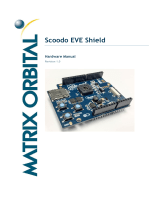Page is loading ...

NEVER USE “PS” FAMILY LOGOS
OR PLAYSTATION 3 LOGOTYPE
ON MANUAL COVER.
To use appropriate ESRB Icon
turn on appropriate layer.
BACK
PANEL
FRONT
PANEL
OUTSIDE BACK COVER OUTSIDE FRONT COVER
NOTE: Delete all unused/inactive layers before
sending to print, including the “Notes”
and “Measurements” layers which are
for reference only.
A0229.02
FLAT: 9.25" x 5.75"
FINISHED: 4.625" x 5.75"
08/28/08
Version
2009-4
TPBOOKLETPS3cover09-4.eps
Revised: 9/10/09
Electronic Template: BOOKLET - PS3 Cover
4.625" 4.625"
9.25"
5.75"
1/8" BLEED ZONE
1/16" SAFETY ZONE
PRINT/TEXT ZONES
Third Party templates are located at
https://www.sceapubsupport.com
© 2002-2010 Take-Two Interactive Software and its subsidiaries. 2K Games, the 2K Games logo, and Take-Two Interactive
Software are all trademarks and/or registered trademarks of Take-Two Interactive Software, Inc. All rights reserved.
“PlayStation” and “PS” Family logo are registered trademarks and “PS3” and the PlayStation Network logo are trademarks of Sony Computer Entertainment Inc.
37552-2
WWW.BIOSHOCK2GAME.COM
WWW.CULTOFRAPTURE.COM
WWW.SOMETHINGINTHESEA.COM

1
WARNING: PHOTOSENSITIVITY/EPILEPSY/SEIZURES
A very small percentage of individuals may experience epileptic seizures or blackouts when exposed
to certain light patterns or flashing lights. Exposure to certain patterns or backgrounds on a television
screen or when playing video games may trigger epileptic seizures or blackouts in these individuals.
These conditions may trigger previously undetected epileptic symptoms or seizures in persons who
have no history of prior seizures or epilepsy. If you, or anyone in your family, has an epileptic
condition or has had seizures of any kind, consult your physician before playing. IMMEDIATELY
DISCONTINUE use and consult your physician before resuming gameplay if you or your child
experience any of the following health problems or symptoms:
• dizziness • eye or muscle twitches • disorientation • any involuntary movement
• altered vision • loss of awareness • seizures or convulsion.
RESUME GAMEPLAY ONLY ON APPROVAL OF YOUR PHYSICIAN.
______________________________________________________________________________
Use and handling of video games to reduce the likelihood of a seizure
• Use in a well-lit area and keep as far away as possible from the television screen.
• Avoid large screen televisions. Use the smallest television screen available.
• Avoid prolonged use of the PlayStation®3 system. Take a 15-minute break during each hour of play.
• Avoid playing when you are tired or need sleep.
______________________________________________________________________________
Stop using the system immediately if you experience any of the following symptoms: lightheadedness,
nausea, or a sensation similar to motion sickness; discomfort or pain in the eyes, ears, hands, arms,
or any other part of the body. If the condition persists, consult a doctor.
NOTICE:
Use caution when using the DUALSHOCK®3 wireless controller motion sensor function. When using the
DUALSHOCK®3 wireless controller motion sensor function, be cautious of the following points. If the
controller hits a person or object, this may cause accidental injury or damage. Before using, check
that there is plenty of space around you. When using the controller, grip it firmly to make sure it
cannot slip out of your hand. If using a controller that is connected to the PS3™ system with a USB
cable, make sure there is enough space for the cable so that the cable will not hit a person or object.
Also, take care to avoid pulling the cable out of the PS3™ system while using the controller.
WARNING TO OWNERS OF PROJECTION TELEVISIONS:
Do not connect your PS3™ system to a projection TV without first consulting the user manual for your
projection TV, unless it is of the LCD type. Otherwise, it may permanently damage your TV screen.
HANDLING YOUR PS3™ FORMAT DISC:
• Do not bend it, crush it or submerge it in liquids. • Do not leave it in direct sunlight or near a radiator
or other source of heat. • Be sure to take an occasional rest break during extended play. • Keep this
disc clean. Always hold the disc by the edges and keep it in its protective case when not in use. Clean
the disc with a lint-free, soft, dry cloth, wiping in straight lines from center to outer edge. Never use
solvents or abrasive cleaners.
Getting Started .. .. .. .. .. .. .. .. .. .. .. .. .. .. 2
Main Menu .. .. .. .. .. .. .. .. .. .. .. .. .. .. .. 2
SINGLE PLAYER GAME
Rapture’s Nightmare. .. .. .. .. .. .. .. .. .. .. .. 3
Story .. .. .. .. .. .. .. .. .. .. .. .. .. .. .. .. 3
Controls .. .. .. .. .. .. .. .. .. .. .. .. .. .. .. 4
Little Sisters .. .. .. .. .. .. .. .. .. .. .. .. .. .. 6
HUD. .. .. .. .. .. .. .. .. .. .. .. .. .. .. .. .. 7
Weapons & Plasmids.. .. .. .. .. .. .. .. .. .. .. .. 8
Gene Tonics .. .. .. .. .. .. .. .. .. .. .. .. .. ..10
Finding Items .. .. .. .. .. .. .. .. .. .. .. .. .. ..11
Threats.. .. .. .. .. .. .. .. .. .. .. .. .. .. .. ..11
Devices & Machines .. .. .. .. .. .. .. .. .. .. .. ..13
Hacking .. .. .. .. .. .. .. .. .. .. .. .. .. .. ..15
Acquiring Information .. .. .. .. .. .. .. .. .. .. ..16
Research Camera .. .. .. .. .. .. .. .. .. .. .. ..18
Pause Screen .. .. .. .. .. .. .. .. .. .. .. .. .. ..18
MULTIPLAYER GAME
The Fall of Rapture .. .. .. .. .. .. .. .. .. .. .. ..19
Getting Into the Game .. .. .. .. .. .. .. .. .. .. ..19
Player Lobby .. .. .. .. .. .. .. .. .. .. .. .. .. ..21
Controls .. .. .. .. .. .. .. .. .. .. .. .. .. .. . 22
HUD. .. .. .. .. .. .. .. .. .. .. .. .. .. .. .. . 24
Game Types .. .. .. .. .. .. .. .. .. .. .. .. .. . 26
Big Daddy.. .. .. .. .. .. .. .. .. .. .. .. .. .. . 28
Research Camera .. .. .. .. .. .. .. .. .. .. .. . 28
Vending Machines .. .. .. .. .. .. .. .. .. .. .. . 29
Hacking .. .. .. .. .. .. .. .. .. .. .. .. .. .. . 29
Loadouts .. .. .. .. .. .. .. .. .. .. .. .. .. .. . 30
Sinclair Solutions Consumer Rewards Program . .. .. . 30
Trials .. .. .. .. .. .. .. .. .. .. .. .. .. .. .. ..31
Personal Statistics .. .. .. .. .. .. .. .. .. .. .. ..31
Progress Screen .. .. .. .. .. .. .. .. .. .. .. .. . 32
Pause Screen .. .. .. .. .. .. .. .. .. .. .. .. .. . 32
Options Screen .. .. .. .. .. .. .. .. .. .. .. .. .. . 33
CONTENTS
BIOSHOCK 2

SINGLE PLAYER GAME
3
New Game
Start from the beginning. The first time you play BioShock 2, you will see:
• Screen Brightness Use the directional buttons to adjust screen brightness. To readjust
screen brightness during play, select Adjust Brightness from the Pause screen.
• Game Difficulty Select Easy, Medium or Hard. If you want all of the
PlayStation®Network Trophies for BioShock 2, set game difficulty to Hard.
Load Game
Load and resume play on a saved BioShock 2 game.
Credits
View the creative talent behind BioShock 2.
Options
Set General and Single Player game options.
Downloadable Content
See the latest available BioShock 2 downloadable content.
Exit to Multiplayer
Shut down the Single Player experience and launch Multiplayer.
PlayStation
®
3 System
Starting a Game
Before use, carefully read the instructions supplied with the PS3™ computer entertainment
system. The documentation contains information on setting up and using your system
as well as important safety information.
Check that the MAIN POWER switch (located on the system rear) is turned on. Insert
the BioShock 2 disc with the label facing up into the disc slot. Select the icon for the software
title under [Game] in the PS3™ system’s home menu, and then press the S button. Refer to this
manual for information on using the software.
Quitting a Game
During gameplay, press and hold down the PS button on the wireless controller
for at least 2 seconds. Then select “Quit Game” from the screen that is displayed.
Saved Data for PS3™ Format Software
Saved data for PS3™ format software is saved on the system’s hard disk. The data is displayed
under “Saved Game Utility” in the Game menu.
Single Player
You awake in the ruins of the once mighty undersea city of Rapture. Now you’re forced to wage
a lone fight against the remaining citizens of Rapture, to discover the horrific secret kept hidden
until now.
Multiplayer
It’s 1959 and civil war has broken out across Rapture. Fight for your own survival or battle
for Atlas or Ryan as the Fall of Rapture begins.
Rapture was founded to allow the best and brightest of humanity to do their brilliant
work unfettered by government, religion, or the mediocre. But the “every man
for himself” philosophy led to war, fueled by a new substance called ADAM
that allowed people to rewrite their DNA.
Awakened After Ten Years. Who…What Am I?
Once, you were the Protector of a Little Sister. In a traumatic event you were separated
from her, and you remember nothing afterward. Now, 10 years later, it seems that
Rapture has moved on, and the Splicers’ arms race has escalated. You are free of the
single-minded conditioning of the other Big Daddies, but you still need to be near your
bonded Little Sister. You must find her.
HINT
To remove a disc, touch the eject button after quitting the game.
GETTING STARTED
MAIN MENU
RAPTURE’S NIGHTMARE
STORY

SINGLE PLAYER GAME
5
SINGLE PLAYER GAME
START button
• Pause / Pause screen
DUALSHOCK
®
3 Controller
SELECT button
• Info Menus
• (hold) Help
R button
• Fire weapon
• Use Drill
E button
• Cycle weapons
• (hold) Activate Weapon Radial
CONTROLS
W button
• Use Plasmid
Q button
• Cycle Plasmids
• (hold) Activate Plasmid Radial
Left stick
• Move
L3 button
• Toggle Crouch
Directional buttons C / V / Z
• Change ammo
Directional button X
• Use First Aid Kit
Directional buttons Z / X
• Switch Info Menu tabs Right stick
• Look
R3 button
• Aim with Iron Sights (while
Looking)
D button
• Jump
A button
• Cancel
• Melee attack
• Use First Aid Kit (with Radial
Menu displayed)
S button
• Confirm
• Action (e.g. Hack / Use / Pick
Up / Adopt Little Sister, etc.)
• Inject EVE Hypo (with Radial
Menu displayed)
F button
• Reload
• Gunbutt
• Find ADAM corpse when
traveling with Little Sister
R + A buttons
• While holding the R button,
press the A button for a Drill Dash
(once unlocked)
SELECT button
L2 button
L1 button
Directional
buttons
Left stick/
START button
R2 button
R1 button
button
button
button
button
Right stick/
R3 button
PS button
L3 button

SINGLE PLAYER GAME
7
SINGLE PLAYER GAME
The Source of ADAM
Rapture’s demise began with the discovery of ADAM,
a substance found only in a particular type of sea slug.
ADAM enables people to instantly modify their own
genes, using a process called Splicing. Splicing installs
powerful genetic alterations in the human body and
mind in the form of Plasmids and Gene Tonics. Both
of these have the potential to make the user terribly
intelligent, incredibly powerful and, if overused,
homicidally insane. Chronic Plasmid and Gene Tonic
users are called Splicers. They will kill for ADAM.
They will kill for no reason at all. And now they account for almost all of Rapture’s population.
ADAM is collected from dead Splicers by the Little Sisters, small blood-drinking girls armed
with huge syringes. Symbiotic sea slugs inside them separate the ADAM from the blood they
consume, so the ADAM can be reused. Since they must then carry the valuable ADAM inside
themselves, without protection Little Sisters are vulnerable to attacks by Splicers as they travel
throughout Rapture. So they seek out guardians—Big Daddies like you—to protect them
while they gather ADAM.
When traveling with a Little Sister, press and hold the F button to reveal a scent trail leading
to a corpse containing ADAM. Beware! While the Little Sister is drawing blood, Splicers will
converge on the Little Sister and corpse.
Adopt, Harvest or Rescue?
If you decide to Adopt a Little Sister, you become her protector, and she will depend on you
to shield her from attacks while she gathers ADAM from corpses. Your job is to destroy whomever
threatens the Little Sister—and in return, she will give you the ADAM she collects. Besides
Adoption, at a Vent you have the option to either Rescue a Little Sister or Harvest her for ADAM.
Rescue destroys the ADAM slug, removing it from the Little Sister’s system humanely, and returns
the Little Sister to being a normal girl. She will then escape to safety through one of Rapture’s
numerous Vents. Rescuing lets you recover a smaller amount of ADAM remaining in the body
of the slug she hosted. Harvesting her for ADAM removes the live slug straight from the Little
Sister’s body, and gives you a huge dose of the vital substance—but she will not survive the process.
NOTE
To see how many Little Sisters are present in the current level,
press the START button to display the Pause screen.
HUD
1
First Aid Kits
First Aid Kits fully replenish health. Press the Directional button X to use one.
B
Health Level
When it’s gone, you die. Increase maximum health by spending ADAM
at a Gatherer’s Garden.
3
EVE Hypo Count
Hypos replenish EVE. You will automatically inject one when your EVE runs out.
Press the A button when Radial Menu is displayed to manually inject an EVE Hypo.
D
EVE
Powers your Plasmids. Increase maximum EVE by spending ADAM
at a Gatherer’s Garden.
E
Active Plasmid
The Plasmid currently in use. Press the Q button to cycle to a different active
Plasmid, or use the Plasmid Radial.
LITTLE SISTERS
b
a
cd
e
f
h
g

SINGLE PLAYER GAME
9
SINGLE PLAYER GAME
F
Ammo Menu or Drill Fuel Gauge
Identifies ammo type, number of rounds remaining
and max number allowed. The currently selected
ammo type is lit. Each gun is capable of firing
different ammo types. When armed with more than
one ammo type, press the Directional buttons C / V
/ Z to change ammo. When the Drill is equipped, the
Drill Fuel gauge appears here.
G
Reticle
Use this to aim your weapon. Press the R3 button to
zoom in on a target with the Iron Sights. Set Auto-Aim
ON in the Options screen to enhance aim.
H
Items Available for Pickup
When you walk up to something that contains items
available for pickup, you will see a Search prompt.
Press the S button to view the items, then press
the S button again to pick up all the items displayed.
Little Sister Icon (not shown)
Appears when you have Adopted and are traveling with a Little Sister. When she is
gathering ADAM from a corpse, a progress bar appears until she finishes. If a Splicer starts
attacking her, the progress stops and an ! alert appears while she is gathering. Once your
Adopted Little Sister has gathered ADAM from two bodies, the icon will change to a Vent.
This indicates you must now return her to a Vent.
Quest Arrow (not shown)
Directs you to the current Goal. Can be turned OFF from the Options screen.
Weapons
The Drill
You begin the journey through Rapture armed only with the Drill, a melee weapon.
There are three ways to attack with the Drill:
Drill an Enemy Press and hold the R button.
This requires Drill Fuel. Check the Drill Fuel gauge
on the HUD.
Club an Enemy Press the A button or quickly press
the R button.
Drill Dash an Enemy Press and hold the R button,
and then press the A button. This ability must be
unlocked.
Guns
As you explore Rapture, you will find other weapons. There are two ways
to attack with guns:
Fire Press the R button. This will fire the type of ammo you have equipped.
Gunbutt an Enemy Press the A button to knock an enemy back.
Ammo
Weapons fire different ammo types. You will find special ammo that is more effective
against certain targets. Once you have multiple ammo varieties, press the Directional
buttons C / V / Z to change ammo on your currently held weapon.
Switching Between Multiple
Equipped Weapons
Once you have two or more weapons,
you can quickly switch between them.
Cycle Next Weapon Press
the E button to cycle
to the next weapon.
Use Weapon Radial Press and hold
the E button, press the Directional
buttons Z / X to select a weapon,
and then release the E button.
You can use weapons and Plasmids simultaneously in a fight. One tactic is to disable or stun
enemies with a Plasmid and finish them off with a weapon, though either might be fatal by itself.
WEAPONS & PLASMIDS
f
gh

SINGLE PLAYER GAME
11
SINGLE PLAYER GAME
Search everywhere, including dead bodies,
cabinets and trash cans, for important items
to help you survive, such as money, ammo,
and First Aid Kits. You will see a Search
prompt when you approach a searchable
container.
A
Enemy Health Bar
When you’re fighting enemies, they display a Health bar so you can see the amount
of damage you must inflict to kill them. When the meter is green, the enemy is strong.
When it glows red and shortens, the enemy is weakening.
B
Attack Alert
This red signal points toward an enemy who is attacking you.
Plasmids
Plasmids are instantaneous genetic modifications you can splice into your DNA. Once installed,
Plasmids empower you to inflict changes on the beings and objects around you. One Plasmid
allows you to set people on fire. Another lets you freeze objects. There are many more.
Power your Plasmids with EVE injections. No EVE,
no Plasmid power. Find it or buy it.
Use Plasmid Press the W button. In some cases
you may need to press and hold the W button
to charge a Plasmid before firing.
Cycle Next Plasmid Press the Q button.
Use Plasmid Radial Press and hold the Q
button, move the Directional buttons to select
a Plasmid, and then release the Q button.
Plasmid Slots
Plasmid slots are where you hold equipped Plasmids. The more Plasmid slots you have, the more
Plasmids you can equip at one time. You can spend ADAM at a Gatherer’s Garden to obtain
additional Plasmid slots.
These genetic enhancements become part of your nature once spliced into you, and work
automatically. You can unequip and replace them
with other Gene Tonics by visiting Gene Banks.
Gene Tonic Slots
As with Plasmids, you can only equip a Gene Tonic
if you have a slot for it. If you have enough ADAM,
you can buy additional Gene Tonic slots
at a Gatherer’s Garden.
GENE TONICS
FINDING ITEMS
THREATS
b
a

SINGLE PLAYER GAME
13
SINGLE PLAYER GAME
Big Sisters
Big Sisters are extremely swift, ruthless and tough to
defeat. They look after Little Sisters, making sure they
are able to gather in peace. Removing Little Sisters
from their appointed rounds (by Adoption or Harvesting)
will attract the attention of the Big Sisters.
Big Daddies
Like you, other Big Daddies are strong, heavily-armored
enemies who will protect their Little Sisters with their lives.
They will not attack until provoked, however.
Splicers
Splicers are the citizens of Rapture, driven mad by Plasmid
and Gene Tonic use. Housewives looking for a makeover
have been transformed into homicidal maniacs. Former
businessmen now think beating someone to death is a
management skill. Despite their deranged nature, Splicers
can be terrifyingly skilled and powerful opponents.
Security Cameras & Bots
Linger in front of a security camera and an alarm is
set off, followed by Security Bot deployment. Bots are
hovering machine-gun drones. The alarm system is
on a timer (you will see a countdown on-screen). Turn
bots into allies by Hacking them. You can also Hack
the cameras to deploy bots against your enemies.
Turrets
When Turrets sense your presence, they will open fire.
Hack them to make them attack your enemies.
Vita-Chambers
Death is not the end in Rapture. If you die, the
nearest Vita-Chamber will revive you.
Diaries
Diaries are recorded messages left behind by the
people of Rapture. Be sure to pick them up. They
may contain a history lesson or vital information.
If you want to listen to them again later, press
the SELECT button and select Messages to listen
to all the diaries you have collected.
Circus of Values
Purchase general merchandise including basic
ammo, EVE Hypos, and First Aid Kits.
Vending Machines
Vending Machines feature items important
for survival. Select the item on the left to view
a description. The quantity of the item you have
and your maximum capacity appear in the center
of the screen. Your current amount of money
appears on the right. Hack the machine
for a discount, to reveal hidden items, and,
if you stop the needle in a blue zone, a free item.
NOTE
You can disable the Vita-Chamber
on the Options screen so that
when you die, the game is over.
DEVICES & MACHINES

SINGLE PLAYER GAME
15
SINGLE PLAYER GAME
Ammo Bandito
Sells ammo only. Look for specialized ammo types
for each of your weapons. Different machines can have
different things for sale—check them all!
Gatherer’s Garden
The amount of ADAM you have appears on the right.
Spend your ADAM just like money to:
• Acquire additional Plasmids and Gene Tonics.
• Unlock additional Plasmid and Gene Tonic slots,
allowing you to equip more at one time.
• Increase max health and EVE.
Gene Banks
You may have collected more Plasmids or Gene Tonics
than you are able to equip at one time. You can view
and swap them at a Gene Bank. The Gene Bank has one
Plasmid track and one Gene Tonic track. Select a track
to see what is equipped and what is stored (listed
on the right).
Health Stations
Pay to be completely healed. Your enemies also
use Health Stations while fighting you. Hacking
a Health Station turns the machine against your
enemies, reduces the cost of healing, and gives
you a free First Aid Kit if you stop in a blue zone.
Destroying a Health Station also knocks out a free
First Aid Kit.
Vents
Vents are devices Little Sisters use to travel through
Rapture on their own. Take an Adopted Little Sister
to a Vent, where you can choose to Rescue or
Harvest her. If you Rescue her, she will flee into the
safety of the Vent.
Bot Shutdown Panel
If you find one of these after tripping a security
alert, use it to deactivate attacking bots and end
the alarm countdown.
If a device is Hack-friendly, a Hack prompt
appears. To Hack:
• Press the F button to open the Hack screen.
• Try to stop the needle over the green or blue
zone of the meter by pressing the S button.
• Press the A button to cancel.
HACKING
Power to the People Machines
Upgrades your weapon for free! Each machine closes
down permanently after one upgrade of one weapon.
Each weapon can be upgraded three times, but the third
upgrade is only unlocked if you have already applied
the first two.

SINGLE PLAYER GAME
17
SINGLE PLAYER GAME
Hacking Zones
‐Green Successful progress.
‐Blue Successful progress, plus a bonus based on the machine type.
‐White Receive a nasty shock.
‐Red Set off a security alarm.
Hacking Uses
• Get items from Vending Machines more cheaply.
• Reprogram machines to turn them against enemies.
• Gain access to protected items and unlock doors.
Alternate Hacking Methods
• Press the F button on the Hack screen to “buy out” the Hack (see the price on-screen).
• Find a Hack Tool and shoot Hack Darts from a distance.
• Find a Gene Tonic that makes your Hacks more effective.
• Find Auto-Hack Darts that let you Hack instantly.
NOTE
If you set off an alarm while Hacking, successfully retrying the Hack
will end the alarm.
Press the SELECT button to get vital information from the Map, Goals, Messages and Help
screens. Click an icon to open the screen you want.
Map
• The red arrow shows your position and
direction of travel. Important locations are
marked by icons at the bottom of the Map.
• Use the Right stick to scroll the Map. Press
the S button to zoom in and out. Press
the W / R buttons to look at the floors
below and above.
• Press the F button for information about
the Goal. Press the S button for a Hint.
Goals
Select the Goals icon to review a current
list of Goals. You will encounter Goal
requirements during your journey through
Rapture. Some requirements may consist
of multiple tasks to complete the Goal.
When faced with multiple Goals, you
can choose which to complete first,
and the Quest Arrow will guide you
to the one you select.
Messages
Select the Messages icon to review
any diaries or radios previously found
or received.
Help
Learn about Rapture, weapons, fighting,
security systems and more. To go to
a specific Help entry,, move close
to something associated with the entry,
hold the reticule over it, and press
the SELECT button.
ACQUIRING INFORMATION

19
SINGLE PLAYER GAME 19
MULTIPLAYER GAME
Take Research footage of Splicers to learn about
them and earn valuable bonuses. Once you find
a Research Camera, it is stored with your weapons.
Select it as you would a weapon.
Set your camera rolling on a Splicer by pressing
the S button, and attack him or her with a variety
of Plasmids and weapons. The more kinds of
damage you do, the more quickly your Research
will progress.
After acquiring the Research Camera, you can
review your progress on the Research tab
in the Info Menu.
On the Pause screen you can quickly see your current money and ADAM reserves and view how
many Little Sisters are in the current level. You can also save game progress, set options or load
a different saved BioShock 2 game.
Resume Game Return to current game.
Save Save the game at any time. BioShock 2 autosaves when you enter a new area
of the game.
Load Load a saved BioShock 2 game file.
Controls View the game controls and change the control scheme.
Adjust Brightness Change game display brightness.
Quit Return to the Main Menu.
NOTE
Certain combinations or tactics will net faster progress,
so try using your tools in imaginative ways to find them!
In 1959, the civil war begins to consume Rapture and its citizens. To fight for your
very survival, you have enrolled in the Sinclair Solutions Consumer Rewards
Program to serve as a test subject for the latest Plasmids and Gene Tonics.
You must compete against and alongside other citizens in the field to both gain
ADAM experience, and get promoted to earn tools that will aid in your survival.
Main Menu
Prologue
Now that you’ve enrolled in the Sinclair Solutions Program, you have been set up
with your own apartment. It is here that your story begins.
Continue to Apartment
Return to your apartment between battles if you choose. As you move up in the Sinclair
Solutions Program, you will receive messages in your apartment tracking your progress
as well as new items to use, including weapons, Plasmids, Gene Tonics and Masks.
Here you can customize your appearance and your Loadout for your next match.
Player Lobby
Go straight to the player lobby to begin a Multiplayer game.
Single Player Game
Leave Multiplayer mode and play the Single Player game.
Options
Set General and Multiplayer game options, including customizing your controls,
adjusting Controller Sensitivity and turning Enable Vibration, Southpaw Controls
and Adaptive Training ON/OFF.
Downloadable Content
See the latest available BioShock 2 downloadable content.
RESEARCH CAMERA
PAUSE SCREEN
THE FALL OF RAPTURE
GETTING INTO THE GAME

21
MULTIPLAYER GAME 21
MULTIPLAYER GAME
Game Setup
A PlayStation®Network account is required to search for and Host games
on PlayStation®Network.
Selecting Multiplayer from the Main Menu sends you into the party lobby. Start a party
by inviting up to four others for a maximum five players in the party. Take your party
into battle by choosing a match type.
Match Types
Find a Match Fight against and alongside other players on PlayStation®Network.
These PlayStation®Network matches give ADAM (experience) and feature match-making
to find players of your similar skill level.
Private Match Take your party with you to play against friends on PlayStation®Network.
You can play with just one other player all the way up to a 10-player match. Increasing rank is
not possible in private matches.
Game Type
Select one of seven game types to play. In the party lobby, the Host will select
the game type.
Map
In non-private matches, the Map is chosen at random, and players have one
opportunity to veto it. In private matches, the Host selects the Rapture environment
where the game will be played. There are 10 Maps to choose from.
Customization
You can customize your character in
the player lobby with the same choices
available in the apartment.
• Choose Loadouts to make weapon,
Plasmid and Gene Tonic selections
before starting a match.
• Choose Character Aesthetics to
change character looks by adding
a Mask, or change the melee weapon
your character wields.
• Choose Character Selection to decide
which citizen of Rapture you’ll play as.
Statistics
Check Leaderboard, Personal Statistics
and Trials requirements.
Players
See all players who have joined.
Manage Invites
Invite your friends to play along with you.
Veto Map (Lobby Only)
You can veto the current Map selected for a non-private match. The majority of players
must agree to veto the Map. You can only veto a Map once.
Rank
Your rank in the Consumer Rewards Program.
Find a Match
Choose this to start playing a non-private match.
You will select the mode you want to play before
entering the match-making system.
Private Match
Play exclusively with your friends. The party leader
will select the match type and Map for the party.
PLAYER LOBBY

23
MULTIPLAYER GAME 23
MULTIPLAYER GAME
NOTE
You can customize these controls in the Options screen.
Left stick
• Move
L3 button
• Toggle Crouch
DUALSHOCK
®
3 Controller
SELECT button
• Scoreboard
R button
• Fire weapon
E button
• Cycle weapons
W button
• Use Plasmid
• Throw Proximity Mine (Big
Daddy Suit only)
Q button
• Cycle Plasmids
• Stomp (Big Daddy Suit only)
Directional buttons
• Not used
Right stick
• Look
R3 button
• Aim with Iron Sights (while
Looking)
START button
• Pause / Pause screen
D button
• Jump
A button
• Cancel
• Melee attack
S button
• Confirm
• Action (e.g. Hack / Use / Pick
Up / Adopt Little Sister, etc.)
F button
• Reload
• Change Loadout before
respawn
SELECT button
L2 button
L1 button
Directional
buttons
Left stick/
START button
R2 button
R1 button
button
button
button
button
Right stick/
R3 button
PS button
L3 button
CONTROLS

25
MULTIPLAYER GAME 25
MULTIPLAYER GAME
E
Timer
Shows time remaining in the current match or round.
F
ADAM Bonus
ADAM bonus appears on-screen momentarily when scored.
G
Reticle
Use this to aim your weapon. Click the R3 button to aim with the Iron Sights.
Set Auto-Aim ON in the Options screen to enhance aim.
H
Adaptive Training Messages
These messages give you helpful tips to get you started.
I
Match Score
Shows your individual standing or your team’s standing in the match.
J
Kill Messages
These messages appear when someone scores a kill during the match.
K
Trial Messages
These messages report on the latest Trial.
Player Communication (not shown)
Appears in the upper left to identify another player currently talking on his
or her headset.
Area Names (not shown)
Rapture is a big place and these will help you identify your location to coordinate
with your team.
Gameplay Messages (not shown)
These messages note important match events, such as when a Big Daddy Suit has
appeared in the area.
Interact Prompts (not shown)
Appear when you are next to objects you can interact with, such as Hacking
a Vending Machine.
A
Health Meter
Shows your current health levels.
B
EVE Meter
Shows your current EVE levels. EVE powers your Plasmids, so if you run out of EVE,
you can’t use them any more.
C
Currently Equipped Plasmid
Press the Q button to use your currently equipped Plasmid.
D
Currently Equipped Weapon and Ammo Count
Shows your currently equipped weapon, amount of ammo remaining until reload,
and max ammo.
HUD
b
a
c
e
g
d
i
hk
f
j

27
MULTIPLAYER GAME 27
MULTIPLAYER GAME
Basic Game Information
Battle takes place in one of 10 different Rapture locations, with seven different game types.
• Friendly teammate screen names appear in blue. Enemy player screen names appear in red.
• Game time remaining is displayed at the top center of the HUD.
• Team score is displayed on the top right of the HUD.
• A Skull icon appears on the scoreboard where a teammate has died.
• Find a Big Daddy Suit for added power and protection.
• Find ADAM Vials throughout the Maps to contribute to your ADAM count.
• ADAM is awarded at the end of a match; the more ADAM you get, the faster your rank will
increase in the Sinclair Solutions Consumer Rewards Program.
Survival of the Fittest
Fight individually in this free-for-all mode with 6‐-10 players. Gain ADAM by killing everyone.
First to 200 or highest score when the timer runs out wins.
Civil War
Join forces and take on the enemy group in this team-based mode for 6‐-10 players. First to 200
or highest score when the timer runs out wins.
Capture the Sister
Join forces and take turns capturing the Little Sister in each round in this team-based mode
for 6‐-10 players. In each round, one team defends the Little Sister while the other attempts
to capture her and rush her to a Vent. The word Capture or Defend appears at the top
of the screen as a reminder of your current mission. On the defending team, a player at random
will be suited up as a Big Daddy.
• The Little Sister icon points you to the Little Sister.
• The Vent icon points you to the closest Vent.
NOTE
You can’t Hack equipment while wearing a Big Daddy Suit.
Turf War
Join forces and capture Rapture’s
territories from the enemy group in this
team-based mode for 6-10 players.
Win points by capturing and controlling
territories.
Each territory is marked by a control
point. There are three control points in
each Map. Follow the on-screen guides
directing you to a control point (showing
you its number), then claim it for your team
by filling the Capture meter. The meter will fill faster if you have teammates
with you. (The meter will not fill if enemies are in the immediate area.) Once you
have a territory, defend it against capture. The team that holds the most territory
for the longest period of time wins.
ADAM Grab
Hold the Little Sister for as long as possible
in this free-for-all mode for 4-6 players.
Search out a Little Sister, grab her and
keep the others from taking possession
of her. Pursuing players attack the Little
Sister bearer until she is dropped. The first
player to hold her for three minutes wins.
Team ADAM Grab
Join forces and hold the Little Sister
for as long as possible in this team-based
mode for 6-10 players. Search out a Little
Sister, grab her and keep the others from
taking possession of her. Pursuing players
attack the Little Sister bearer until she is
dropped. The first team to hold her
for five minutes wins.
Last Splicer Standing
Join forces and take on the enemy group
in this team-based mode for 6-10 players. No respawns. Each round’s winner is
determined when all players on the opposing side are dead, or by having the most
surviving players when the timer runs out. Highest number of rounds won after four
rounds wins the game.
GAME TYPES

2929
MULTIPLAYER GAME
MULTIPLAYER GAME
VENDING MACHINES
HACKING
Use Vending Machines to grab ammo
and EVE. You don’t have to pay
for Vending Machine items
in Multiplayer mode.
Unlike in the Single Player game, Research is done
after you have killed an opponent. Approach
the body and press and hold the S button when
prompted to begin taking a Research photo.
• Anyone you have Researched will
display a Camera icon overhead,
indicating that you have earned
a damage bonus on that character.
Becoming the Big Daddy
You can become the Big Daddy by picking up
the Big Daddy Suit. A message will appear on
the HUD when the Suit has appeared in the world.
Rivet Gun
The Rivet Gun is the Big Daddy’s primary weapon.
Press the R button to fire the weapon. As the
Big Daddy, you don’t have to worry about ammo,
but beware of overheating your Rivet Gun.
Melee
Your melee attack functions similarly to the splicing citizens of Rapture around you,
but packs more punch in every hit. Use this in close quarters with enemies!
Proximity Mines
The Big Daddy comes equipped with Proximity Mines that do devastating, explosive damage
when enemies approach. Press the W button to throw Proximity Mines out to plant them
in the world. You can’t refill your Proximity Mines, so use them wisely.
Stomp
If enemies get close to you, send them backward by using a powerful Big Daddy Stomp
with the Q button.
• If you get Researched
by an opponent, that
player will display an arrow
overhead, and will receive
a damage bonus against you.
Make a miserable life even worse
for the enemy by Hacking machinery.
With the press of a button you can turn
Vending Machines into booby traps,
and Turrets into murderous allies.
BIG DADDY
RESEARCH CAMERA

3131
MULTIPLAYER GAME
MULTIPLAYER GAME
Get an update on all your stats here.
Rank Your rank with the Rewards
Program is based on how much
ADAM you have collected. View
your progress by percentage
points, total ADAM collected and
amount required for your next
rank upgrade.
Public Match Stats This lists
specifics about your match
performance. Private match stats
are not listed because ADAM is
only awarded in non-private matches.
Favorites These are based on selections you make
during Multiplayer games.
Trials are skill tasks that can earn
you extra ADAM. Check the Trials
screen (by selecting Statistics from
the Lobby screen) to view the list
of requirements to gain trials
awards. The three types of trials
are Weapon trials, Plasmid/Combo
trials and General trials.
Rapture runs on ADAM—the more ADAM you
earn, the higher you will rise in the Sinclair
Solutions Consumer Rewards Program. To
move up in the Rewards Program ranks, you
must collect ADAM by:
• Collecting ADAM Vials, and
photographing dead opponents
with your Research Camera.
• Hacking various machines,
completing trials and match objectives,
and winning matches.
Rising through the program ranks, you can be awarded:
• New weapons, weapon upgrades, and additional Loadout options.
• New Plasmids, Gene Tonics, and Gene Tonic slots.
A Loadout consists of two Weapon slots with
one upgrade each, two Plasmid slots, and
three Gene Tonic slots to fill. In a match,
each player starts with access to one
Loadout, and can earn two more for a total
of three different Loadouts.
Rise through the ranks of the Sinclair
Solutions Consumer Rewards Program
to unlock additional weapons, weapon
upgrades, Gene Tonics and Plasmids to
further customize your play style.
• To access and change your Loadouts,
select Customization and then Loadouts on the Lobby screen.
• To change Loadouts during gameplay, select Change Loadout after getting killed to
respawn with a different Loadout configuration, or change any time in the Scoreboard
screen for your next life.
TRIALS
PERSONAL STATISTICS
LOADOUTS
SINCLAIR SOLUTIONS CONSUMER REWARDS PROGRAM

33
MULTIPLAYER GAME 33
General Options
Master Volume Adjust all sound levels.
Sound Effects Volume Adjust only sound effects.
Music Volume Adjust only music volume.
Speech Volume Adjust only the volume spoken by in-game characters.
Invert Y- Axis Reverses up/down look. When ON, pressing the Directional buttons C
makes you look down and pressing the Directional buttons V makes you look up.
Adjust Brightness (Multiplayer only) Change game display brightness.
Single Player Options
Difficulty Select Easy, Medium, Hard. For all the PlayStation®Network Trophies
for BioShock 2, set game difficulty to Hard.
Adaptive Training When ON, alerts you to gameplay details with prompts.
Art Subtitles When ON, descriptions of certain objects appear when you get close.
Dialog Subtitles When ON, subtitles follow spoken dialogue.
Auto-Aim When ON, assists you in aiming at targets.
Controller Sensitivity Adjust your controller sensitivity.
Quest Arrow When ON, the Quest Arrow is displayed to guide you to your next Goal.
Unlock Framerate ON maximizes frame rate but may degrade visual quality.
Disable Vita-Chamber When ON, if you die, the game is over.
Helmet When ON, shows edge of Helmet window (more pronounced underwater).
Multiplayer Options
Controller Sensitivity Adjust your controller sensitivity.
Enable Vibration Toggle controller vibration ON/OFF.
Southpaw Controls When ON, some game controls are reversed for the convenience
of left-handed players.
Customize Controls Configure your button controls.
Adaptive Training When ON, alerts you to gameplay details with prompts.
The Progress screen appears at the end of a non-private match. It shows your current Rewards
Program rank, progress toward the next rank, and total ADAM collected. Current match results
are also listed, with total ADAM earned for each category.
Kill ADAM earned for the number of opponents killed.
Assist ADAM earned for the number of cooperative kills during the match.
Killing Streaks ADAM earned for the number of streaks in a match.
Hack Bonus ADAM earned for each machine you have Hacked and turned against the enemy.
Research Photo Bonus ADAM earned from Research photos you’ve taken.
Adam Vial Amount of ADAM earned by collecting Vials.
Big Daddy Suit Bonus ADAM earned by donning Big Daddy Suits.
Big Daddy Takedown Bonus ADAM earned by landing the killing blow on a Big Daddy.
ADAM Grabbed Amount of ADAM earned by capturing Little Sisters.
Match Standing Bonus Bonus ADAM earned for your match standing.
Trial Completion Bonus Bonus earned for completing a trial task.
Total Total ADAM earned for this match.
Resume Continue the current game.
Settings View and change General and Multiplayer game settings.
Invite Friends Invite your friends to play along with you.
End Game Return to the lobby. In a private match, the Host can return the group
to the lobby.
Quit Return to the Main Menu.
PROGRESS SCREEN
PAUSE SCREEN
OPTIONS SCREEN
BIOSHOCK 2

35
© 2009 Gearbox Software, LLC. All rights reserved. Published and distributed by 2K Games under license from Gearbox Software, LLC. Borderlands is a trademark of Gearbox Software and used under license.
2K Games and the 2K Games logo are trademarks of 2K Games in the U.S. and/or other countries. Gearbox Software and the Gearbox logo are registered trademarks of Gearbox Software, LLC in the U.S. and/
or other countries. “PlayStation” and the “PS” Family logo are registered trademarks and “PS3” is a trademark of Sony Computer Entertainment Inc. The PlayStation Network Logo is a service mark of Sony
Computer Entertainment Inc. The ESRB rating icons are registered trademarks of the Entertainment Software Association. All other trademarks are property of their respective owners. All rights reserved.
J 9.25 out of 10 —Game Informer Magazine
J 4.5 out of 5, Editors Choice Award —GamePro
“BORDERLANDS IS GOING TO ABSOLUTELY
KNOCK YOU ON YOUR ASS.”
– PlayStation The Official Magazine – October 2009
Blood and Gore
Intense Violence
Mature Humor
Strong Language

37
TO SEE THE UPCOMING
ACTION VIDEO GAME,
PLEASE VISIT
MAFIA2GAME.COM.
© 1998–2009 Take-Two Interactive Software, Inc., and its subsidiaries. Mafia ® II developed by 2K Czech. 2K Czech, the 2K
Czech logo, 2K Games, the 2K Games logo, Illusion Engine, Mafia, Mafia II, the Mafia II logo and Take-Two Interactive Software are
all trademarks and/or registered trademarks of Take-Two Interactive Software, Inc. “PlayStation” and the “PS” Family logo are
registered trademarks and “PS3” is a trademark of Sony Computer Entertainment Inc. The PlayStation Network Logo is a service
mark of Sony Computer Entertainment Inc. The ESRB rating icons are registered trademarks of the Entertainment Software
Association. All other marks are property of their respective owners. All rights reserved.
May contain content
inappropriate for children.
Visit www.esrb.org for
rating information.
/