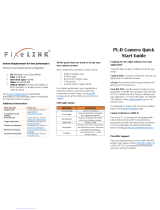Page is loading ...

1
STC-FDR-SW01
Factory Drive Recorder
Users Guide

2
■NOTE
・ All rights reserved.
・ No part of this publication may be reproduced, stored in a retrieval system, or transmitted, in any form, or by any
means, mechanical, electronic, photocopying, recording, or otherwise, without the prior written permission of
OMRON.
・ No patent liability is assumed with respect to the use of the information contained herein. Moreover, because
OMRON is constantly striving to improve its high-quality products, the information contained in this manual is
subject to change without notice. Every precaution has been taken in the preparation of this manual. Nevertheless,
OMRON assumes no responsibility for errors or omissions.
・ Neither is any liability assumed for damages resulting from the use of the information contained in this publication.
■Trademarks
・ Microsoft, Windows, Windows Vista, Excel, and Visual Basic are either registered trademarks or trademarks of
Microsoft Corporation in the United States and other countries.
・ Intel, Core and Pentium are trademarks of Intel Corporation in the U.S. and/or other countries.
Other company names and product names in this document are the trademarks or registered trademarks of their
respective companies.
■Copyrights
Microsoft product screen shots reprinted with permission from Microsoft Corporation.

3
INTRODUCTION
Thank you for purchasing the Factory Drive Recorder.
This manual contains information that is necessary to use the Factory Drive Recorder.
Please read this manual and make sure you understand the functionality and performance of the Factory Drive
Recorder before you attempt to use it in a control system.
Keep this manual in a safe place where it will be available for reference during operation.
Intended Audience
This manual is intended for the following personnel, who must also have knowledge of electrical systems (an
electrical engineer or the equivalent).
• Personnel in charge of introducing FA systems.
• Personnel in charge of designing FA systems.
• Personnel in charge of installing and maintaining FA systems.
• Personnel in charge of managing FA systems and facilities.
Applicable Products
This manual covers the following products.
• Gig-E Vision STC-M Series
• Gig-E Vision Board-level Model STC-B Series
• USB3 Vision STC-M Series
• USB3 Vision Remote Head Model STC-R Series
• UVC STC-S133 Series

4
TABLE OF CONTENTS
Introduction ........................................................................................................................................................................ 3
Intended Audience ................................................................................................................................................................................. 3
Applicable Products ............................................................................................................................................................................... 3
Table of Contents ....................................................................................................................................................................................... 4
Terms and Conditions Agreement .......................................................................................................................................................... 6
Warranty, Limitations of Liability ............................................................................................................................................................ 6
Warranties ................................................................................................................................................................................................ 6
Application Considerations ...................................................................................................................................................................... 6
Suitability of Use .................................................................................................................................................................................... 7
Programmable Products ....................................................................................................................................................................... 7
Disclaimers .................................................................................................................................................................................................. 7
Performance Data .................................................................................................................................................................................. 7
Change in Specifications ...................................................................................................................................................................... 7
Errors and Omissions ............................................................................................................................................................................ 7
1.Concept of this document ................................................................................................................................................................ 8
2.System CONFIGURATION ................................................................................................................................................................ 8
2-1. Machine Configuration.................................................................................................................................................................. 8
3.Installing applications...................................................................................................................................................................... 10
3-1. Installing Sentech SDK ............................................................................................................................................................... 10
3-2. Installing Factory Driver Recorder ............................................................................................................................................ 11
3-3. Uninstallation ................................................................................................................................................................................ 11
4.Application ......................................................................................................................................................................................... 13
4-1. About GUI of this Application .................................................................................................................................................... 13
4-1-1. Application window .............................................................................................................................................................. 13
4-1-2. Toolbar.................................................................................................................................................................................... 13
4-1-3. Camera List ........................................................................................................................................................................... 14
4-1-4. Status ...................................................................................................................................................................................... 14
4-1-5. Camera Live Video ............................................................................................................................................................... 15
5.Camera Connection and Settings ................................................................................................................................................. 16
5-1. Description of Camera Settings ................................................................................................................................................ 16
5-1-1. Camera Registration and Settings ................................................................................................................................... 16
6.Recording ........................................................................................................................................................................................... 16
6-1. Continuous Recording ................................................................................................................................................................. 17
6-2. Manual Recording ........................................................................................................................................................................ 19
6-3. Trigger recording .......................................................................................................................................................................... 21
6-3-1. Time Trigger .......................................................................................................................................................................... 22
6-3-2. Motion Detection.................................................................................................................................................................. 22
6-3-3. Master Image Comparison ................................................................................................................................................. 25
6-3-4. Trigger Signal ........................................................................................................................................................................ 27
6-3-5. Trigger Signal Detect Settings .......................................................................................................................................... 29
6-3-6. Detection Setting ................................................................................................................................................................. 30
6-3-7. Timing of Trigger .................................................................................................................................................................. 33
7.Watching Recorded Video ................................................................................................................................................................ 35
8.Other Settings ................................................................................................................................................................................... 36

5
8-1. Save settings ............................................................................................................................................................................... 36
8-2. External I/O Settings ................................................................................................................................................................. 38
8-3. Startup settings .......................................................................................................................................................................... 40
8-4. StViewer ....................................................................................................................................................................................... 41
8-4-1. Reading Settings .................................................................................................................................................................. 42
8-4-2. Saving Settings ..................................................................................................................................................................... 42
9. TCP input/output ................................................................................................................................................................................. 43
9-1. TCP command list ........................................................................................................................................................................ 43
9-1-1. TCP Command details ........................................................................................................................................................ 43
9-2.TCP Output list .............................................................................................................................................................................. 47
9-2-1. TCP Output details .............................................................................................................................................................. 47
10.Limitations ......................................................................................................................................................................................... 49
10-1. USB Connectors for your PC ................................................................................................................................................... 49
10-2. PC Network Settings ................................................................................................................................................................. 49
11.Error Processing ............................................................................................................................................................................. 52
11-1. Troubleshooting ......................................................................................................................................................................... 52
11-2. Error Status ............................................................................................................................................................................... 53

6
TERMS AND CONDITIONS AGREEMENT
WARRANTY, LIMITATIONS OF LIABILITY
Warranties
● Exclusive Warranty
Omron’s exclusive warranty is that the Products will be free from defects in materials and workmanship for a period of
twelve months from the date of sale by Omron (or such other period expressed in writing by Omron). Omron disclaims
all other warranties, express or implied.
● Limitations
OMRON MAKES NO WARRANTY OR REPRESENTATION, EXPRESS OR IMPLIED, ABOUT NONINFRINGEMENT,
MERCHANTABILITY OR FITNESS FOR A PARTICULAR PURPOSE OF THE PRODUCTS. BUYER ACKNOWLEDGES
THAT IT ALONE HAS DETERMINED THAT THE PRODUCTS WILL SUITABLY MEET THE REQUIREMENTS OF THEIR
INTENDED USE.
Omron further disclaims all warranties and responsibility of any type for claims or expenses based on infringement by
the Products or otherwise of any intellectual property right.
● Buyer Remedy
Omron’s sole obligation hereunder shall be, at Omron’s election, to (i) replace (in the form originally shipped with
Buyer responsible for labor charges for removal or replacement thereof) the non-complying Product, (ii) repair the
non-complying Product, or (iii) repay or credit Buyer an amount equal to the purchase price of the non-complying
Product; provided that in no event shall Omron be responsible for warranty, repair, indemnity or any other claims or
expenses regarding the Products unless Omron’s analysis confirms that the Products were properly handled, stored,
installed and maintained and not subject to contamination, abuse, misuse or inappropriate modification. Return of any
Products by Buyer must be approved in writing by Omron before shipment. Omron Companies shall not be liable for
the suitability or unsuitability or the results from the use of Products in combination with any electrical or electronic
components, circuits, system assemblies or any other materials or substances or environments. Any advice,
recommendations or information given orally or in writing, are not to be construed as an amendment or addition to the
above warranty.
See http://www.omron.com/global/ or contact your Omron representative for published information.
● Limitation on Liability; Etc
OMRON COMPANIES SHALL NOT BE LIABLE FOR SPECIAL, INDIRECT, INCIDENTAL, OR CONSEQUENTIAL
DAMAGES, LOSS OF PROFITS OR PRODUCTION OR COMMERCIAL LOSS IN ANY WAY CONNECTED WITH THE
PRODUCTS, WHETHER SUCH CLAIM IS BASED IN CONTRACT, WARRANTY, NEGLIGENCE OR STRICT LIABILITY.
Further, in no event shall liability of Omron Companies exceed the individual price of the Product on which liability is
asserted.
APPLICATION CONSIDERATIONS

7
Suitability of Use
Omron Companies shall not be responsible for conformity with any standards, codes or regulations which apply to the
combination of the Product in the Buyer’s application or use of the Product. At Buyer’s request, Omron will provide
applicable third party certification documents identifying ratings and limitations of use which apply to the Product.
This information by itself is not sufficient for a complete determination of the suitability of the Product in combination
with the end product, machine, system, or other application or use. Buyer shall be solely responsible for determining
appropriateness of the particular Product with respect to Buyer’s application, product or system. Buyer shall take
application responsibility in all cases.
NEVER USE THE PRODUCT FOR AN APPLICATION INVOLVING SERIOUS RISK TO LIFE OR PROPERTY OR IN LARGE
QUANTITIES WITHOUT ENSURING THAT THE SYSTEM AS A WHOLE HAS BEEN DESIGNED TO ADDRESS THE
RISKS, AND THAT THE OMRON PRODUCT(S) IS PROPERLY RATED AND INSTALLED FOR THE INTENDED USE
WITHIN THE OVERALL EQUIPMENT OR SYSTEM.
Programmable Products
Omron Companies shall not be responsible for the user’s programming of a programmable Product, or any
consequence thereof.
DISCLAIMERS
Performance Data
Data presented in Omron Company websites, catalogs and other materials is provided as a guide for the user in
determining suitability and does not constitute a warranty. It may represent the result of Omron’s test conditions, and
the user must correlate it to actual application requirements. Actual performance is subject to the Omron’s Warranty
and Limitations of Liability.
Change in Specifications
Product specifications and accessories may be changed at any time based on improvements and other reasons. It is
our practice to change part numbers when published ratings or features are changed, or when significant construction
changes are made. However, some specifications of the Product may be changed without any notice. When in doubt,
special part numbers may be assigned to fix or establish key specifications for your application. Please consult with
your Omron’s representative at any time to confirm actual specifications of purchased Product.
Errors and Omissions
Information presented by Omron Companies has been checked and is believed to be accurate; however, no
responsibility is assumed for clerical, typographical or proofreading errors or omissions.

8
1.CONCEPT OF THIS DOCUMENT
This document describes about “Factory Drive Recorder” system and function design of its applications.
2.SYSTEM CONFIGURATION
This system is an application that connects industrial camera to Windows PC and records video from camera.
2-1. Machine Configuration
Recommended machines/Specifications
Machines
Design
Specifications/Functions
IPC/PC
OMRON IPC Machine Controller
Sysmac IPC NY5 Series or generic PC
OS: Windows10 (64bit ver.)
CPU:Core-i7 3GHz or higher
RAM:16GB
Display:1600×900
Cameras
Gig-E Vision STC-M Series
Maximum of 8 cameras
See [Camera configuration
example]
Gig-E Vision Board-level Model
STC-B Series
USB3 Vision STC-M Series
USB3 Vision Remote Head Model STC
-R Series
UVC STC-S133 Series
IPC/PC
OMRON IPC Machine Controller
Sysmac IPC NY5 Series
Or generic PC
USB or LAN
Connection
Industrial Camera

9
Camera configuration example
Pixels
# of cameras
Connect
ion Typ
e
Maximum Frame
rate
(※)
0.4 MP
1・color
USB3.0
330 fps
0.4 MP
1・monochrome
USB3.0
440 fps
0.4 MP
1・color
GigE
240 fps
0.4 MP
2・color・monoch
rome
USB3.0
300 fps
0.4 MP
8・color
GigE
30 fps
1.3 MP
1・color
USB3.0
60 fps
1.3 MP
1・monochrome
USB3.0
60 fps
1.3 MP
2・color・monoch
rome
USB3.0
60 fps
1.3 MP
4・monochrome
USB3.0
30 fps
1.3 MP
1・color
UVC
60 fps
1.3 MP
2・color
UVC
60 fps
1.3 MP
4・color
UVC
60 fps
1.6 MP
1・color
USB3.0
95 fps
2.0 MP
2・monochrome
GigE
25 fps
2.0 MP
4・color2・monoc
hrome2
GigE
10 fps
3.0 MP
1・monochrome
USB3.0
55 fps
3.0 MP
2・monochrome
USB3.0
55 fps
5.0 MP
1・color
USB3.0
30 fps
8.9 MP
1・color
USB3.0
20 fps
12.0 MP
1・color
USB3.0
15 fps
20.0 MP
1・monochrome
USB3.0
18 fps
※:The maximum frame rate depends on the performance of your PC.

10
3.INSTALLING APPLICATIONS
Install applications to your PC to use this system.
Installation required
Application Name
File Name
Description
SentechSDK
SentechSDKInstaller.exe
Camera driver and detailed camera
settings
Factory Drive Recorder
Setup.exe
This application
Required for PC environment to use system
Application Name
Version
Description
Windows Media Player
12 or later
For playing recorded video
3-1. Installing Sentech SDK
1) Execute SentechSDKInstaller.exe. 2) Check on “I accept…” and click the [Next] button.
3) Click the [Typical] button. 4) Click the [Install] button.
5) Click the [Finish] button and complete the installation.

11
3-2. Installing Factory Driver Recorder
1) Execute Setup.exe. 2) Change installation folder or click the [Next] button.
3) Click the [Next] button. 4) Click the [Close] button and complete the installation.
3-3. Uninstallation
Here are steps to uninstall this system from your PC:
1) Open Windows Start menu > Control Panel > All Control Panel Items > Program and features
2) Right click and uninstall [Sentech SDK(x64)v1.1.2 Update5].
3) Right click and uninstall [FactoryDriveRecorder].

12

13
4.Application
Please execute this application with administrator account. Also, please connect cameras before running the
application.
4-1. About GUI of this Application
4-1-1. Application window
The main window is displayed when application is started.
No.
Name
1
Toolbar
2
Camera list
3
Status
4
Camera live video
5
Camera No.
4-1-2. Toolbar
Tool Name
Description
Setting
This can change detailed settings in the advanced setting window. This will not
work while recording.
History
This shows a list of recorded files. This will not work while recording.
Help
This shows the version of this application.
Capture
This records video capture images of all connected cameras.
①
②
③
④
←⑤

14
REC
If [Manual recording] is selected from recording selector, this will start the
manual recording. If [Trigger recording] is selected, trigger recording will start.
Recording
selector
Recording behavior can be selected from [Manual recording] or [Trigger
recording].
Continuous
Continuous recording will run if this is ON. Turn this OFF if you want to stop the
continuous recording.
4-1-3. Camera List
This list shows thumbnails and settings of connected cameras.
Items
Description
IP address
IP addresses of cameras connected by LAN(GigE)
Exposure time
Exposure time of camera (µs)
Gain
Camera gain (db)
Frame rate
Camera frame rate (Fps)
4-1-4. Status
This shows working status of the application.
Status
Description
Camera image display
Camera is showing live video.
Recording
Video is being saved (except for continuous
recording).
I saved the image
Images from camera are saved by [Capture]
button.
Waiting for trigger
For trigger recording (See 6-3.6 Timing of Trigger
Recording).
Video is being saved
Video is being saved with Motion Detection,
Master Image Comparison, or Trigger Signal is
selected.

15
4-1-5. Camera Live Video
This shows video of camera selected from thumbnail in the camera list.
Camera No. is shown on top left side of live video.
If the box near the camera No. is clicked, detection area set by motion detection recording/master image
comparison recording is shown.
Click on
thumbnail

16
5.Camera Connection and Settings
This window can configure settings of connected cameras.
5-1. Description of Camera Settings
5-1-1. Camera Registration and Settings
This settings will register connected cameras.
No.
Items
Description
1
Recognized camera
The list of connected cameras is shown here.
Click and select cameras to register.
※Selected cameras at Camera type in the Startup settings will be
shown here.
2
Camera to register
Select registered camera No. from list and click the [Add] button.
Selected camera will be registered, and registered camera will be
shown here.
3
Individual camera settings
This can change frame rate/exposure time/gain/white balance
settings of selected camera.
👉 The frame rate range will change by value of exposure time.
4
Camera video preview
This shows preview video of camera selected in Individual camera
settings.
5
Details Settings
More detailed settings of camera can be changed.
StViewer will run if [StViewer] button is clicked.
→See 8-4.StViewer
6.Recording
①
②
③
④
⑤

17
This system can select following recording behaviors:
Recording Behavior
Description
Continuous recording
Video will be recorded all the time.
This can record and save video by maximum of 1 year (366 days).
Manual recording
Recording can be started/stopped manually.
This can record video by maximum of 60 minutes.
Trigger
recording
Time trigger
Recording will run once a day at specified time.
Motion detection
Recording will run when any change of camera’s video is detected.
Master image
comparison
Recording will run when any difference between prepared image
and camera’s video is detected.
Trigger signal
Uses switch input connected to camera for trigger of recording.
Trigger signal
(TCP command)
Uses TCP command input for trigger of recording.
6-1. Continuous Recording
This recording will allow all registered camera to record video all the time.
The behavior of continuous recording can be configured at the [Manual recording setting] tab in the Advanced
Setting window.
Configuration item
Description
Recording days
Sets number of days of continuous recording. Range: 1 –
366 days

18
Split file recording time
Sets recording time for each file.
Range: 1 – 60 minutes
(If time is set to 60 minutes, 24 files are generated each
day.)
[1]Setting continuous recording
1) Click the [Setting] button in the main window, then click the [Manual recording setting]
tab in the Advanced Setting window.
2) Set “Recording days” and “Split file recording time” in the Continuous recording setting
section.
3) Close the Advanced Setting window by clicking the [OK] button.
[2]Starting continuous recording
4) Recording will start if [Continuous] button in the main window is clicked ([Continuous] is
turned ON).
5) All registered camera’s video will be recorded.
[3]Confirming recorded videos
6) Confirm save folder by Windows explorer, etc.
Save folder path for continuous recording:
C:\OMRON\FactoryDriveRecorder\Movies\Always (Default)
Folders are split by date.
👉 Save folder for video files can be changed by settings. (See 8-1. Save Setting)
👉 Video files of continuous recording will not be shown in [History] window.
👉 Recording will stop if [Continuous] button is clicked during continuous recording.
([Continuous] is turned OFF)
👉 [Recording days] can be set up to 366 days. Recorded files are split by each date folder.
👉 Old files whom date is over [Recording days] will be automatically deleted.
Ex.) When [Recording days] is 10, files and folders generated 11 days ago or earlier are
deleted.

19
6-2. Manual Recording
This allows all registered camera to record video manually.
The behavior of manual recording can be configured at the [Manual recording setting] tab
in the Advanced Setting window.
Configuration item
Description
Recording time
Sets maximum time of manual recording.
Range: 1 – 60 minutes
After starting manual recording, the recording will stop
automatically when specified recording time is exceeded.
(Recording can be stopped manually)
[1]Setting manual recording
1) Click the [Setting] button in the main window, then click the [Manual recording setting]
tab in the Advanced Setting window.
2) Set “Recording days” in the Manual recording setting section.
3) Close the Advanced Setting window by clicking the [OK] button.
[2]Starting manual recording
4) Select [Manual recording] and click [REC] button in the main window.
5) All registered camera’s video will be recorded.

20
[3]Confirming recorded videos
6) Click the [History] button in the main window and confirm.
(See 7. Watching Recorded Video)
👉 Save folder for video files can be changed by settings. (See 8-1. Save Setting)
👉 Recording will stop when [REC] button is clicked during the manual recording.
👉 [Setting] button is inactive during manual recording.
/