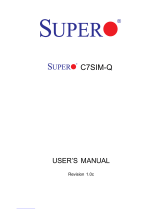Page is loading ...

PDSG4
PDSGE
USER’S MANUAL
Revision 1.1

Manual Revision 1.1
Release Date: July 24, 2007
Unless you request and receive written permission from SUPER MICRO COMPUTER, you may not
copy any part of this document.
Information in this document is subject to change without notice. Other products and companies
referred to herein are trademarks or registered trademarks of their respective companies or mark
holders.
Copyright © 2007 by SUPER MICRO COMPUTER INC.
All rights reserved.
Printed in the United States of America
The information in this User’s Manual has been carefully reviewed and is believed to be accurate.
The vendor assumes no responsibility for any inaccuracies that may be contained in this document,
makes no commitment to update or to keep current the information in this manual, or to notify any
person or organization of the updates. Please Note: For the most up-to-date version of this
manual, please see our web site at www.supermicro.com.
SUPER MICRO COMPUTER reserves the right to make changes to the product described in this
manual at any time and without notice. This product, including software, if any, and documenta-
tion may not, in whole or in part, be copied, photocopied, reproduced, translated or reduced to any
medium or machine without prior written consent.
IN NO EVENT WILL SUPER MICRO COMPUTER BE LIABLE FOR DIRECT, INDIRECT, SPECIAL,
INCIDENTAL, SPECULATIVE OR CONSEQUENTIAL DAMAGES ARISING FROM THE USE
OR INABILITY TO USE THIS PRODUCT OR DOCUMENTATION, EVEN IF ADVISED OF THE
POSSIBILITY OF SUCH DAMAGES. IN PARTICULAR, SUPER MICRO COMPUTER SHALL NOT
HAVE LIABILITY FOR ANY HARDWARE, SOFTWARE, OR DATA STORED OR USED WITH THE
PRODUCT, INCLUDING THE COSTS OF REPAIRING, REPLACING, INTEGRATING, INSTALLING
OR RECOVERING SUCH HARDWARE, SOFTWARE, OR DATA.
Any disputes arising between manufacturer and customer shall be governed by the laws of Santa
Clara County in the State of California, USA. The State of California, County of Santa Clara shall
be the exclusive venue for the resolution of any such disputes. Super Micro's total liability for all
claims will not exceed the price paid for the hardware product.
FCC Statement: This equipment has been tested and found to comply with the limits for a Class B
digital device pursuant to Part 15 of the FCC Rules. These limits are designed to provide reasonable
protection against harmful interference in a residential installation. This equipment generates,
uses, and can radiate radio frequency energy and, if not installed and used in accordance with the
manufacturer’s instruction manual, may cause interference with radio communications. However,
there is no guarantee that interference will not occur in a particular installation. If this equipment
does cause harmful interference to radio or television reception, which can be determined by turning
the equipment off and on, you are encouraged to try to correct the interference by one or more of
the following measures:
*Reorient or relocate the receiving antenna.
*Increase the separation between the equipment and the receiver.
*Connect the equipment into an outlet on a circuit different from that to which the receiver is
connected.
*Consult the dealer or an experienced radio/television technician for help.
California Best Management Practices Regulations for Perchlorate Materials: This Perchlorate
warning applies only to products containing CR (Manganese Dioxide) Lithium coin cells. “Perchlorate
Material-special handling may apply. See www.dtsc.ca.gov/hazardouswaste/perchlorate”.
WARNING: Handling of lead solder materials used in this
product may expose you to lead, a chemical known to
the State of California to cause birth defects and other
reproductive harm.

Preface
About This Manual
This manual is written for system integrators, PC technicians and
knowledgeable PC users. It provides information for the installation and use of the
PDSG4/PDSGE motherboard. The PDSG4/PDSGE supports single Intel
Pentium D (Dual-Core)/Pentium 4 Extreme Edition/Pentium 4/Pentium Extreme
Edition/Celeron D LGA (Land Grid Array) 775 Processors at system bus speeds
of 1066 MHz/800 MHz/533 MHz. The LGA 775 Pentium D/Pentium 4/Celeron
D Processor is housed in a Flip-Chip Land Grid Array (FC-LGA4) package that
interfaces with the motherboard via an LGA775 socket. The PDSG4/PDSGE
supports the Intel Hyper-Threading (HT) Technology, the EM64T Technology, the
Enhanced Intel SpeedStep Technology (EIST) and the Matrix Storage Technology.
Please refer to the motherboard specifi cations pages on our web site (http://www.
supermicro.com/Product) for updates or visit Intel's web site for processor support.
This product is intended to be professionally installed.
Manual Organization
Chapter 1 describes the features, specifi cations and performance of the PDSG4/
PDSGE mainboard and provides detailed information about the chipset.
Chapter 2 provides hardware installation instructions. Read this chapter when
installing the processor, memory modules and other hardware components into
the system. If you encounter any problems, see Chapter 3, which describes
troubleshooting procedures for the video, the memory and the system setup stored
in CMOS.
Chapter 4 includes an introduction to BIOS and provides detailed information on
running the CMOS Setup utility.
Appendix A provides BIOS POST Messages.
Appendix B lists BIOS POST Codes.
Appendix C lists Software Installation Instructions.
Conventions used in this Manual
Special attention should be given to the following symbols for proper installation and
to prevent damage done to the components or injury to yourself:
Note: Additional Information given to differentiate various models or to ensure cor
rect system setup.
Preface
iii
Warning: Important information given to ensure proper system installa-
tion or to prevent damage to the components.
Danger/Caution: Instructions to be strictly followed to prevent catastroph-
ic system failure or to avoid bodily injury.

PDSG4/PDSGE User’s Manual
Table of Contents
Preface
About This Manual ...................................................................................................... iii
Manual Organization ................................................................................................... iii
Manual Convention ..................................................................................................... iii
Chapter 1: Introduction
1-1 Overview ......................................................................................................... 1-1
Checklist ..................................................................................................... 1-1
Contacting Supermicro ............................................................................... 1-2
PDSG4/PDSGE Image .............................................................. 1-3
PDSG4 Layout ............................................................................ 1-4
PDSG4 Quick Reference ............................................................ 1-5
PDSGE Layout ........................................................................... 1-6
PDSGE Quick Reference ............................................................ 1-7
Motherboard Features .............................................................................. 1-8
Intel 955X (Glenwood) Chipset: System Block Diagram ......................... 1-10
1-2 Chipset Overview ......................................................................................... 1-11
1-3 PC Health Monitoring ................................................................................... 1-12
1-4 Power Confi guration Settings ....................................................................... 1-12
1-5 Power Supply .................................................................................................. 1-13
1-6 Super I/O ........................................................................................................ 1-14
Chapter 2: Installation
2-1 Static-Sensitive Devices ................................................................................. 2-1
2-2 Processor and Heatsink Installation ............................................................... 2-2
2-3 Mounting the Motherboard in the Chassis ..................................................... 2-5
2-4 Installing DDR 2 Memory ............................................................................... 2-6
2-5 I/O Port/Front Control Panel Connector Locations ........................................ 2-7
2-6 Connecting Cables ......................................................................................... 2-8
Power Supply Connectors ...................................................................... 2-8
NMI Button ............................................................................................... 2-9
Power LED ................................................................................................ 2-9
HDD LED .............................................................................................. 2-10
NIC1 LED Indicator .................................................................................. 2-10
OH/Fan Fail LED ..................................................................................... 2-11
Reset Button ..............................................................................................2-11
Power Button ............................................................................................ 2-12
Chassis Intrusion ...................................................................................... 2-12
iv

v
Serial Ports .............................................................................................. 2-13
CD Header/Audio Header ...................................................................... 2-13
Universal Serial Bus (USB) ..................................................................... 2-14
G-LAN (Ethernet) Port .............................................................................. 2-15
PS2 Keyboard/Mouse .............................................................................. 2-15
Fan Headers ........................................................................................... 2-16
Wake-On-Ring .......................................................................................... 2-17
Wake-On-LAN .......................................................................................... 2-17
Power LED ............................................................................................... 2-18
FP Audio ................................................................................................... 2-18
2-7 Jumper Settings ............................................................................................ 2-19
Explanation of Jumpers ......................................................................... 2-19
GLAN Enable/Disable .............................................................................. 2-19
CMOS Clear ........................................................................................... 2-20
Watch Dog Enable ................................................................................... 2-20
USB Wake-Up .......................................................................................... 2-21
SMB to PCE-X/PCI-E Slots ...................................................................... 2-22
Keyboard Wake-Up .................................................................................. 2-22
SCSI Enable ............................................................................................. 2-23
SCSI Termination Enable ......................................................................... 2-23
2-8 LED Indicators .............................................................................................. 2-24
G-LAN LEDs ................................................................................................... 2-24
2-9 Parallel Port, Floppy/Hard Drive and Audio Connections ............................ 2-25
Parallel Port Connector ................................................................................. 2-25
Floppy Connector .......................................................................................... 2-26
IDE Connector ............................................................................................... 2-27
SCSI Connectors ............................................................................................ 2-28
Chapter 3: Troubleshooting
3-1 Troubleshooting Procedures ........................................................................... 3-1
Before Power On ....................................................................................... 3-1
No Power ................................................................................................... 3-1
No Video .................................................................................................. 3-1
Memory Errors ........................................................................................... 3-2
Losing the System’s Setup Confi guration ................................................ 3-2
3-2 Technical Support Procedures ....................................................................... 3-2
3-3 Frequently Asked Questions .......................................................................... 3-3
3-4 Returning Merchandise for Service ................................................................. 3-5
Table of Contents

PDSG4/PDSGE User’s Manual
Chapter 4: BIOS
4-1 Introduction ....................................................................................................... 4-1
4-2 Running Setup ................................................................................................. 4-2
4-3 Main BIOS Setup ............................................................................................. 4-2
Main BIOS Setup Menu ........................................................................... 4-3
4-4 Advanced BIOS Setup ...................................................................................... 4-4
4-4.1 Advanced BIOS Features ....................................................................... 4-4
4-4.2 Advanced Chipset Control ...................................................................... 4-6
4-4.3 I/O Device Confi guration ........................................................................ 4-7
4-4.4 PnP Confi guration .................................................................................. 4-8
4-4.5 Hardware Monitors ................................................................................. 4-9
4-4.6 Processor & Clock Options .................................................................. 4-10
4-4.7 DMI Event Log .......................................................................................4-11
4-4.8 Console Redirection ...............................................................................4-11
4-5 Security ........................................................................................................... 4-12
4-6 Boot ............................................................................................................... 4-13
4-7 Exit ................................................................................................................. 4-14
Appendices:
Appendix A: BIOS POST Messages .........................................................................A-1
Appendix B: BIOS POST Codes ................................................................................B-1
Appendix C: Software Installation Instructions ...........................................................C-1
vi

Chapter 1: Introduction
1-1
Chapter 1
Introduction
1-1 Overview
Checklist
Congratulations on purchasing your computer motherboard from an acknowledged
leader in the industry. Supermicro boards are designed with the utmost attention to
detail to provide you with the highest standards in quality and performance.
Please check that the following items have all been included with your motherboard.
If anything listed here is damaged or missing, contact your retailer.
All Included in the Retail Box Only
One (1) Supermicro Mainboard
One (1) IDE cable (CBL-036)
One (1) fl oppy drive ribbon cable (CBL-022)
One (1) SCSI cable (CBL-034-0320) (*PDSG4 only)
Two (2) SATA cables (CBL-044) (*For retail only)
One (1) I/O shield (CBL-PT37A)
One (1) Supermicro CD containing drivers and utilities (*PDSG4 only)
One (1) User's/BIOS Manual

1-2
PDSG4/PDSGE User’s Manual
Contacting Supermicro
Headquarters
Address: SuperMicro Computer, Inc.
980 Rock Ave.
San Jose, CA 95131 U.S.A.
Tel: +1 (408) 503-8000
Fax: +1 (408) 503-8008
Web Site: www.supermicro.com
Europe
Address: SuperMicro Computer B.V.
Het Sterrenbeeld 28, 5215 ML
's-Hertogenbosch, The Netherlands
Tel: +31 (0) 73-6400390
Fax: +31 (0) 73-6416525
[email protected] (Technical Support)
[email protected] (Customer Support)
Asia-Pacifi c
Address: SuperMicro, Taiwan
4F, No. 232-1 Liancheng Road
Chung-Ho 235, Taipei Hsien, Taiwan, R.O.C.
Tel: +886-(2) 8226-3990
Fax: +886-(2) 8226-3991
Web Site: www.supermicro.com.tw
Technical Support:
Tel: 886-2-8228-1366, ext.132 or 139

Chapter 1: Introduction
1-3
Figure 1-1. PDSG4/PDSGE Image
An Important Note to the User
• All images and layouts shown in this manual are based upon the latest PCB
Revision available at the time of publishing. The motherboard you've received
may or may not look exactly the same as the ones shown in this manual.

1-4
PDSG4/PDSGE User’s Manual
Important Notes to the User
• All images and layouts shown in this manual are based upon PCB Rev. 1.0 which
is the latest PCB Revision available at the time of publishing of this manual.
The motherboard you've received may or may not look exactly the same as the
graphics shown in this manual.
• See Chapter 2 for detailed information on jumpers, I/O ports and JF1 front panel
connections.
• " " indicates the location of "Pin 1".
• The PDSGE supports PCI-X 133MHz and the PDSG4 supports PCI-100MHz.
• For the system to function properly, please install the ZCR Card in the Green
PCI slot.
• SCSI and PCI-X ZCR (Green Slot) are for the PDSG4 only
Figure 1-3A. The PDSG4 Motherboard Layout
(not drawn to scale)
Slot 1 PCI-X100 MH z ZCR
Slot 3 PCI 32 bit 33MHz
Slot 5 PCI 32 bit 33MHz
S
UPER PDSG4
REV 1.011
®
Pentium Dural Core
CPU
LGA 775
JPWAKE
KB/MS
Printer
COM1
USB
3/4/5/6
USB1/2
& LAN
Fan5
Clock
955X
Glenwood
(North Bridge)
Slot 6 PCI-E x16
LAN CTRL
JPL1
CD1
Aux1
Slot 7 PCI-E x1
SCSI
JL1
SATA1
Fan4
Buzzer
D10
IDE
24-Pin
ATX PWR
Fan2
ICH7R
DIMM#1A (Blue)
DIMM#2A (Black)
DIMM#1B (Blue)
DIMM#2B (Black)
Audio
WOL
JBT1
JF1
JPW1
(South Bridge)
J5
J7
J6
J1
J2
J4
PNG
JPW2
8-pin PWR
COM2
J10
J9
FDD
J18
SATA3
LE2
JPUSB1
Fan1
Battery
Slot 4 PCI 32 bit 33MHz
LE1
J11
JLED
JPA1
Fan3
FP Aud
JPA2
JP1
JP2
Slot 2 PCI-X 100 MHz
JPUSB2
PXH
SCSI Channel
FP CTRL
LE3
FPUSB7/8
J12
J17
SI/O
PCIE-MR1
SATA0
SATA2
JWOR
JWD
BIOS
AC'97
SPKR
(The Green Slot)
J8
JPF

Chapter 1: Introduction
1-5
PDSG4 Quick Reference
Jumpers Description Default Setting
FP Aud Front Panel Audio Enable (*See Chapter 2)
JPA1 SCSI Channel Enable Pins 1-2 (Enabled)
JPA2 SCSI Channel Term. Enable Open (Enabled)
JBT1 CMOS Clear See Section 2-7
JP1/JP2 SMB to PCI Slots Open/Open (Disabled)
JPF Power Force-on Open (Disabled)
JPL1 Giga-bit LAN Enable Pins 1-2 (Enabled)
JPUSB1 BP USB Wake Up (USB 1-6) Pins 2-3 (Disabled)
JPUSB2 FP USB Wake Up (USB7/8) Pins 2-3 (Disabled)
JPWAKE KB/Mouse Wake-Up Pins 2-3 (Disabled)
JWD Watch Dog Enable Pins 1-2 (Reset)
Connectors Description
ATX (JPW1) ATX 24-Pin Power Connector
AUX. PWR (JPW2) 12V 8-pin Power Connector (Required)
Audio (J5) Audio Port (Line-In, Line-Out, Microphone)
AUX (AUX1) Auxiliary (Audio) Input Header
CD In (CD1) Audio CD Input Header
COM1(J2), COM2(J1) COM Port 1 & Port 2 Connectors
DIMM#1A,#2A,#1B,#2B Memory (DIMM) Slots (1 through 4)
Fans 1-5 Fan1: CPU Fan, Fan2/3/4/5: Chassis Fan Headers
FP Audio (J8) Front Panel Audio Header (*See Chapter 2)
FP Control (JF1) Front Panel Control Header
Floppy Connector(J17) Floppy Disk Connector
IDE(J18) IDE Connector
Speaker (J11) 4-pin Speaker Header (Open: External Speaker, Pins
3-4 Closed: Internal buzzer enable)
JL1 Chassis Intrusion Header
JLED Power LED
KB/Mouse (J4) PS/2 Keyboard/Mouse
LAN Port Ethernet RJ45 (Gigabit LAN) Connector
Parallel (PNG) Printer Port
SATA #0-3 4 SATA Headers
USB1/2(J7), USB3-6(J6) Back Panel Universal Serial Ports 1-6
USB7/8(J12) Front Panel USB headers 7/8
WOL(WOL) Wake On LAN header
WOR(JWOR) Wake On Ring header
LED Indicators Description
LE 1/LE2 System Debug Indicators (See Appendix A for details)
LE3 +5V Standby PWR LED Indicator (On: AC PWR On)

1-6
PDSG4/PDSGE User’s Manual
Figure 1-3B. The PDSGE Motherboard Layout
(not drawn to scale)
Slot 1 PCI-X133 MH z
Slot 3 PCI 32 bit 33MHz
Slot 4 PCI 32 bit 33MHz
Slot 6 PCI-E x16
S
UPER PDSGE
REV 1.0
Slot 5 PCI 32 bit 33MHz
®
Pentium Dural Core
CPU
LGA 775
JPWAKE
KB/MS
Printer
COM1
USB
3/4/5/6
USB1/2
& LAN
Fan5
Clock
955X
Glenwood
(North Bridge)
LAN CTRL
JPL1
CD1
Aux1
Slot 7 PCI-E x1
JL1
SATA1
Fan4
Buzzer
D10
IDE
24-Pin ATX PWR
Fan2
ICH7R
DIMM#1A (Blue)
DIMM#2A (Black)
DIMM#1B (Blue)
DIMM#2B (Black)
Audio
WOL
JBT1
JF1
JPW1
(South Bridge)
J5
J7
J6
J1
J2
J4
PNG
JPW2
8-pin PWR
COM2
J10
J9
FDD
J18
SATA3
LE2
JPUSB1
Fan1
LE1
J11
JLED
Fan3
FP Aud
JP1
JP2
Slot 2PCI-X133 MHz
JPUSB2
PXH
FP CTRL
LE3
FPUSB7/8
J12
J17
SI/O
PCIE-MR1
SATA0
SATA2
JWOR
JWD
BIOS
AC'97
SPKR
J8
JPF
Battery
Important Notes to the User
• All images and layouts shown in this manual are based upon PCB Rev. 1.0 which
is the latest PCB Revision available at the time of publishing of this manual.
The motherboard you've received may or may not look exactly the same as the
graphics shown in this manual.
• See Chapter 2 for detailed information on jumpers, I/O ports and JF1 front panel
connections.
• " " indicates the location of "Pin 1".
• The PDSGE supports PCI-X 133MHz and the PDSG4 supports PCI-100MHz.
• For the system to function properly, please install the ZCR Card in the Green
PCI slot.
• SCSI and PCI-X 100MHz ZCR (Green Slot) are for the PDSG4 only.

Chapter 1: Introduction
1-7
PDSGE Quick Reference
Jumpers Description Default Setting
FP Aud Front Panel Audio Enable (*See Chapter 2)
JBT1 CMOS Clear See Section 2-7
JP1/JP2 SMB to PCI Slots Open/Open (Disabled)
JPF Power Force-on Open (Disabled)
JPL1 Giga-bit LAN Enable Pins 1-2 (Enabled)
JPUSB1 BP USB Wake Up (USB 1-6) Pins 2-3 (Disabled)
JPUSB2 FP USB Wake Up (USB7/8) Pins 2-3 (Disabled)
JPWAKE KB/Mouse Wake-Up Pins 2-3 (Disabled)
JWD Watch Dog Enable Pins 1-2 (Reset)
Connectors Description
ATX (JPW1) ATX 24-Pin Power Connector
AUX. PWR (JPW2) 12V 8-pin Power Connector (Required)
Audio (J5) Audio Port (Line-In, Line-Out, Microphone)
AUX (AUX1) Auxiliary (Audio) Input Header
CD In (CD1) Audio CD Input Header
COM1(J2), COM2(J1) COM Port 1 & Port 2 Connectors
DIMM#1A,#2A,#1B,#2B Memory (DIMM) Slots (1 through 4)
Fans 1-5 Fan1: CPU Fan, Fan2/3/4/5: Chassis Fan Headers
FP Audio (J8) Front Panel Audio Header (*See Chapter 2)
FP Control (JF1) Front Panel Control Header
Floppy Connector(J17) Floppy Disk Connector
IDE(J18) IDE Connector
Speaker (J11) 4-pin Speaker Header (Open: External Speaker, Pins
3-4 Closed: Internal buzzer enable)
JL1 Chassis Intrusion Header
JLED Power LED
KB/Mouse (J4) PS/2 Keyboard/Mouse
LAN Port Ethernet RJ45 (Gigabit LAN) Connector
PWR-Force On (JPF) Power Force-on Connector
Parallel (PNG) Printer Port
SATA #0-3 4 SATA Headers
USB1/2(J7), USB3-6(J6) Back Panel Universal Serial Ports 1-6
USB7/8(J12) Front Panel USB headers 7/8
WOL(WOL) Wake On LAN header
WOR(JWOR) Wake On Ring header
LED Indicators Description
LE 1/LE2 System Debug Indicators (See Appendix A for details)
LE3 +5V Standby PWR LED Indicator (On: AC PWR On)

1-8
PDSG4/PDSGE User’s Manual
Motherboard Features
CPU Latest CPU technology!
• Single Intel Pentium D (Dual-Core)/Pentium 4 Extreme Edition/Pentium 4/Pen-
tium Extreme Edition/Celeron D LGA (Land Grid Array) 775 Processors at system
bus speeds of 1066 MHz/800 MHz/533 MHz.
• Hyper-Threading (HT), EM64T, Enhanced Intel SpeedStep (EIST) supported
Using the EM64T Feature
• Use a CPU that supports the EM64T Technology
• Install a 64-bit OS (Windows XP Professional x64 Ed, Server 2003x64 Ed.)
• Install the 64-bit drivers for all MB components, devices and add-on cards
Using the Hyper-Threading (HT) Technology
• Use a CPU that supports Hyper-Threading Technology
• Install an OS that supports HT, including Windows XP/2003 Server and Linux
2.4x. (Under Linux, use the HT compiler to compile the code. For other oper-
ating systems, be sure to disable the HT feature in the BIOS.)
• Enable the HT feature in the BIOS (under "Advanced" Setting) before install-
ing a supported OS. (*Note: visit www.Intel.com for CPU support and driver
updates.)
• OS Licensing Support
• Intel Dual-Core CPU supports: Windows 2000 Professional, Windows
Advanced Server, Windows XP Home, Windows XP Professional, Windows
Server 2003 (Standard, Enterprise)
• Intel Dual-Core CPU and Hyper-Threading Technology supports: Windows
2000 Advanced Server, Windows XP Home, Windows XP Professional, Windows
Server 2003 (Standard, Enterprise)
Memory Latest memory technology!
• Four DIMM slots support Dual/Single Channel DDR2 667/533/400 MHz up to
8 GB of Unbuffered ECC two-way interleaved DDR2 SDRAM.
• Supporting Intel Memory Pipeline Technology
Chipset Latest Intel chipset technology!
• Intel Glenwood 955X
• Intel ICH7R
Expansion Slots
• One (1) PCI-Express x16 (Slot 6)
• One (1) PCI-Express x1 (Slot 7)
• One (1) PCI-X 133 MHz (PDSGE) (Slot 1)
100 MHz (PDSG4) ZCR (*Green Slot) (Slot 1) (PDSG4)
• One (1) PCI-X 133 MHz (PDSGE)/100 MHz (PDSG4) (Slot 2)
• Three (3) 32-bit PCI 33MHz (5V) (Slots 3-5)

Chapter 1: Introduction
1-9
BIOS
• 8 Mb Firmware Hub AwardBIOS
®
Flash BIOS
• DMI 2.3, PCI 2.2, ACPI 1.0, Plug and Play (PnP)
PC Health Monitoring
• Onboard voltage monitors for CPU core, Chipset Voltage, Memory Voltage,
+3.3V, +3.3V standby, +5V, +5V standby, +12V, −12V and VBAT
• Fan status monitor with fi rmware speed control
• SuperDoctor III, NMI• Environmental temperature monitoring via BIOS/SD III
• Power-up mode control for recovery from AC power loss
• System overheat/Fan Fail LED and control
• System resource alert via Supero Doctor III
ACPI Features
• Slow blinking LED for suspend state indicator
• BIOS support for USB keyboard
• Main switch override mechanism
• Internal/external modem ring-on
Onboard I/O
• 1 ATA/100 EIDE Channel
• Adaptec 7901 Single channel Ultra 320 SCSI (*PDSG4 only)
• Adaptec SCSI RAID 20105/Supermicro AOC-LPZCR supported (PDSG4 Only)
• Intel ICH7R Controller supports up to 4 Serial ATA (SATA) 3Gb/s Hard Disks
• Intel Matrix Storage Manager supports RAID 0, 1, 10 and 5
• 1 fl oppy port interface (up to 2.88 MB)
• 2 Fast UART 16550 compatible serial ports
• 1 ECP/EPP parallel port
• Single Intel 82573V PCI-E Gigabit Ethernet Controller
• PS/2 mouse and PS/2 keyboard ports
• Up to 8 USB (Universal Serial Bus) 2.0 ports for a speed of up to 480Mbps
• AC'97 audio high quality 6-channel sound
Other
• Wake-on-LAN (WOL)
• Wake-on-Ring (WOR)
• Multiple CPU clock frequency ratio selections (set in the BIOS), User-defi ned
Overclocking in BIOS
• Suspend-to-RAM
• Onboard +5vsb warning LED Indicator ("LE3")
CD Utilities
• BIOS fl ash upgrade utility
• Drivers and software for Intel 955X chipset utilities
Dimensions
• ATX form factor, 12" x 9.5" (305 x 228.6 mm)

1-10
PDSG4/PDSGE User’s Manual
Figure 1-3. 955X Glenwood Chipset:
System Block Diagram
Note: This is a general block diagram and may not exactly represent
the features on your motherboard. See the following pages for the
actual specifi cations of each motherboard.
GLENWOOD
SLOTS
LGA775_PROCESSOR
ICH-7R
USB
PORT_0~7
FWH
LPC I/O
MS.
KB. FDD. SER.1
SER.2
PRN.
PRI_IDE
VRM 10.1
CTRL
ADDR
DATA
UDMA/100
LPC
PCI_32_BUS
DDR2_667/533
VRM V10.1
DMI
3_PCI_x32
DIMM_CHA
S-ATA/300
4 x SATA
CK410 CLK
1 PCIE_x16
GRAPHIC
MCH
DIMM_CHB
PORTS
PCIE_x16
Gb_LAN
SLOTS
1_PCIE_x1
PCIEx1
W83627HF 5.1-CH
AUDIO
FSB: 1066/800/533MHz
LPCUSB 2.0/1.1
AC97
PCIEx4
PXH-V
2x PCIX_64
PCI-X BU
S
SCSI-7901
PCI-X BU
S

Chapter 1: Introduction
1-11
1-2 Chipset Overview
Intel’s Glenwood (955X) chipset, designed for use with the Pentium 4 Dual Core
LGA 775 CPU, is comprised of two primary components: the Memory Controller
Hub (MCH) and the I/O Controller Hub (ICH7R). In addition, Intel's PCI-X (PXH-V)
is used for added functionality. The PDSG4/PDSGE provides the performance and
feature-set required for the high-end desktop and the UP workstation market.
Memory Controller Hub (MCH)
The function of the MCH is to manage the data fl ow between four interfaces: the
CPU interface, DDR2 System Memory Interface, PCI Express Interface, and the
Direct Media Interface (DMI). The MCH is optimized for the Pentium 4/Pentium D
processor in the 90nm process in the LGA775 Land Grid Array Package. It sup-
ports one or two channels of unbuffered ECC DDR2 SDRAM and a PCI-Express
x16 external graphics port.
The I/O Controller (ICH7R) provides the data buffering and interface arbitration re-
quired for the system to operate effi ciently. It also provides the bandwidth needed
for the system to maintain its peak performance. The Direct Media Interface (DMI)
is the interconnect between the MCH and the ICH7R. The ICH7R supports up four
Serial ATA ports, eight USB 2.0 ports and two IDE devices. In addition, the ICH7R
offers the Intel Matrix Storage Technology which provides various RAID options for
data protection and rapid data access. It also supports an integrated High Defi nition
Audio controller for extreme multi-media applications and offers the most advanced
client management through the use of Intel Active Management technology in con-
junction with Intel's next generation Gigabit Ethernet controller.
Intel ICH7R System Features
The I/O Controller Hub provides the I/O subsystem with access to the rest of the
system. Functions and capabilities include:
*PCI Express Base Specifi cation, Rev. 1.0a-compliant
*PCI 2.3 with support for 33 MHz PCI operations
*ACPI Power Management Logic Support
*Integrated Serial ATA host controller with independent DMA operation on four ports,
(with support of SATA I and SATA II HDD)
*Integrated IDE controller supports Ultra ATA 100/66/33
*USB host interface with support for eight USB ports
*Enhanced DMA Controller, interrupt controller, and timer functions
*System Management Bus (SMBus) 2.0 with additional support for I
2
C devices
*Low Pin Count (LPC) Interface
*Firmware Hub (FWH) Interface
*Audio Codec '97 Rev. 2.3 which provides a link for Audio (up to 6 channels)

1-12
PDSG4/PDSGE User’s Manual
1-3 PC Health Monitoring
This section describes the PC health monitoring features of the PDSG4/PDSGE.
The motherboard has an onboard System Hardware Monitor chip that supports PC
health monitoring.
Onboard Voltage Monitors for the CPU Core, Chipset Voltage,
Memory Voltage, +3.3V Standby, +5V, +12V,−12V, +5V standby
and VBAT
The onboard voltage monitor will scan these voltages continuously. Once a voltage
becomes unstable, it will give a warning or send an error message to the screen.
Users can adjust the voltage thresholds to defi ne the sensitivity of the voltage
monitor.
Fan Status Monitor with Firmware Speed Control
The PC health monitor can check the RPM status of the cooling fans. The onboard
fans are controlled by Thermal Management via BIOS.
CPU Overheat LED and Control
This feature is available when the user enables the CPU overheat warning function
in the BIOS. This allows the user to defi ne an overheat temperature. When this
temperature reaches the threshold, the CPU thermal trip feature will be activated
and it will send a signal to the Speaker LED and, at the same time, the CPU speed
will be decreased.
1-4 Power Confi guration Settings
This section describes features of your motherboard that deal with power and
power settings.
Slow Blinking LED for Suspend-State Indicator
When the CPU goes into a suspend state, the chassis power LED will start blinking
to indicate that the CPU is in suspend mode. When the user presses any key, the
CPU will wake-up and the LED will automatically stop blinking and remain on.
BIOS Support for USB Keyboard
If the USB keyboard is the only keyboard in the system, it will function like a normal
keyboard during system boot-up.
Main Switch Override Mechanism
When an ATX power supply is used, the power button can function as a system
suspend button to make the system enter a SoftOff state. The monitor will be

Chapter 1: Introduction
1-13
suspended and the hard drive will spin down. Pressing the power button again
will cause the whole system to wake-up. During the SoftOff state, the ATX power
supply provides power to keep the required circuitry in the system alive. In case
the system malfunctions and you want to turn off the power, just press and hold
the power button for 4 seconds. This option can be set in the Power section of
the BIOS Setup routine.
Wake Ring-On (WOR)
Wake-up events can be triggered by a device such as the external modem ringing
when the system is in the SoftOff state. Note that external modem ring-on can only
be used with an ATX 2.01 (or above) compliant power supply.
Wake-On-LAN (WOL)
Wake-On-LAN is defi ned as the ability of a management application to remotely
power up a computer that is powered off. Remote PC setup, up-dates and asset
tracking can occur after hours and on weekends so that daily LAN traffi c is kept to
a minimum and users are not interrupted. The motherboard has a 3-pin header
(WOL) to connect to the 3-pin header on a Network Interface Card (NIC) that has
WOL capability. Wake-On-LAN must be enabled in BIOS. Note that Wake-On-LAN
can only be used with an ATX 2.01 (or above) compliant power supply.
1-5 Power Supply
As with all computer products, a stable power source is necessary for proper and
reliable operation. It is even more important for processors that have high CPU
clock rates of 1 GHz and faster.
The
PDSG4/PDSGE accommodates 12V ATX power supplies. Although
most power supplies generally meet the specifi cations required by the CPU, some
are inadequate. A 2 amps of current supply on a 5V Standby rail is strongly rec-
ommended.
The PDSG4/PDSGE accommodates ATX power supplies. It is strongly recom-
mended that you use a high quality power supply that meets ATX power supply
Specifi cation 2.02 or above. You should use one that will supply at least 350W of
power. Also your power supply must supply 1.5A for the Ethernet ports. It must also
be SSI compliant (info at http://www.ssiforum.org/). Additionally, in areas where
noisy power transmission is present, you may choose to install a line fi lter to shield
the computer from noise. It is recommended that you also install a power surge
protector to help avoid problems caused by power surges.

1-14
PDSG4/PDSGE User’s Manual
1-6 Super I/O
The disk drive adapter functions of the Super I/O chip include a fl oppy disk drive
controller that is compatible with industry standard 82077/765, a data separator,
write pre-compensation circuitry, decode logic, data rate selection, a clock genera-
tor, drive interface control logic and interrupt and DMA logic. The wide range of
functions integrated onto the Super I/O greatly reduces the number of components
required for interfacing with fl oppy disk drives. The Super I/O supports two 360
K, 720 K, 1.2 M, 1.44 M or 2.88 M disk drives and data transfer rates of 250 Kb/s,
500 Kb/s or 1 Mb/s.
It also provides two high-speed, 16550 compatible serial communication ports
(UARTs). Each UART includes a 16-byte send/receive FIFO, a programmable
baud rate generator, complete modem control capability and a processor interrupt
system. Both UARTs provide legacy speed with baud rate of up to 115.2 Kbps
as well as an advanced speed with baud rates of 250 K, 500 K, or 1 Mb/s, which
support higher speed modems.
The Super I/O provides functions that comply with ACPI (Advanced Confi guration
and Power Interface), which includes support of legacy and ACPI power manage-
ment through a SMI or SCI function pin. It also features auto power management
to reduce power consumption.
/