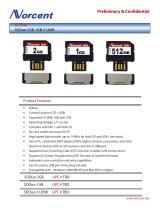Page is loading ...

Acer
Aspire M5400(G)
Service Guide
PRINTED IN TAIWAN

ii
Revision History
Please refer to the table below for the updates made on this service guide.
Date Chapter Updates

iii
Copyright
Copyright © 2010 by Acer Incorporated. All rights reserved. No part of this publication may be reproduced,
transmitted, transcribed, stored in a retrieval system, or translated into any language or computer language, in
any form or by any means, electronic, mechanical, magnetic, optical, chemical, manual or otherwise, without
the prior written permission of Acer Incorporated.

iv
Disclaimer
The information in this guide is subject to change without notice.
Acer Incorporated makes no representations or warranties, either expressed or implied, with respect to the
contents hereof and specifically disclaims any warranties of merchantability or fitness for any particular
purpose. Any Acer Incorporated software described in this manual is sold or licensed "as is". Should the
programs prove defective following their purchase, the buyer (and not Acer Incorporated, its distributor, or its
dealer) assumes the entire cost of all necessary servicing, repair, and any incidental or consequential
damages resulting from any defect in the software.
Acer is a registered trademark of Acer Corporation.
Intel is a registered trademark of Intel Corporation.
Pentium Dual-Core, Celeron Dual-Core, Core 2 Duo, Core 2 Quad, Celeron, and combinations thereof, are
trademarks of Intel Corporation.
Other brand and product names are trademarks and/or registered trademarks of their respective holders.

v
Conventions
The following conventions are used in this manual:
SCREEN
MESSAGES
Denotes actual messages that appear on screen.
NOTE Gives additional information related to the current topic.
WARNING Alerts you to any physical risk or system damage that might result from doing
or not doing specific actions.
CAUTION Gives precautionary measures to avoid possible hardware or software
problems.
IMPORTANT Reminds you to do specific actions relevant to the accomplishment of
procedures.

vi
Service Guide Coverage
This Service Guide provides you with all technical information relating to the BASIC CONFIGURATION
decided for Acer's "global" product offering. To better fit local market requirements and enhance product
competitiveness, your regional office MAY have decided to extend the functionality of a machine (e.g. add-on
card, modem, or extra memory capability). These LOCALIZED FEATURES will NOT be covered in this generic
service guide. In such cases, please contact your regional offices or the responsible personnel/channel to
provide you with further technical details.
FRU Information
Please note WHEN ORDERING FRU PARTS, that you should check the most up-to-date information available
on your regional web or channel. If, for whatever reason, a part number change is made, it will not be noted in
the printed Service Guide. For ACER-AUTHORIZED SERVICE PROVIDERS, your Acer office may have a
DIFFERENT part number code to those given in the FRU list of this printed Service Guide. You MUST use the
list provided by your regional Acer office to order FRU parts for repair and service of customer machines.

vii
System Tour 1
Features 1
Block Diagram 4
System Components 5
Front Panel 5
Rear Panel 6
Hardware Specifications and Configurations 7
Power Management Function(ACPI support function) 11
System Utilities 12
CMOS Setup Utility 12
Entering CMOS setup 13
Navigating Through the Setup Utility 13
Setup Utility Menus 14
System Disassembly 27
Disassembly Requirements 27
Pre-disassembly Procedure 28
Removing the Side Panel 29
Removing the Heat Sink Fan Assembly 30
Removing the Processor 32
Removing the Memory Modules 33
Removing the VGA Card 34
Removing the Mode Card 35
Removing the Front Bezel 36
Removing the Rear USB Board 37
Removing the Hard Disk Drive 38
Removing the Optical Drive 40
Removing the Cables 41
Removing the removable HDD bay 42
Removing the Power Supply 43
Removing the Mainboard 45
System Troubleshooting 47
System Check Procedures 48
Beep Codes 49
Checkpoints 50
BIOS Recovery 53
Jumper and Connector Information 54
M/B Placement 54
Setting Jumper 56
FRU (Field Replaceable Unit) List 67
Aspire M5400(G) Exploded Diagram(AM350-ASSY) 68
Aspire M5400(G) Exploded Diagram(AM351-ASSY) 69
Aspire M5400(G) FRU List 70
Table of Contents

Chapter 1 1
Features
Below is a brief summary of the computer’s many feature:
NOTE: The features listed in this section is for your reference only. The exact configuration of the system
depends on the model purchased.
Operating System
• Microsoft Windows 7 Home Premium 64bit
• Microsoft Windows 7 Home Premium 32bit
• Microsoft Window 7 Home Basic 64bit
• Microsoft Windows 7 Home Basic 32bit
• Microsoft Windows 7 Starter 32bit
• Microsoft Windows 7 Professional 32bit
• Microsoft Windows XP Professional 32bit
• Free DOS
• Linpus XWindows 9.5
• Lipus Linux cons
Processor
• Socket Type: AMD Socket AM3
• Socket Quantity: 1
• Processor Type:
• Support AM3 6-core Thuban CPU (140W)
Chipset
• NB: RS880P
• SB: AMD SB810
PCB
• 4 Layer uATX form factor 9.6in X 9.6in (24.38cm X 24.38cm)
Memory subsystem
• Socket Type: DDR III Un-buffered DIMM connector
• Socket Quantity: 4
• 2 channels, 2 DIMMs per channel.
• Different colors for DIMM 0 and DIMM 1
• 1GB/2GB/4GB DDR3 1.5V 1333/1066 Un-buffered Non-ECC DIMM support
• 1 GB to 16GB Max memory support
• Design Criteria:
• Must meet Intel Lynnfield and Clarkdale Chipset platform design guide
• Support 1.5V DIMM
System Tour
Chapter 1

2 Chapter 1
• Dual channel should be enabled always when plug-in 2 same memory size DDRIII memory
module
Hard disk drive
• Support up to two SATA ports
• 3.5"
• Capacity and models are listed on AVLC
Optical disk drive
• Support one SATA 5.25" standard ODD
• Support DVD-ROM, DVD-SuperMulti, BD-combo, BD-rewrite
• Maximum ODD depth to 185mm with bezel
• Models are listed on AVLC
Graphics card
• No mechanical retriction to support for double slot, full length graphics cards in the single PCIe X16 slot
Vedio
• AMD RS880P on die graphic solution
• Meet Microsoft Vista Premium graphic requirement
• 1 HDMI port and 1 D-sub port for Consumer model
• 1 D-sub port and 1 DVI-D port for Commercial model
• Need to measure VGA follow Acer SOP
Audio
• Chip : HD audio codec ALC662-VC HD codec 5.1
• Connectors support:
• Rear 3 jack follow HD audio definition (ALC662-VC)
• Audio jacks color coding: should meet Microsoft Windows Logo Program Device Requirements:
Audio-0002
• 1 S/PDIF-out header (1*4)
• 1 front panel audio header (2*5)
• 1 internal speaker header (2*4)
• Add HD de-pop CKT
Serial ATA controller
• Slot Type: SATA connector
• Six SATA ports:
• 4 for HDD
• 2 for ODD
• Storage Type support:
• 1.HDD : Support RAID 0/1/5/10
• 2.Blue Ray ODD
• 3.AHCI mode supported for internal SATA port

Chapter 1 3
LAN
• Controller: Realtek 8111E Gigabit Ethernet controller
• RJ-45 Back panel port with Link/Activity LEDs
USB ports
• Ports Quantity: 14 (should reserve more header for front DB)
• 6 ports for rear port
• On-board: 4 2*5 headers
4 ports for front daughter board
2 ports for internal card reader
2 ports for Daughter board (Aspire M5400/M3400 only)
• Connector Pin: standard Intel FPIO pin definition
Extension slot
• Support one PCIe x 16 slot
• Support two PCIe x 1 slots
• Support one PCI slot
Rear I/O connectors
• 1 PS/2 Keyboard port
• 1 PS/2 Mouse port
• 1 HDMI port (need certification) for consumer models
• 1 D-sub port
• 1 DVI-D port for commercial models
• 6 USB ports
• 1 RJ45 LAN port
• 1 Com port for commercial models
• 5.1 channel phone jack (3 audio jacks)
On-board connectors
• 1 AM3 CPU socket
• 4 DDR3 memory sockets
• 1 PCI Express x16 slot
• 2 PCI Express x1 slot
• 1 PCI slots
• 6 SATA2 connectors
• 4 2x5-pin Intel FPIO specification USB pin connectors (follow Intel FPIO Standard Specification)
• 1 2x5-pin Intel FPIO spec Microphone In/ Headphone Out pin connector
• 1 1x4 S/PDIF out header (for ALC662 SKU)
• 1 3-pin CPU fan connector (co-lay with 4-pin CPU fan connector)
• 1 3-pin system fan connector with linear circuit
• 1 24-pin + 4-pin ATX interface PS3/PS2 SPS connector
• 1 2x7-pin front panel I/O header
• 1 Jumper for clear CMOS
• 1 on board buzzer

4 Chapter 1
• 2 reserved 2-pin GPIO connector
System BIOS
• Size: 8Mbit
• AMI Kernel with Acer skin/copyright
Power supply
• 300W/500W in stable mode (Acer Assign System Power Unit)
• Support 82+ PSU for EnergyStar 5.0 complaint
• Design for RS880P+SB810 series chipset compatible system
• Voltage design should be covered +5V, +3.3V, +12V, +5VSB, -12V (attention to 12V output capability)
• Demand for both PFC/Non-PFC solutions (two different quotations are needed)
• PS2 style

Chapter 1 5
Block Diagram

6 Chapter 1
System Components
This section is a virtual tour of the system’s interior and exterior components.
Front Panel
No. Component
1 USB 2.0 ports
2Acer logo
3 Optical drive button
4 Optical drive button (Removable HDD bay for AM551 bezel)
5 Removable HDD bay
6 Power button
7 16 in 1 Card Reader
8 Headphone/Speaker-out/line-out jack
9 Microphone-in jack
3
6
1
9
2
4
8
7
5

Chapter 1 7
Rear Panel
No. Component
1 Power connector
2 PS2 keyboard port
3 HDMI port
4VGA port
5 USB 2.0 ports
6Mic-in
7 Line-out
8 Expansion slot (graphics card and TV tuner card and Mode card)
9 Line-in
10 USB 2.0 ports
11 LAN connector
12 System FAN
13 PS2 mouse port
14 Fan aperture
4
7
1
10
11
3
14
12
5
9
8
6
2
13

8 Chapter 1
Hardware Specifications and Configurations
Processor
BIOS
IOS Hotkey List
Main Board Major Chips
Item Specification
Processor Type Support AM3 6-core Thuban CPU (140W)
Socket Type AMD Socket AM3
Minimum operating speed 0 MHz (If Stop CPU Clock in Sleep State in BIOS Setup is set to Enabled.)
Item Specification
BIOS code programer AMI Kernel with Acer skin
BIOS version P01-A0
BIOS ROM type SPI ROM
BIOS ROM size 8Mb
Support protocol SMBIOS(DMI)2.4/DMI2.0
Device Boot Support Support BBS spec
1st priority: HDD
2nd priority: CD-ROM
3th priority: LAN
4th priority: USB device
Support to LS-120 drive YES
Support to BIOS boot block feature YES
Hotkey Function Description
Del Enter BIOS Setup Utility Press while the system is booting to enter BIOS Setup Utility.
Item Specification
North Bridge RS880P
South Bridge SB810
Audio controller ALC662-VC
LAN controller Realtek 8111E Gigabit Ethernet controller
HDD controller RS880P

Chapter 1 9
Memory Combinations
System Memory
Audio Interface
Slot Memory Total Memory
Slot 1 1MB,2GB,4GB 1G ~4GB
Slot 2 1MB,2GB,4GB 1G ~4GB
Slot 3 1MB,2GB,4GB 1G ~4GB
Slot 4 1MB,2GB,4GB 1G ~4GB
Maximum System Memory Supported 1G~16GB
Item Specification
Memory slot number 4 slot
Support Memory size per socket 1GB/2GB/4GB
Support memory type DDRIII
Support memory interface DDRIII 1066/1333MHz
Support memory voltage 1.5V
Support memory module package 240-pin DDRIII
Support to parity check feature Yes
Support to error correction code (ECC) feature No
Memory module combinations You can install memory modules in any combination as long as
they match the above specifications.
Item Specification
Audio controller ALC662-VC
Audio channel codec 5.1
Audio function control Enable/disable by BIOS Setup
Mono or stereo Stereo
Compatibility Support host audio controller from the Intel ICH series chipset, and also from
any other HDA compatible audio controller. With EAX/Direct Sound 3D/I3DL2/
A3D compatibility, and excellent software utilities like environment sound
emulation, multiple bands of software equalizer and dynamic range control,
optional Dolby, Digital Live, DTS CONNECT, and Dolby Home Theater
programs, provides an excellent home entertainment package and game
experience for PC users.
Sampling rate 192 KHz (max.)
Microphone/Headphone jack Supported

10 Chapter 1
SATA Interface
USB Port
Environmental Requirements
Power Management
• Devices wake up from S3 should be less than.
• Devices wake up from S5 should be less than 10 seconds.
Item Specification
SATA controller RS880P
Number of SATA channel SATA X 6
Support mode RAID/AHCI/IDE mode option
Item Specification
Universal HCI USB 2.0/1.1
USB Class Support legacy keyboard for legacy mode
USB Connectors Quantity 6 back real ports
4 ports for front daughter board
4 ports reserved
Item Specification
Temperature
Operating +5°C ~ +35°C
Non-operating -20 ~ +60°C (Storage package)
Humidity
Operating 15% to 80% RH
Non-operating 10% to 90% RH
Vibration
Operating (unpacked) 5 ~ 500 Hz: 2.20g RMS random, 10 minutes per axis in all 3 axes.
5 ~500 Hz: 1.09g RMS random, 1 hour per axis in all 3 axes.
Devices S1 S3 S4 S5
Power ButtonVVVV
USB Keyboard/Mouse V V N/A N/A
PME Disabled Disabled Disabled Disabled
RCT Disabled Disabled Disabled Disabled
WOR Disabled Disabled Disabled Disabled

Chapter 1 11
Power Management Function(ACPI support function)
Device Standby Mode
• Independent power management timer for hard disk drive devices(0-15 minutes,time step=1minute).
• Hard Disk drive goes into Standby mode(for ATA standard interface).
• Disable V-sync to control the VESA DPMS monitor.
• Resume method:device activated (keyboard for DOS, keyboard &mouse for Windows.
• Resume recovery time 3-5sec
Global Standby Mode
• Global power management timer(2-120minutes,time step=10minute).
• Hard disk drive goes into Standby mode(for ATA standard interface).
• Disable H-sync and V-sync signals to control the VESA DPMS monitor.
• Resume method: Resume to original state by pushing external switch Button,modem ring in,keyboard
an mouse for APM mode.
• Resume recovery time :7-10sec
Suspend Mode
• Independent power management timer(2-120minutes,time step=10minute)or pushing extern switch
button.
• CPU goes into SMM
• CPU asserts STPCLK# and goes into the Stop Grant State.
• LED on panel turns amber colour.
• Hard disk drive goes into SLEEP mode (for ATA standard interface).
• Disable H-sync and V-sync signals to control the VESA DPMS monitor.
• Ultra I/O and VGA chip go into power saving mode.
• Resume method: Resume to original state by pushing external switch Button,modem ring in,keyboard
an mouse for APM mode
• Return to original state by pushing external switch button,modem ring in and USB keyboard for ACPI
mode.
ACPI
• ACPI specification 1.0b
• S0,S1,S2 and S5 sleep state support.
• On board device power management support.
• On board device configuration support.

Chapter 2 12
CMOS Setup Utility
CMOS setup is a hardware configuration program built into the system ROM, called the complementary metal-
oxide semiconductor (CMOS) Setup Utility. Since most systems are already properly configured and
optimized, there is no need to run this utility. You will need to run this utility under the following conditions.
• When changing the system configuration settings
• When redefining the communication ports to prevent any conflicts
• When modifying the power management configuration
• When changing the password or making other changes to the security setup
• When a configuration error is detected by the system and you are prompted ("Run Setup"
message) to make changes to the CMOS setup
NOTE: If you repeatedly receive Run Setup messages, the battery may be bad. In this case, the system
cannot retain configuration values in CMOS. Ask a qualified technician for assistance.
CMOS setup loads the configuration values in a battery-backed nonvolatile memory called CMOS RAM. This
memory area is not part of the system RAM which allows configuration data to be retained when power is
turned off.
Before you run the CMOS Setup Utility, make sure that you have saved all open files. The system reboots
immediately after you close the Setup.
NOTE: CMOS Setup Utility will be simply referred to as “BIOS”, "Setup", or "Setup utility" in this guide.
The screenshots used in this guide display default system values. These values may not be the same
those found in your system.
System Utilities
Chapter 2

13 Chapter 2
Entering CMOS setup
1. Turn on the server and the monitor.
If the server is already turned on, close all open applications, then restart the server.
2. During POST, press Delete.
If you fail to press Delete before POST is completed, you will need to restart the server.
The Setup Main menu will be displayed showing the Setup’s menu bar. Use the left and right arrow keys
to move between selections on the menu bar.
Navigating Through the Setup Utility
Use the following keys to move around the Setup utility.
• Left and Right arrow keys – Move between selections on the menu bar.
• Up and Down arrow keys – Move the cursor to the field you want.
• PgUp and PgDn keys – Move the cursor to the previous and next page of a multiple page menu.
• Home – Move the cursor to the first page of a multiple page menu.
• End – Move the cursor to the last page of a multiple page menu.
• + and - keys – Select a value for the currently selected field (only if it is user-configurable). Press
these keys repeatedly to display each possible entry, or the Enter key to choose from a pop-up
menu.
NOTE: Grayed-out fields are not user-configurable.
• Enter key – Display a submenu screen.
NOTE: Availability of submenu screen is indicated by a (>).
• Esc – If you press this key:
• On one of the primary menu screens, the Exit menu displays.
• On a submenu screen, the previous screen displays.
• When you are making selections from a pop-up menu, closes the pop-up without making a
selection.
• F1 – Display the General Help panel.
• F6 – Press to load optimized default system values.
• F7 – Press to load fail-safe default system values.
• F10 – Save changes made the Setup and close the utility.
/