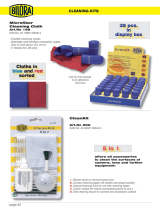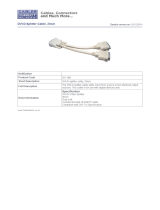Page is loading ...

T3 System Assembly Guide
Page 1 of 2878-19803-02 Cisco TelePresence System T3 System Assembly Guide, December 2011
Telepresence T3
System Assembly
Guide

Page 2 of 2878-19803-02 Cisco TelePresence System T3 System Assembly Guide, December 2011
What’s in this document?
Related documents ............................................................................................................................................................................3
Tools needed ...........................................................................................................................................................................................3
Where will the different units reside when everything is assembled? ..................................................4
Bottom modules & monitors ....................................................................................................................................................... 5
Leveling the systems .........................................................................................................................................................................9
Table columns installation ............................................................................................................................................................9
Table Top Module ..............................................................................................................................................................................10
Power outlets in cable wells ..................................................................................................................................................... 11
Cameras and codecs ....................................................................................................................................................................12
Splitter bracket .................................................................................................................................................................................... 12
TCU, Splitter and Switch .............................................................................................................................................................13
System connections .......................................................................................................................................................................14
Where to put cable bundling kits A & 1–3 ..................................................................................................................15
Details of cable bundling kits A & 1–3 ............................................................................................................................16
Where to put cable bundling kits 4–8 ............................................................................................................................17
Details of cable bundling kits 4–8 ..................................................................................................................................... 18
Where to put cable bundling kits 9–11 ..........................................................................................................................19
Details of cable bundling kits 9–11 ...................................................................................................................................20
Where to put cable bundling kits 12–21 ......................................................................................................................21
Details of cable bundling kits 12–16 .................................................................................................................................22
Details of cable bundling kits 17–21 .................................................................................................................................23
Presentation monitors and cable wells .......................................................................................................................... 24
Lids and cover plates .....................................................................................................................................................................25
Optional pockets for cleaning kit and docs ................................................................................................................26
The objective of this documentation is to provide the reader with assistance in using and configuring the product.
The specifications for the product and the information in this Guide are subject to change at any time, without notice,
by Cisco. Every effort has been made to supply complete and accurate information in this Guide; however, Cisco
assumes no responsibility or liability for any errors or inaccuracies that may appear in this document.
All trademarks used in this document are the property of their respective holders.
This Guide may be reproduced in its entirety, including all copyright and intellectual property notices, in limited
quantities in connection with the use of this product. Except for the limited exception set forth in the previous
sentence, no part of this Guide may be reproduced, stored in a retrieval system, or transmitted, in any form, or by any
means, electronically, mechanically, by photocopying, or otherwise, without the prior written permission of Cisco.
www.cisco.com
© 2010–2011 Cisco Inc.

Page 3 of 2878-19803-02 Cisco TelePresence System T3 System Assembly Guide, December 2011
Related documents
The following documents are also available:
• T3 Room Recommendations Guide 119076
• Maintenance Guide: 78-19801
• Cable Schematics: 78-19798
• Room Installation Guide: 78-19802
• Quick User Reference Guide: 78-19804
• Document Camera Assembly Guide: 78-19800
• Ceiling Lights Assembly Guide: 78-19799
With the exception of the Room Recommendations Guide
all of these documents are supplied with the Systems
they describe. Should you nevertheless need any of these
documents, contact your Cisco partner.
What has changed?
General:
• The removal of the splitter in the left system bottom
module has caused changes in the cabling structure
descriptions. This is reflected in revised cable structure
drawings and corresponding tables.
• The presentation monitor assembly installation
procedure has been changed in this version.
• Revised description of bottom module assembly
procedure. Recommended sequence is to start with
the innermost (the right) module—as viewed from the
recommended door location. It used to be the left module.
• Ceiling light assembly is now moved to a separate
document.
• Document camera installation is now a separate
document
Additions,changesandupdates
• Illustrations showing the need for keeping the distance
between the table and the rear wall at 130 cm.
• Fastening the left bottom module.
• Drawing describing splitter bracket mounting in right
bottom module.
• Drawing showing revised floor cabling structure.
• Drawings showing monitors when mounting now shows
monitors without grilles attached.
• Drawing showing revised system cabling structure.
• Drawing showing how the TCU is mounted in left table
column.
• Drawing showing revised table cabling structure.
• Description of the presentation monitor assembly
installation.
• Fire enclosure for document camera associated
equipment.
• Drawing showing document camera location.
• Change in the document camera cabling.
• Description of document camera installation.
• Trip lists are now an integral part of the cover plates and
need no mounting description.
• Drawing of the cover plates.
Tools needed
You will need the following tools and equipment when
assembling the system:
• SpiritLevel (bubble level) for light installation and
monitor levelling.
• 13mmopenend/boxwrench to fasten bottom
module to steel structure, columns to steel structure,
table to columns.
• 10mmopenendwrench to fasten floor structure
center to left/right, adjusting table top tighteners,
codec brackets to bottom module, adjusting TCU,
Splitter, Switch and Power brackets, cleaning kit and
doc pockets, fasten center cover plates.
• 1
⁄4”ratchetwrench
• 1
⁄4”socketextension
• 13mmdeepsocket to fasten table column to steel
structure and to fasten the table.
• 10mmsocket to fasten splitter to bottom module,
adjust center door bottom module and fasten table to
columns.
• 7mmsocket to dismount screws in bottom module
and monitors (preparing for angle plate between
screens).
• 5mmAllenbit for height adjustment of monitor
systems.
• 4mmAllenbit to removing cable hatches in bottom
module, fasten center cover plates.
• 3mmAllenbit to mount angle plate between screens.
• 2.5mmAllenbit to dismount screws in bottom
module and monitors (preparing for angle plate
between screens)and dismount/mount column covers.
• 2mmAllenwrench for cable clamps in cable wells.
• TorxT10 to fasten codec brackets to codecs, fasten
cleaning kit and doc pockets.
• TorxT20 to fasten power outlet brackets in cable wells.
• Portabledrill
• Hammer for cable wells power outlets (if installation is
to be done).
• Bladescrewdriver for cable wells power outlets (if
installation is to be done).
• 1
⁄4”deepsocketto fasten cable wells power outlets to
the brackets (if installation is to be done).

Page 4 of 2878-19803-02 Cisco TelePresence System T3 System Assembly Guide, December 2011
CodecC
TCU
Splitter
Switch
Center
Presentation
monitorAC/DC
Right
Presentation
monitorAC/DC
Left
Presentation
monitorAC/DC
SwitchAC/DC
SplitterAC/DC
Splitter
AC/DC
Codec
L
Codec
R
Presentation
Splitter
R
Where will the different units reside when everything is assembled?
LeftPresentation
Monitor
CenterPresentation
Monitor
RightPresentation
Monitor
Camera
Camera
Camera
Power
outlet
L1
Power
outlet
C1
Power
outlet
C2
Power
outlet
L2
Power
outlet
R2
Power
outlet
R1

Page 5 of 2878-19803-02 Cisco TelePresence System T3 System Assembly Guide, December 2011
Bottom modules & monitors
Unpack the box marked “T3 Floor structure and columns”.
The box contains the parts shown below. Items are not
shown to scale.
Right system
cover plate
Center cover plate(I)
Center cover
plate (II)
Left system
cover plate
Left cover
plate
Right cover
plate
Center
bottom frame
Right bottom frame
Left bottom frame
Nut plate (8×)
Module
angle plate
(2×)
Cleaning kit
pocket
Splitter bracket
Document
pocket
Cable
channel (2×)
Splitter power
supply bracket
Codec bracket (3×)
In addition the box contains the two table columns (not
shown). These shall be installed later. Put them aside right
now.
Doasfollows:
1. Begin by placing the center bottom frame centered
on the floor, approximately 4.2 m (13’ 9”) from the rear
(white) wall. The distance between the white and
the blue wall is 140 mm (5½”). Observe the 130 cm
requirement (see the below right sidebar).
Door
4.06 m
13’3
1
⁄2”
2. Unpack the bag containing screws, nuts and plates,
located in the Accessories box. Contents should be as
shown on the next page.
Note! The system has been designed for rooms with
entrance door opening outwards. Should you for any
reason be unable to fulfill this requirement, make sure
you position the system so that it will not block the door
from opening completely.
Note! The distance between the table and the rear wall
of the room should not exceed 130 cm (4’ 3”) as this will
affect the perceived immersive room quality (the other
side should see nothing but blue walls, avoiding any
sidewalls coming into view):
a) Distance to rear wall is 130 cm (4’ 3”)
b) Distance has been increased to 155 cm (5’)
c) Distance has been increased to 180 cm (6’)

Page 6 of 2878-19803-02 Cisco TelePresence System T3 System Assembly Guide, December 2011
3. Then place the right bottom frame on the right side of
the center bottom frame. Fasten with 4 nuts type M6.
Repeat for left side.
4. Make sure that the distance to the wall is constant. If
necessary, mark the position with a piece of tape or
similar.
= Tape
Thescrews,nutsandplates

Page 7 of 2878-19803-02 Cisco TelePresence System T3 System Assembly Guide, December 2011
5. Unpack the first system and take out the bottom
module. Unscrew the top screw on the left side in
addition to the cable hatch cover.
6. Attach the module to the floor structure—making it
become the right bottom module—by means of 4 nuts
type M8, as shown.
7. Insert the right DNAM cable 117856 and attach it
to the right DNAM module, as shown, This must be
done before the monitor is mounted onto the bottom
module. Once the monitor is mounted, cable insertion
will become very difficult.
The DNAM cable 117856 is located in the accessories
kit.
8. Unpack the monitor assembly and lift it onto the bottom
module. It requires a minimum of four persons to lift the
assembly, using the attached straps and gloves. Local
codes may require more persons.
Caution! Make sure you hold the monitor level, otherwise
one of the straps may slip.
Caution! Make sure the grilles have not been mounted when you do this!
9. Remove the screw on the monitor, as shown.

Page 8 of 2878-19803-02 Cisco TelePresence System T3 System Assembly Guide, December 2011
10.Unpack the next bottom module. Unscrew the top
screw and the cable hatch cover on both sides of the
module.
11. Mount the center bottom module onto the floor
structure.
12.Insert the center DNAM cable 117852 and attach it
to the center DNAM module in a way similar to what
was done to the right bottom module, This must be
done before the monitor is mounted onto the bottom
module. Once the monitor is mounted, cable insertion
will become very difficult.
The DNAM cable 117852 is located in the accessories
kit.
13.Unpack the next monitor assembly and remove the top
side screw on both sides of the monitor.
14.Mount the center monitor onto the center bottom
module.
15.Unpack the third bottom module. Unscrew the top
screw and the cable hatch cover on the right side of the
module.
16.Mount the left bottom module onto the floor structure.
17. Insert the left DNAM cable 117850 and attach it to the
left DNAM module in a way similar to what was done
to the center and right bottom modules, This must be
done before the monitor is mounted onto the bottom
module. Once the monitor is mounted, cable insertion
will become very difficult.
The DNAM cable 117850 is located in the Accessories
kit.
18.Unpack the final monitor assembly and remove the top
side screw on right side of the monitor.
19. Mount the left monitor onto the left bottom module.

Page 9 of 2878-19803-02 Cisco TelePresence System T3 System Assembly Guide, December 2011
Leveling the systems
1. In order to level the systems, use 4 pcs of the M10×30
screw in the holes marked in the picture below for
each bottom module. Loosen nuts before adjusting
the pin bolts down. When proper adjustment has been
done, tighten nuts again. You may want to open the lid
completely when doing this—observe the tip on page
15.
2. Unpack the 2 angle plates and the 8 nut plate for angle
plates from the box marked “T3 Floor structure and
columns”. Fasten with M4 × 14 screws through the holes
on top side on the monitors and with M4 ×40 screws
and washers through the holes of the bottom modules.
Use the short screw at the monitor top and the long
screw at the bottom module top. Use the shims plates
inside the angle plate. Note that the top cover and the
door must be opened in order to do so.
Bottom
module
Table columns installation
1. Remove the door of the table column while the column
is still in the box. Then take the column out of the
box. Remove the cover as shown below. The column
covers and the doors shall not be mounted yet, so we
recommend that you put them in a place where they
will not become subject to damage.
The columns are not identical, place the one marked
left to the left and the one marked right to the right. See
the following page for a definition of left and right.
2. Mount the columns using 12 × nut M8 (Captive washer
nut) for each column (24 altogether).
Keys for the door locks can be found in the protective foam
in the table column box.

Page 10 of 2878-19803-02 Cisco TelePresence System T3 System Assembly Guide, December 2011
Table Top Module
Carefully unpack the box labeled “T3 Table Top”, where you
will find the left-, center- and right table top assemblies.
Table top
tighteners
Right table top
assembly
Center table top
assembly
Left table top
assembly
You will also need the table top tighteners (left). There are
four altogether. These are located in the kit of screws.
Doasfollows:
1. Slide the center table top assembly into both columns.
2. Fasten two nuts (M8) and one screw M8×16 in each
joint of the table tops. Start by fastening the nuts
pointing towards the system (1 & 2). Then fasten the
other screws (3). Screw finger tight only.
1
2
3
3. When assembling the table, you will need the 120774
Lamells and the table top tighteners, as shown.
4. Tilt the center table top assembly (1) by lifting the
“chair-side” of it slightly (<5°) and slide the right table
(2) top so that the steel profile holds them together.
1
2
3
5. Repeat for the other table top module (3).
6. Adjust the table modules slightly, if needed, to obtain
the best fit, then apply the four table top tighteners, as
shown.
7. Fasten using 16 pcs M6 nut and 4 pcs M8×16 screws,
as indicated by the circles below. Tighten all screws
and nuts.
Left Right
System
Table
Overview

Page 11 of 2878-19803-02 Cisco TelePresence System T3 System Assembly Guide, December 2011
Power outlets in cable wells
You may install power outlets for personal computers in
the cable wells. The exact look of the power outlet socket
itself will be country-specific, but this will not affect the
installation procedure. The socket comes with the cable
installed.
Note! The power outlet sockets installation procedure for
the center monitor cable wells is not identical to that of
the right and left monitor wells.
Left Center Right
The power outlet kits are located in 6 boxes in the
Telepresence kit.
Follow the procedure outlined to the right. The cables
shall be connected to the power distribution units
as shown in the document “78-20195-01 T3 Cable
Schematics”, which comes with the system.
Note! The power outlets in L2, C1, C2 and R2 will need
extension cables.
Power outlet in L2 will use extension cable 129627 (kit 12)
Power outlet in C1 will use extension cable 129628 (kit 13)
Power outlet in C2 will use extension cable 129629 (kit 16)
Power outlet in R2 will use extension cable 129630 (kit 17)
L1 C1 R1L2 C2 R2
Leftandrightmonitorcablewells
Centermonitorcablewells
1 2 3 4
1 2 3 4
5

Page 12 of 2878-19803-02 Cisco TelePresence System T3 System Assembly Guide, December 2011
Cameras and codecs
Doasfollows:
1. Open the top cover.
2. Locate the camera cable.
3. Hold the camera upside down.
4. Connect the HDMI and RJ45 connectors of the camera
cable.
RJ45
HDMI
Mounting hole (Tripod) 1/4" UNC
116606 rev.06
RevS/N
www.tandberg.com/recycling
( )
Made in Norway
( )
PrecisionHD 1080p
TTC8-02
2
0
0
0
0
0
0
0
0
1
1
1
Video format
3
0
0
0
0
1
1
1
1
0
0
0
4
0
0
1
1
0
0
1
1
0
0
1
1
0
0
0
0
0
0
0
0
0
0
0
5
HD-SDI
0 Auto*
1 1080p25
0 1080p30
1 1080p50
0 1080p60
1 720p25
0 720p30
1 720p50
0 720p60
1 480p60
0
SW control**
1080p25
1080p30
720p50
720p60
720p25
720p30
720p50
720p60
480p60
1
0
HDMI
*Camera negotiates format over HDMI, HD-SDI tracks
HDMI, and defaults to 1080p30 in absence of HDMI sync.
**Please consult manual.
5. Carefully put the camera in place, then push the cable
down the channel while doing this.
6. Locate the other end of the
camera cable mounted to
the monitor. Remove the
cable clamps designed to
fasten the cable inside the
bottom module.
7. Put cable clamps back in once all cabling has been
completed.
8. Repeat for the other two cameras.
9. Detach two screws on each side of the codec, as shown.
10. Mount the bracket onto the codec and screw the screws
back in. The bracket can be found in the Telepresence kit.
11. Use four M6 (Bag 4) nuts to attach the codec and the
bracket to the inside of the bottom module lid.
12.Repeat for the other two codecs.
13.Connect the camera cables to the codecs as shown.
Line in
Rev.
Date Prep.
Checked
Change
-
-
-
Telecom AS
-
-
-
-
-
-
-
-
-
-
-
-
-
-
-
-
-
-
Part weight:
Sheet size:
Scale:
Surface treatment
Specication:
Material
Tolerances
Unit:
European
projection
Sheet 1 of 1
All materials, nishes, and proccesses
must comply with the RoHS directives
Dimensions without paint or nish
Flame class requirement: -
Processes
Type:
Manufacturer:
Type number:
Thickness:
Color:
Surface:
Glossiness:
Flame class:
UL reference:
3D CAD model le 116805
rev. 00Z+ is master
Saturn C70 Unit
116805 rev.
3172g
A3
mm
1:5
Line in
Rev.
Date Prep.
Checked
Change
-
-
-
Telecom AS
-
-
-
-
-
-
-
-
-
-
-
-
-
-
-
-
-
-
Part weight:
Sheet size:
Scale:
Surface treatment
Specication:
Material
Tolerances
Unit:
European
projection
Sheet 1 of 1
All materials, nishes, and proccesses
must comply with the RoHS directives
Dimensions without paint or nish
Flame class requirement: -
Processes
Type:
Manufacturer:
Type number:
Thickness:
Color:
Surface:
Glossiness:
Flame class:
UL reference:
3D CAD model le 116805
rev. 00Z+ is master
Saturn C70 Unit
116805 rev.
3172g
A3
mm
1:5
Rev.
Date
Prep.
Checked
Change
-
-
-
Telecom AS
-
-
-
-
-
-
-
-
-
-
-
-
-
-
-
-
-
-
Part weight:
Sheet size:
Scale:
Surface treatment
Specication:
Material
Tolerances
Unit:
European
projection
Sheet 1 of 1
All materials, nishes, and proccesses
must comply with the RoHS directives
Dimensions without paint or nish
Flame class requirement: -
Processes
Type:
Manufacturer:
Type number:
Thickness:
Color:
Surface:
Glossiness:
Flame class:
UL reference:
3D CAD model le 116805
rev. 00Z+ is master
Saturn C70 Unit
116805 rev.
3172g
A3
mm
1:5
Line in
Rev.
Date Prep.
Checked
Change
-
-
-
Telecom AS
-
-
-
-
-
-
-
-
-
-
-
-
-
-
-
-
-
-
Part weight:
Sheet size:
Scale:
Surface treatment
Specication:
Material
Tolerances
Unit:
European
projection
Sheet 1 of 1
All materials, nishes, and proccesses
must comply with the RoHS directives
Dimensions without paint or nish
Flame class requirement: -
Processes
Type:
Manufacturer:
Type number:
Thickness:
Color:
Surface:
Glossiness:
Flame class:
UL reference:
3D CAD model le 116805
rev. 00Z+ is master
Saturn C70 Unit
116805 rev.
3172g
A3
mm
1:5
Rev.
Date
Prep.
Checked
Change
-
-
-
Telecom AS
-
-
-
-
-
-
-
-
-
-
-
-
-
-
-
-
-
-
Part weight:
Sheet size:
Scale:
Surface treatment
Specication:
Material
Tolerances
Unit:
European
projection
Sheet 1 of 1
All materials, nishes, and proccesses
must comply with the RoHS directives
Dimensions without paint or nish
Flame class requirement: -
Processes
Type:
Manufacturer:
Type number:
Thickness:
Color:
Surface:
Glossiness:
Flame class:
UL reference:
3D CAD model le 116805
rev. 00Z+ is master
Saturn C70 Unit
116805 rev.
3172g
A3
mm
1:5
14. Shut the top cover and attach the cover and the loudspeaker
grill as shown. Make sure all snaps and magnet points are
securely fixed. Repeat for the two other cameras.
Flickering image? Some countries use a line frequency of 50Hz, while
others use 60Hz. Default camera setting is for 50Hz, which will cause
the image to flicker in 60Hz regions. To rectify this, set the DIP switches
to 1080p60 when used in countries with 60Hz line frequency—see the
table on the camera’s underside.
Splitter bracket
Fasten the splitter bracket in the right bottom module using
2 × M6 flange nuts. Then place the HDMI splitter onto the
bracket—connectors pointing downwards with the power
switch to the left. Use two M6 nuts to fasten the power
supply bracket and insert the power supply in the bracket
just below the splitter, as shown.
Splitterpowersupply
Splitter
Bracket for
Splitter
power supply
Splitterbracket
Push the camera cable down the
channel through the Monitor.
Use the cable clamps to fasten the cable
inside the Bottom Module
and connect to the codec.
Camera cable
Camera cable
goes inside the
channel

Page 13 of 2878-19803-02 Cisco TelePresence System T3 System Assembly Guide, December 2011
TCU, Splitter and Switch
Doasfollows:
1. The Telepresence Control Unit (TCU) is to be inserted
in the left table column. Unscrew the nut holding the
bracket (outer bracket shown in green in the below Fig.)
in the left column.
The TCU runs off line voltage directly and needs no
further external power supply.
2. Find the TCU in the box marked “T3 Telepresence kit”
and fasten the TCU to the left column, using the bracket
and the same nut as were just loosened.
3. Now, loosen the two nuts shown.
4. Install the power distribution block, put the nuts back
and fasten them.

Page 14 of 2878-19803-02 Cisco TelePresence System T3 System Assembly Guide, December 2011
Note!The splitter cable for the TCU found in the kit must be
put aside for later use. See “Details of cable bundling kits
17–21” on page 13 for more when and where to use it.
5. Unscrew the nuts holding the bracket in the right column.
Turn on the Presentation input switch and the Splitter
power switch before mounting. Fasten switch and
splitter in the same manner as the TCU was fastened.
Note the orientation of both units (shown below) Fasten
the two power supplies as shown below.
Splitter
Switch
The power
supplies for
Splitter and Switch
goes here
System connections
To connect the different parts of the system, a set of ready-
to-use cable bundling kits come with the system. The
following pages outline where to put each cable kit.
Details on the connections are found in the Cabling
Schematics drawing, which is located in the Cable
Bundling kit box.
Use the information on the following pages in combination
with the Cable Schematics drawing to insert, attach and
connect all cables correctly.
Note! Some cables come with a color coding. For these
cables blue is system end and red is table end.
Note! Cable clamps inside bottom modules should be put
back in place once all cabling has been completed.

Page 15 of 2878-19803-02 Cisco TelePresence System T3 System Assembly Guide, December 2011
Where to put cable
bundling kits A &
1–3
2
1
1
3
3
2
1
A
A
(2 cables)
A
A
(2 cables)
Floor Structure
B
B
B
B
When cabling and levelling the system you may want to
fully open the centre bottom module lid.
Note that you may either open the center module lid or
both the left & right module lids fully at a time. All three lids
cannot stay fully opened simultaneously.
Caution! If you choose to fully open any of the lids, make sure you put a soft cloth or similar underneath the lid to avoid scratches.
Tip!
These cables are country-specific
These cables are country-specific
Caution!
No cables must be put so that they end
up between the floor structure and the
door—they must all enter the system
entirely underneath the floor structure.
Otherwise the door will not close properly.
Note! All cables going from the left
part towards the wall will reside under
the same cover. There is one cover for
the left side and on for the right side.

Page 16 of 2878-19803-02 Cisco TelePresence System T3 System Assembly Guide, December 2011
Drawing reference Art.no Bundling description From / to device
A 118610 Powercable kit Country specific extension cords
B 121544 T3 PDU Cable kit Country specific extension cords to PDU
1 117915
117916
Cable Power Male – Female 1.0m w/marking
Cable Power Male – Female 2.3m w/marking
Wall – Power Distribution Block Module Left
Wall – Power Distribution Block Module Center
2 117909
117917
Cable Power Male – Female 1.0m w/marking
Cable Power Male – Female 1.0m w/marking
Wall – AC/DC for Presentation Splitter Right
Wall – Power Distribution Block Module Right
3 117875
117880
Cable RJ45 – RJ45 4.8 m w/marking
Cable RJ45 – RJ45 4.8 m w/marking
Videonet/IP – Telepresence Control Unit
Videonet – Telepresence Control Unit
Details of cable bundling kits A & 1–3
Note! Some cables come with a color coding. For these cables blue is system end and red is table end.

Page 17 of 2878-19803-02 Cisco TelePresence System T3 System Assembly Guide, December 2011
7
4
4
6
6
6
7
7
7
7
7
6
5
5
6
8
7
T1 Systems
Codec L
Codec C
Codec R
DNAM L
DNAM R
DNAM C
Presentaon Splier R
Main Video Display L Main Video Display C Main Video Display R
8
8
8
8
Note! Pull the cables from the bottom modules gently to tighten everything, so that any excess cable lengths get collected in the table columns and nowhere else.
Where to put cable bundling kits 4–8

Page 18 of 2878-19803-02 Cisco TelePresence System T3 System Assembly Guide, December 2011
Details of cable bundling kits 4–8
Drawing reference Art.no Bundling description From / to device
4 117831
117833
117836
117838
117842
118592
Cable HDMI - DVI-D 2,45 m w/marking
Cable HDMI - HDMI 2,5 m w/marking
Cable RCA - RCA 2,5 m w/marking
Cable RCA - RCA 2,5 m w/marking
Cable HDMI - HDMI 2,35 m w/marking
Cable RJ45 - RJ45 2,45 m w/marking
Codec L - Codec C
Codec L - Codec C
Codec L - Codec C
Codec L - Codec C
Codec L - Codec C
Codec L - Codec C
5 117834
117835
117837
117839
117843
118591
Cable HDMI - HDMI 2,5 m w/marking
Cable HDMI - HDMI 2,5 m w/marking
Cable RCA - RCA 2,5 m w/marking
Cable RCA - RCA 2,5 m w/marking
Cable HDMI - HDMI 2,5 m w/marking
Cable RJ45 - RJ45 2,45 m w/marking
Codec R - Codec C
Codec R - Codec C
Codec R - Codec C
Codec R - Codec C
Codec R - Codec C
Codec R - Codec C
6 117860
129485
129486
129487
129612
Cable HDMI - HDMI 3,2 m w/marking
Cable Power Male - Female 0,5m w/marking
Cable Power Male - Female 0,8m w/marking
Cable Power Male - Female 0,6m w/marking
Cable DVI-D - HDMI cable 1,0 m w/marking
Codec L - Presentation Splitter Right
Power Distribution Block Module Left - Main Video Display L
Power Distribution Block Module Left - Codec L
Power Distribution Block Module Left - DNAM L
Codec L - Main Video Display L
7 117841
117854
129485
129486
129487
129612
129613
Cable DVI-D - HDMI 1,65 m w/marking
Cable RCA - Split 2,5m w/marking
Cable Power Male - Female 0,5m w/marking
Cable Power Male - Female 0,8m w/marking
Cable Power Male - Female 0,6m w/marking
Cable DVI-D - HDMI cable 1,0 m w/marking
Cable RCA - RCA 0,76 m w/marking
Codec C - Presentation Splitter Right
Codec C - DNAM L/R
Power Distribution Block Module Center - Main Video Display C
Power Distribution Block Module Center - Codec C
Power Distribution Block Module Center - DNAM C
Codec C - Main Video Display C
Codec C - DNAM C
8 117858
129485
129486
129487
129612
Cable HDMI - HDMI 1,1 m w/marking
Cable Power Male - Female 0,5m w/marking
Cable Power Male - Female 0,8m w/marking
Cable Power Male - Female 0,6m w/marking
Cable DVI-D - HDMI cable 1,0 m w/marking
Codec R - Presentation Splitter Right
Power Distribution Block Module Right - Main Video Display R
Power Distribution Block Module Right - Codec R
Power Distribution Block Module Right - DNAM R
Codec R - Main Video Display R
Note! Some cables come with a color coding. For these cables blue is system end and red is table end.

Page 19 of 2878-19803-02 Cisco TelePresence System T3 System Assembly Guide, December 2011
11
11
11
10
10
10
10
Floor Structure
9
9
9
9
Where to put cable bundling kits 9–11
Caution!
No cables must be put so that they end
up between the floor structure and the
door—they must all enter the system
entirely underneath the floor structure.
Otherwise the door will not close properly.

Page 20 of 2878-19803-02 Cisco TelePresence System T3 System Assembly Guide, December 2011
Details of cable bundling kits 9–11
Drawing reference Art.no Bundling description From / to device
9 117806
117866
117867
117868
129614
129618
129619
Cable HDMI - HDMI 5,6 m w/ marking
Cable 9p DSUB - 9p DSUB 2,45 m w/marking
Cable 9p DSUB - 9p DSUB 3,9 m w/marking
Cable 9p DSUB - 9p DSUB 5,45 m w/marking
Cable 3,5 plug split RCA/RCA 4,0 m w/marking
Cable XLR - XLR 4,85 m w/marking
Cable XLR - XLR 4,8 m w/marking
Presentation Splitter Right - Touch Collaboration Display L
Telepresence Control Unit - Main Video Display L
Telepresence Control Unit - Main Video Display C
Telepresence Control Unit - Main Video Display R
Telepresence Control Unit - Codec C
Mic L1 - Codec C
Mic L2 - Codec C
10 117869
117870
117871
117876
117877
117878
Cable 9p DSUB - 9p DSUB 2,6 m w/marking
Cable 9p DSUB - 9p DSUB 4,0 m w/marking
Cable 9p DSUB - 9p DSUB 5,75 m w/marking
Cable RJ45 - RJ45 2,7 m w/marking
Cable RJ45 - RJ45 4,15 m w/marking
Cable RJ45 - RJ45 5,75 m w/marking
Telepresence Control Unit - Codec L
Telepresence Control Unit - Codec C
Telepresence Control Unit - Codec R
Telepresence Control Unit - Codec L
Telepresence Control Unit - Codec C
Telepresence Control Unit - Codec R
11 117809
117812
117828
117829
129615
129616
129617
129620
129621
Cable HDMI - HDMI 5,0 m w/marking
Cable HDMI - HDMI 3,5 m w/marking
Cable XLR plug - XLR plug 4,2 m w/marking
Cable XLR plug - XLR plug 4,2 m w/marking
Cable DVI - DVI 4,2 m w/marking
Cable XLR - XLR 6,1 m w/marking
Cable XLR - XLR 6,0 m w/marking
Cable XLR - XLR 4,85 m w/marking
Cable XLR - XLR 4,8 m w/marking
Presentation Splitter Right - Touch Collaboration Display C
Presentation Splitter Right - Touch Collaboration Display R
Presentation Input Switch - Codec C
Presentation Input Switch - Codec C
Presentation Input Switch - Codec C
Mic C1 - Codec C
Mic C2 - Codec C
Mic R1 - Codec C
Mic R2 - Codec C
Note! Some cables come with a color coding. For these cables blue is system end and red is table end.
/