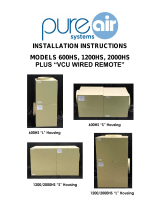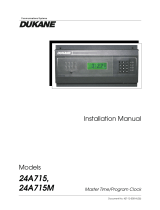Page is loading ...

V-D2425 and V-D2440 Digital Clock
Installation Manual V1.03
Valcom, Inc.
5614 Hollins Road
Roanoke, VA 24019
540-563-2000 P.
540-362-9800 F.
www.valcom.com

Valcom, Inc.
5614 Hollins Road
Roanoke, VA 24019
540-563-2000 P.
540-362-9800 F.
www.valcom.com
2
Table of Contents
Installation Instructions
Flush Mount 3
Wall Mount 4
Double Mount 5
Wiring Information
Wiring and Jumper Settings 6
2-Wire Digital Communication 7
RS485 Communication 110V 8
Support
Frequently Asked Questions 9
Troubleshooting 10
V-D2425 and V-D2440 Wired Clock
Table of Contents—2
Flush Mount Installation—3
Surface (Wall) Mount Installation—4
Metal Double Mount Installation—5
Plastic Surface (Wall) Mount Installation—6
Plastic Surface (Wall) Mount Installation—7
Plastic Double Mount Installation—8
Plastic Double Mount Installation—9
Plastic Double Mount Installation—10
Wiring and Jumper Settings—11
2 Wire Digital Communication Wiring Information—12
Troubleshooting—13
Frequently Asked Questions—14
Compliances—15
*manuals may change without prior notice

Valcom, Inc.
5614 Hollins Road
Roanoke, VA 24019
540-563-2000 P.
540-362-9800 F.
www.valcom.com
3
1. Mount the flush mount box into the wall.
2. Connect the ground wire into the flush mount box using the tooth lockwasher and the machine screw nut (included in the
kit).
3. Disconnect the red filter from the display panel.
4. Connect the wiring as shown on the wiring diagram.
5. IMPORTANT: If using a low voltage system (24 volt) make sure that the transformer is an isolated transformer.
6. Mount the display panel into the flush mount box using the four (4) black machine screws (#6, included in the kit). Make
sure the switches are on the right side.
7. Snap the red filter into the display panel.
Installation Instructions
Flush Mount Installation

Valcom, Inc.
5614 Hollins Road
Roanoke, VA 24019
540-563-2000 P.
540-362-9800 F.
www.valcom.com
4
Flush Mount Angled View:
Front View: Side View
H = 4.65”
W = 10.3”
Flush Mount Picture 2.5”
Fig ure 1
Front view:
Flush Mount Angled View:
Front View: Side View
Flush Mount Picture 4.0”
Fig ure 2
D3 = .28”
D4 = 3.5”
H = 4.65”
D3 = .28”
D4 = 3.5”
H = 7.5”
Flush Mount Installation
Installation Instructions

Valcom, Inc.
5614 Hollins Road
Roanoke, VA 24019
540-563-2000 P.
540-362-9800 F.
www.valcom.com
5
1. Mount the wall mount box into the double gang box using four machine screws(#6-32) included in the kit.
2. Connect the ground wire into the flush mount box using the tooth lockwasher and machine screw nut (included in the kit).
3. Disconnect the red filter from the display panel.
4. Connect the wiring as shown on the wiring diagram.
5. IMPORTANT: If using a low voltage system (24 volt) make sure that the transformer is an isolated transformer.
6. Mount the display panel into the flush mount box using four (4) black machine screws (#6, included in the kit). Make sure
the switches are on the right side.
7. Snap the red filter into the display panel.
Installation Instructions
Surface (Wall) Mount Installation

Valcom, Inc.
5614 Hollins Road
Roanoke, VA 24019
540-563-2000 P.
540-362-9800 F.
www.valcom.com
6
1. Screw hanger/mounting rod (included in the kit) into the crossbar (also included in the kit).
2. Insert wires through hanger/mounting rod.
3. Install crossbar using two (2) #6-32 screws into double gang box.
4. Mount the double mount box into the clock base using two (2) #6 nuts and Tooth Lockwasher #6. (The double mount can be
mounted either on the wall or on the ceiling).
5. Insert the two (2) locking hole plugs (0.187”) and the locking hole plug (0.562”) into the unused holes.
6. Insert double mount case onto the hanger/mounting rod.
7. Insert the support bracket onto the hanger/mounting rod.
8. Screw the two (2) nuts (included in the kit) onto hanger/mounting rod and secure the clock base to wall.
9. Connect the ground wire into the double mount box using the tooth lockwasher and machine screw nut (included in the kit).
10. Disconnect the red filter from the display panel.
11. Connect the wiring as shown on the wiring diagram.
12. IMPORTANT: If using a low voltage system (24 volt) make sure that the transformer is an isolated transformer.
13. Mount the display panel on one side of the double mount box using four (4) black machine screws (#6, included in the
kit). Make sure the switches are on the right side.
14. Snap the red filter into the display panel.
15. Repeat steps 9-13 for the second clock.
Metal Double Mount Installation
Installation Instructions

Valcom, Inc.
5614 Hollins Road
Roanoke, VA 24019
540-563-2000 P.
540-362-9800 F.
www.valcom.com
7
Plastic Surface (Wall) Mount Installation
e
w
q
r
t
y
Installation Instructions

Valcom, Inc.
5614 Hollins Road
Roanoke, VA 24019
540-563-2000 P.
540-362-9800 F.
www.valcom.com
8
Plastic Surface (Wall) Mount Installation
q
Mount Housing to Wall and/or Gang Box - To mount the housing to the wall, drive two (2) plastic anchors into the wall (not
supplied in kit) and take two pan head screws (also not supplied in kit) and drive them into the plastic inserts leaving an 1/8th inch
gap between the head of the screw and the wall. Mount the housing to the wall by lining up the two holes in the back of the top of
the housing with the two screws with the 1/8 inch gap from the wall and slide the housing onto the heads of the screws. To mount the
housing to the gang box, take the four (4) 6-32 x 1” screws (supplied in kit) and screw them through the four holes in the center of the
inside of the housing and the four holes in the gang box.
Note: If using a metal gang box, a ground must be provided to the gang box.
w
Feed Wiring Into the Housing - Take the wire coming from the inside of the gang box and feed it through the hole in the middle of
the housing.
e
Plug and Secure Wiring - Loosen the provided wire clamp (comes attached to the inside of the housing) and slip excess wiring
through and tighten the clamp. After securing excess wiring, plug the jack at the end of the wiring into the appropriate jack on the back
of the display board.
r
Mount Display Board to Housing - Using the four (4) self tapping, 6-19 x 1/2” flat head screws supplied in the assembly kit, take
the display board and screw it to the front side of the clock housing (4 screws per clock).
t
Snap on Filter - Take the red filter bezel and snap it on to the front side of the housing.
y
Snap on Frame - Take the gray frame and snap it on to the front side of the housing.
Installation Instructions

Valcom, Inc.
5614 Hollins Road
Roanoke, VA 24019
540-563-2000 P.
540-362-9800 F.
www.valcom.com
9
Installation Instructions
Plastic Double Mount Installation
q
t
i
a
y
r
w
w
e
u
o

Valcom, Inc.
5614 Hollins Road
Roanoke, VA 24019
540-563-2000 P.
540-362-9800 F.
www.valcom.com
10
Installation Instructions
Plastic Double Mount Installation
*For metal mounting bracket: Use a wall anchor that can support 50 lbs or more with a maximum
screw size of 10/1.5”
q
Install metal mounting bracket -
First, remove the metal mounting bracket from the inside of the double mount base by unscrewing
the two
(2) 6-32 x 1/2” screws located on the underside of the base (save these screws for step #5). Next, screw the metal mounting
bracket to the wall or ceiling in which the clocks are being installed. To mount to the switch box, screw the four (4) 6-32 x 1” screws
supplied in the assembly kit through the inner four holes of the metal mounting bracket. Use the outer four holes to mount anchors
to the wall (
both anchors and screws for anchors not supplied in kit
).
For IP clocks, if using an Ethernet bracket (*as shown in the
diagram) use the two (2)
6-32 x 1/4” included in the assembly kit to mount the Ethernet bracket to the metal mounting bracket at this
point(Ethernet bracket not supplied in assembly kit).
Note: if using a plastic switch box, a ground wire must be routed through the switch box and into one (1) of
the four (4) metal mounting bracket screws in order to provide ground to the metal mounting bracket.
Note: the metal mounting bracket
MUST
be secured by both the screws going to the switch box
AND
the
anchors going into the wall.
w
Mount clock housings to pole -
Align the hole in the center each housing with one of the three holes on the mounting pole where
the wiring will be routed (the installer will chose which hole at the end of the pole to use based on how far they want the clock to sit
from the wall). Screw from the inside of the housing into the four holes surrounding the hole in the center of the housing using the four
(4) 8-32 x 7/16” screws supplied in the assembly kit (4 screws per clock), securing both housings to the mounting pole.
Note: end caps from one side of each clock must be removed to mount both clocks to the mounting pole.
Remove one end cap from each clock from the side in which the mounting pole enters the clock.
e
Screw both housings together -
Using the two (2) self tapping, 6-19 x 7/16” screws supplied in the assembly kit, screw both back
sides of the clock housings together (2 screws per clock).
r
Feed wiring through base and pole -
Take the wiring coming from the switch box and begin to feed it through the center of the
base of the mounting assembly until it emerges from the hole in the center of the clock housing
. Make sure there is roughly 1.5’ - 2’
of wiring coming from the switch box.
Perform this task for both clocks. If installing IP clocks, run bare Ethernet wire without an RJ45
connector and install the connector after it has been routed through the clock if possible (this will be much easier than running the wire
with the connector on). If not possible, make sure that there is no boot present in order for the connector to fit through the assembly.
If you are using an Ethernet bracket with the installation of IP clocks, the assembly of the clocks in steps 6 and 7 can be accomplished
before mounting the assembly to the wall in step 5 - making the overall installation more simple.
*instructions continued on next page

Valcom, Inc.
5614 Hollins Road
Roanoke, VA 24019
540-563-2000 P.
540-362-9800 F.
www.valcom.com
11
Installation Instructions
Plastic Double Mount Installation
t
Snap and screw base to metal mounting bracket - Snap the base to the metal mounting bracket by first making contact
with the lip in the upper side of the base and the metal mounting bracket. When the base has been snapped onto the bracket, take
the two (2) 6-32 x 1/2” pan head screws that orginally came installed on the base and screw them back into the two holes on the
underside of the base to secure the base to the metal mounting bracket.
y
Connect switch box wires to clock harness - Take the wiring harness supplied with the clock and make all necessary
connections between the wiring harness and the switch box wires using wire nuts. Perform this task for both clocks. If using IP
clocks, wiring will not be supplied with the clocks - the installer will be responsible for supplying all Ethernet wiring.
u
Plug and secure wiring - Loosen and slip excess wiring through provided wire clamp (comes attached to each housing) and
tighten the clamp. After securing excess wiring, plug the jack at the end of the wiring harness into the appropriate jack on the back
of the display board. Perform this task for both clocks.
i
Mount display board to housing - Using the four (4) self tapping, 6-19 x 1/2" flat head screws supplied in the assembly kit,
take the display board and screw it to the front side of the clock housing (4 screws per clock).
o
Snap on filter - Take the red filter bezel and snap it on to the front side of each clock housing.
a
Snap on frame - Take the gray frame and snap it on to the front side of each clock housing.

Valcom, Inc.
5614 Hollins Road
Roanoke, VA 24019
540-563-2000 P.
540-362-9800 F.
www.valcom.com
12
Wiring Information
Wiring and Jumper Settings
Jumper Number On Off
JP1 - 12/24 Hour Mode 12 Hour Mode 24 Hour Mode
JP2 - Brightness Brightest Bright
JP3 - Loss of Communication Alert 5 Minutes 1 Hour

Valcom, Inc.
5614 Hollins Road
Roanoke, VA 24019
540-563-2000 P.
540-362-9800 F.
www.valcom.com
13
Wiring Information
2 Wire Digital Communication Wiring Information
18 19
110V
(EU 240V)
White
Black
White
Black
V-D2425 or V-D2440
V-A2412 or V-A2416
V-CCU
V-C6124P
+ - + - + -
24 volt outputs
+ - + - + -
24 V DC IN
DATA IN
19
18
2 W ire Digit al
Output to Clocks
V-C6124P and the V-CCU
are ordered as a V-VCU
18 19
*V-C6124P and the V-CCU are ordered as
a V-VCU
V-A2412 or V-A2416
V-WMCA Master Clock

Valcom, Inc.
5614 Hollins Road
Roanoke, VA 24019
540-563-2000 P.
540-362-9800 F.
www.valcom.com
14
Troubleshooting
The clock is not running. What do I do?
a) Measure the input voltage to the clock. The voltage should measure 85-135 volts in the 110 volt model or 10-28 volts in the 2.5”/24 volt
model and 16-28 volt in the 4.0”/24 volt model.
b) Make sure the transformer is an isolated transformer if using a 24 volt model.
c) Make sure the ground wire is not touching other wires.
NOTE: If you fail to follow instructions a and b listed above, the fuses can be blown.
Clock is only displaying dashes. What do I do?
This means that the clock is receiving power but not receiving a time correction signal.
a) Confirm that the head end is sending data to the clock power supply
b) Confirm that clock power supply is wired correctly
The clock is displaying a time, but the colons are flashing. What does this mean?
This means that the clock, at one point has received a time update, but since then the correction has been lost.
a) Confirm that the head end is sending data to the clock power supply
b) Check to see that all wiring is correctly.
Support

Valcom, Inc.
5614 Hollins Road
Roanoke, VA 24019
540-563-2000 P.
540-362-9800 F.
www.valcom.com
15
Frequently Asked Questions
Can the digital clock be used as an independent clock?
No, the V-D2425 and V-D2440 digital clock requires a communication input and must be used with either a master clock or a V-D11025A or
V-D11040A digital clock.
Some clocks require a 9 volt battery backup for timekeeping. What happens to the V-D2524 or V-D2540 if a power failure occurs?
Upon restoration of power, the clock immediately receives a correction signal from the master clock and resets itself to display the correct time.
This occurs within seconds of “power-up”, so no battery backup is required for a timekeeping base within the individual clocks. Since the clock
does not require a battery backup, the clock never needs to be opened.
How can I interface the V-D2524 or V-D2540 with Rauland, Dukane and other systems?
The V-WMCA Master Clock or the V-D11025A or V-D11040A digital clock can be used as an interface between other systems and V-D2524 or
V-D2540 clocks.
What happens if voltage on the power line drops from 24 VAC to lower voltage?
The clock will still function, and will maintain the same level of brightness. However, the current consumption will increase proportionally to the
decrease in voltage.
Support

Valcom, Inc.
5614 Hollins Road
Roanoke, VA 24019
540-563-2000 P.
540-362-9800 F.
www.valcom.com
16
This equipment has been tested and found to comply with the limits for a Class B digital device, pursuant to part 15 of the FCC Rules. These
limits are designed to provide reasonable protection against harmful interference in a residential installation. This equipment generates, uses and
can radiate radio frequency energy and, if not installed and used in accordance with the instructions, may cause harmful interference to radio
communications. However, there is no guarantee that interference will not occur in a particular installation. If this equipment does cause harmful
interference to radio or television reception, which can be determined by turning the equipment off and on, the user is encouraged to try to correct
the interference by one or more of the following measures:
1. Reorient or relocate the receiving antenna.
2. Increase the separation between the equipment and receiver.
3. Connect the equipment into an outlet on a circuit different from that to which the receiver is connected.
4. Consult the dealer or an experienced radio/TV technician for help.
Compliances
FCC Statement: Information to the user (for U.S. only)
IC Statement (for Canada only)
This Class B digital apparatus complies with Canadian ICES-003.
CET appareil numérique de la classe B est conforme á la norme NMB-003 du Canada.
The user is cautioned that any changes or modifications not expressly approved by the party responsible for compliance could void the user’s
authority to operate the equipment.
This unit was tested with shielded cables on the peripheral devices. Shielded cables must be used with the unit to ensure compliance.
CE Declaration of Conformity
We, The Sapling Company certify and declare under our sole responsibility that the SBD 1000, V-D2425 and V-D2440 conform with the essential
requirements of the EMC Directive 2004/108.EC and LVD 2006/95/EC, based on the following standards applied:
EN 55022: 2006
EN 61000-3-2: 2006
EN 61000-3-3: 1995 /A1: 2001 /A2:2005
EN 55024 : 1998 /A1:2001, A2:2003
EN 60950-1:2006 - Safety Part 1
FCC Part 15b Industry Canada
/