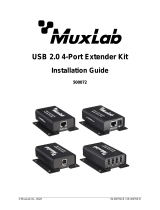Page is loading ...

P/N: 94-000649-A SE-000649-A
VGA 4x1 Switcher
500160 [110V], 500161 [220-240V]
Installation Guide

© MuxLab Inc. VGA 4x1 Switcher Installation Guide
P
age 2
Copyright Notice:
Copyright © 2009 MuxLab Inc. All rights reserved.
Printed in Canada. No part of this publication may be reproduced,
stored in a retrieval system, or transmitted in any form or by any
means, electronic, mechanical, photocopying, recording or
otherwise without prior written permission of the author.
Trademarks:
MuxLab is a registered trademark of MuxLab Inc.

© MuxLab Inc. VGA 4x1 Switcher Installation Guide
P
age 3
Table of Contents
1. Overview .........................................................................4
1.1. Description........................................................4
1.2. Features 5
2. Technical Specifications ................................................6
3. Installation Procedure ...................................................7
3.1. Parts List ...........................................................7
3.2. Product Overview .............................................8
3.3. Pre-Installation Checklist .................................9
3.4. Installation Procedure .....................................11
3.5. Cascadability ..................................................14
3.6. Port Control Operation ...................................15
3.7. Driver Setup....................................................16
3.8. MuxLab Control Center Software ..................19
4. Troubleshooting ...........................................................24
5. Appendix.......................................................................26
A. ASCII Command Set ......................................26
B. Infrared Remote Control Codes......................30
6. Product Warranty Policy ............................................31

© MuxLab Inc. VGA 4x1 Switcher Installation Guide
P
age 4
1.
Overview
1.1. Description
The VGA 4x1 Switcher allows the user to select any one
of up to four (4) VGA (RGBHV) sources for one (1)
display via Cat 5e/6 cables for more cost-efficient
cabling. The Switcher works in conjunction with the
following MuxLab products:
500140: Active VGA Balun II Kit (Tx & Rx)
500141: Active VGA Balun II, Tx, no PSU
500142: Active VGA Balun II, Rx, no PSU
500144: Power Supply for 500141 and 500142
500150/500151: VGA 1x4 Distribution Hub
At least one (1) Kit is required to support one (1) source.
The Kit includes one (1) Transmitter and one (1)
Receiver. Up to three (3) additional Transmitters may be
added to support up to three (3) additional sources. The
500144 may be needed for each the 500141 and the
500142 for extended distance.

© MuxLab Inc. VGA 4x1 Switcher Installation Guide
P
age 5
1.2. Features
•
Plug-and-Play: DDC1/DDC2 compliant
•
Remote power pass-through
•
Automatic port selection
•
Manual port selection via infrared remote control,
pushbutton, USB and RS232
•
Up to 600 ft (183 m) via Cat 5e/6 @ 1920 x 1440
•
Up to 600 ft (183 m) via Cat 5e/6 @ 1080p
•
Cascadable up to four (4) levels
•
Modular RJ45 on input and output
•
Ground loop isolation on every port
•
Works with Active VGA Balun II products (500140,
500141, 500142, 500144) and VGA 1x4 Distribution
Hub (500150, 500151)
•
Supports VGA and RGB/YPbPr

© MuxLab Inc. VGA 4x1 Switcher Installation Guide
P
age 6
2.
Technical Specifications
Environment
VGA. VESA VP&D 1.0, VIP ver 2.0 and DDC1
Devices
PCs, laptops, CRT monitors, LCD monitors, plasma screens, DLP projectors.
Transmission
Transparent to the user
Bandwidth
Up to 280 MHz (1920 x 1440 resolution), 1080p
Impedance: Video
Coax: 75 ohms UTP: 100 ohms
Connectors
VGA Input (Cat 5e/6): Four (4) RJ45 shielded
VGA Output (Cat 5e/6): One (1) RJ45 shielded
USB and RS232 connectors for switcher control
DDC Control
Transmits DDC control signals on pins 4&5 for plug-and-play operation
Remote Power
Transmits remote DC power on pins 4&5
Max Distance:
Remote Power
Tx Balun to Switcher: 150 ft (46 m)
Switcher to Rx Balun: 150 ft (46 m)
Max Distance:
VGA Source to Display
Switcher may be placed
anywhere in between
640 x 480 (VGA): 1,000 ft (305 m)
800 x 600 (SVGA): 1,000 ft (305 m)
1024 x 768 (XGA): 1,000 ft (305 m)
1280 x 1024 (SXGA): 850 ft (260 m)
1366 x 768 (WXGA): 850 ft (260 m)
1680 x 1050 (WSXGA): 850 ft (260 m)
1600 x 1200 (UXGA): 800 ft (245 m)
1920 x 1200 (WUXGA): 600 ft (180 m)
RJ45 Pin Configuration
Reverse Polarity Sensitive
Use EIA/TIA 568A or 568B
straight-through wiring
Red................................ Pin 7 (R) Pin 8 (T)
Green............................. Pin 3 (R) Pin 6 (T)
Blue............................... Pin 1 (R) Pin 2 (T)
DDC/Remote Power ..... Pin 4 (R) Pin 5 (T)
Gain Adjustment
Gain compensation rotary switch and a potentiometer for equalization
Software
Includes USB flash drive containing port control software
LED Indicators
Auto: One (1) amber LED
Power: One (1) green LED
Link: Four (4) amber LEDs
Select: Four (4) green LEDs
Cable
Cat 5e/6 unshielded twisted pair (or better)
Ground Loop Isolation
Ground loop isolation on every port.
–2VDC to +3VDC between PC and display ground
Power Supply
110-240V/12VDC/3.35A.
Detachable AC power cords included
12VDC power jacks
Temperature
Operating: 0ºC to 40ºC
Storage: -10ºC to 70ºC
Humidity: Up to 95% non-condensing
Enclosure
Black. ABS fire retardant plastic
Dimensions
6.00” x 4.25” x 1.50” (15.3 cm x 10.8 cm x 3.8 cm)
Weight
2.4 lbs (1.1 kg)
Regulatory
FCC Class A, CE, RoHS
Warranty
Two (2) years
Order Information
500160: VGA 4x1 Switcher, 110V
500161: VGA 4x1 Switcher, 220-240V

© MuxLab Inc. VGA 4x1 Switcher Installation Guide
P
age 7
3.
Installation Procedure
3.1. Parts List
The VGA 4x1 Switcher (500160, 500161) comes with
the following parts:
•
Base Unit
•
One (1) External Power Supply
•
One (1) AC Power Cord (North American or
Continental Europe)
•
One (1) Infrared Remote Control
•
One (1) Battery for Infrared Remote Control
•
One (1) USB Type A-Type B Cable
•
One (1) USB flash drive with Port Control Software
•
Installation Guide
Please verify that all pieces are present before
proceeding.
VGA, RS232 and Cat 5e/6 cables are not included. The
driver setup installation file (SC-000020) and the
MuxLab Control Center software (SC-000015) are
located on the USB flash drive and can also be
downloaded at http://www.muxlab.com
.

© MuxLab Inc. VGA 4x1 Switcher Installation Guide
P
age 8
3.2. Product Overview
The external connections and diagnostic indicators of
the VGA 4x1 Switcher are detailed in the following
diagrams. Please familiarize yourself with them before
installing the components.
Figure 1: Front End Panel
Figure 2: Rear End Panel

© MuxLab Inc. VGA 4x1 Switcher Installation Guide
P
age 9
3.3. Pre-Installation Checklist
The VGA 4x1 Switcher works in conjunction with the
Active VGA Balun II Kit (500140), the Active VGA
Balun II Transmitter (500141), the Active VGA Balun II
Receiver (500142), and Balun Power Supply (500144).
1. Verify that you have all the components necessary to
install the complete system and determine the final
location for each piece of equipment.
2. One (1) Kit (500140) is needed to support the first
source. Each Kit includes one (1) Transmitter
(500141), one (1) Receiver (500142), and two (2)
Power Supplies (500144).
3. One (1) additional Transmitter (500141) is required
for each additional source.
4. Consult the Technical Specifications to determine
whether the Switcher and Active VGA Balun II
components are within MuxLab distance limitations
for Remote Power. If so, only the Switcher needs to
be powered.
5. If extended distance is required beyond the limits of
Remote Power, verify that each Active VGA Balun
II component is powered by its own power supply.
Additional 12VDC/0.5A Balun Power Supplies
(500144) may be ordered from your MuxLab
distributor.

© MuxLab Inc. VGA 4x1 Switcher Installation Guide
P
age 10
6. Verify that the screen resolution and cable lengths
are within MuxLab specifications (see Technical
Specifications).

© MuxLab Inc. VGA 4x1 Switcher Installation Guide
P
age 11
3.4. Installation Procedure
In order to install the VGA 4x1 Switcher, please follow
the steps below:
1. Install the VGA 4x1 Switcher in its final location.
2. Connect an Active VGA Balun II Transmitter to
each VGA source. If there are any local monitors,
connect them to the Local Monitor Output of the
associated Active VGA Balun II Transmitter via a
VGA cable (not included).
3. If the distance exceeds the MuxLab specification for
remote power, connect a Power Supply (500144) to
the Active VGA Balun II Transmitter. The green
power LED should be ON.
4. Connect a length of Cat 5e/6 (or better) UTP cable
between the each Active VGA Balun II Transmitter
and the VGA 4x1 Switcher.
5. Connect an Active VGA Balun II Receiver to the
display.
6. If the distance exceeds the MuxLab specification for
remote power, connect a Power Supply (included
with the Active VGA Balun II Kit) to the Active
VGA Balun II Receiver. The green power LED
should be ON.

© MuxLab Inc. VGA 4x1 Switcher Installation Guide
P
age 12
7. Connect a Cat 5e/6 (or better) UTP cable between
the VGA 4x1 Switcher and the Active VGA Balun II
Receiver.
8. The Active VGA Balun II features a gain
compensation rotary switch and a potentiometer for
equalization. For more information, please refer to
the Active VGA Balun II Installation Guide.
9. The factory default setting of the switcher upon
power-up is automatic port selection mode. To select
a port manually, press the push button until the
Select
LED of the desired port is illuminated. To
switch back to automatic mode, hold the pushbutton
down for 3 seconds. The amber
Auto
LED will
again be ON.
10. Assemble the infrared remote control as shown in
Figure 3. To manually select the desired port with
the infrared remote control, press the numbered
buttons. To switch back to automatic mode, press the
Auto Mode
button.
Figure 3: Infrared Remote Control Assembly

© MuxLab Inc. VGA 4x1 Switcher Installation Guide
P
age 13
11. In order to control the Switcher via USB, connect
the USB cable between the Switcher and the PC.
Similarly, to control the Switcher via RS232,
connect an RS232 cable (not included) between the
Switcher and the PC. Refer to Section 3.6 for the
RS232 cable configuration. Note: Connect only a
USB cable
or
an RS232 cable (not both) between the
Switcher and the PC.
12. Figure 4 shows a typical configuration.
Figure 4: Typical Configuration

© MuxLab Inc. VGA 4x1 Switcher Installation Guide
P
age 14
3.5. Cascadability
In order to distribute from one (1) of up to four (4) VGA
sources to more than one (1) display, the VGA 4x1
Switcher may be cascaded with up to three (3) levels of
the VGA 1x4 Distribution Hub. In other words, any one
of up to four (4) VGA sources may be selected to feed
up to sixty-four (64) displays. For illustration purposes,
Figure 5 shows one (1) level of cascading for up to four
(4) displays.
Figure 5: Cascading Illustration

© MuxLab Inc. VGA 4x1 Switcher Installation Guide
P
age 15
3.6. Port Control Operation
The VGA 4x1 Switcher features built-in firmware that
allows commands from an ASCII terminal to be sent
directly to the device via either a USB or RS232
connection (not both simultaneously). If connecting with
an RS232 cable, ensure that the cable has the straight-
through configuration shown in Figure 6.
Figure 6: RS232 Cable Configuration
Port Control is performed with either the MuxLab
Control Center software, described in Section 3.7, or
with a terminal emulator such as the one available under
Windows with the ASCII Command Set described in
Appendix A. Please note that USB to RS232 converter
cables are not supported.
2
3
5
2
3
5
DB9
Male
DB9
Female

© MuxLab Inc. VGA 4x1 Switcher Installation Guide
P
age 16
3.7. Driver Setup
When interfacing a MuxLab device with Windows 2000
(or more recent) operating system, a driver setup file
will be required.
To install the MuxLab Control Center software, insert
the USB flash drive into the PC. Plug the USB cable
between the device and the PC, and power up the
device. The
Found New Hardware
wizard will open
(Figure 7). Select
Locate and install driver software
.
Figure 7: Found New Hardware Wizard

© MuxLab Inc. VGA 4x1 Switcher Installation Guide
P
age 17
A new dialog box will open (Figure 8). Select
Browse
my computer for driver software
.
Figure 8: Found New Hardware Dialog Box
Another dialog box will open (Figure 9). Click
Browse
and locate the USB flash drive. Once found, click
Next
.
Figure 9: Browsing for Unknown Device

© MuxLab Inc. VGA 4x1 Switcher Installation Guide
P
age 18
A security window will now appear, indicating that the
driver software is unsigned (Figure 10). Select
Install
this driver software anyway
.
Figure 10: Windows Security
A final window will appear indicating that the software
for the driver has been successfully installed (Figure
11). Click
Close
. You are now ready to launch the
MuxLab Control Center software.
Figure 11: Successful Installation Dialog Box

© MuxLab Inc. VGA 4x1 Switcher Installation Guide
P
age 19
3.8. MuxLab Control Center Software
MuxLab provides the user with software for operating
the VGA 4x1 Switcher via a PC. Each Switcher has 4
input ports and 1 output port, and the MuxLab Control
Center software enables the user to select which input
port to feed to the output port.
To install the MuxLab Control Center software, insert
the USB flash drive into the PC, open the folder, and
double click the SC-000015 file.
When running the MuxLab Control Center software for
the first time, the main window will appear (Figure 12).
Figure 12: MuxLab Control Center Main Window
On the left is the
Devices
tree, and on the right are the
Port Selection
and
Configure Device
tabs. A device
may be a Switcher (as in this case), or any other
software-controllable MuxLab product. Depending on
the type of device selected, the tabs on the right will
change. For a Switcher, the
Port Selection
tab deals
with the Switcher’s input ports, and the way in which

© MuxLab Inc. VGA 4x1 Switcher Installation Guide
P
age 20
they are selected to be fed to the output port. The
Configure Device
tab deals with naming a Switcher,
along with each of its input ports, as well as the COM
port on the PC to which the Switcher is connected.
Once all hardware has been connected, the user must
perform the following three steps:
1. Load a device
2. Configure a device
3. Choose a port selection method for a device
1. Loading a Device
Loading a device consists of detecting a Switcher (or
other software-controllable MuxLab product) connected
to the PC. Loading can be done either automatically or
manually. Once a device has been successfully loaded, it
will be displayed in the
Devices
tree.
To load devices automatically, select
Devices>Load All
Connected Devices…
(Figure 13).
Figure 13: Loading All Connected Devices
/