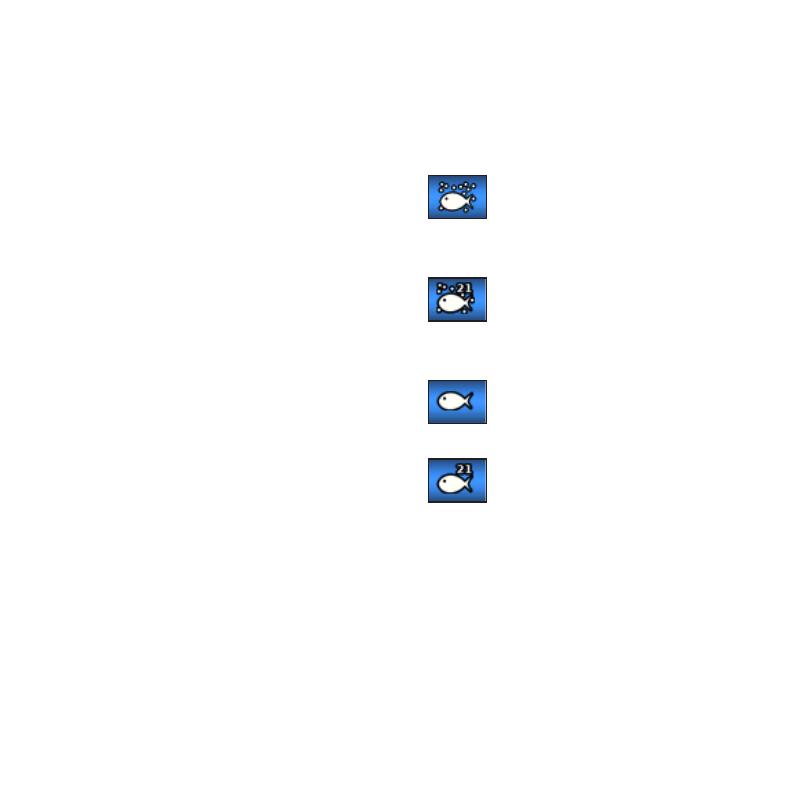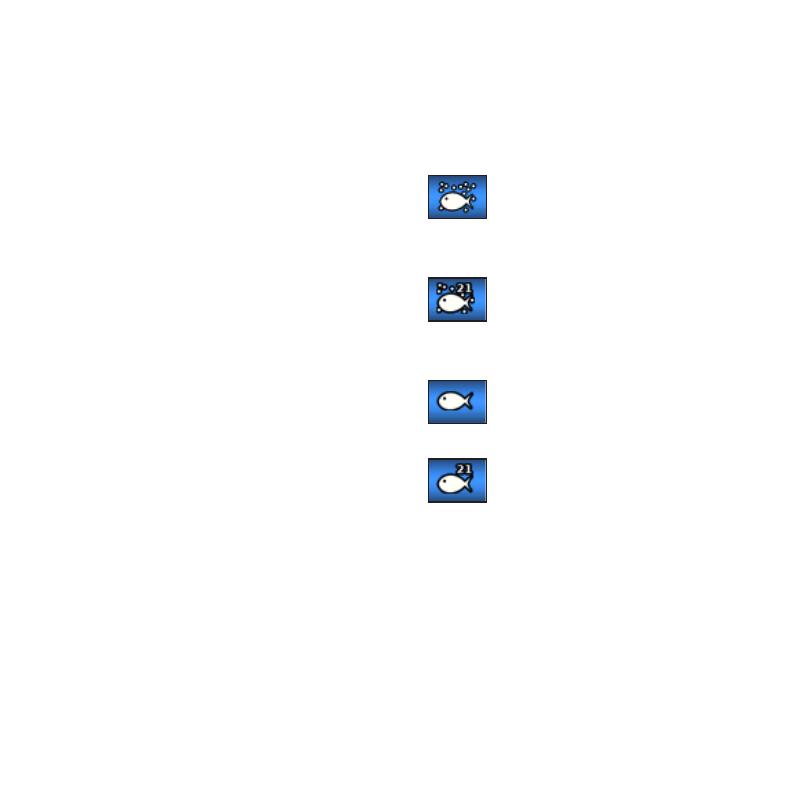
Zoom Depth
Zoom Depth is displayed only when 2x or
4x zoom is selected.
To select the zoom depth:
1. From the Home screen, select Full
Screen > MENU > Zoom Depth.
2. Select Manual Zoom Depth or Auto
Zoom Depth. If you select Manual
Zoom Depth, press right or left on the
ROCKER to adjust the zoom depth
window, then press SELECT.
Depth Line
To reference a specic depth on
the screen:
1. From the Home screen, select Full
Screen > MENU > Depth Line.
2. Select Off or On. If you select On,
press up or down on the ROCKER
to adjust the depth line, then press
SELECT.
Sonar Setup
To change the sonar settings:
From the Home screen, select Full
Screen > MENU > Sonar Setup.
Color Scheme—select White or Blue.
This affects the background on sonar
screens.
Fish Symbols—sets how the sonar
interprets suspended targets.
Suspended targets appear as
symbols with background
information shown, making the distinction
between sh and structure easier.
Suspended targets appear as
symbols with background
information shown. The target depth of
each symbol is also indicated.
Suspended targets appear as
symbols with no background
information shown.
Suspended targets appear as
symbols with no background
information shown. The target depth of
each symbol is indicated.
Scroll Speed—adjusts the rate at
which the sonar scrolls from right
to left (Ultrascroll, Fast, Medium,
or Slow). If using a speed-capable
transducer, select Auto to have the
scroll speed automatically adjust to the
water speed of the boat.
•
•
•